SALUS WQ610RF THERMOSTAT
Introduction
The SALUS Quantum WQ610 and WQ610RF thermostats are Boiler Plus compatible thermostats, designed specifically to control central heating boilers and in the case of the RF versions, electrical panel heaters also. They have our new load compensation (ITLC) software with Volt free switch and also Opentherm 4.0 connections, so you can choose the method of control to suit your boiler / installation. Please note that the Boilers need to have an OpenTherm Association license to be fully compatible with WQ610 range (should you wish to connect to the OpenTherm terminals A and B). Please verify if this requirement is met with your Boiler Manufacturer.
Product Compliance
This product complies with the essential requirements and other relevant provisions of the following EU Directives: RED:2014/53/EU and RoHS 2011/65/EU. Full text of the EU Declaration of Conformity is available on: www.saluslegal.com WQ610RF: 2.405-2480MHz; <14dBm
Safety Information
Use in accordance with national and EU regulations. Use the device as intended, keeping it in a dry condition. Product is for indoor use only. Installation must be carried out by a qualified person in accordance with national and EU regulations.
WARNING! Always ensure the AC mains power is switched off before installing or working on any components.
Technical Specification
| WQ610 Thermostat | WQ610RF Thermostat | |
| Thermostat supply | 230V AC | Lithium Battery (Rechargable) |
| Thermostat rating max | 3 (1) A | – |
| OpenTherm terminals | A / B | – |
| Outputs | Voltage free
NO / COM terminals |
– |
| Temperature range | 5°C – 35°C | 5°C – 35°C |
| Thermostat display accuracy | 0.5°/0.1°C | 0.5°/0.1°C |
| Thermostat display resolution | 0.5°C | 0.5°C |
| ErP control class | Class V | Class V |
| Radio Frequency | — | 2.4 GHz |
| Dimension [mm] | 86 x 86 x 27 [mm] | 86 x 86 x 11[mm] |
| WQ610 Receiver | ||
| Receiver supply | 230 V AC | |
| Receiver rating max | 16 (5) A | |
| OpenTherm terminals | A / B | |
| Outputs | Voltage free NO / COM terminals | |
| Radio frequency | 2.4 GHz | |
| Dimension [mm] | 98 x 98 x 32[mm] | |
LCD Icon Description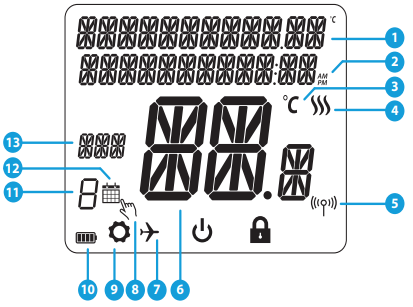
- Menu/Settings description
- Clock 24hr/AM/PM
- Temperature unit
- Heating indicator (icon is animating when there is heating demand)
- RF Connection indicator
- Current Temperature / Setpoint Temperature
- Holiday mode indicator
- Temporary override mode
- Settings icon
- Battery indicator
- Schedule program number
- Schedule mode icon
- Day indicator/ SET information
- MENU – enter the menu options, press and hold for 3 seconds to return to main screen without saving changes.
- DOWN – decrease the temperature and move through the menus.
- UP – increase the temperature and move through the menus.
- TICK – confirm changes and enter menus. Press and hold for 3 seconds to exit User Menu and save changes. Press and hold to cancel BOOST feature or temporary override (whilst in normal screen).
- ON – When in Manual Mode, ON will turn the boiler on.
- OFF – When in Manual Mode, OFF will turn the boiler off.
- AUTO – Receiver operates in automatic mode according to the thermostat.
- MANUAL – Receiver output is controlled by the On/Off slide switch.
WQ610RF: Pairing with the Receiver
The pairing between the thermostat and the receiver is already done at the factory. However, should you need to re-pair the units then this can be done using the User Menu. The link may also be tested from the User Menu to show pairing link has been successful. Before pairing, the receiver should be unplugged, then plugged back in. During the pairing process, the distance between the Thermostat and the receiver should be at least 1m.
- Turn the receiver OFF and ON twice to reset. Ensure receiver switches are ON and AUTO. Red LED should be flashing. Enter thermostat MENU and scroll down until you see the “PAIR WITH RECEIVER” option. Select YES to proceed with Pairing.
- Now your thermostat is looking for the receiver. A 10 minute counter will appear on the screen.
- Upon connecting to the receiver, the thermostat will display the message “PAIRING SUCCESSFUL” and return to normal operation afterwards. The red LED will stop flashing when the pairing is successful.

WQ610RF: Testing Link
- Enter MENU and scroll down until you will find the “TEST LINK” option. Press TICK button to continue.
- Now your thermostat is sending a TEST message to the receiver with the expectation of receiving a response. While testing, both red and green LED will be intermittently flashing.
- Your thermostat will indicate that the connection has been tested successfully and will return to normal operation.

Programming – AUTO Mode
In this mode, the user can set the schedules for the thermostat (temperature setpoints for specific periods of time). Programmed schedules should use all time periods.
- To access this option, press the MENU button once and then press TICK to confirm.
- 1a: Using UP or DOWN, select the program type between: 5 & 2.
- 1b: All (set one schedule for the entire week)

- 1c: Individual (set a daily schedule). Press TICK to confirm.
- 1d: Using UP or DOWN, set the hour and then press TICK, which will then move to minutes, that can be changed in the same way.
- 1e: Using UP or DOWN, set the temperature and then press TICK to confirm. Repeat this process for all 6 programs.

TIME: TEMPERATURE: 06.00 21 °C 10.00 14 °C 12.00 21 °C 14.00 14 °C 18.00 21 °C 21.00 14 °C This is an example for your weekly schedule. High temperature should be used for the ON times and low temperature for the OFF times.
- To access the following option, you need to press the MENU button and go DOWN until you see OPERATING MODE and press TICK to enter the OPERATING MODE menu. To access the BOOST HOURS menu, follow the same steps as shown above.
Can choose:- AUTO – follow schedule
- ON 24/7 – MANUAL
- OFF (FROST MODE)
- You can boost heating for up to 9 hours. Only available in AUTO and FROST mode.

- Press MENU, navigate DOWN until you see the HOLIDAY menu and then press TICK to CREATE/EDIT HOLIDAY. HOLIDAY MODE is a program that will use FROST TEMP for the selected period when you are going away on holiday.
- Also, in this menu you can cancel a previously set up holiday and go back to normal operating mode. To cancel holiday, press TICK to confirm.
- Press MENU, then using DOWN, navigate until you see the Advanced Settings submenu and press TICK. For more details about this submenu, please check the Installer’s Guide.

- Press the MENU button, then press the UP button and the TICK button to set your language. ENGLISH is the default language but it can be changed by using UP or DOWN and navigate through the language options, then press TICK to select and confirm.

Temporary Manual Override
For overriding the schedule to bring the HEAT on, use the UP button to increase the temperature and press TICK to confirm.
Note: This setting will be valid until the next scheduled program.
Factory Reset
- Press and hold UP and DOWN arrow keys for 5 seconds. Select YES to perform Factory Reset and confirm with TICK Key.
- The thermostat will now restart itself restoring factory settings. You may now proceed with initial configuration of the thermostat.

FACTORY RESET will require PIN code if locked.
Additional installation notes for WQ610: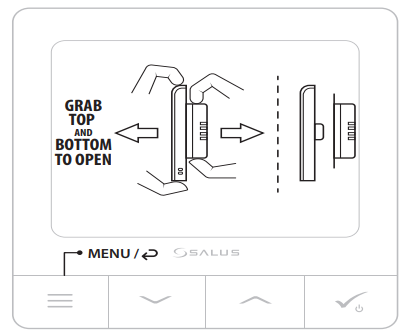
Head Office:
SALUS Controls Units 8-10
Northfield Business Park Forge Way Parkgate Rotherham
S60 1SD
Email: [email protected]
www.salus-controls.com
SALUS Controls is a member of the Computime Group.
Maintaining a policy of continuous product development SALUS Controls plc reserve the right to change the specification, design and materials of products listed in this brochure without prior notice.
Issue Date: June 2021
Reference
Download Manual
SALUS WQ610RF THERMOSTAT Quick Guide
Other manuals
SALUS WQ610RF THERMOSTAT User Manual
SALUS WQ610RF THERMOSTAT Installation Guide
SALUS WQ610RF Wireless Slim Programmable Thermostat technical Specification Guide
SALUS WQ610RF 230V Wireless Slim Programmable Thermostat technical Specification Guide




Leave a Reply