Vive Comfort TP-S-955C Non-Programmable Thermostat

Thermostat Operation
- LCD Display
- See page 6 for details about this display read out
- Glow in the dark light button
- The glow in the dark light button will self illuminate for several hours after exposure to ambient light. This button turns on the display light when pressed
- Fan Button
- Select ON or AUTO. The ON key will run the fan continuously. The AUTO key will cycle the fan on only when the heating or cooling system is on
- System Button
- Selects the operation mode of your HVAC system. Selecting HEAT turns on the heat mode. Selecting COOL turns on the air conditioning mode. Selecting OFF turns both heating and cooling off. Selecting AUTO will turn the HEAT or COOL on as needed
- Temperature Setpoint Buttons
- Press the
 buttons to select the desired room temperature
buttons to select the desired room temperature
- Press the
- Menu Button
- Use this key to set up your programming options. Refer to page 8-12 for instructions
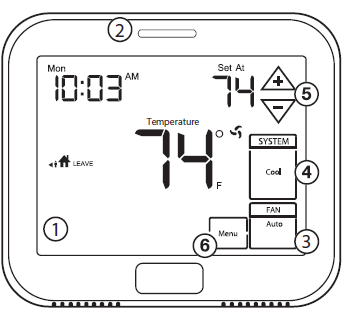
- Use this key to set up your programming options. Refer to page 8-12 for instructions
Battery Information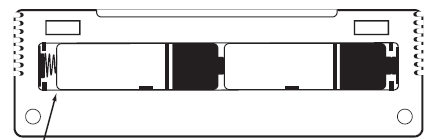
PRODUCT DESCRIPTION
- Indicates the current room temperature
- Time and day of the week
- Low Battery Indicator: Replace batteries when this indicator is shown
- Program Menu Options: Show different options during programming.
- Period Icons – This thermostat can have 2 or 4 programmable time periods per day. Icons are displayed for 4 time periods. Occupied and Unoccupied will display in the text field for 2c and 4c time periods
- Hold: Is displayed when the thermostat program is permanently overridden
- Setpoint: Displays the user selectable setpoint temperature.
- System Operation Indicators: The COOL, HEAT or FAN icon will display when the COOL, HEAT or FAN is on. NOTE: The compressor delay feature is active if these icons are flashing. The compressor will not turn on until the 5 minute delay has elapsed
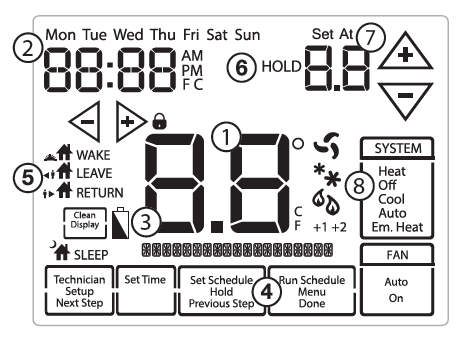
Set Time
- Press the MENU button.
- Press SET TIME.
- Day of the week is flashing. Use the
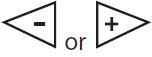 key to select the current day of the week.
key to select the current day of the week. - Press Next Step.
- The current hour is flashing. Use the
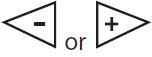 key to select the current hour. When using 12-hour time, make sure the correct a.m. or p.m. choice is selected.
key to select the current hour. When using 12-hour time, make sure the correct a.m. or p.m. choice is selected. - Press Next Step.
- Minutes are now flashing. Use the
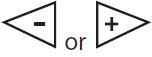 key to select current minutes.
key to select current minutes. - Press DONE when completed.
Set Program Schedule For Four Time Periods
- Select HEAT or COOL with the system key.
- Note: You have to program heat and cool each separately.
- Press the MENU button (If menu does not appear first press RUN SCHED).
- Press SET SCHEDULE. Note: Monday-Friday is displayed and the WAKE/OCC1 icon is shown. You are now programming the WAKE/OCC1 time period for the weekday setting.
- Use the
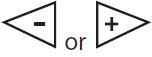 key to make your time selection for the weekday WAKE/OCC1 time period.
key to make your time selection for the weekday WAKE/OCC1 time period. - Note: If you want the fan to run continuously during this time period, select ON with the FAN key.
- Then use the
 key to make your setpoint selection for the weekday WAKE/OCC1 period.
key to make your setpoint selection for the weekday WAKE/OCC1 period. - Press Next Step.
- Repeat steps 4 through 6 for the weekday LEAVE/UNOCC1 time period, for the weekday RETURN/OCC2 time period, and for the weekday SLEEP/UNOCC2 time period.
Saturday: Repeat steps 4 through 7 for the Saturday WAKE/OCC1 time period, LEAVE/UNOCC1 time period, RETURN/OCC2 time period, and for the Saturday SLEEP/UNOCC2 time period
Sunday: Repeat steps 4 through 7 for the Sunday WAKE/OCC1 time period, fLEAVE/UNOCC1 time period, RETURN/OCC2 time period, and for the Sunday SLEEP/UNOCC2 time period
To customize your 7 day Program schedule, follow these steps:
- Select HEAT or COOL with the SYSTEM key.
- Note: You have to program heat and cool each separately.
- Press the MENU button (If menu does not appear first, press RUN SCHED).
- Press SET SCHED. Note: Monday is displayed and the WAKE/OCC1 icon is shown. You are now programming the WAKE/OCC1 time period for that day.
- Use the
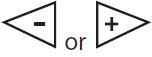 key to make your time selection for that day’s WAKE/OCC1 time period.
key to make your time selection for that day’s WAKE/OCC1 time period. - Note: If you want the fan to run continuously during this time period, select ON with the FAN key.
- Then use the
 key to make your setpoint selection for that day’s WAKE/OCC1 period.
key to make your setpoint selection for that day’s WAKE/OCC1 period. - Press Next Step.
- repeat steps 4 through 6 for that day’s LEAVE/UNOCC1 time period, for that day’s RETURN/OCC2 time period, and for that day’s SLEEP/UNOCC2 time period.
Set Program Schedule For Two Time Periods
Weekday:
- Select HEAT or COOL with the SYSTEM key.
- Note: You have to program heat and cool each separately.
- Press the MENU button (If menu does not appear first, press RUN SCHED).
- Press SET SCHED. Note: Monday-Friday is displayed and the OCCUPIED text is shown. You are now programming the OCCUPIED time period for the weekday setting.
- use the
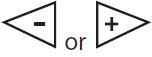 key to make your time selection for the weekday OCCUPIED time period.
key to make your time selection for the weekday OCCUPIED time period. - Note: If you want the fan to run continuously during this time period, select ON with the FAN key.
- Then use the
 key to make your setpoint selection for the weekday OCCUPIED period.
key to make your setpoint selection for the weekday OCCUPIED period. - Press Next Step.
- Repeat steps 4 through 6 for the weekday UNOCCUPIED time period.
Saturday:
Repeat steps 4 through 6 for the Saturday OCCUPIED time period and for the Saturday UNOCCUPIED time period
Sunday:
Repeat steps 4 through 6 for the Sunday OCCUPIED time period, and for the Sunday UNOCCUPIED time period.
To customize your 7 day program schedule, follow these steps:
Monday:
- Select HEAT or COOL with the SYSTEM key.
- Note: You have to program heat and cool each seperately.
- Press the MENU button (If menu does not appear first press RUN SCHED).
- Press SET SCHED. Note: Monday is displayed and the OCCUPIED text is shown. You are now programming the OCCUPIED time period for that day.
- Use the
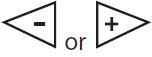 key to make your time selection for that day’s OCCUPIED time period.
key to make your time selection for that day’s OCCUPIED time period. - Note: If you want the fan to run continuously during this time period, select ON with the FAN key.
- Then use the or key to make your setpoint selection for that day’s OCCUPIED period.
- Press
 Next Step.
Next Step. - Repeat steps 4 through 6 for that day’s UNOCCUPIED time period.
Temporary & Permanent Hold Feature
- Temporary Hold: The thermostat will display HOLD and Run Scheduleon the bottom of the screen when you press the or
key. If you do nothing, the temperature will remain at this setpoint temporarily for 4 hours. The program setpoint will then replace the temporary setpoint. - Permanent Hold: With a temporary hold set, If you press the HOLD key at the bottom of your screen, you will see HOLD appear next to the setpoint temperature in the display. The thermostat will now
permanently stay at this setpoint and can be adjusted using the or keys. - To Return To Program: Press the Run Schedule key at the bottom of the screen to exit temporary and permanent holds
Features
Filter Change & Other Reminders
If your HVAC contractor has configured the thermostat to remind you when the air filter needs to be changed, you will see a reminder in the display when your air filter needs to be changed.
Resetting the filter change reminder: When the reminder is displayed, you should change your air filter and reset the reminder by holding down the “Clean” key on the left side of the thermostat for 3 seconds
Warranty Information
Your new thermostat has a 5-year limited warranty. You must register your thermostat within 60 days of installation. Without this registration, the warranty period will begin on the date of manufacture. For warranty issues please contact the HVAC professional that installed this product. You can register your new thermostat in 2 ways:
Online
Go to the company website, select warranty registration, and fill out a short registration form.
Mail
Complete the form below and mail it to the address shown.
Vive
- Vive Comfort
- P.O. Box 3377
- Springfield, MO 65808-3377
- Toll-Free: 888-776-1427
- Web: www.vivecomfort.com
- Hours of Operation: M-F 9 AM – 6 PM Eastern
Reference
Download Manual:
Vive Comfort TP-S-955C Non-Programmable Thermostat Operational Manual
OTHER MANUALS
Vive Comfort TP-S-955C Non-Programmable Thermostat Installation Manual

Vive Comfort TP-S-955C Non-Programmable Thermostat Operational Manual

Leave a Reply