SCHNEIDER ELECTRIC SE8600 thermostat 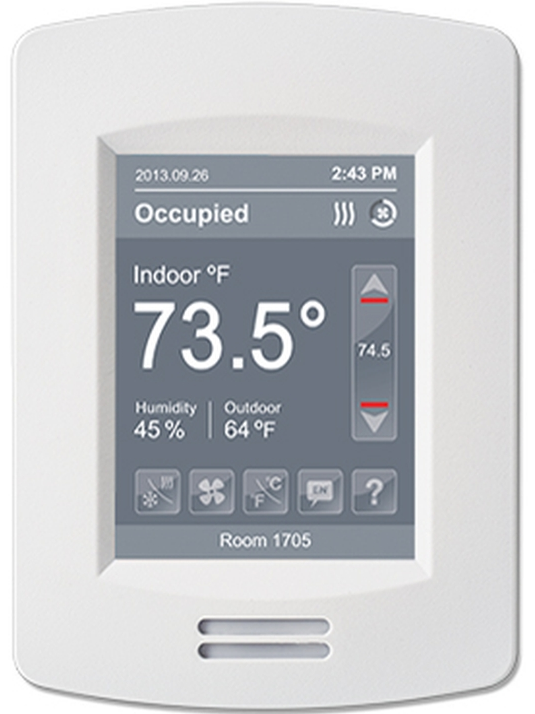
INSTALLATION
Location
- Do not install it on the outside wall.
- Do not install in areas with a direct heat source.
- Do not install near any air discharge grill.
- Do not install in areas exposed to direct sunlight.
- Ensure Controller has sufficient air circulation.
- Ensure the wall surface is flat and clean.
Installation
- Remove the security screw (if any) on the bottom of the Room Controller cover.
- Open the unit by pulling on the bottom side of the Room Controller
 Read FCC ID and IC label installed in the cover before installing any wireless product.
Read FCC ID and IC label installed in the cover before installing any wireless product.- Ensure the correct side of the base faces up.
- Pull cables 6in (15cm) out from the wall.
- Align the base and mark the location of two mounting holes on the wall.

- Install anchors in the wall.
- Insert cable in the central hole of the base.
- Insert screws in mounting holes on each side of the base.
- Strip each wire 1/4in (0.6cm) from the end.
- Insert each wire and screw according to the wiring chart.
- Gently push excess wiring back into the hole.
- Gently align the cover to the top of the base and snap it in place from the bottom
 Install security screw.
Install security screw.
WARNING
- If replacing an existing thermostat, label wires before removal of the Room Controller.
- Electronic controls are static-sensitive devices. Discharge yourself correctly before manipulating and installing Room Controller.
- A short circuit or wrong wiring may permanently damage
- Room Controller or equipment.
- All SE8600 series controls are designed for use as operating controls only and are not safety devices. Tampering with the devices or unintended application of the devices will result in a void of warranty.
- This device must be installed to provide a separation distance of at least 8in (20cm) from all persons and must not be located or operating in conjunction with any other antenna or transmitter
OVERVIEW
CONFIGURABLE BI/UI UNIVERSAL INPUTS OVERVIEW
- (None): No function will be associated with the input
- (Rem NSB): remote NSB timer clock input. The scheduling will now be set as per the binary input. It provides low-cost setback operation via a dry contact.
- Contact opened = Occupied
- Contact closed = Unoccupied
- (Motion NO) and (Motion NC): Advanced PIR occupancy functions using a normally open (NO) or normally closed (NC) remote PIR motion sensor. Occupancy mode is now set as per the applied PIR function and configuration. Refer to the Application Guide for information and examples. This document will provide the installers and system designers with detailed examples of applications, parameter configuration information, sequence of operation, troubleshooting, and diagnostic help required for the proper usage of the onboard PIR sensor.
- (Window): Forces the system to disable any current heating or cooling action by the
- Room Controller. The mode stays the same and the current setpoints are the same occupied setpoints. Only the outputs are disabled. There is a Door/Window alarm displayed on the Room Controller to indicate to the local tenant that the door/window needs to be closed for cooling or heating to resume. Use NC contact.
- Contact opened = System disabled with local Window Alarm
- Contact closed = System enabled
- (Fan lock): a Fan lock alarm short text message will be displayed on the Room Controller screen when the input is not energized. Used in conjunction with a local airflow sensor connected to the input. Locks out the Room Controller heating and cooling action if no airflow is detected 10 seconds after the fan ( G terminal ) is energized.
- Open contact = no airflow
- Closed contacts = airflow present
- Universal input #17 can be configured for the following binary functions:
- (None): No function will be associated with the input. Input can be used for remote network monitoring.
- (Door Dry) Door contact & Motion detector: This configuration is only functional if binary input #1 is set to Motion NO or Motion NC or an onboard PIR sensor is used.
- With this sequence enabled, the occupancy is now dictated through those 2 inputs. Any motion detected will set the zone to occupied status. The zone will remain permanently in occupied mode until the door contact switch opens momentarily. The Room Controller will then go into standby mode. If more movements are detected, the occupied mode will resume. While the door is opened, any movements detected by the remote PIR sensor or the onboard PIR sensor will be ignored. Use a Normally Closed contact switching device.
- Contact opened = Door opened
- Contact closed = Door closed
- (Override): Temporary override remote contact. Disables all override menu functions of the
- Room Controller. The override function is now controlled by a manual remote momentarily closed contact. When configured in this mode, the input operates in a toggle mode.
- With this function enabled it is now possible to toggle between unoccupied & occupied setpoints for the amount of time set by a parameter (TOccTime) temporary occupancy time.
- When Override is enabled, an Override status message will be displayed
- (Filter): a Filter alarm short text message will be displayed on the Room Controller screen when the input is energized
- (Service): a Service alarm short text message will be displayed on the Room Controller screen when the input is energized
TERMINAL IDENTIFICATION AND FUNCTION
Terminal identification
| SE86xxU
Description / Application |
Used in applications |
| IAQ, HP & RTU | |
| Internal Temperature | X |
| 1- BO1 | Aux |
| 2- BO2 | Y2 |
| 3- BO3 | Y1 |
| 4- BO4 | G |
| 5- RC | RC (24 Vac) |
| 6- C | Common |
| 7- RH | RH |
| 8- BO8 | W1 |
| 9- UO9 | W2 / OB |
| 10- UO10 | Econo (0-10 Vdc) |
| 11- UO11 | Heat (0-10 Vdc) |
| 12- UO12 | UO12 (Optional 0-10 Vdc output, can be set from BACnet) |
| 13- RS485 + | BACnet (+) |
| 14- RS485 – | BACnet (-) |
| 15- RS485 Ref | BACnet Ref. |
| 16- UI16 | UI16 (multifunction input) |
| 17- UI17 | UI17 (multifunction input) |
| 18 Scom | Common |
| 19- UI19 | CO2 (0-10 Vdc input) |
| 20- UI20 | RS (Remote sensor input 10K thermistor) |
| 21 Scom | Common |
| 22- UI22 | SS (Supply sensor input 10K thermistor) |
| 23- UI23 | OS (Outside sensor input 10K thermistor) |
| 24- UI24 | Airflow (0-10 Vdc input) |
TYPICAL APPLICATIONS
RTU: 2 Heating / 2 Cooling
RTU: 2 Cooling / Modulating Heat

HPU: 2 Compressors, Auxiliary Heat and Economizer

REMOTE SENSOR ACCESSORIES
| Model no. | Description |
| S3010W1045 | Wall-mounted temperature sensor |
| S3020W1045 | Wall-mounted temperature sensor with override button and occupancy status LED |
Note:
- If one or multiple sensor(s) is/are connected to the RS terminal, the internal temperature sensor is automatically disabled.
- Disconnecting the sensor(s) in the RS terminal will re-activate the internal sensor.
- Remote mount temperature sensor inputs use 10K type 2 NTC thermistors.
Features:
- Each sensor can be configured for various averaging combinations
- Optional occupancy led
- Optional override key
Wiring
Wiring example of single remote room sensor
Wiring examples of 2 remote room sensors for averaging applications

Wiring examples of 3 remote room sensors for averaging applications

Temperature vs. resistance chart for 10 Kohm NTC thermistor (R25°C = 10KΩ±3%, B25/85°C = 3975K±1.5%)
| ºC | ºF | Kohm | ºC | ºF | Kohm | ºC | ºF | Kohm | ºC | ºF | Kohm | ºC | ºF | Kohm | ||||
| -40 | -40 | 324.3197 | -20 | -4 | 94.5149 | 0 | 32 | 32.1910 | 20 | 68 | 12.4601 | 40 | 104 | 5.3467 | ||||
| -35 | -31 | 234.4009 | -15 | 5 | 71.2430 | 5 | 41 | 25.1119 | 25 | 77 | 10.0000 | 45 | 113 | 4.3881 | ||||
| -30 | -22 | 171.3474 | -10 | 14 | 54.1988 | 10 | 50 | 19.7390 | 30 | 86 | 8.0694 | 50 | 122 | 3.6202 | ||||
| -25 | -13 | 126.6109 | -5 | 23 | 41.5956 | 15 | 59 | 15.6286 | 35 | 95 | 6.5499 | 55 | 131 | 3.0016 |
HOME SCREEN DISPLAY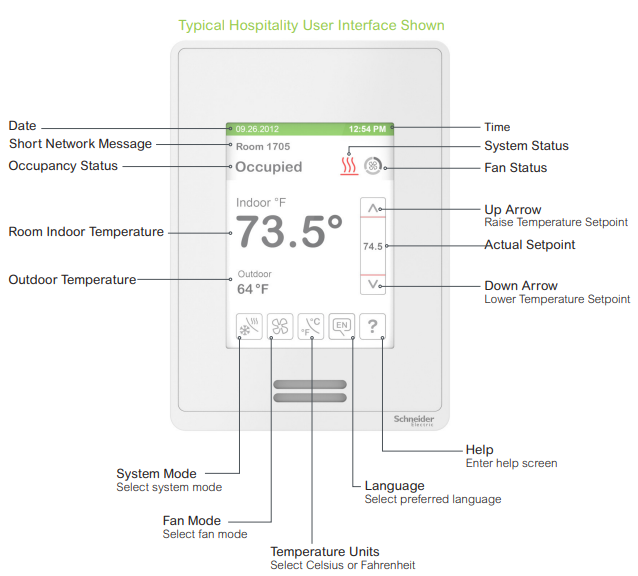
HOW TO ENTER THE SET-UP SCREEN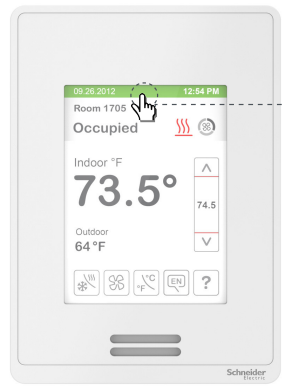
SET-UP SCREEN DISPLAY
APPENDIX
APPENDIX A TERMINAL CORRESPONDENCE
The terminals of a SE8600 are identified differently and have a wider range of possible functions compared to those of any of the SE7000 series Room Controllers. Nonetheless, there is a direct correspondence of functions between the terminals of the SE7000 series and the SE8600 series. Consult the table below to verify the appropriate term when replacing a SE7000 Room Controller with a SE8600 Room Controller
| SE7000 | SE8600 | ||
| Terminal name | Terminal ID | Terminal name | Terminal ID |
| Binary Input 1 | BI1 | Universal Input 16 | UI16 |
| Binary Input 2 | BI2 | Universal Input 17 | UI17 |
| Universal Input 3 | UI3 | Universal Input 19 | UI19 |
| Sensor Common | Scom | Terminal 18 Common | COM |
| Remote Sensor | RS | Universal Input 20 | UI20 – RS |
| Sensor Common | Scom | Terminal 21 Common | COM |
| Mix/Supply Sensor | MS | Universal Input 22 | UI22 – SS |
APPENDIX B POWER OUTAGE CLOCK RESET
In the event of a power outage, SE8600 Room Controllers retain the correct time as long as the duration of the power outage is not prolonged. Depending on the duration of the power outage, the Room Controllers’ internal clock may need to be updated or reset completely. The following table gives an indication of the expected clock performance after a power outage of a given duration.
| Outage duration | Room Controller behavior |
| 0 – 24 hours | Clock functions are normal |
| 24 – 36 hours | Clock accuracy is not guaranteed, time may need to be adjusted |
| 36 – 72 hours | The clock no longer increments and must be adjusted when power is restored. |
| 72+ hours | Clock functions are fully reset, and must be reinitialized as per a new installation. |
References:
Download Manual
SCHNEIDER ELECTRIC SE8600 thermostat Installation Guide



Leave a Reply