SALUS IT500 Internet thermostat
Contents of the box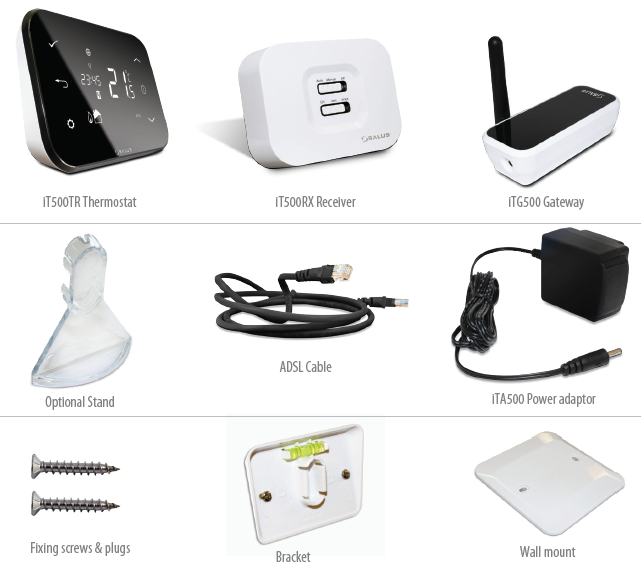
Product compliance & safety information
These instructions are applicable to the SALUS Controls model stated on the front cover of this manual only, and must not be used with any other make or model.
This accessory must be fitted by a competent person, and installation must comply with the guidance provided in the current IEE Wiring Regulations and current Building Regulations. Failure to comply with the requirements of these publications could lead to prosecution.
When fitting batteries, do not mix old and new batteries together.
- Do not use rechargeable batteries.
- Please leave these instructions with the end user where they should be kept in a safe place for future reference.
Installation
Please refer to the installation guide. The installation guide also shows how to connect your iT500 thermostat to the internet.
Connection & Control

LCD Overview

Controls

Identify your system type
One Central Heating Zone System PC & Smartphone Control
Now that you have identified your system type, you can use your PC or smartphone to fully control your iT500.
One Central Heating Zone System Local Control
Control available on your Smartphone or PC is also available locally on the iT500.
Temporary override of your temperature
Press the power button tostart and use the buttons indicated to change the SET temperature. Then press the tick to accept.
One Central Heating Zone System Local Control
Switching your heating from AUTO to OFF.
Press the power button to start and use the buttons indicated to switch from AUTO to OFF

Two Central Heating Zones System PC & Smartphone Control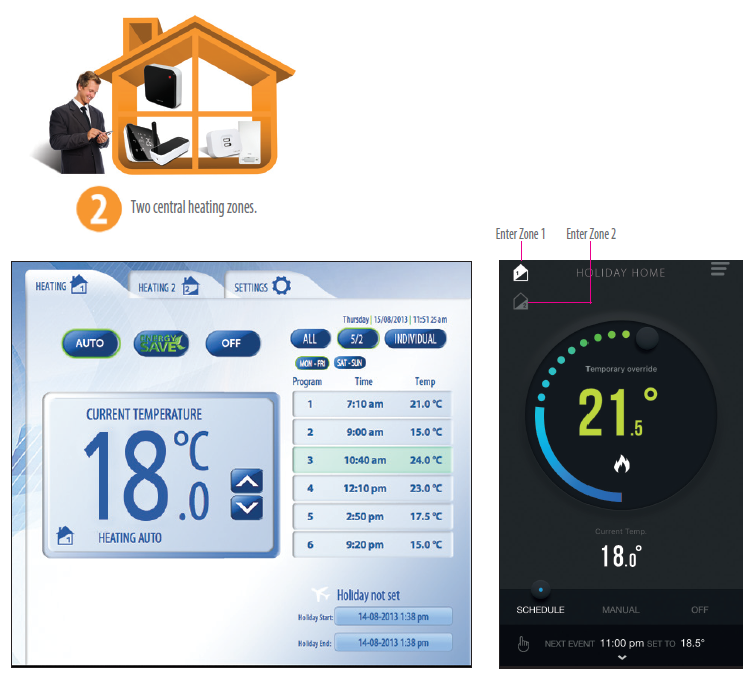
Two Central Heating Zones System Local Control
Temporary override of your temperature Zones 1 & 2.
Press the power button to start and use the buttons indicated to change the SET temperature. Then press the tick to accept
Two Central Heating Zones System Local Control
Switching your heating from AUTO to OFF. Zones 1 and 2.
Press the power button to start and use the buttons indicated to switch from AUTO to OFF
One Central Heating Zone + Hot Water System PC & Smartphone Control
Now that you have identified your system type, you can use your PC or smartphone to fully control your iT500.
One Central Heating Zone + Hot Water System PC & Smartphone Control
One Central Heating Zone + Hot Water System Local Control
One Central Heating Zone + Hot Water System Local Control
Default Program Schedules
Hot Water
Viewing or changing your program schedule


Useful information
Exiting Holiday Mode
To exit holiday mode, press and hold the![]() button
button
Cancel Temporary Override
To cancel temporary override of set temperature press and hold

Exiting Energy Mode
To enter or exit energy mode, press and hold the button.
button.
Lock Function
To enable or disable lock function press ![]() together.
together.
- The bottom switch will show a constant red light when the iT500RX Receiver is ready to pair.
- Flashing blue light indicates a heat call/Hot water call
- When the iT500RX Receiver and the iT500 Thermostat are powered and paired then the light will be green.
- FAILSAFE MODE: In the event of RF signal loss, your system will be switched on for 4 minutes, then off for 11 minutes. If you want to disable FAILSAFE MODE when RF link has been lost then move the slide switch on the iT500RX to either the manual or off position.

FAQS
Q. Can I operate the heating using the iT500 unit if I have no internet connection?
A. Yes, most functions can be operated from the iT500 unit.
Q. Why do my iT500 buttons not work?
A. Check that the screen lock is not active. If active, there will be a padlock visible in the top of the LCD. Disable by pressing and holding top two left keys on the iT500.
Q. Why does my heating never come on?
A. Check that the iT500 is in AUTO mode, ‘AUTO’ should be visible at the bottom right on display. If showing ‘OFF’ press the TICK and SETTINGS buttons, then use the UP/DOWN arrow keys to change OFF to AUTO then TICK to confirm.
Q. I’ve tried doing the software upgrade (Green Button appeared on the iT500 web page) but it failed…
- A. Check the gateway is plugged into the router and it has a green light.
- A. Position the iT500 within 1 meter of the SALUS Gateway unit.
- A. If you receive the message ‘Failed’ please try running the OTA again.
- (Due to internet speed this may take several attempts)
Q. Where do I download my Smartphone app to control the iT500?
A. If you have an iPhone, please search for iT500 on the app store, if you have an Android; search for iT500 on Google play.
Q. What does the Smartphone App do?
A. It lets you control the iT500 remotely over the internet. You have full remote access to your heating control giving both temporary and program changes.
Q. I can’t access my iT500 on my PC or Smartphone after registering it?
- A. Check you received your confirmation email from SALUS and clicked on it.
- A. Check you entered the correct email and password as used on registration.
- A. Ensure you added your device STA number which is located in the battery compartment of the iT500.
- You should see an image of your device after log-in, click on it to access.
Q. I have installed the device and registered online but my heating is not coming on.
- A. Check that the top slide switch on the receiver unit is in the AUTO position.
- A. Perform a quick installation check by putting the top slide switch to Manual position, and the bottom slide switch to CH.
- The boiler should fire, if not the iT500 receiver may be wired incorrectly. Please contact your installer.
Q. My receiver has a flashing blue light… what is that?
A flashing Blue light is normal indication that the iT500 thermostat is asking for heat and the boiler should be on.
Q. My receiver has a flashing Yellow light… what is that?
A flashing Yellow light is fault indication. The iT500 receiver unit has lost communication with the thermostat. Check the thermostat distance from its receiver, and check for major metalwork in its communication path (such as fridge/freezers). Reposition the thermostat to improve communication. Once it establishes communication again the fault will clear automatically.
Q. The App says my iT500 is OFFLINE and my iT500 does not have the internet globe indicator on the screen, why is this?
- A. Check that you have the power supply turned ON to the gateway and it has a steady green light showing. The green light indicates you are connected to the SALUS server.
- A. If you have all the above, remove a battery from the iT500 and replace after 10 seconds. This will reboot the iT500 and bring you back online.
Q. I’ve just plugged the SALUS gateway into my Belkin and the gateway has a solid RED light, what is this?
A. The gateway must be connected to a network that has DHCP enabled, it must be connected to a network that has the firewall ports 80 (UDP/TCP) and 2165 (TCP) open. (You may need to contact your internet provider to assist you changing your router settings.)
Q. I have a new BT Hub 5 router and the gateway has a solid red light.
A. BT Hub 5 uses ports 3 and 4.
Q. Just had the iT500 installed and my heating isn’t coming on?
A. Have you paired the thermostat with the receiver, please see page 15 in the installer manual on how to do this.
SALUS
- SALUS Controls plc
- SALUS House
- Dodworth Business Park South,
- Whinby Road,
- Dodworth, Barnsley S75 3SP UK.
- SALES: T: +44 (0) 1226 323961
- E: [email protected]
- TECHNICAL: T: +44 (0) 1226 323961
- E: [email protected]
Reference
Download manual:
SALUS IT500 Internet thermostat Installational Manual
Other Manuals:
SALUS IT500 Internet thermostat Quick Start Guide
SALUS IT500 Internet thermostat User Manual






Leave a Reply