Honeywell Home T6 Pro Programmable Thermostat
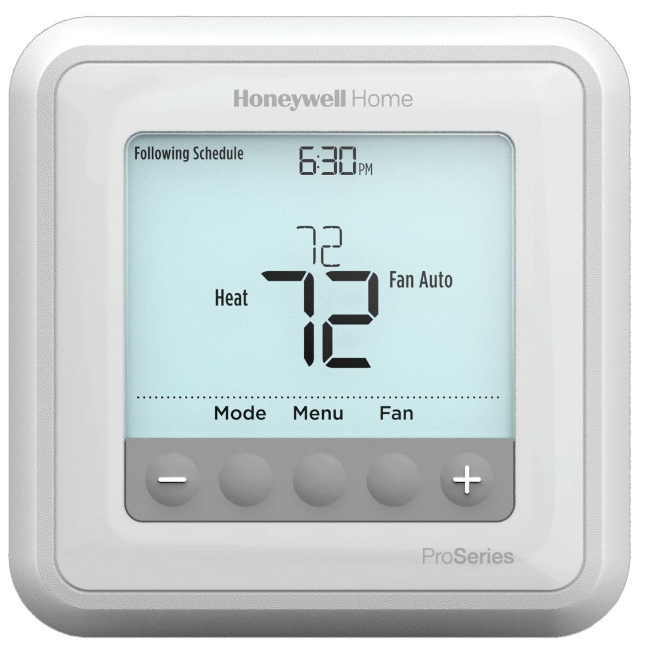
Package Includes
- T6 Pro Thermostat
- UWP™ Mounting System
- Decorative Cover Plate
- Screws and Anchors
- 2 AA Batteries
- Thermostat Literature
Thermostat controls

The screen will wake up by pressing any of the five buttons. If powered by the C wire, the screen stays lit for 45 seconds after you complete changes. If powered by battery only, the screen stays lit for 8 seconds. Depending on how your thermostat was installed, the screen light may always be on.
Customer Assistance
Visit https://www.honeywellhome.com/support
System operation settings
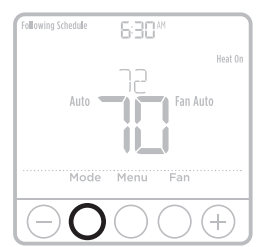
- Press the Mode button to cycle to the next available System mode.
- Cycle through the modes until the required System mode is displayed and leave it to activate.
NOTE: Available System modes vary by model and system settings.
System modes:- Auto
- Heat
- Cool
- Em Heat
- Off
Fan operation settings

- Press the Fan button to cycle to the next available Fan mode.
- Cycle through the modes until the required Fan mode is displayed and leave it to activate.
NOTE: Available Fan modes vary with system settings.
Fan modes:- Auto: The fan runs only when the heating or cooling system is on.
- The fan is always on.
- Circ: The fan runs randomly about 33% of the time.
Set the time and date

Time
- Press Menu on your thermostat.
- Press
 or
or  go to TIME. Press Select.
go to TIME. Press Select. - Press
 or
or  choose between 12 or 24 hours.
choose between 12 or 24 hours. - Press Select.
- Use
 or
or  adjust the hour. Press Select.
adjust the hour. Press Select. - Use
 or
or  adjust the minutes. Press Select to exit the Time menu.
adjust the minutes. Press Select to exit the Time menu.
Date
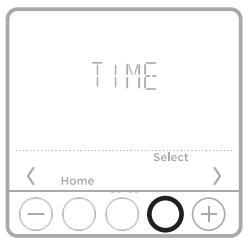
- If previously setting time, continue to Step
- If at the Home screen, press Menu on your thermostat.
- Press
 or
or  to go to DATE. Press Select.
to go to DATE. Press Select. - Use
 or
or  to adjust year. Press Select.
to adjust year. Press Select. - Use the
 or
or  to adjust month. Press Select
to adjust month. Press Select - Use the
 or
or  to adjust day. Press Select to save and exit Date menu.
to adjust day. Press Select to save and exit Date menu.
Program Schedule
You can program four time periods each day, with different settings for weekdays and weekends. We recommend the pre-sets (shown in the table below), since they can reduce your heating/cooling expenses.
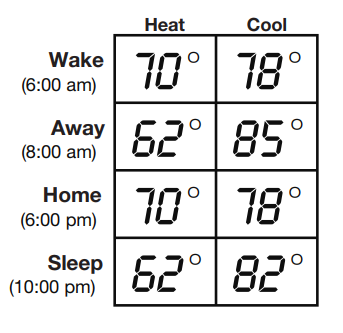
Wake – Set to the time you wake up and the temperature you want during the morning, until you leave for the day.
Away – Set to the time you leave home and the temperature you want while you are away (usually an energy-saving level).
Home – Set to the time you return home and the temperature you want during the evening, until bedtime.
Sleep – Set to the time you go to bed and the temperature you want overnight (usually an energy-saving level).
NOTE: To temporarily or permanently override any of the above program schedules, see page 4.
To adjust program schedules
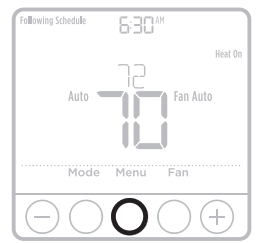
- Press Menu on your thermostat.
- PROG is displayed. Press Select. Then ON is displayed. (If you do not want to use a schedule, press or to display OFF. Press Select.) Press Select.
- Press
 or
or  to select day or set of days to edit. Press Select.
to select day or set of days to edit. Press Select. - Press
 or
or  to select a schedule period to edit (Wake, Away, Home, and Sleep). Press Select.
to select a schedule period to edit (Wake, Away, Home, and Sleep). Press Select. - ON is displayed. Press Select to keep the schedule period on. Or press and then Select to turn off the schedule period.
- Time starts blinking. Press
 or
or  to adjust the schedule period start time. Press Select.
to adjust the schedule period start time. Press Select. - Temperature starts blinking. Press
 or
or  to adjust the “Heat” setpoint temperature. Press Select. Press
to adjust the “Heat” setpoint temperature. Press Select. Press or
or  to adjust the “Cool” temperature setpoint. Press Select.
to adjust the “Cool” temperature setpoint. Press Select. - Repeat steps 4 through 7 for the remaining schedule periods.
- Press Home when you’re finished to save and return to the home screen.
- Schedule can be adjusted and turned ON or OFF by returning to Menu and following the steps provided above.
Program schedule override (temporary)

- Press
 or
or  to adjust the temperature.
to adjust the temperature. - Once at the desired setpoint temperature,no further action is needed. The new setpoint temperature will be held until the next scheduled time period begins. For more information on schedule time periods, see “Program Schedule” on page 3.
- To cancel the Temporary Hold, Press
 or
or  and then press Cancel.
and then press Cancel.
Program schedule override (permanent)
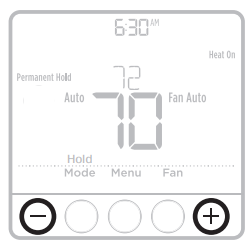
- Press
 or
or  to adjust the temperature.
to adjust the temperature. - TEMPORARY HOLD is displayed and the setpoint temperature flashes. While it’s flashing, press Hold (Mode) button to change to Permanent Hold.
- To cancel the Permanent Hold, press
 or
or  and then press Cancel.
and then press Cancel.
Adjusting keypad lockout
- Press Menu on the thermostat.
- Press
 or
or  to go to LOCK. Press Select.
to go to LOCK. Press Select. - Press
 or
or  to go to OFF, PART, or ON, and then press Select.OFF: Unlocked, and full access allowed.
to go to OFF, PART, or ON, and then press Select.OFF: Unlocked, and full access allowed.
PART: Partial lockout, allowing only the temperature to be changed. ON: No access allowed. - To unlock the keypad, press the CENTER button and then enter the password “1234”. To enter the password, press or to change the first digit of the number. Then press Select. Repeat this process to enter the second through fourth digits of the number. Once all four numbers have been entered, press Select again.
- This will unlock the keypad.
- If the code is incorrect, the screen will flash the lines
- Press Back to go back a step to enter the correct number and press Select.
NOTE: On some models, the keypad lockout setting is not available in the user menu if the installer didn’t configure the thermostat to allow this setting.
Adaptive Intelligent Recovery
Over time, the T6 Pro Thermostat “learns” how long it takes your system to reach the temperature you want. It turns on the heating or cooling system earlier to make sure you’re comfortable at the time you expect.
Built-in compressor protection
Damage can occur if the compressor is restarted too soon after shutdown. This feature forces the compressor to wait for a few minutes before restarting. During the wait time, the display will flash the message Cool On (or Heat On if you have a heat pump). When the safe wait time has elapsed, the message stops flashing and the compressor turns on.
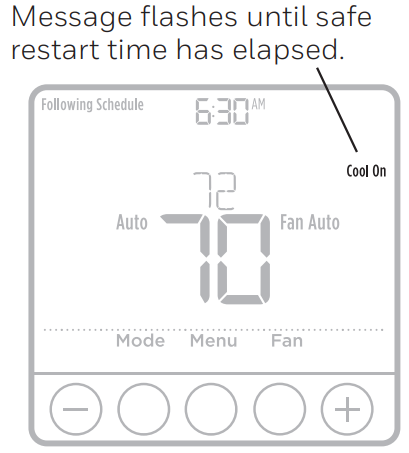
Battery replacement

Batteries are optional (to provide backup power) if your thermostat was wired to run on AC power when installed. If your thermostat was not wired to run on AC power, then batteries are required Install fresh batteries immediately when the low battery icon appears. The icon appears about two months before the batteries are depleted. Even if the low battery icon does not appear, you should replace batteries once a year, or before leaving home for more than a month. If batteries are inserted within two minutes, the time and day will not have to be reset. All other settings are permanently stored in memory, and do not require battery power.
NOTE: When replacing batteries, alkaline batteries are recommended.
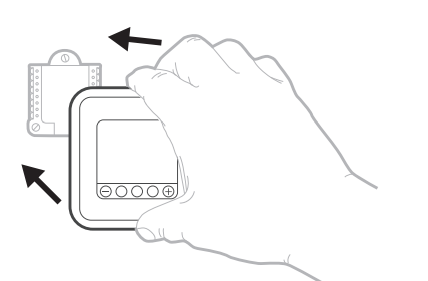
Alerts
If there is an alert or reminder, the alert icon appears on the Home screen.
Low Battery Warning
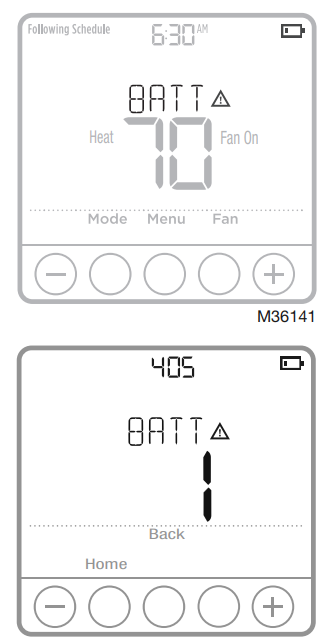
- The batteries need to be replaced when BATT, the alert icon
 , and the battery icon are displayed on the Home screen.
, and the battery icon are displayed on the Home screen. - When the battery power is very low, the thermostat’s backlight is disabled to save battery power.
- When battery power is critically low, only BATT, the alert icon
 , and the battery icon are displayed.
, and the battery icon are displayed.
Air Filter Reminder
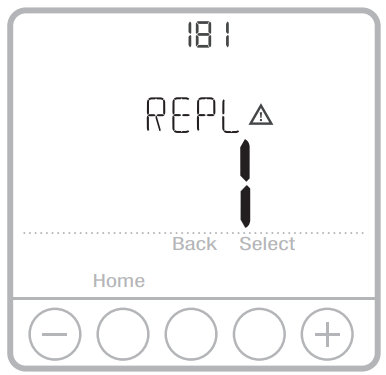
- The alert icon
 appears on the Home screen.Resideo recommends changing the air filter before clearing the reminder.
appears on the Home screen.Resideo recommends changing the air filter before clearing the reminder. - Press Menu, and then press until display shows ALRT.
- Press Select to display which alert(s) are present.
- The message REPL (REPLACE AIR FILTER) appears.
- The reminder can be snoozed or cleared. Resideo recommends changing the air filter before clearing the reminder.
- To snooze, press Select. The word SNZ (SNOOZE) appears.
- Press Select again to snooze the reminder for 7 days.
- To clear, press Select, and then press to go to CLER (Clear).
- Press Select to clear the air filter reminder.
Snoozing and Clearing Alerts or Reminder
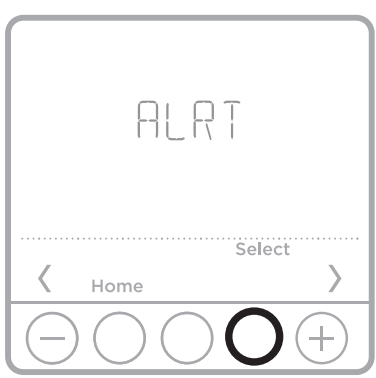
- Press Menu, and then press until display shows ALRT.
- Press Select to display which alert(s) are present.
- The word SNZE (SNOOZE) appears.
- Press Select again to snooze the reminder for 7 days.
- To clear the alert, press Select, and then press to go to CLER (Clear).
- Press Select to clear the reminder.Some alerts cannot be snoozed or cleared. Please call your local heating and cooling professional if this occurs. The heating and cooling system may require service.
Troubleshooting
If you have difficulty with your thermostat, please try the following suggestions. Most problems can be corrected quickly and easily.
| Display is blank | • Check circuit breaker and reset if necessary.
• Make sure power switch for heating & cooling system is on. • Make sure furnace door is closed securely. • Make sure fresh AA alkaline batteries are correctly installed (see page 6). |
| Heating or cooling
system does not respond |
• Press Mode button to set system Heat (see page 2). Make sure the desired temperature is set higher than the inside temperature.
• Press Mode button to set system Cool (see page 2). Make sure the desired temperature is set lower than the inside temperature. • Check circuit breaker and reset if necessary. • Make sure power switch for heating & cooling system is on. • Make sure furnace door is closed securely. • Wait 5 minutes for the system to respond. |
| Temperature settings do not change | Make sure heating and cooling temperatures are set to acceptable ranges:
• Heat: 40 °F to 90 °F (4.5 °C to 32.0 °C) • Cool: 50 °F to 99 °F (10.0 °C to 37.0 °C) |
| “Cool On” or “Heat On” is flashing | • Compressor protection feature is engaged. Wait 5 minutes for the system to restart safely, without damage to the compressor (see page 5). |
Electrical Ratings
| Terminal | Voltage
(50 Hz/60 Hz) |
Running Current |
| W Heating | 20 Vac – 30 Vac | 0.02 A – 1.0 A |
| W2 (Aux) Heating | 20 Vac – 30 Vac | 0.02 A – 1.0 A |
| E Emergency Heat | 20 Vac – 30 Vac | 0.02 A – 0.5 A |
| Y Compressor Stage 1 | 20 Vac – 30 Vac | 0.02 A – 1.0 A |
| Y2 Compressor Stage 2 | 20 Vac – 30 Vac | 0.02 A – 1.0 A |
| G Fan | 20 Vac – 30 Vac | 0.02 A – 0.5 A |
| O/B Changeover | 20 Vac – 30 Vac | 0.02 A – 0.5 A |
| L/A Input | 20 Vac – 30 Vac | 0.02 A – 0.5 A |
5-year limited warranty
https://www.honeywellhome.com/support
CAUTION: ELECTRICAL HAZARD
Can cause electrical shock or equipment damage. Disconnect power before beginning installation.
CAUTION: EQUIPMENT DAMAGE HAZARD
Compressor protection is bypassed during testing. To prevent equipment damage, avoid cycling the compressor quickly.
CAUTION: MERCURY NOTICE
If this product is replacing a control that contains mercury in a sealed tube, do not place the old control in the trash. Contact your local waste management authority for instructions regarding recycling and proper disposal.
CAUTION: ELECTRONIC WASTE NOTICE
The product should not be disposed of with other household waste. Check for the nearest authorized collection centers or authorized recyclers. The correct disposal of end-of-life equipment will help prevent potential negative consequences for the environment and human health.
- Resideo Technologies, Inc.
- 1985 Douglas Drive North, Golden Valley, MN 55422 https://www.honeywellhome.com/support
- 33-00182EFS—10 M.S. Rev. 04-22 | Printed in United States © 2022 Resideo Technologies, Inc. All rights reserved.
- The Honeywell Home trademark is used under license from Honeywell International, Inc. This product is manufactured by Resideo Technologies, Inc. and its affiliates.
REFERENCE:
Download Manual: Honeywell Home T6 Pro Smart Thermostat User Guide
https://device.report/energystar/2295128
Honeywell Home T6 PRO SMART THERMOSTAT – Energy Star Certification
Other Manuals:
Honeywell Home T6 PRO SMART THERMOSTAT User MANUAL
Honeywell Home T6 Pro Programmable Thermostat Installation Instructions


Leave a Reply