
Vive TP-S-855iCRH Thermostat

Vive Comfort
P.O. Box 3377
Springfield, MO 65808-3377
Toll-Free: 888-776-1427
Web: www.vivecomfort.com
Hours of Operation: M-F 9 AM – 6PM Eastern
Thermostat Application Guide
| Description | |
| Gas or Oil Heat | Yes |
| Electric Furnace | Yes |
| Heat Pump (No Aux. or Emergency Heat) | Yes |
| Heat Pump (With Aux. or Emergency Heat) | Yes |
| Multi-Stage Systems | Yes |
| Heat Only Systems | Yes |
| Cool Only Systems | Yes |
| Millivolt | No |
| Wired Remote Sensing | Yes |
| Any HVAC system up to 5H/3C with standard low voltage controlled humidifier. | Yes |
| Any HVAC system up to 5H/3C with standard low voltage controlled de-humidifier. | Yes |
Power Type
Hardwire (Common Wire)
A trained, experienced technician must install this product
Carefully read these instructions. You could damage this product or cause a hazardous condition if you fail to follow these instructions.
Installation Tips
Wall Locations
The thermostat should be installed approximately 4 to 5 feet above the floor. Select an area with average temperature and good air circulation.
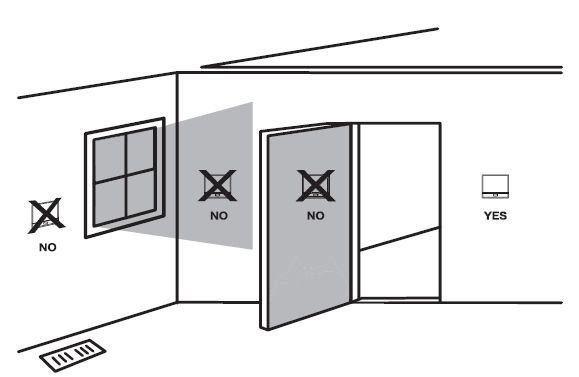
Do not install thermostats in these locations
- Close to hot or cold air ducts
- Those are in direct sunlight
- With an outside wall behind the thermostat
- In areas that do not require conditioning
- Where there are dead spots or drafts (in corners or behind doors)
- Where there might be concealed chimneys or pipes
Installation Tip
Pick an installation location that is easy for the user to access. The temperature of the location should be representative of the building.
Subbase Installation

- Horizontal Mount
For horizontal mount put one screw on the left and one screw on the right - Vertical Mount
For vertical mount put one screw on the top and one screw on the bottom.
Mount Thermostat
Align the 4 tabs on the subbase with corresponding slots on the back of the thermostat, then push gently until the thermostat snaps in place.
Note: To ensure a solid fit between the thermostat and the sub-base:
- Mount subbase to a flat wall
- Use screws provided
- Drywall anchors should be flush with the wall
- Wires should be pushed into the wall
Thermostat Quick Reference
Getting to know your thermostat

- Day of the Week
- Setpoint Indicator: Displays the user-selectable setpoint temperature.
- Time of Day / Outdoor Temp / % Humidity
- Indicates current room temperature
- Indicates if heating or cooling equipment is running
- Energy Efficient Globe: Indicates the setpoint temperature chosen as an efficient choice.
- Hold Indicator: Displayed when the thermostat is in permanent hold Indicates the number of heating or cooling stages running
- Keypad Lockout: Indicates the thermostat is in keypad lockout
- WIFI Indicator: Indicates if WIFI is connected.
- Program Menu Buttons: Shows different options during programming.
- Fan Button: Changes the fan operation between Auto, IAQ, and On.
- System Button: Changes the system operation between Off, Cool, Auto, Heat, and Emergency Heat based on the system tech setting.

- LCD Display
- Glow in the dark light button
- Setpoint buttons
- Program buttons
- Menu button
- Fan button
- System button
- Button access door
About The Badge
All of our thermostats use the same universal magnetic badge. Visit the company website to learn more about our free private label program.

Gently slide a screwdriver into the bottom edge of the badge. Gently turn the screwdriver counterclockwise. The badge is held on by a magnet in the well of the button door. The badge should pry off easily. DO NOT USE FORCE.
Wiring
Caution: Electrical Hazard Failure to disconnect the power before beginning to install this product can cause electrical shock or equipment damage.
Warning
All components of the control system and the thermostat installation must conform to Class II circuits per the NEC Code.
- If you are replacing a thermostat, make note of the terminal connections on the thermostat that is being replaced.
- In some cases, the wiring connections will not be color coded. For example, the green wire may not be connected to the G terminal.
- Loosen the terminal block screws. Insert wires then retighten the terminal block screws.
- Place non-flammable insulation into the wall opening to prevent drafts.
Installation Tip
Do not overtighten terminal block screws, as this can damage the terminal block. A damaged terminal block can keep the thermostat from fitting on the sub-base correctly or cause system operation issues. Max Torque = 6in-lbs.
Wiring Tips
C Terminal
This thermostat requires a 24V common wire to the C terminal.
Wire Specifications
Use shielded or non-shielded 18-22 gauge thermostat wire.
Note
In many heat pump systems with no emergency heat relay, a jumper can be installed between E and W2 to turn the thermostat into a single-stage control for Emergency Heat Operation.
Note
Outdoor temperature sensors, Indoor temperature sensors, and Slab sensor wiring diagrams are located in R250S and R251S manuals.
Terminal Designations
This thermostat is shipped from the factory to operate a conventional heating and cooling system. This thermostat may also be configured for a heat pump system. See the “heat pump” configuration step on page 16 of this manual to configure the thermostat for heat pump applications.
|
Terminal |
2 Heat 2 Cool Conventional System | 2 Heat 1 Cool Heat Pump System | 4 Heat 2 Cool Heat Pump System | 5 Heat 3 Cool Heat Pump System |
| RC | Transformer power (cooling) | Transformer power (cooling) | Transformer power (cooling) | Transformer power (cooling) |
| RH | Transformer power (heating) | Transformer power (heating) | Transformer power (heating) | Transformer power (heating) |
| C | Transformer common | Transformer common | Transformer common | Transformer common |
| B | Reversing valve
/ configurable terminal |
Reversing valve
/ configurable terminal |
Reversing valve
/ configurable terminal |
Reversing valve / 3rd stage of heat & cool |
| O | Reversing valve
/ configurable terminal |
Reversing valve
/ configurable terminal |
Reversing valve
/ configurable terminal |
Reversing valve / 3rd stage of heat & cool |
| G | Fan relay | Fan relay | Fan relay | Fan relay |
| W/E | First stage of heat | Emergency Heat | First stage of auxiliary heat | First stage of auxiliary heat
(4th stage of heat) |
| Y | First stage of cool | First stage of heat & cool | First stage of heat & cool | First stage of heat & cool |
| Y2 | Second stage of cool | N/A | Second stage of heat & cool | Second stage of heat & cool |
| W2 | Second stage of heat | Auxiliary heat | Second stage of auxiliary heat | Second stage of auxiliary heat
(5th stage of heat) |
| S1/S2 | Remote Sensor | Remote Sensor | Remote Sensor | Remote Sensor |
| H | Humidify | Humidify | Humidify | Humidify |
| D | Dehumidify | Dehumidify | Dehumidify | Dehumidify |
- Power supply
- Factory-installed jumper. Remove only when installing on 2-transformer systems
- Use either O or B terminals for the changeover valve
- A 24 VAC common connection is required with this thermostat.
- If the DEHUM relay requires a normally-energized input, set Dehumidify relay to NC in Technician Setup.
Typical 2H/2C System: 1 Transformer

Note
In many systems with no emergency heat relay a jumper can be installed between E and W2.
Typical Heat Only System With Fan
Typical 2H/1C Heat Pump System

This thermostat has a technician setup menu for easy installer configuration. To set up the thermostat for your particular application:
- Press the MENU button.
- Press and hold the TECH SET button for 3 seconds. This 3-second delay is designed so that homeowners do not accidentally access the installer settings.
- Configure the installer options as desired using the table below. Use the or keys to change settings and the NEXT or PREV key to move from one step to another.
Note: Only press the DONE key when you want to exit the Technician Setup options. - Press the DONE key to exit.
| Tech Setup Steps | LCD Will Show | Adjustment Options | Default | |
|
Filter Change Reminder |
This feature will flash a reminder after the elapsed run time to remind the user to change the filter. A setting of “OFF” will disable this feature. | OF
FILTER |
You can adjust the filter change reminder from “OFF” to 2000 hours of runtime in 50 hour increments.
You can adjust the room temperature display to read up to 4˚above or below the factory calibrated reading. |
OFF |
|
Room Temperature Calibration |
This feature allows the installer to change the calibration of the room temperature display. For example, if the thermostat reads 70˚ and you would like it to read 72˚ then select +2. | 0
CALIBRATE |
0˚F | |
|
Cooling Swing |
The swing setting often called “cycle rate”, “differential” or “anticipation” is adjustable. A smaller swing setting will cause more frequent cycles and a larger swing setting will cause fewer cycles. | 0.5
COOL SWING |
The cooling swing setting is adjustable from 0.2˚ to 2˚. For example: A swing setting of 0.5˚ will turn the
cooling on at approximately 0.5˚ above the setpoint and turn the cooling off at approximately 0.5˚ below the setpoint. |
0.5˚ |
Swing Setting Tip
The second stage will turn on at 2x the swing set. The second stage will turn off when 1x the swing is reached. For example, if the swing set is .5 degrees for heating and the thermostat is set at 70˚F, the first stage will turn on at approximately 69.5˚F. The second stage will turn on at 69˚F. The second stage will turn off at 69.5˚F and the first will turn off at 70.5˚F. If the third stage is used, it will turn on at 68.5˚F and turn off at approximately 69˚F.
| Tech Setup Steps | LCD Will Show | Adjustment Options | Default | |
|
Heating Swing |
The swing setting often called “cycle rate”, “differential”, or “anticipation” is adjustable. A smaller swing setting will cause more frequent cycles and a larger swing setting will cause fewer cycles. | 0.4
HEAT SWING |
The heating swing setting is adjustable from 0.2˚ to 2˚. For example: A swing setting of 0.5˚ will turn the heating on at approximately 0.5˚ below the setpoint and turn the heating off at 0.5˚ above the setpoint. |
0.4˚ |
|
PTAC Mode
PTAC Fan Speeds (Only displayed if PTAC mode is “ON”) |
This setting allows the thermostat to operate a PTAC. This will allow for multiple fan speeds selectable in the next two tech settings. | OF
PTAC MODE |
Use the and buttons to select ON/OFF. | OFF |
| This setting allows you to choose the number of fan speeds the thermostat will control.
G = Low Speed Fan B/O = Medieum Speed Fan Y2 = High Speed Fan |
2
FAN SPEEDS |
Use the and buttons to select , 2 or 3.
1. Speeds: ON, Auto 2. Speeds: Low, High, Auto 3. Speeds: Low, Med, High, Auto |
2 |
|
| PTAC Medium Fan Speed Terminal
(Only displayed if PTAC mode is ON and PTAC fan speeds is set to 3) |
This setting will select the terminal for medium fan speed operations. The selected terminal cannot be used for reversing valve operations when heat pump is enabled. | 0
MED FAN TERM |
Use the and buttons to select O/B terminals. |
0 |
|
Heat Pump |
When turned on the thermostat will operate a heat pump. EM. Heat will show as an option in the system switch tech setting.
Use the and button to adjust. |
OF
HEAT PUMP |
OFF configures the thermostat for conventional systems.
ON configures the thermostat for heat pump systems. |
OFF |

| Technician Setup Menu Technician Setup Menu | |||||||||||
| Tech Setup Steps | LCD Will Show | Adjustment Options | Default Tech Setup Steps | LCD Will Show | Adjustment Options | Default | |||||
|
System Stages |
This setting allows you to select the number of heat and cool stages. | 2H2C
SET STAGES |
Use the and buttons to select 1H/1C, 2H/1C, 2H/2C, 3H/1C, 3H/2C, 3H/3C,
4H/2C, 4H/3C, 5H/3C. Note: Heat and cool choices are limited based on conventional, heat pump, or PTAC system configuration. |
2H |
Satisfy Setpoint Staging
(Only displayed if there are more than one stage of heat or cool) |
This feature allows the thermostat to keep multiple stages of heat or cool energized until the setpoint is satisfied. | OF
SS STAGING |
Use the or buttons to turn on of off. |
OFF |
||
|
Staging Delay (Only displayed if there are more than one stage of heat or cool) |
This feature allows a delay to occur if an additional stage is needed. This allows the previous stage extra time to satisfy the setpoint.
Note: Will not show if using outdoor sensor with balance point temperature. |
OF
STAGING DELAY |
Use the or key to select OFF, 5, 10, 15, 30, 45,
60, or 90 minutes. |
OFF |
|||||||
| Third Stage of Cool Terminal Designation
(Only displayed if stages of cool is set to three on previous setting)
System Set |
This setting allows the O or B terminal to be selected as the third stage of cool. The selected terminal will not be used for reversing valve functions in heat pump mode.
You can configure the system switch for the particular application. Heat – Off – Cool, Heat – Off, Cool – Off, Heat – Off – Cool – Auto. Note: Emergency Heat is available in heat pump mode only. |
0
3 COOL TERM
SYSTEM SET
AutoOff Em.Heat Cool |
Use the and buttons to select O/B.
Use the or buttons until the desired application is flashing. AUTO = (Auto Changeover) |
O
Heat Off Cool |
|||||||
|
Minimum Compressor On Time
Compressor Short Cycle Delay |
This feature allows the installer to select the minimum run time for the compressor. For
example, a setting of 4 will force the compressor to run for at least 4 minutes every time the compressor turns on, regardless of the room temperature.
The compressor short cycle delay protects the compressor from “short cycling”. This feature will not altlow the compressor to be turned on for 5 minutes after it was last turned off. |
OF
MIN COMP ON
COMP DELAY |
You can set the minimum compressor run time to “OFF”, “3”, “4”, or “5” minutes.
If 3, 4 or 5 is selected, the compressor will run for at least the selected time before turning off. Use the and buttons to change the setting.
Selecting “ON” will not allow the compressor to be turned on for 5 minutes after the last time the compressor was on. Select “OFF” to remove this delay. Use the and buttons to change the setting. |
OFF
ON |
|||||||
| Dual Fuel Auxiliary For Heat Pump
(Only displayed if heat pump is set to “ON”) |
This setting allows the system to run Gas, Oil, Propane or any
other types of auxiliary heat. The thermostat will default to electric auxiliary heat in heat pump applications. |
OF
DUAL FUEL |
Use the and buttons to select ON/OFF. |
OFF |
|||||||
|
Electric or Gas Fan Operation
(Only displayed if heat pump is set to “ON”) |
Select GAS to have the system control the fan during a call for heat, select Electric to have the thermostat control the fan during a call for heat.
Note: If heat pump is set to “ON” this step will not show, and will default to ELECTRIC. |
GAS
FAN SET |
Use and buttons to change the setting. |
GAS |
Cooling Fan Delay |
The cooling fan delay setting will delay the fan from coming on in cool mode and keep it running after the compressor shuts off for a short time to save energy in some systems. | OF
COOL FAN DL |
You can set the cooling fan delay to OFF, 10, 30, 60 or 90
seconds. If 10, 30, 60, or 90 is selected the fan will not turn on for that many seconds when there is a call for cool and will run for that many seconds after satisfying a call for cool. |
OFF |
||
| Tech Setup Steps | LCD Will Show | Adjustment Options | Default | ||
|
Program Options |
You can configure this thermostat to have a 7 day program or No program.
Note: If 7d is selected, in set schedule you will program all seven days individually. If 0d is selected the thermostat becomes non-programmable and the Set Schedule button goes away in Menu. |
7d
PROGRAM |
Use the and button to select 7d for 7 day or 0d for non-programmable. |
7d |
|
|
Time Periods (Only displayed if program optioin is set to 5d or 7d) |
You can configure this thermostat to have 2 or 4 programmable time periods per day. | 4
TIME PERIODS |
Use the and buttons to select 4, 2C, or 4C time periods per day.
4: Wake, Leave, Return & Sleep. 2C: time periods are Occupied & Unoccupied. 4C: time periods are Occupied 1, Unoccupied 1, Occupied 2, & Unoccupied 2 |
4 |
|
|
Pro Recovery |
This feature will start heating and cooling early to bring the building temperature to its programmed setpoint by the beginning of the WAKE, RETURN and OCCUPIED
time periods. |
PRO RECOVERY |
Use the or key to select on or off. | ON | |
|
Cycle Minimizer (Only displayed if program optioin is set to 5d or 7d) |
This setting maximizes efficiency and equipment longevity by increasing the heating and cooling swing settings to 2° during the unoccupied and leave time periods. This will result in significantly fewer system cycles. | OF
CYCLE MIN |
Use the or select on or off. | key to |
OFF |
Keypad Lockout Note: The selected keypad lockout functionality must be activated after exiting the tech setup. If you do not perform this procedure, all keys will function freely. To lock the keypad hold down the keys for 3 seconds. You will see a lock in the display. To unlock the display hold down the keys for 3 seconds.
| Tech Setup Steps | LCD Will Show | Adjustment Options | Default | |
|
Keypad Lockout Code Creation (Only displayed if keypad lockout is set to Basic, Partial, or Full) |
Keypad lockout with code creation is displayed when Keypad Lockout Code is turned on (Basic, Partial or Full is selected). | 0000
KEY CODE |
OFF= Code is disabled and the lock icon is used to lock and unlock the display.
ON = Create a 4 digit code that locks and unlocks the display. NOTE: In this tech setting, the clock field will show all four characters as 0s, with the first 0 blinking. Select the numbers of the code by using the and buttons and switch between numbers by using the “next” and “previous” buttons. After DONE is pressed, the created code will be saved and will be needed to activate or deacti- vate keypad lockout functions. The master code is 7761. The master code will override any created keypad lock code. |
0000 |
| Heat Setpoint Limit | This feature allows you to set a maximum heating setpoint limit. The setpoint temperature cannot be raised above this value. | HE
HEAT LIMIT |
Use the or key to select the maximum heat setpoint and the minimum cooling setpoint. | 90˚F |
| Cool Setpoint Limit | This feature allows you to set a minimum cooling setpoint limit. The setpoint temperature cannot be lowered below this value. | CO
COOL LIMIT |
Use the or key to select the minimum cooling setpoint. | 44˚F |
| Temporary Hold Hours
(Only displayed if program option is set to 5d or 7d) |
This feature will select a temporary hold time frame for the programmable mode of the thermostat. When the setpoint is changed, the thermostat will enter into a temporary hold for the number of hours selected from this tech setting. | 4
TEMP HOLDERS |
Use the and
buttons to select 0, 1, 2, 3, 4, 5 and 6. |
4 |
| Tech Setup Steps | LCD Will Show | Adjustment Options | Default | |
|
˚F or ˚C |
This feature allows you to display temperatures in either Fahrenheit or Celsius. | oF
F OR C SET |
˚F for Fahrenheit
˚C for Celsius |
˚F |
|
12 or 24 Hour Clock |
You can select either a 12 or 24 hour clock setting. | 12
CLOCK SET |
Use the or key to select 12 or 24 hour clock. | 12H |
|
Pre Occupancy Fan |
The pre-occupancy fan settings will energize the fan before the occupied time to provide ventila- tion prior to scheduled occupancy time periods. This feature only shows if the technician setup step for time periods is set to 2C or 4C. | OF | You can select the
pre-occupancy fan from OFF, 1, 2, or 3 hours. If 1, 2, or 3 is selected, the fan will turn on that many hours prior to the scheduled occupied time period. |
OFF |
| Use the and buttons to adjust. |
PRE-OCC FAN |
|||
| The display light can be configured to stay on all the time or turn on when any key is pressed. There are LOW and
HIGH selections for continuous ON selection. |
dL
ALWAYS ON LIT |
Use the and buttons to select OFF, LOW, or HIGH.
OFF configures the display light to come on when the light key or any button is pressed. |
||
|
Display Light |
LOW configures the display light to stay on at a low intensity constantly. When a button is pressed, the display light will transition to high intensity. |
LOW |
||
| HIGH configures the display light to remain on at high intensity all the time. | ||||
| dL | ||||
| HARDWIRE ONLY | ||||
| Tech Setup Steps | LCD Will Show | Adjustment Options | Default | |
|
Contractor Call Number |
This feature allows you to put your phone number in the display. You can choose ON or OFF.
Notes: If contractor call number is selected ON, the phone number entered will show in the display if there has been a continuous call for heating or cooling for 24 hours or if the light button is held down for 3 seconds. To remove the phone number from the display, hold the light button down for 3 seconds. |
OF
PHONE NUMBER |
If selected ON, you will see the input screen after pressing NEXT STEP. Use the
or button to select the desired number and the FAN or SYSTEM key to move from one character to another. See note below for operation. |
OFF |
|
IAQ Mode Cycle |
This feature will configure the fan to run a selected number of cycles per hour. Note: This mode can be enabled or disabled at anytime during normal operation by selecting IAQ mode with the fan key. Turning this feature on shows IAQ option in fan key.
Notes: This programmable/selectable mode will operate the fan 1-4 cycles per hour, 1-45 minutes per cycle. Once programmed in tech setup, to enable this mode select “IAQ” with the fan key. Disable this mode by selecting “ON” or “AUTO” with the fan key. |
OF
IAQ MODE CYCL |
Select OFF, 1, 2, 3 or 4 with the or buttons. This sets
the number of cycles per hour that the IAQ fan mode will operate. |
OFF |
|
IAQ Minutes Per Cycle |
This allows you to select the minimum number of minutes that the fan will run per IAQ mode cycle. The thermostat will keep track of fan runtime from normal heat and cool operation. If additional fan runtime is needed, the thermostat will run the fan to satisfy the IAQ mode minutes.
Notes: This programmable/selectable mode will operate the fan 1-4 cycles per hour, 1-45 minutes per cycle. Once programmed in tech setup, to enable this mode select “IAQ” with the fan key. Disable this mode by selecting “ON” or “AUTO” with the fan key. |
1
IAQ MODE MIN |
Select 1, 5, 10, 15, 20, 30 or
45 minutes. When IAQ fan mode is enabled, it will ensure the fan runs at least the selected number of minutes per IAQ Mode Cycle. This step will not appear if previous step is set to “OFF”. |
1 |
| Tech Setup Steps | LCD Will Show | Adjustment Options | Default | |
| Economizer Mode
(This feature cannot be used with non- programmable PTAC mode, three stages of cool, fresh air, of free cooling mode) |
When this feature is enabled, the economizer terminal is energized in the WAKE, RETURN, SLEEP or
OCCUPIED time periods. This feature will remain disabled if programming is OFF (0D). This feature will use one of the configurable terminals (O/B) to connect to the economizer. |
OF ECONOMIZER |
Use the and buttons to select ON or OF. |
OFF |
| Economizer Terminal Designation
(Only displayed if economizer is turned on) |
This setting provides the option to select a terminal for Economizer functions. The selected terminal cannot be used for reversing valve operations when the heat pump setting is turned on. | O B
ECON TERMINAL |
Use the and buttons to select O/B. |
O |
|
Fresh Air Minutes |
This setting selects the minimum number of minutes that the fresh air damper will be energized. | 40
FRESH AIR MIN |
Use the and buttons to select 5, 10, 15, 20, 25,
30, 35, 40, 45, 50, 55 or 60 minutes. |
5 |
Contractor Call Number Note
If the contractor call number is selected ON, the phone number entered will show in the display if there has been a continuous call for heating or cooling for 24 hours or if the light button is held down for 3 seconds. To remove the phone number from the display, hold the light button down for 3 seconds.
A Note about IAQ Mode
This programmable/selectable mode will operate the fan for 1-4 cycles per hour, 1-45 minutes per cycle. Once programmed in tech setup, to enable this mode select “IAQ” with the fan key. Disable this mode by selecting “ON” or “AUTO” with the fan key.
| Tech Setup Steps | LCD Will Show | Adjustment Options | Default | |
|
Fresh Air Mode (This setting cannot be used with PTAC, three stages of cool, or economizer turned on) |
This feature allows fresh air into a unit for a selectable amount of time. When Fresh Air Mode is
enabled, the fan and the fresh air damper terminal will energize simultaneously. |
OF |
Use the and buttons to select OFF, OC ON or ON.
OFF: Thermostat does not enable Fresh Air Mode. OC ON: Fresh Air Mode is enabled during the OCCUPIED, WAKE, RETURN, and SLEEP time periods (It will not bring in fresh air during UNOCCUPIED and LEAVE time periods). |
OFF |
|
FRESH AIR |
ON: Thermostat will enable Fresh Air Mode for every time periods. | |||
| Fresh Air Terminal
(Only displayed if fresh air mode is turned ON. This setting cannot be used with PTAC, three stages of cool, or economizer turned ON.)
Remote Sensor Operation (Only displayed if a sensor is connected to S1 and S2 terminals) |
This setting provides the option to select a terminal for Fresh Air damper functions. The selected terminal cannot be used for reversing valve operations when the heat pump setting is turned on. |
0 |
Use the and buttons to select O/B. |
O |
|
FRESH AIR TRM |
||||
| You can configure the thermostat for one of three remote sensor applications: 0 No Sensor, 1
Indoor, 2 Outdoor, 3 Floor. |
0 | Use the left and right arrows to select one of three options. View the S1/S2 terminal chart on next page for an explanation of these options. |
0 |
|
|
REMOTE MODE |
||||
| Tech Setup Steps | LCD Will Show | Adjustment Options | Default | |
|
Local Temp Sensor (Only displayed if remote sensor setting is set to 1) |
You can disable the sensor on the T855SH thermostat. At least one R251S indoor remote sensor must be connected to disable the
local T855S sensor. Note: Will only show if remote sensor is set to 1. |
LOCAL TEMP |
ON enables local T855SH sensor. OFF disables local T855SH sensor. |
ON |
| Number of Indoor Remotes
(Only displayed if remote sensor setting is set to 1) |
Enables the use of up to sixteen indoor sensors R251S. Note: Will only show Remote Sensor is set to 1 and Local Temp Sensor is
set to on. |
1 | You can use 1, 4, 9, or 16 indoor sensors. Refer to the R251S Install Manual for de- tailed connection information |
1 |
| NUMBER REMOTE | ||||
| Dual Fuel Balance Point
(Only displayed if remote sensor setting is set to 2 and Dual Fuel AUX = On) |
An outdoor temperature above balance point will cause the thermostat to energize the Y terminal(s) only in calls for heat. An outdoor temperature below balance point will cause the thermostat to energize the W2 terminal only in calls for heat. | OF
BALANCE POINT |
Use the and buttons to select OFF, 10, 15, 20, 25,
30, 35, 40, 45, 50 degrees. |
OFF |
|
Balance Point Electric AUX Cut Out (Only displayed if remote sensor setting is set to 2 and Duel Fuel Aux if Off) |
Balance point with electric auxiliary will optimize heat pump usage. When the outdoor
temperature is above the AUX CUT OUT selection, the thermostat to only allow the Y terminal(s) will energize and lockout the W2 terminal. When the outdoor temperature falls below the AUX CUT OUT selection and sits above the AUX CUT IN selection, the thermostat will allow the Y terminal(s) and the W2 terminal to energize. When the outdoor temperature is below the AUX CUT IN selection, the thermostat will only energize the W2 termi- nal and lockout the Y terminal(s). |
40 AUX CUT OUT |
Use the and buttons to select 10, 15, 20, 25, 30,
35, 40, 45, 50 degrees. |
OFF |
| Options | Mode | Description | Requires |
| 1 | Indoor | The local and remote temperatures are averaged. | R251S |
| 2 | Outdoor | The outdoor temperature is flashed in clock. | R250S |
| 3 | Floor | The floor temperature is shown in tech. | R250S |
| Tech Setup Steps | LCD Will Show | Adjustment Options | Default | |
|
Balance Point Electric AUX Cut In (Only displayed if remote sensor setting is set to 2 and Duel Fuel Aux if Off)
Balance Point Run Time (Only displayed if remote sensor setting is set to 2)
Free Cooling (Only displayed if remote sensor setting is set to 2) |
Balance point with electric auxiliary will optimize heat pump usage. When the outdoor
temperature is above the AUX CUT OUT selection, the thermostat to only allow the Y terminal(s) to energize and lockout the W2 terminal. When the outdoor temperature falls below the AUX CUT OUT selection and sits above the AUX CUT IN selection, the thermostat to allow the Y terminal(s) and the W2 terminal to energize. When the outdoor temperature below the AUX CUT IN selection, the thermostat will only energize the W2 terminal and lockout the Y terminal(s). |
40 AUX CUT IN |
Use the and buttons to select 10, 15, 20, 25, 30,
35, 40, 45, 50 degrees. |
OFF |
|
Balance point run time will allow the W2 auxiliary terminal to ener- gize even if outdoor temperature is above selected balance point temperature. If enabled, auxiliary will energize for the current cycle after the balance point run time has expired. |
OF |
Off, 15, 30, 45, 60, 75, 90 |
OFF |
|
| Note: Only shows if Balance Point is set to an outdoor temperature. | ||||
| BP RUN TIME | ||||
| This feature will bring in outside air for first stage cooling opera- tions, if the outdoor temperature is 5 (or more) degrees lower than the setpoint temperature. This setting can only be enabled if the thermostat is in cooling mode. | OF
FREE COOLING |
Use the and buttons to select ON/OFF. |
OFF |
|
| Tech Setup Steps | LCD Will Show | Adjustment Options | Default | ||
| Free Cooling Terminal
(Fresh air mode and free cooling can be used together. Free cooling cannot be used with PTAC mode, three stages of heat, or economizer mode) |
This setting provides the option to select a terminal for Free Cooling functions. The selected terminal cannot be used for reversing valve operations when the heat pump setting is turned on. |
O FREE COOLTRM |
Use the and to select O/B. | buttons |
O |
|
Floor Temperature (Only displayed if remote sensor setting is set to 3)
Floor High Limit (Only displayed if remote sensor setting is set to 3) |
The temperature of the floor sensor will be displayed. | N/A | |||
| Note: Only shows when REOP is set to 3.
Use and buttons to adjust. |
76 | N/A | |||
|
FLOOR TEMP |
|||||
| This setting allows you to set a maximum floor temperature
limit for heat. Heat will be locked out when the floor temperature is above this value. Note: Only shows when REOP is set to 3. |
86 | Use the or buttons to select the High Limit for the floor sensor.35 – 120 |
86 |
||
|
HIGH LIMIT |
|||||
|
Floor Low Limit (Only displayed if remote sensor setting is set to 3) |
This setting allows you to set a minimum floor temperature
limit for heat. Heat will turn on automatically when the floor temperature is below this value. Note: Only shows when REOP is set to 3. |
50 | Use the or keys to select the Low Limit for the floor sensor.
35 – 120 |
50 |
|
|
LOW LIMIT |
|||||
| Tech Setup Steps | LCD Will Show | Adjustment Options | Default | |
|
Humidify |
This feature adds humidity when system key is in HEAT. | OF
HUMIDIFY |
Use the and key to turn on or off. If ON is selected the humidity will be displayed on the main screen and HUM terminal will energize when humidity setpoint is above ambient humidity in Heat mode. |
OFF |
|
Dehumidify |
This feature removes humidity when system key is in COOL. | OF
DEHUMIDIFY |
Use the and key to turn on or off. If ON is selected the humidity will be displayed on the main screen and DUM terminal will energize when humidity setpoint is below ambient humidity in Cool mode. |
OFF |
| Humidity Calibration
(Only shows if Humidify or Dehumidify is set to “ON”) |
This feature allows the installer to change the calibration of the ambient humidity displayed. | OF
HUMIDITY CAL |
Use the left and right arrows to adjust the calibration +/-3.
Each one unit of adjustment amounts to approximately 5%. |
O |
|
Dehumidify With AC (Only shows if dehumidify is set to “ON”) |
This feature forces the A/C to run longer to remove humidity when needed. The A/C will “over cool” the room a few degrees until humidity reaches the desired setpoint. The numbers below
are the maximum number of degrees the thermostat will overcool to satisfy humidity. For example, If temperature set point is 70 and humidity set point is 50 and swing is 1 degree and “Dehumidify with AC” is set to 3 and the ambient is 68 and indoor humidity is 60 … the thermostat will continue to run air conditioning until 67 degree to try to satisfy the humidity set point of 50 |
0F
DEHUMIDIFY AC |
Use the and buttons to select Off, 2, 3, 4, 5
If selected a number is selected the thermostat will use the air condition to “over cool” to control humidity in Cool mode. If Off is selected the system will not use over cooling. |
0FF |
This table references different humidity levels the thermostat will conform to, based on the outdoor temperature measurements. When the Automatic Humidity Adjusting tech setting selection is ON1 or ON2, the thermostat humidity will stay adjusted to the humidity level that corresponds to the outdoor temperature based on the chart index below.
| When The Outdoor Temperature Is: | On 1 | On 2 |
| > +40˚F | 45% | 50% |
| +30˚F to 40˚F | 40% | 45% |
| +20˚F to 29˚F | 35% | 40% |
| +10˚F to 19˚F | 30% | 35% |
| 0˚F to 9˚F | 25% | 30% |
| -1˚F to -10˚F | 20% | 25% |
| -11˚F to -20˚F | 15% | 20% |
| <-20 | 10% | 15% |
| Tech Setup Steps | LCD Will Show | Adjustment Options | Default | |
| Over Cool Limit
(Only displayed if Dehumidify with AC is turned “ON”) |
The amount of over cooling allowed when using A/C to remove humidity. This screen is only shown when ON is selected in the Dehumidify with AC tech setup step. | 3 | Use the and left and right arrows to select the maximum number of degrees of over cool.
Options are: 2,3,4,5 |
3 |
| OVER COOL LMT | ||||
| HUM
Terminal (Only shows if humidify is set to “ON”) |
Options for how the HUM terminal energizes.
See chart below |
1
HUM TERMINAL |
Use the left and right arrows to select one of the four options.
View the HUM terminal chart below for an explanation of these options. |
1 |
| DUM
Terminal (Only shows if dehumidify is set to“ON”) |
Options for how the DHM terminal energizes.
See chart below |
1
DUM TERMINAL |
Use the left and right arrows to select one of the four options.
View the DHM M terminal chart below for an explanation of these options. |
1 |
| Tech Setup Steps | LCD Will Show | Adjustment Options | Default | |
|
Automatic Humidity Adjusting (Only displayed if remote sensor setting is set to 2 and humidity is turned“ON”) |
This feature will adjust the indoor humidity as the outdoor temperature changes. When OFF is selected, the humidity will constantly stay at the same
percentage. When ON is selected, the indoor humidity will fluctuate based on outdoor temperature. |
OF |
Use the and buttons to select OFF, ON 1 or ON 2. When ON 1 or ON 2 is selected and humidity level is adjusted, the thermostat will revert to the original humidity level after four hours. See Automatic Humidity Adjusting chart for humidity ranges. |
OFF |
|
AUTO HUMIDITY |
Please see revious page for chart. | |||
|
Dehumidify Relay (Only shows if dehumidify is set to “ON”) |
You can configure the D terminal as Normally-Open or
Normally-Closed. NO = Normally Open NC = Normally Closed |
Use the or key to select NO or NC. If NO is selected D will energize to dehumidify.
If NC is selected D will be normally energized. D will de-energize to dehumidify. |
NO |
|
| DHM RELAY O/C | ||||
|
Summer Away Mode (Only displayed if dehumidity is turned “ON”) |
Summer Away Mode protects the home in unoccupied long periods of time, during hot and humid weather. This is done by main- taining programmed and desired humidity and temperature set- tings. Summer Away Mode will show in the text field and allows the thermostat to put the pro- grammed set point and humidity level in a permanent HOLD when this setting is enabled (HOLD will have to be manually removed). Dehumidity tech setting must be ON for this feature to be available. Cycle Minimizer is turned ON when Summer Away Mode is ac- tivated by the user (usually cycle minimizer is based on Unoccupied and Leave time periods).
Adds another Tech Setting: following this one |
OF
SUMMER AWAY |
Use the and
buttons to select ON/OFF. When ON is selected, Summer Away Mode is activated by pressing and holding the “HOLD” key on the thermostat screen, for 3 seconds. |
OFF |
| OPTIONS | HUM terminal energizes when the ambient humidity is… |
| 1 | Below the humidity setpoint and heat or fan is energized. |
| 2 | Below the humidity setpoint and heat is energized. |
| 3 | Below the humidity setpoint. It will also energize the fan during a call for humidity. |
| 4 | Below the humidity setpoint. |
| OPTIONS | DUM terminal energizes when the ambient humidity is… |
| 1 | Above the humidity setpoint and cool or fan is energized. |
| 2 | Above the humidity setpoint. It will also energize the fan during a call for dehumidity. |
| 3 | Above the humidity setpoint. |
| 4 | Above the humidity setpoint and the compressor is not running. |
| Technician Setup Menu | WIFI Technician Setup Menu | |||||
| Tech Setup Steps | LCD Will Show | Adjustment Options | Default | These steps/options are only used for trouble shooting, re-setting or | ||
| Summer Away Mode Humidity
(Only displayed if summer away mode is turned “ON”) |
This tech setting will select the desired humidity level for Summer Away Mode.
Note: The thermostat will default to the Dehumidify set point when this feature is enabled. |
75
Humidity % SUMMER AWAY |
Use the and buttons to select the humidity level for Summer Away Mode. |
OFF |
||
|
Comfort Temperature (Only displayed if humidity is turned “ON”) |
This feature uses both air temperature and the relative humidity to control the indoor temperature based on how
it actually feels for people to maximize comfort. |
OF
COMFORT TEMP |
If ON is selected the ambient temperature will operate
off of a combination of the air temperature and the relative humidity. When OFF the ambient temperatures will operate off of the air temperature only. The thermostat will show the comfort index in the ambient temp area and drive the heating and cooling based on this. |
OFF |
||
|
Humidity Pad Reminder |
Enables a reminder for the user to change the humidity pad. | OFF
HUMIDITY PAD |
Use the or key to select OFF, 600, 1000, 1500,
or 2000. These represent hours of heat operation. |
OFF |
||
|
UV Lamp Reminder |
Enables a reminder for the user to change the UV light bulb. | OFF
UV LAMP |
Use the or key to select OFF, 1 YR, 2 YR |
OFF |
||
|
IAQ Cell Reminder |
Enables a reminder for the user to change the IAQ Cell after 25,000 hrs. | OFF
IAQ CELL |
Use the or buttons to select OFF, or 25 (stands for 25,000 hours). |
OFF |
||
These steps/options are only used for troubleshooting, re-setting or restoring to default the WIFI settings of the thermostat. They are not needed for installation or initial setup.
- Press the MENU button.
- Press the WIFI button.
- Configure the WIFI options as desired using the table below. Use the + or – keys to change settings and the NEXT
- PREV key to moving from one step to another.
Note: Only press the DONE key when you want to exit the WIFI Menu
Setting the Humidity
Comfort Temperature Index
Setting Target Humidity Setpoint
Follow the steps below to change your target humidity setpoint. Press the HUMIDITY key
Press the HUMIDITY key
Use the or key to select the target humidity setpoint. Press DONE when completed
Note
The target humidity setpoint is not programmable. Unlike temperature, humidity does not change quickly and should not be programmed.
Humidity is only energized during the heat. Dehumidify is only energized during cool. Heat and Cool each have their own target setpoints.

Setting Target Humidity Setpoint
Ambient humidity will flash in the time field when Humidify or De-Humidify is set to ON. HON will also flash when the Humidity terminal is energized. dON will also flash when the De-Humidify terminal is energized.

Recommended Heating Settings
Increasing Humidity
The table below shows recommended indoor humidity levels in relation to outdoor temperatures during heating (adding humidity).
Recommended Cooling Settings
Consult your professional HVAC technician for recommended settings for your climate.

Programming
Set Time
Follow the steps below to set the day of the week and current time:
- Press the MENU button.
- Press SET TIME.
- The day of the week is flashing. Use the or key to select the current day of the week.
- Press NEXT.
- The current hour is flashing. Use the or key to select the current hour. When using 12-hour time, make sure the correct a.m. or p.m. choice is selected.
- Press NEXT.
- Minutes are now flashing. Use the or key to select current minutes.
- Press DONE when completed.
All our programmable thermostats are shipped with an energy-saving default program. You can customize this default program by following the instructions in the set program schedule section starting on page 24 Your thermostat can be programmed to have each day of the week programmed uniquely (7 days) or non-programmable. For the 7-day programming modes, there are three time period options.
- “4” Residential (WAKE, LEAVE, RETURN, SLEEP)
- “2C” Commercial (OCCUPIED, UNOCCUPIED)
- “4C” Commercial (OCCUPIED 1, UNOCCUPIED 1, OCCUPIED 2, UNOCCUPIED 2)
This thermostat has a programmable fan feature, which allows you to run the fan continually during any time period.
Reminders
Once a reminder has been turned on and set, the elapsed time can be checked by navigating to its tech setup step. The elapsed time will then appear in the text field. It can also be reset at that time by holding down the set time/run sched button for 3 seconds. Resetting an expired reminder can be done without entering tech setup, by holding down the set time/run sched button for 3 seconds from the home screen.
Staging Delay Note: This step will not appear if using an outdoor balance point temperature.
| Day of the Week | Events | Time | Setpoint Temperature (HEAT) | Setpoint Temperature (COOL) |
|
Weekday |
Wake/OCC1 | |||
| Leave/UNOCC1 | ||||
| Return/OCC2 | ||||
| Sleep/UNOCC2 | ||||
| Occupied | ||||
| Unoccupied | ||||
|
Saturday |
Wake/OCC1 | |||
| Leave/UNOCC1 | ||||
| Return/OCC2 | ||||
| Sleep/UNOCC2 | ||||
| Occupied | ||||
| Unoccupied | ||||
|
Sunday |
Wake/OCC1 | |||
| LeaveUNOCC1 | ||||
| Return/OCC2 | ||||
| Sleep/UNOCC2 | ||||
| Occupied | ||||
| Unoccupied | ||||
Select HEAT or COOL with the SYSTEM key.
Note: You have to program heat and cool each separately.
- Press the MENU button (If the menu does not appear first, press RUN SCHED).
- Press SET SCHED. Note: Monday is displayed and the
- WAKE/OCC1 icon is shown. You are now programming the
- WAKE/OCC1 time period for that day.
- Time is flashing. Use the or key to make your time selection for that day’s WAKE/OCC1 time period.
Note: If you want the fan to run continuously during this time period, select ON with the FAN key. If you want to use IAQ mode during this time period, select IAQ with the FAN key. - Press NEXT.
- The setpoint temperature is flashing. Use the or key to make your setpoint selection for that day’s WAKE/OCC period.
- Press NEXT.
- Repeat steps 4 through 7 for that day’s LEAVE/UNOCC time period, for that day’s RETURN/OCC2 time period, and for that day’s SLEEP/UNOCC2 time period.
Repeat steps 4 through 8 for the remaining days of the week.
A Note About Auto Changeover
In Auto, you have the ability to switch between Auto Heat or Auto Cool by pressing the system key. This can be done once the current mode has reached its set point. For example: if in Auto Heat, the heat setpoint must be satisfied before the thermostat will allow you to switch to Auto Cool. You can switch out of Auto by holding down the system key. To get back into Auto, you must toggle the system key to Auto.
To customize your 7 days 2 time period program schedule, follow these steps:
- Select HEAT or COOL with the SYSTEM key.
Note: You have to program heat and cool each separately. - Press the MENU button (If the menu does not appear first press RUN SCHED).
- Press SET SCHED. Note: Monday is displayed and the OCCUPIED text is shown. You are now programming the OCCUPIED time period for that day.
- Time is flashing. Use the or key to make your ti selection for that day’s OCCUPIED time period.
Note: If you want the fan to run continuously during this time period, select ON with the FAN key. If you want to use IA during this time period, select IAQ with the fan key. - Press NEXT.
- The setpoint temperature is flashing. Use the or key nto make your setpoint selection for that day’s OCCUPIED period.
- Press NEXT.
- Repeat steps 4 through 7 for that day’s UNOCCUPIED time period.
A Note About Programmable Fan
The programmable fan feature will run the fan continuously during any time period it is programmed to be on. This is the best way to keep the air circulated and to eliminate hot and cold spots in your building. If using IAQ mode, set fan to IAQ for any time period.
Default Programming
| Day of the Week | Events | Time | Setpoint Temperature (HEAT) | Setpoint Temperature (COOL) |
|
Weekday |
Wake/OCC1 | 6 AM | 70˚F (21˚C) | 78˚F (24˚C) |
| Leave/UNOCC1 | 8 AM | 62˚F (17˚C) | 85˚F (28˚C) | |
| Return/OCC2 | 6 PM | 70˚F (21˚C) | 78˚F (24˚C) | |
| Sleep/UNOCC2 | 10 PM | 62˚F (17˚C) | 82˚F (26˚C) | |
|
Saturday |
Wake/OCC1 | 6 AM | 70˚F (21˚C) | 78˚F (24˚C) |
| Leave/UNOCC1 | 8 AM | 62˚F (17˚C) | 85˚F (28˚C) | |
| Return/OCC2 | 6 PM | 70˚F (21˚C) | 78˚F (24˚C) | |
| Sleep/UNOCC2 | 10 PM | 62˚F (17˚C) | 82˚F (26˚C) | |
|
Sunday |
Wake/OCC1 | 6 AM | 70˚F (21˚C) | 78˚F (24˚C) |
| LeaveUNOCC1 | 8 AM | 62˚F (17˚C) | 85˚F (28˚C) | |
| Return/OCC2 | 6 PM | 70˚F (21˚C) | 78˚F (24˚C) | |
| Sleep/UNOCC2 | 10 PM | 62˚F (17˚C) | 82˚F (26˚C) |
| Day of the Week | Events | Time | Setpoint Temperature (HEAT) | Setpoint Temperature (COOL) |
|
Weekday |
OCCUPIED | 8 AM | 70˚F (21˚C) | 78˚F (26˚C) |
| UNOCCUPIED | 6 PM | 62˚F (17˚C) | 85˚F (29˚C) | |
|
Saturday |
OCCUPIED | 8 AM | 70˚F (21˚C) | 78˚F (26˚C) |
| UNOCCUPIED | 6 PM | 62˚F (17˚C) | 85˚F (29˚C) | |
|
Sunday |
OCCUPIED | 8 AM | 70˚F (21˚C) | 78˚F (26˚C) |
| UNOCCUPIED | 6 PM | 62˚F (17˚C) | 85˚F (29˚C) |
Features
If the filter change reminder is enabled, you will see a reminder in the display when your air filter needs to be changed. The reminder will
be shown in the display after your system has run long enough to require an air filter change. Resetting The Filter Change Reminder: When the reminder is displayed, you should change your air filter and reset the reminder by holding down the 3rd button from the left side of the thermostat for 3 seconds.

Temporary & Permanent Hold Feature
Temporary Hold: The thermostat will display HOLD and RUN SCHED on the bottom of the screen when you press the or key. If you do nothing, the temperature will remain at this setpoint temporarily for 4 hours. The program setpoint will then replace the temporary setpoint.
Permanent Hold: With a temporary hold set, If you press the HOLD key at the bottom of your screen, you will see HOLD appear below the setpoint temperature in the display. The thermostat will now permanently stay at this setpoint and can be adjusted using the or keys. To Return To the Program: Press the RUN SCHED key at the bottom of the screen to exit temporary and permanent holds.
Remote Sensor Operation
Option #1 – Indoor / Local Temperature Sensor “ON”
- The displayed room temperature will display the average temperature of the thermostat and all remote sensors.
- By pressing the far left (Prev Step) button, the average temperature of just the remote sensor(s) will be displayed briefly in the clock field.
- Option #1 – Indoor / Local Temperature Sensor OFF”
The displayed room temperature will only show the average temperature of the remote sensor(s). - Option #2 – Outdoor
The outdoor temperature will alternate briefly with the clock display. - Option #3
(Floo By pressing the far left (Prev. Step) button, the temperature of the floor sensor will be displayed briefly in the clock field
Specifications
- The display range of temperature … 41˚F to 95˚F (5˚C to 35˚C)
- The control range of temperature…. 44˚F to 90˚F (7˚C to 32˚C)
- Load Rating……………………………………….. 1 amp per terminal, 1.5 amp
- maximum all terminals combined
- Swing (cycle rate or differential) …… The heating is adjustable from 0.2˚ to 2.0˚
- Cooling is adjustable from 0.2˚ to 2.0˚
- Power source …………………………………….18 to 30 VAC, NEC Class II, 50/60 Hz
- for hardwire. 500 mA
- Operating ambient …………………………. 32˚F to +105˚F (0˚C to +41˚C)
- Operating humidity ………………………… 90% non-condensing maximum
- Dimensions of thermostat …………….. 4.7” W x 4.3” H x 0.9” D
- Frequency Range……………………………… 2.4 GHz ISM radio band
- WIFI…………………………………………………….. Supporting 802.11 B/G/N Standards
REFERENCE:
Download Manual:
Vive TP-S-855iCRH Thermostat installation Manual
https://device.report/energystar/2404155
Vive TP-S-855iCRH Thermostat – Energy Star Certification
Other Manual: Vive TP-S-855iCRH Thermostat Operation Manual

Leave a Reply