Vine TJ-225B Smart Wi-Fi Thermostat with Nightlight
First things first. Here’s what you l find in the box

You may also need these tools

Compatibility Section
For conventional (gas/oil/ propane/electric) heat pumps and dual fuel systems. >2-Heat& 2-Cool> 1-Heat & 1Cool> Heat Only>Cool Only
Heat Pump W W/O Emerg. Heating or Aux. The heating C-Wire required to power the thermostat
Note: If you’re uncertain about your wiring, get Professional help, please!
Incompatible wiring and voltage
Please check if your old thermostat’s wall plate has any below indicators.
- Does not work with electric baseboard heat(110VAC-240VAC)
- Does not work with millivolt systems
- Does not support S terminals for indoor and outdoor sensors

NOTE: If you are unsure, please contact a professional or double-check at www.VINECONNECTED.com
Getting Started
This TJ-225 thermostat is designed to work on most 24V-AC low-voltage heating and cooling systems such as gas and oil furnaces, heat pumps, and single or dual-stage systems.
Step 1
Switch off power
This protects you and avoids blowing a fuse in your equipment. To make sure the power is off, change the temperature to your current
thermostat and wait at least five minutes to be sure that your system does t turn on.

Step 2
Check that your system is off
Confirm your system is off by turning on your heat (during winter) or your AC (during summer). Wait a few minutes you should not feel air coming from your vents.

NOTE: If you have a digital thermostat that has a blank display, skip this step.
Step 3
Remove your old thermostat from the wall plate
Most thermostats allow you to remove the main unit and provide access to a wall plate that holds the wiring terminals, you can take off the thermostat by grasping and gently pulling. Some thermostats may have screws buttons or clasps.
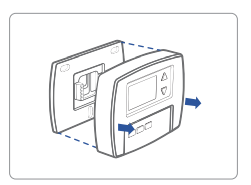
NOTE: Do not remove any wires from your thermostat at this time!
Step 4
Take a picture of the wires
Take a picture of your existing wall plate wiring and save it for reference. Make sure you can read the wire terminal labels.
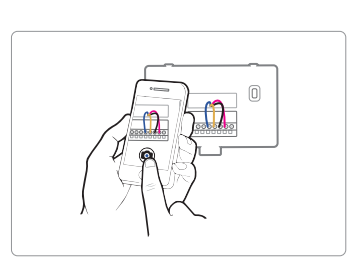
Step 5
Label the wires
Use the wire label provided with your new thermostat to label each wire on your old wall plate.

NOTE: If you have an Rc or Rh wire, put the R label on it.
Step 6
Disconnect the wires and remove the old wall plate
Disconnect the wires from the old thermostat one by one, you may need a screwdriver to release the wires from the terminals.

NOTE: Wrap the wires around a pen or pencil so they don’t fall back into the hole in the wall.
Step 7
Mount the New Wall Plate
Use the enclosed screws and anchors to mount the new wall plate. In most cases, you can utilize the same mounting position as your old thermostat. Be sure to check the alignment of your wall plate pre and post-installation of the thermostat unit.
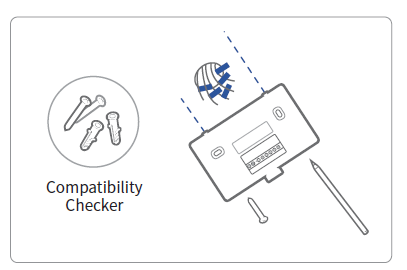
Look at the thermostat wiring photo you took. The following are wiring diagrams for common systems, please confirm you have a C connected to your old thermostat.

Single Stage Heat /Two Stage Heat- Furnace Boiler with C wire

Combined Single Stage Heat and Single Cool Stage with C wire
Remove the Pre-installed Jumper Cool Furnace and Air Conditioner

Single Stage/ Two-Stage Heat Pump with Emergency Heat and Auxiliary
Heat with C wire

Single-Stage Cool /Two-Stage Cool-Air conditioner

Dual Fuel System-Combined Single Stage Heat Pump and Single Stage Furnace with C wire

If you do not have a C-wire connected to your old thermostat, please check below wiring diagram.
Do you have a spare wire? Yes.

- Check for a spare wire behind your wall plate or old thermostat, if you have a spare wire, connect it to the C terminal on the new wall plate.
- Remove the cover from the furnace or heating system, and open the heating and cooling system’s cover find the control board. You should see the same terminal labels that are on your thermostat
- Find the other end of the unused wire, and locate the bundle of wire that is the same as the ones at your thermostat.
- Connect the unused wire to the C-terminal
- Close the cover to the furnace or heating system.
A conventional system without the C wire (also commonly called a 4-wire system)
- Remove the cover from the furnace or heating system, and open the heating and cooling system’s cover to find the control board. You should see the same terminal labels that are on your thermostat, move the G wire to the C terminal, then use the included jumper wire to connect G with Y.
- At the thermostat, connect C with the G wire;
- With this configuration, the thermostat will have no fan control.
NOTE: You may need to unscrew the cover. The control board may be at the top or bottom.
Heat only 3-Wire system

Cool only 3-Wire system

Step8
Connect the wires to the new wall plate
Refer to the above wiring diagram, and insert all wires vertically from the open socket into the proper terminal. Ensure each wire is inserted into the matching terminal (refer to the photo taken previously if needed). Pull wires gently to ensure wires are securely fastened When all ire connections have been completed, place any excess wire back inside the wall
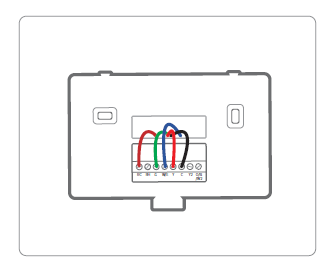
Step 9
Attach the Thermostat to the Wall
First, align the two clips on the back of the TJ-225 into the corresponding slots on the top of the wall plate.
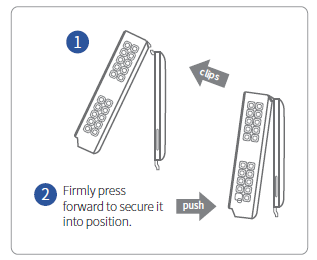
Step 10 Power on and Enjoy
Turn on the switch that controls your heating and cooling system, the thermostat will power on and prompt you to start the setup. If you are having trouble, please refer to our help guide. We are here to help.
WEBSITE: www.VINECONNECTED.com (online)
EMAIL: [email protected]
Initial Setup
Step 1
Download the App
Congratulations! You are now ready to use the thermostat. Now set up your App to enjoy exciting smart features.

There are three ways to download the Vin App for your smart device:
- Search Vine Smart Control in the App Store or Google Play Store, and there download;
- Use your smart device to scan the QR code on the left for an automatic download;
- Go to www.vineconnected.com, and click App from the menu to download.
Step 2
Create a User Account
After installing the App onto your smartphone or touchpad, create a user account. The user account can also be created through the home page on our website.

Step 3
Device Initial Setup
For a quick and easy way to begin using your new smart thermostat, the device will automatically direct you to the Initialization Setup process once it’s turned on for the first time.
Heat Typee

Select your home’s heating type from the options available: Heat Pump, Gas/Oil, Electric, Dual Fuel, or No Heating, select your Heat Type according to the heating appliance located in your home.

If you have a heat pump installed
- Select the heat pump menu.
- Specify what the heat pump runs when the O/B Reversing Valve is engaged: On Cool runs cooling when O/B engages (most cases), or On Heat runs heating when O/B engages.
- Touch OK to the next step.
If you have a furnace or boiler installed
- Select the heating menu.
- Configure the heater type.
- Touch OK to the next step.
Schedule
Select the schedule you would like to run in your thermostat

Date&Time
Follow the screen instruction to set the date and time of the Thermostat.

Wi-Fi Setup
Click the plus (+) in the top right-hand corner to add a new device. On the next screen, click the device you Would like to add, in this case, the T-225
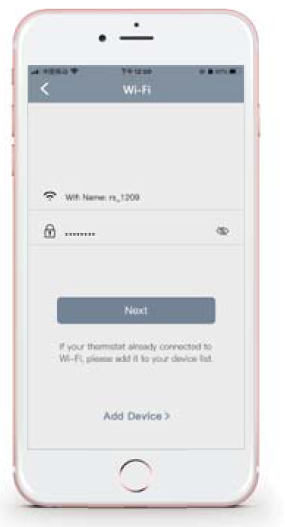
Return to your thermostat and click Ok to initiate the Initial Setup. Return to your app, and follow the on-screen instructions to connect the TJ-225 Thermostat to your home’s W-Fi network.

Step 4
Add Device to your Account
Return to your App, you will be asked to enter the MAC-ID and the Temporary Verification Code.
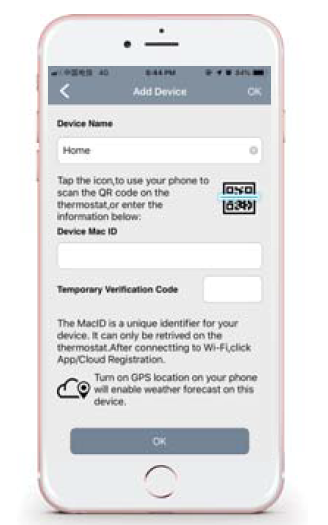
NOTE: Where is the QR code? After the thermostat connect to Wi-Fi, you can find the QR code by Menu-> About-> QR code

Main Screen
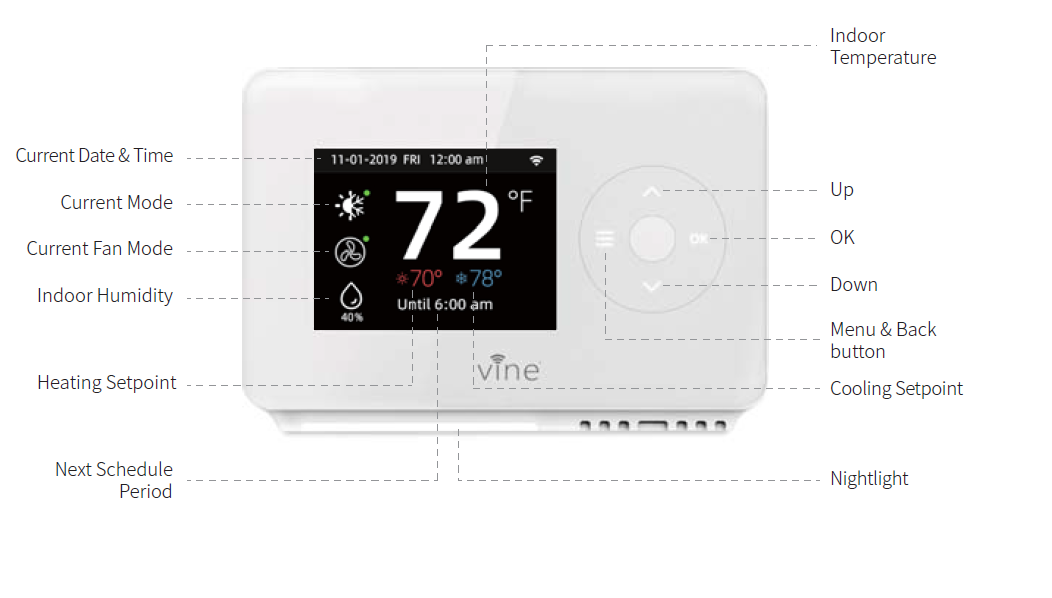
Mode Setup
The HVAC System settings depend on the type of system you have. Depending on your system, one or more of the following options are shown
![]() Turn on the air conditioner when the current temperature rises above the setpoint.
Turn on the air conditioner when the current temperature rises above the setpoint.
Activate the heating or cooling system as required to keep your home within the configured range of the setpoint.
Turn the system off. When the system is off, only the current temperature will be displayed on the Home screen
Turn on the heat when the current temperature drops below the set point.
Only use the Emergency Heat or backup heat source to maintain the heat setpoint.
This option only appears if Emergency heat is configured in the Equipment menu.
On Thermostat
Select Main Menu> System, and use the ” and “v ” to change the system mode of your thermostat between Cool, Heat, Auto, Emergency Heat, or Oft.
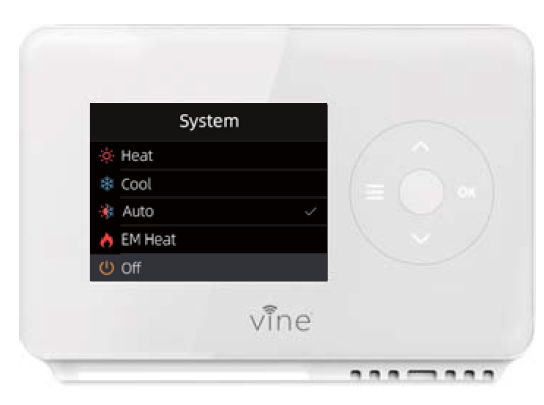
Fan Setup
The Fan menu displays the current furnace fan setting. Depending on your system, one or more of the following options are shown:
![]() Force the fan to run continuously, regardless of the scheduled programming.
Force the fan to run continuously, regardless of the scheduled programming.
Enable tan when the system is actively heating or cooling your home, or to satisfy the Minimum Fan Runtime setting.
The Fan will turn on and off on a user-programmed schedule (The circulation schedule can only be programmed from the App).
On Thermostat
Select Main Menu> Fan, and tap the “a” and ” to change the fan mode of your thermostat between On, Auto, or Circulation.
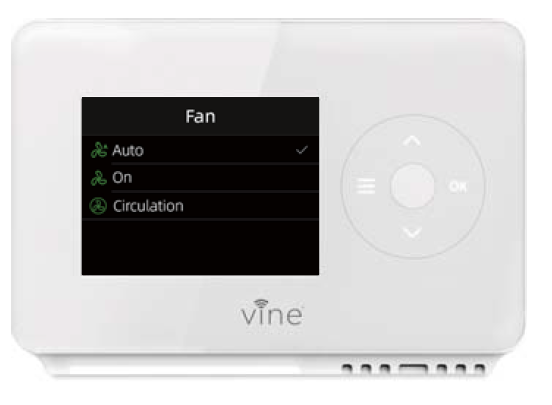
Adjusting the Temperature
You can override the scheduled temperature by tapping the ” ^” and “v” to change the blue number represents the cool setpoint; the red number represents the heat setpoint. When the thermostat is in Auto mode, you must first select either your heating or cooling setpoint depending on which setpoint you would like to modify.
NOTE: You can override the current program by tapping the Arrow to adjust the temperature. It will b the temporary setting, meaning that the Override expires when the next scheduled program begins.

Schedule
Tap the ” and “. to change the active schedule or select No schedule.
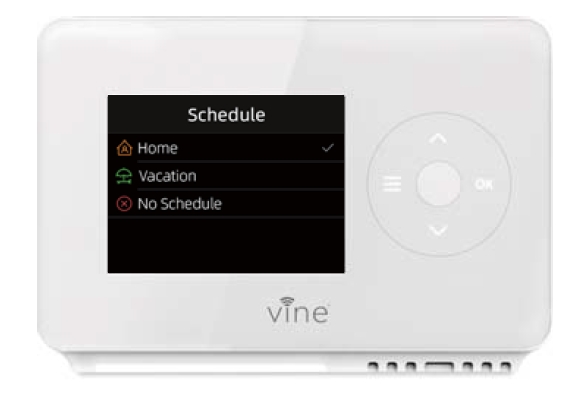
NOTE: There are only two default programs available for selection, please follow the instructions on the App to create new programs.
Wi-Fi Settings
Your Thermostat supports 2.4G Wi-Fi 802.1l b/g/n. Wi-Fi is normally configured during initial setup. You may, however, be required to reconfigure the settings if your Wi-Fi network settings change.
- Wi-Fi Connect
Select Enabled to use Wi-Fi. - Network
Follow the instruction to connect the Wi-Fi to your phone. On the Thermostat: Select Main Menu> Wi-Fi.

Advanced Setting
| 5FSNJOBM | %FGBVMU | .BY | .JO | %FTDSJQUJPO |
| %FBECBOE | 1o ‘ | 9o ‘ | 0.6o ‘ | ” UFNQFSBUVSF SBOHF CFUXFFO UIF DVSSFOU UFNQFSBUVSF BOE UIF IFBUJOH TFUQPJOU, XIFSF IFBUJOH PS DPPMJOH JT OPU FOHBHFE. |
| ‘BO %FMBZ | 40T | 120T | 30T | 5IF UJNF GBO DPOUJOVFT BGUFS NPEF UVSO P. |
| .JO 3VO UJNF | 180T | 300T | 60T | 5IF NJO. UJNF TZTUFN PO BGUFS FOHBHJOH. |
| $ZDMF UJNF | 180T | 300T | 60T | 8BJUJOH UJNF CFUXFFO IFBUJOH BOE DPPMJOH. |
| 3VOUJNF | / | / | / | 7JFX TZTUFN SVOUJNF, )FBUJOH, $PPMJOH, “JS ‘JMUFS. |
| 4FOTPS
$BMJCSBUJPO |
0o ‘ | 10o ‘ | -10o ‘ | “CJMJUZ UP BEKVTU UFNQFSBUVSF SFBEJOHT UP JNQSPWF TFOTPS BDDVSBDZ BT UIF UIFSNPTUBU OFBST UIF FOE PG JUT MJGFDZDMF BGUFS ZFBST PG VTF. |
Main Screen

Programming your Schedule Adjusting Schedule

- To add a new Schedule, click the plus (+)in the top right-hand corner, name your schedule and click OK.
- To modify an existing Schedule, select a Schedule from the list it will change to the programming screen.
- If you want to delete an Existing Schedule, select the schedule and swipe left, select Delete.
Setting a period

- Touch the day of the week you want to adjust.
- Select an existing period activity to edit.
- You can also create a new activity by touching +.
- Select Start time, Heat setpoint, and Cool setpoint. Swipe to select the new time value.
- Touch Save
Note: You can only select time values that are at least 15 min after the previous activity to 15 mi before the next scheduled activity
Delete an Existing Period
- Tap the period you want to delete, and click to delete the period.
Copy a Schedule
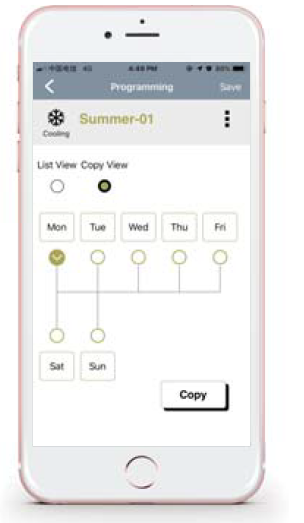
- To copy the entire schedule from one day to another day(for example, if all your weekdays follow the same schedule):
- Click Copy View Select the days that will use the copied schedule
- (you can select more than one) Select Copy
Icon Reference

Device Settings
Follow the on-screen instructions to view and modify the thermostat settings for Nightlight, Brightness and run schedule, date & time, temperature units, and safety functions regarding your thermostat.

Advanced Features
VINE provides Smart Home Skill for integrating your TJ-225 with Alexa and Google Assistant voice
controls. Please follow the below instruction to enjoy your smart home journey.
How to connect to Alexa?
- Download the Vine Smart Control, create an account, and register your app to the TJ-225 thermostat.
- Download the Amazon Alexa app and set up your Alexa-enabled device.
- In the Amazon Alexa app, click on the Menu button in the top left corner
- Key step – link Skill
- Tap on “Skills” in the Alexa app menu.
- Then search for “Vine Control”. Tap “Enable” to enable the Skill.
- Enter the Vine Control APP account and password, then tap Link Now to link your Vine
- Control account to enable the Skill.
- Now you can begin your smart home journey.
- Common commands Now you can control your thermostat with Echo, the supported commands include:
- Alexa, turn (Device Name) on.
- Alexa, turn (Device Name) of.
- Alexa, Change (Device Name) Mode to Cool/Heat/Auto.
- Alexa, Increase (Device Name) by_degrees.
- Alexa, Decrease (Device Name) by_degrees.
- Alexa, Set (Device Name) to_degrees.
- Alexa, what is the (Device Name) set to?
- Alexa, what is the temperature of the (Device Name)?
How to connect to Google Assistant?
- Download the Vine Control app, create an account, and register your app to the TJ-225 thermostat you must have a registered Vine
- Control your account to set up and use your thermostat with Google Assistant. Download the Google Home app and set up your Google-enabled device.
- In the Google Home app, click on the add button in the middle of the screen
- Key step- link Action
- On the main page of the Google Home app, tap the sidebar menu in the top left corner and select ” Home Control”.
- Then tap the plus sign in the lower right corner and search for” Vine Control”.
- Find Vine Control on the list and open it, select the country where your Vine Control app account is located, enter your app account and password, and tap “Link Now
- Enter the Vine Control app account and password, then tap “Link Now to link your Vine
Control account. Choose the room where your device is located, and then the skill will appear on the Home Control Devices list. Now you can begin your smart home journey.
- Control your smart device with Google Home Now you can control your thermostat with Google Home, the supported commands include (Google Home currently only supports English commands):
- Hey Google, what’s the temperature?
- Hey Google, make it warmer (or cooler)
- Ok Google, set the temperature degrees
- Ok Google, raise (or lower) the temperature_degrees
- Ok Google, what is the current temperature in the Bedroom?
- “Hey Google, whatť’ s the Living Room set to?
- Ok Google, what’s the temperature of my thermostat?
- “Ok Google, turn on heat mode in the Bedroom
- “Hey Google, change to the automatic mode in the Living Room”
- Ok Google, turn on the cool mode in the Bedroom
Limited Warranty
THIS DOCUMENT CONSISTS OF IMPORTANT LIMITED WARRANTY INFORMATION REGARDING YOUR CLAIMS AND ACCOUNTABILITY, AS WELL AS RESTRICTIONS AND EXCLUSIONS THAT MAY APPLY TO YOU.
WHAT THIS LIMITED WARRANTY ENTAILS; DURATION OF COVERAGE
VINE CONNECTED, Pleasanton, California USĄ, warrants to the owner of the enclosed product that the product contained in this box will
be free from defects in materials and workmanship for a period of two years from the date of delivery following the original retail
purchase. If the Product fails to conform to this Limited Warranty during the Warranty Period, VINE CONNECTED will, at its sole discretion,
either (a) repair or replace any defective Product or component; or (b) accept the return of the Product and refund the money actually
paid by the original purchaser for the Product.
Repair or replacement may be made with a new or refurbished product or components, at ViNE CONNECTED S Sole discretion. f the Product or a component incorporated within it i5 is no longer available, VINE CONNECT may, at its sole discretion, replace the Product with a similar product of a similar function. This is your sole and exclusive remedy for breach of this Limited Warranty. Any Product that has either been repaired or replaced under this Limited Warranty will be covered by the terms of this Limited Warranty for the longer of fa) ninety days from the date of delivery of the repaired Product or replacement Product, or (b) the remaining Warranty Period. This Limited Warranty is transferable from the original purchaser to subsequent owners, but the Warranty The period will not be extended in duration or expanded in coverage to any Such transter
TOTAL SATISFACTION RETURN POLICY
If you are the original purchaser of the Product and you are not satisfied with this Product for any reason, you may return it in its original
condition within thirty days of the original purchase and receive a full refund.
WARRANTY TERMS
HOW TO RECEIVE SERVICE IF YOU WANT TO CLAIM UNDER THIS LIMITED WARRANTY
Before making a claim under this Limited Warranty, the owner of the Product must (a) notify VINE CONNECTED of the intention to claim by visitingvineconnected.com/support during the Warranty Period and providing a description of the alleged failure, and (b) comply with VINE
CONNECTED retum shipping instructions. vINE CONNECTED will have no warranty obligations with respect to a retumed Product f it
determines, in its reasonable discretion after examination of the returned Product, that the Product is an Ineligible Product (defined below). viINECONNECTED will bear all costs of return shipping to owner and will reimburse any shipping costs incurred by the owner, except with respect toany Ineligible Product, for which owner will bear al shipping costs.
WHAT THIS LIMITED WARRANTY DOES NOT COVER
This Limited Warranty does not cover the following (collectively “Ineligible Products”):6) Products marked as “‘sample” or “Not for Sale”, or
“AS IS”;Products that have been subject to: (a) modifications, alterations, tampering, or improper maintenance or repairs; (b)
handling. storage, installation, testing, or use not in accordance with the User s Guide or other instructions provided by VINE CONNECTED;
(c) abuse or misuse of the Product; (d) breakdowns, fluctuations, or interruptions in electric power or the telecommunications network; or
(e Acts of God, including but not Iimited to lightning, flood, tornado, earthquake, or hurricane, or (i) any non-VINE CONNECTED branded
hardware products, even if packaged or sold with VINE CONNECTED hardware.
This Limited Warranty does not cover consumable parts,including batteries, unless damage is due to defects in materials or workmanship of the Product, or software (even if packaged or sold withthe product). VINE CONNECTED recommends that you use only authorized service providers tor maintenance or repair. Unauthorized use ofthe Product or software can impair the Product s performance and may invalidate this Limited Warranty.
DISCLAIMER OF WARRANTIES
EXCEPT AS STATED ABOVE IN THIS LIMITED WARRANTY AND TO THE MAXIMUM EXTENT PERMITTED BY APPLICABLE LAW, VINE CONNECTEDorceD IED AMD STATITOPY WARRANTIES AND CONDITIONS WITH R Duc IMPLIED WARRANTIES OF MERCHANTABILITY AND FITNESS FOR A PARTICULAR PURPOSE. TO THE MAXIMUM EXTENT PERMITTED BY APPLICABLE LAW, VINE CONNECTED ALSO LIMITS THE DURATION OF ANY APPLICABLE IMPLIED WARRANTIES OR CONDITIONS TO THE
DURATION OF THIS LIMITED WARRANTY
LIMITATION OF DAMAGES
IN ADDITION TO THE ABOVE WARRANTY DISCLAIMERS, IN NO EVENT WILL VINE CONNECTED BE LIABLE FOR ANY CONSEQUENTIALINCIDENTAL, EXEMPLARY, OR SPECIAL DAMAGES, INCLUDING ANY DAMAGES FOR LOST DATA OR LOST PROFITS, ARISING FROM ORRELATING TO THIS LIMITED WARRANTY OR THE PRODUCI, AND VINE CONNECTED TOTAL CUMULATIVE LIABILITY ARISING FROM ORRELATED TO THIS LIMITED WARRANTY OR THE PRODUCT WILL NOT EXCEED THE AMOUNT ACTUALLY PAID FOR THE PRODUCT BY THEORIGINAL PURCHASER.
LIMITATIiON OF LIABILITY
THE VINE CONNECTED ONLINE SERVICES (“SERVICES”) PROVIDE YOU INFORMATION (“PRODUCT INFORMATION”) REGARDING YOUR VINEPRODUCTS OROTHER PERIPHERALS CONNECTED TO YOUR PRODUCTS (“PRODUCT PERIPHERALS”). THE TYPE OF PRODUCT PERIPHERALSTHAT MAY BE CONNECTED 1O YOUR PRODUCT MAY CHANGE FROM 1ME 10 1IME. WIIHOU LIMITING THE GENERALI O IHEDISCLAIMERS ABOVE, ALL PRODUCT INFORMAIION IS PROVIDED FOR YOUR CONVENIENCE, AS IS, AND AS AVAILABLE. INECONNECTED DOES NO1 REPRESENI, WARRANI, OR GUARANTEE IHAT PRODUCT INFORMAIION WILL BE AVAILABLE, ACCURAIE, ORRELIABLE OR THAT PRODUCT INFORMATION OR USE OF THE SERVICES OR PRODUCT WILL PROVIDE SAFETY IN YOUR HOME. YOU USE ALLPRODUCT INFORMATION, THE SERVICES, AND THE PRODUCT AT YOUR OWN DISCRETION AND RISK.
YOU WILL BE SOLELY RESPONSIBLFOR (AND VINE CONNECTED DISCLAIMS) ANY AND ALL LOSS, LIABILITY, OR DAMAGES, INCLUDING TO YOUR WIRING, FIXTURES, ELECTRICITY,HOME, PRODUCT, PRODUCT PERIPHERALS, COMPUTER, MOBILE DEICE, AND ALL OTHER ITEMS AND PETS IN YOUR HOME, RESULTINGFRN YOURKUSE HEFRODUL INORAON, SERLES RDU.RODUTNORAON PROVIEDBYHE SERESNTuOOLICH THE SEPVIcE IS NOT INTENDED AS A SUBSTITUTE FOR AUDIBLE AND VISIBLE INDICATIONS IN THE HOME AND ON THE PRODUCT, NOR FOR A THIRD-PARTY MONITORING SERVICE THAT MONITORS ALARM STATE.
YOUR RIGHTS AND THIS LIMITED WARRANTY
This Limited Warranty gives you specific legal rights. You may also have other legal nghts that vary by state, province, or jurisdiction. Likewise, jurisdiction and you may wish to contact a relevant consumer advisory service. Please visit our website for the complete disclosure of this statement
IC Caution
This device complies with Industry Canada license-exempt RSS standard(s). Operation is subject to the following two conditions: (1) This device may not cause interference, and (2) This device must accept any interference, including interference that may cause undesired operation of the device.
FCC WARNING
This device complies with part 15 of the FCC Rules. Operation is subject to the following two conditions this device may not cause harmful interference, and this device must accept any interference received, including interference that may cause undesired operation.
Any changes or modifications not expressly approved by the party responsible for compliance could void the user’s authority to operate the equipment.
NOTE: This equipment has been tested and found to comply with the limits for a Class B digital device, pursuant to Part 15 of the FCC Rules. These limits are designed to provide reasonable protection against harmful interference in a residential installation. This equipment generates, uses and can radiate radio frequency energy and, if not installed and used in accordance with the instructions, may cause harmful interference to radio communications. However, there is no guarantee that interference will not occur in a particular installation. If this equipment does cause harmful intertference to radio or television reception which can be determined by turning the equipment off and on, the user is encouraged to try to correct the interference by one or more of the following measures:
- Reorient or relocate the receiving antenna.
- Increase the separation between the equipment and receiver.
- Connect the equipment into an outlet on a circuit different from that to which the receiver is connected.
- Consult the dealer or an experienced radio/TV technician for help.
To maintain compliance with FCC’s RF Exposure guidelines, This equipment should be installed and operated with minimum 20cm distance between the radiator your body: Use only the supplied antenna.
REFERENCE:
Download Manual: Vine Smart Wi-Fi Thermostat with Nightlight TJ-225 User Guide
https://fccid.io/2AVCM-TJ225/User-Manual/User-Manual-4568093.pdf
https://device.report/energystar/2405361
Vine TJ-225B Smart Wi-Fi Thermostat with Nightlight – Energy Star Certification

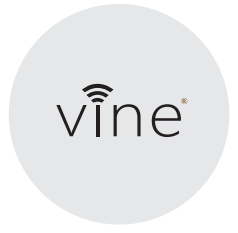

Leave a Reply