Trane XR824 Smart Control Thermostat

The XL824 is an easy-to-use, programmable control with a color touch-screen.
When connected with Trane® Home you can control your home’s heating and cooling system and up to 230 separate Z-Wave™ devices from a smartphone, PC or tablet from virtually anywhere.
This guide will help you configure and connect your XL824 Smart Control quickly and easily.
Congratulations!
Thank you for choosing the Trane XL824 Smart Control. The intuitive interface and powerful features incorporated into the compact design of the color touch-screen control represent the latest in climate control technology from the industry’s leader in residential HVAC systems.
This guide will introduce you to the unit’s many features and get you started using your XL824 Smart Control right away.
Get Connected
The XL824 Smart Control can be accessed remotely with your smart device and it can serve as the central hub of an entire network of smart home devices. To fully enjoy these benefits your XL824 must be connected to a Trane Home account. Trane Home provides an all-in-one cloud based app that allows you to access your XL824 anytime/anywhere connecting your smart devices through Z-Wave technology. See the full line of available features and functions at: http://www.tranehome.com
For tutorials search: XL824.
Trane Home allows you to:
- Monitor and control your HVAC system using an internet-enabled smartphone, tablet or computer from anywhere in the world. Build a network of up to 230 Z-Wave enabled products on one account.
- View weather information including outdoor temperature, five-day forecasts, radar and weather alerts.
- Receive text and e-mail notifications that inform you of happenings in your home.
- Receive software updates automatically.
- Automatically adjust your temperature set points, helping to reduce your overall energy consumption by learning your comfort preferences.
Up to eight smart controls of any combination of the 1050, 850, 824 and 624 are allowed on your Trane Home account for no additional cost. A monthly subscription charge may apply beyond this number of devices.
Start Here!
The User Setup Wizard guides you through the XL824’s user configurable settings.
To complete the Setup Wizard and connect the XL824 to Trane Home, you need:
- A high-speed connection to the Internet (wired or wireless)
- Your wireless (WiFi) network name and password
- An internet browser
- A valid e-mail address
Accessing the User Setup Wizard

To access the User Setup Wizard, select MENU > SETTINGS > USER SETUP WIZARD.
When the Setup Wizard is activated, the process cannot be cancelled. The Wizard will guide you through the following steps:
- Screen Settings
Adjust the Screen brightness, backlight, screen saver and color themes. - Screen Layout
Choose up to two widgets to display on the Home screen. - Schedule Settings
Set the XL824 scheduling feature to enabled or disabled. When Scheduling is disabled, 1-Touch Presets are available. - Guided Scheduling (Scheduling Enabled)
Automatically create schedules based on answers to a series of questions. - 1-Touch Presets (Scheduling Disabled)
Configure heating and cooling target temperatures for Home, Away and Sleep conditions. The Presets are selectable from the Home Screen. - Network Setup
Select your wireless network and enter your password. If your wireless network is available but not shown in the list, select Hidden Network, and manually enter your network’s name (SSID).
NOTE: If you are having difficulty enrolling the XL824 to your account, visit the troubleshooting section at www.tranehome.com for help. - Trane Home registration (requires Internet connection)
Your XL824 control comes equipped with remote access and other features from Trane Home. - Weather (requires Trane Home registration)
Input the Zip Code of the location for appropriate weather information including five-day forecasts, radar display and weather alerts. - That’s it! You can now begin enjoying the benefits of your new Trane XL824 Smart Control!
NOTE: Wireless Setup is not required when the XL824 is hard-wired to your home network

Home Screen View
Homeowners may toggle between Home Screen Options by selecting: Home Screen > Menu > Settings > Screen > Home View Options. Select Simple View or Classic View.
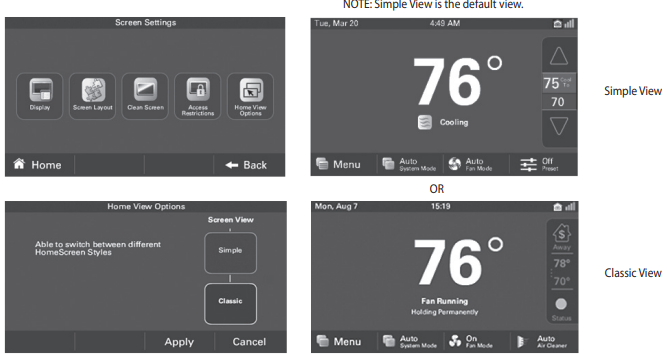
Home Screen – Classic View
Home Screen can be customized with several widgets. To learn more about this feature see the section in this user guide about customization.

Temperature Control Panel

Home Screen – Simple View
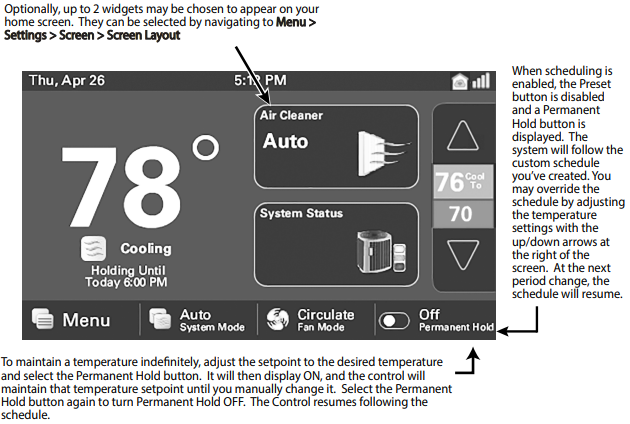
Home Screen Customization
Homeowners may customize the Home Screen by selecting: Menu > Settings > Screen > Screen Layout
Choose up to two widgets (or apps) to show up on the Home Screen. Make selection and select Apply.

]Navigate to Menu Screen by selecting: Home Screen > Menu

Settings Screen

Schedule Screen

Grouping Screen
- Select Grouping to use the same set points and times for multiple days.
- Then select the days to be grouped or removed from the group. Select Apply. The previous Scheduling screen will appear. Whenever a set point or period start or stop time is changed the entire group of days will change to the new set point and period time.

Changing Periods
- Changing Period Start or End Times
- Select anywhere in the Period to make it active. Other Periods will dim and the Start and End times for this Period will be in a black box.
- Select the TIME START or TIME END and adjust the time using the UP and DOWN arrows. NOTE: The XL824 uses intelligent technology and will not allow setting an illogical start or end time. Periods must be at least 30 minutes in duration.
- Changing Period Set Points
- Select the active Period’s Cooling or Heating Set Point.
- Adjust the Set Point using the UP or DOWN arrows.
- Changing the Period Name
- Select the PERIOD NAME (Wake, Away,etc.).
- Select a predefined name or select NEW and select NEXT.
- If selecting a new name, enter the name using the on-screen keyboard.
- Select NEXT.

Adding Periods
- The XL824 Smart Control is capable of adjusting the temperature settings throughout the day according to a user-programmable schedule.
- Each day of the week can have its own unique schedule, and each day can have a maximum of four Periods.
- Important: Scheduling must be enabled before a schedule can be defined. To verify that Scheduling is enabled, navigate to MENU > SCHEDULES & PRESETS and verify that the USE SCHEDULES button is set to ON.
- To set or modify schedules, navigate to HOME > MENU > SCHEDULES & PRESETS > CUSTOM SCHEDULE or select SHOW SCHEDULES from the Temperature Control Panel.
- Periods define the time of day when the target temperature is adjusted. Each day can have from 1-4 Periods, and each day can have different number of periods. The Scheduling Screen shows the start time for each Period highlighted across the top row.
Adding Periods
- Select ADD PERIOD, the Add Period Screen is displayed.
- Select the green circle where you would like to insert a Period.
- Choose a name for the new Period or select New to define a custom name and select NEXT.
- If selecting a new name, enter the name using the on-screen keyboard.
- Select NEXT.
- Add additional periods, the maximum per day is 4.
- Select APPLY to save your changes and return to the Schedule Screen. The new period should be displayed.

Deleting Periods
- From the Schedule Screen select DELETE PERIOD, the Delete Periods Screen is displayed.
- Select the TRASH CAN icon in the Period(s) you wish to delete. Note that each day must have at least one Period.
- Select APPLY to save your changes and return to the Schedule Screen. The changes should be reflected in the display.

Overriding Schedules
NOTE: These functions require Scheduling to be enabled. To enable Scheduling, go to HOME MENU > SCHEDULES & PRESETS > USE SCHEDULES ON.
Hold Until
Follow these steps to override a schedule until a specified time.
- Press in the INDOOR TEMPERATURE area to reveal the Temperature Control Panel.
- To change the Cooling Set Point, select the blue COOLING SET POINT. The Mode Indicator will display blue wavy lines.
Use the UP and DOWN Arrows to adjust the Set Point to the desired temperature. - To change the Heating Set Point, select the red HEATING SET POINT. The Mode indicator will display red wavy lines.
Use the UP and DOWN Arrows to adjust the Set Point to the desired temperature. - To change the duration of the Hold, press in the STATUS AREA. The day will appear in bold type.
- Use the UP and DOWN arrows to select the day when the hold will cancel.
- Press in the STATUS AREA again to toggle to the Time setting. The Time will appear in bold type.
- Use the UP and DOWN arrows to select the time when the hold will cancel.
- Press in the INDOOR TEMPERATURE area to return to the Home Screen.
- The words “Holding Until” will appear under the Indoor Temperature.
Hold Permanently
Follow these steps to permanently override a schedule. The changes you make will be held until you cancel the hold.
- Press in the INDOOR TEMPERATURE area to reveal the Temperature Control Panel.
- To change the Cooling Set Point, select the blue COOLING SET POINT. The Mode Indicator will display blue wavy lines.
Use the UP and DOWN Arrows to adjust the Set Point to the desired temperature. - To change the Heating Set Point, select the red HEATING SET POINT. The Mode Indicator will display red wavy lines.
Use the UP and DOWN Arrows to adjust the Set Point to the desired temperature. - Select HOLD PERM. The words “Hold Perm” will appear in bold type.
- Press in the INDOOR TEMPERATURE area to return to the Home Screen.
The display will indicate Hold Permanently below the Indoor Temperature.
Cancelling an Override
To cancel Permanent Hold or Hold Until, follow these steps.
- Press in the INDOOR TEMPERATURE area to reveal the Temperature Control Panel.
- To cancel Hold Until, select HOLD UNTIL and the words “Hold Until” will dim.
To cancel Permanent Hold, select HOLD PERM. The words “Hold Perm” will dim. - Press in the INDOOR TEMPERATURE area to return to the Home Screen.
The words “Following Schedule” will appear below the Indoor Temperature.
Configuring 1-Touch Presets
- Touch Presets provide predetermined Heating and Cooling Set Points for Home, Away and Sleep time periods.
NOTE: 1-Touch Presets require Scheduling to be disabled. To disable Scheduling, go to HOME MENU > SCHEDULES & PRESETS > USE SCHEDULES OFF.
When scheduling is disabled, heating and cooling set points are maintained indefinitely. When a temperature change is desired, the user must manually adjust the XL824 Control to the new setting.
Configuring 1-Touch Presets
- To change the Cooling Set Point, select the blue COOLING SET POINT to activate the setting. The current System Mode indicator will display blue wavy lines.
Use the UP and DOWN Arrows to adjust the Set Point to the desired temperature. - To change the Heating Set Point, select the red HEATING SET POINT area to activate the setting. The current System Mode indicator will display red wavy lines.
Use the UP and DOWN Arrows to adjust the Set Point to the desired temperature. - Repeat the process for Home and Sleep settings.
- Select APPLY, then HOME to return to the Home Screen.

NOTE: When Scheduling is enabled, only the Away preset is available and can be used for energy savings.
Configuring 1-Touch Presets
- Touch Presets provide predetermined Heating and Cooling Set Points for Home, Away and Sleep time periods.
NOTE: 1-Touch Presets require Scheduling to be disabled. To disable Scheduling, go to HOME > MENU > SCHEDULES & PRESETS > Toggle USE SCHEDULES to OFF, or if scheduling is disabled touch icon on home screen.
When scheduling is disabled, heating and cooling set points are maintained indefinitely. When a temperature change is desired, the user must manually adjust the XL824 Control to the new setting.
Configuring 1-Touch Presets
- To change the Cooling Set Point, select the blue COOLING SET POINT to activate the setting. The current System Mode indicator will display blue wavy lines.
Use the UP and DOWN Arrows to adjust the Set Point to the desired temperature. - To change the Heating Set Point, select the red HEATING SET POINT area to activate the setting. The current System Mode indicator will display red wavy lines.
- Repeat the process for Home and Sleep settings.
- Select APPLY, then HOME to return to the Home Screen.
NOTE: When Scheduling is enabled, only the Away preset is available and can be used for energy savings.
Setting Access Restrictions

Trane Home
When enrolled to a Trane Home account, the XL824 is a Z-Wave Plus™ security-enabled device that can serve as a central hub for an entire network of home automation devices from different manufacturers and product categories, including all non-battery powered devices that will act as repeaters on your network. The XL824 can display local weather conditions, five-day forecasts and National Weather Service warnings and alerts. See the section on adding Z-Wave Devices for more information on taking advantage of this functionality.
A basic Trane Home account subscription is included with the XL824 Control at no additional charge.
NOTE: Adding additional devices may add charges to your Trane Home account.
To create your Trane Home account go to www.tranehome.com.

Network Setup
There are several ways to connect the XL824 Control to a local network:


Trane Home Registration
To control your home climate system from your web enabled smartphone, tablet or computer follow these steps.
- Step 1. Go to www.tranehome.com or use your mobile app to setup a Trane Home account. Download the Trane Home mobile app from the Google Play™ Store or App Store®, then launch the app. If you already have an account, log in and go to Step 3.

- Step 2. Select SIGN UP NOW to set up an account or log in to an existing account.
- Step 3. From the mobile app Dashboard select the Menu icon and then select CONNECT NEW DEVICE.
- Step 4. Select the Trane® or American Standard® smart thermostat: 824, 850, or 1050 model drop down arrow.
- Step 5. Select CONTINUE.

- Step 6. The mobile app will generate a Pin Code. Record the Pin Code.

- Step 7. Return to the XL824 control and select NEXT.
- Step 9. Read the License Agreement, then ACCEPT or DECLINE.

- Step 8. Enter the Pin Code and select NEXT.
- Step 10. Registration successful. Select DONE.
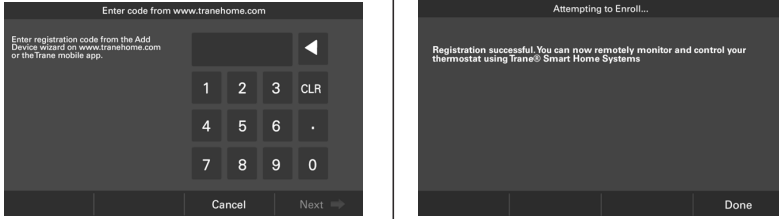
Adding/Removing Z-Wave Devices
To Add or Remove Z-Wave Devices select: Home Screen > Menu > Smart Home
Your XL824 is designed to integrate seamlessly with your Trane Home account.
Adding Z-Wave Devices
- From the HOME Screen, select MENU, then select SMART HOME.
- Select ADD DEVICE and follow the device manufacturer’s instructions for setting the
Z- Wave device into learn mode. You will have four minutes to set the device into learn mode after selecting the ADD DEVICE button.
Removing Z-Wave Devices
- From the HOME Screen, select MENU, then select SMART HOME.
- Select REMOVE DEVICE and follow the manufacturer’s instructions for setting the
Z- Wave device into learn mode. You will have four minutes to set the device into learn mode after selecting the REMOVE DEVICE button.
Advanced Z-Wave Settings
Select ADVANCED for advanced Z-Wave functions including unregistering your bridge from Trane Home or factory resetting your bridge. See the Advanced Z-Wave Settings section for more information.
Update Network
Select UPDATE NETWORK to update the network of your bridge. Updating the network can generate a lot of Z-Wave traffic over the network and can take up to 15 minutes to complete.

Adding Z-Wave Devices (via mobile app)
Alternatively, your XL824 allows you to add Z-Wave devices using the Trane Home app on your mobile device.
Adding Z-Wave Devices
- Start the mobile app.
- Select the menu button in the top left corner.
- At the bottom of this slide out menu, select Connect New Device.

- Select Z-Wave Device.

- When prompted, prepare the device to be added to the Z-Wave network by following the device manufacturer’s instructions to put device into add mode. You will have four minutes to complete this process.

Advanced Z-Wave Settings
Navigate to Advanced Z-Wave Settings Screen by selecting: Home Screen > Menu > Smart Home > Advanced
The ADVANCED SETTINGS screen contains three very powerful functions. Each of these functions is very specific and should be approached with a measure of caution.
Learn
To add the bridge to an existing network, follow your primary controller’s instructions to put the primary controller into Add Mode. Then select the Learn button on the bridge.
This function copies a new Z-Wave network to the bridge from another controller. This function is not allowed if your bridge is a primary controller with included Z-Wave devices.
Unregister
Removes the bridge from Trane Home. All remote control features will be disabled.
Factory Reset
Resets all Z-Wave information and removes all devices from the bridge. If this bridge is the primary controller for your network, resetting it will result in all the devices in your network being removed.
Following the reset, it will be necessary to remove and then add all of the devices back to your network.
Bridge Information
If this bridge is being used as a secondary or inclusion controller in the network, please reset this bridge only in the event that the primary controller is missing or otherwise inoperable.


Other Features
Smart Optimization
The XL824 Control is equipped with Smart Optimization. By executing a series of blower tests, Smart Optimization will customize the XL824 Control to each unique environment and increase the accuracy of the sensed indoor temperature and overall system performance.
Smart Optimization is enabled by default and will automatically execute approximately 18 hours after initial power up. Smart Optimization takes 90 minutes to complete and during the process, heating and cooling operations are disabled. The screen will indicate that the XL824 Control is in Smart Optimization mode.
To delay Smart Optimization for an additional 18 hours, touch the XL824 Control Screen and hold for five seconds.
To disable Smart Optimization altogether, navigate to Home > Menu > Smart Optimization and select Disabled and select Apply.
To enable Smart Optimization, navigate to Home Menu > Smart Optimization and select Enabled and select Apply. Smart Optimization will execute in approximately 18 hours.
To manually trigger Smart Optimization, first disable, then re-enable the feature.
Automatic Software Updates
When the XL824 is connected to Trane Home, software updates will occur automatically and do not require user intervention.
NOTE: Internet services are required for automatic software updates.
Energy Savings
When the XL824 is connected to Trane Home account, you may adjust the Energy Savings service to High, Medium, Low or Off within the mobile app.
The Energy Savings service makes small temperature adjustments automatically to reduce the time the air conditioner and heater operates; fewer hours running these systems can result in lower HVAC-related energy costs.
Our patented software analyzes information from the XL824 to understand how your system performs. When combined with weather information, the service makes small temperature adjustments every day.
If you’d like to change the temperature, the service adapts every time a thermostat setting is changed and incorporates your adjustments to fine-tune the service, while ensuring your comfort.
Available Modes:
- Off – No energy savings
- Low – Minimum energy savings
- Medium – Moderate energy savings
- High – Maximum energy savings
NOTE: Internet service and an active Trane Home account are required for the Energy Savings service.
Notices
FCC Notice
FCC ID: XVR-CONT8245
INFORMATION TO USER
This device complies with Part 15 of the FCC Rules. Operation is subject to the following two conditions: (1) This device may not cause harmful interference and (2) This device must accept any interference received, including interference that may cause undesired operation. The antenna(s) used for this transmitter must be installed to provide a separation distance of at least 20 cm from all persons and must not be co-located or operating in conjunction with any other antenna or transmitter.
This equipment has been tested and found to comply with the limits for Class B Digital Device, pursuant to Part 15 of the FCC Rules. These limits are designed to provide reasonable protection against harmful interference in a residential installation. This equipment generates and can radiate radio frequency energy and, if not installed and used in accordance with the instructions, may cause harmful interference to radio communications. However, there is no guarantee that interference will not occur in a particular installation. If this equipment does cause harmful interference to radio or television reception, which can be determined by turning the equipment off and on, the user is encouraged to try to correct the interference by one or more of the following measures.
- Reorient or relocate the receiving antenna
- Increase the separation between the equipment and receiver
- Connect the equipment into an outlet on a circuit different from that to which the receiver is connected
- Consult the dealer or an experienced radio/TV technician for help
Any changes or modifications not expressly approved by the party responsible for compliance could void the user’s authority to operate the equipment.
IC NOTICE
IC ID: 6178D-CONT8245
This device complies with Industry Canada license-exempt RSS standard(s). Operation is subject to the following two conditions: (1) this device may not cause interference, and (2) this device must accept any interference, including interference that may cause undesired operation of the device.
Le présent appareil est conforme aux CNR d’Industrie Canada applicables aux appareils radio exempts de licence. L’exploitation est autorisée aux deux conditions suivantes : (1) l’appareil ne doit pas produire de brouillage, et (2) l’utilisateur de l’appareil doit accepter tout brouillage radioélectrique subi, même si le brouillage est susceptible d’en compromettre le fonctionnement.
Trane – by Trane Technologies (NYSE: TT), a global climate innovator – creates comfortable, energy-efficient indoor environments for commercial and residential applications. For more information, please visit trane.com or tranetechnologies.com.
Trane has a policy of continuous data improvement and it reserves the right to change design and specifications without notice. We are committed to using environmentally conscious print practices.
Representative-only illustrations are included in this document.
032-5090-06C-EN 18 May 2021 Supersedes 032-5090-06-EN (August 2020)
REFERENCE:
Download Manual:
Trane XR824 Smart Control Thermostat User Guide


Leave a Reply