Nuheat nVent SOLO Programmable Dual Voltage Thermostat

Description
The SOLO thermostat is designed to control the temperature of a floor heating system for both 120-volt and 240-volt applications. The thermostat can be used to control either the floor temperature or the ambient temperature. It has a maximum load capacity of 15 A (1800 W @ 120 VAC or 3600 W @ 240 VAC).

SUPPLIED PARTS
- One (1) thermostat
- One (1) floor temperature sensor
- Four (4) solderless connectors
- Two (2) 6-32 mounting screws
- One (1) flat-tip screwdriver
Installation
TURN OFF POWER TO THE HEATING SYSTEM AT THE MAIN POWER PANEL TO AVOID ELECTRICAL SHOCK. THE INSTALLATION MUST BE PERFORMED BY A QUALIFIED ELECTRICIAN.
The thermostat’s housing is not watertight. Do NOT install the thermostat in an area where it can be exposed to water or rain.
- To remove the thermostat faceplate, loosen the screw at the bottom

- Connect the thermostat wires to the power supply and to the load using solderless connectors for copper wires as shown in the following illustration.
NOTE: The SOLO thermostat does not have a ground wire. The grounding of the system is done via the ground wire from the heating apparatus (load side).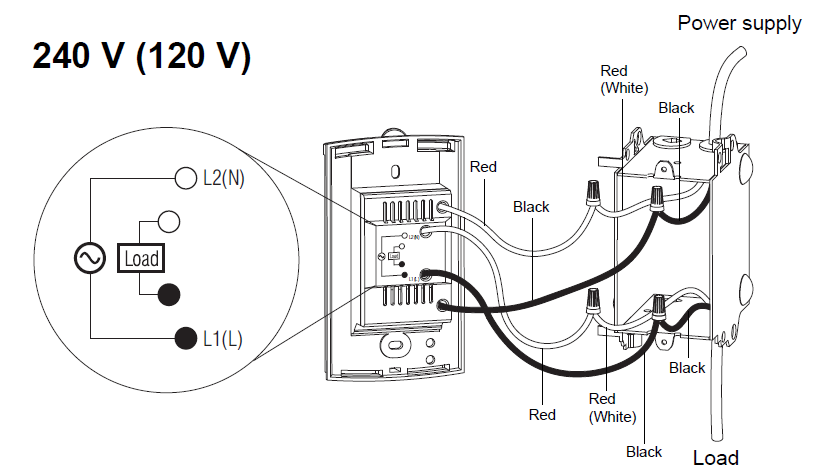
- NOTE: All wires and connections must conform to the local electrical code. This thermostat has tinned copper wires for line and load connections. Special CO/ALR solderless connectors must be used if these wires are to be connected to aluminum conductors. Pull the temperature sensor wires through one of the openings on the thermostat base and connect the wires to terminals 1 and 2 (no polarity).
- The sensor cable must not come in contact with the electrical wires and must be routed outside the electrical box and follow the wall down to the floor.
Position the sensor cable such that it does not come in contact with the floor heating wires. The sensor must be centered between two-floor heating wires for best temperature control. - Do NOT staple the sensor head (the plastic end) to the floor. Doing so might damage the sensor. The damage might not be noticeable during testing but can become apparent several days later.
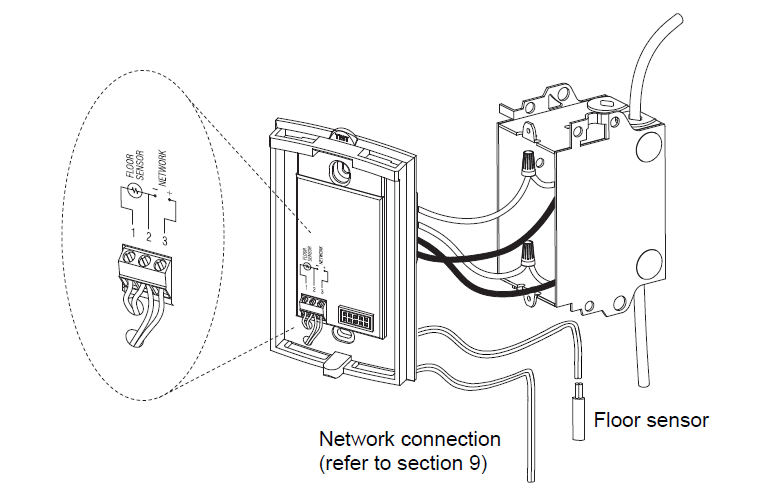
- The sensor cable must not come in contact with the electrical wires and must be routed outside the electrical box and follow the wall down to the floor.
- Push the excess length of the line voltage wires back inside the electrical box. Install the thermostat base onto the electrical box using the provided screws.
- Set the DIP switches (refer to section 2.1).
- Reinstall the thermostat faceplate on its base and secure it with the screw. If there is a sticker on the screen, peel it off.
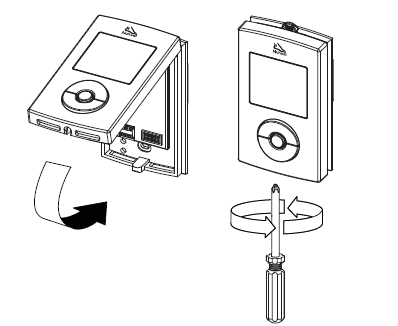
- Apply power to the heating system. Verify the installation by making sure that the heating system can be turned on or off by increasing or decreasing the setpoint respectively.
- Test the GFCI (refer to section 6).
NOTE: Keep the air vents of the thermostat clean and unobstructed at all times.
DIP Switch Settings
Set the DIP switches on the back of the thermostat faceplate for your specific application. Refer to Table 1:
Table 1
| DIP Switch | Function | Up | Down |
| 1 | Master/Slave selection | Slave | Master |
| 2 | Floor-type selection | Tile | Wood |
NOTE: The default settings are shown inside the grey cells.
DIP switch 1
Leave in “Slave” if you are not connecting the thermostat to a network (refer to section 9).
DIP switch 2
Set according to your floor type. For laminate or engineered wood floors, you must set the DIP switch to ‘Wood’ to limit the maximum floor temperature to 82°F (28°C).
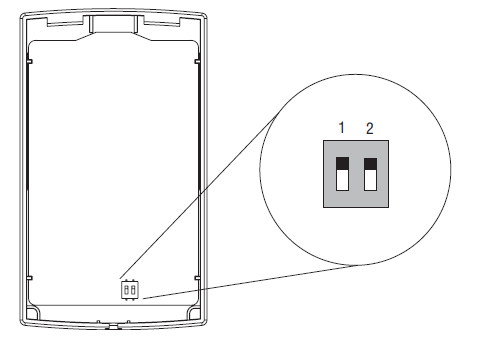
Programming
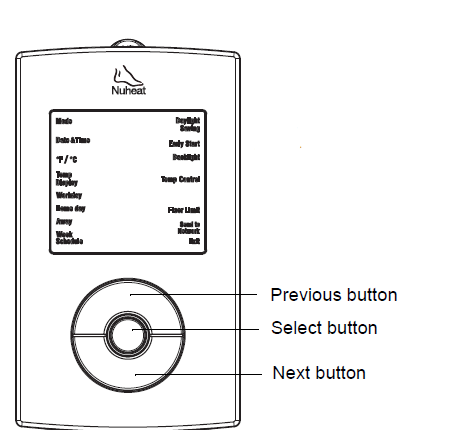
Programming Menu
- To enter the programming menu, press and hold the Select button for 2 seconds.
- To navigate inside the menu, press the Next or Previous button.
- To select an item inside the menu, briefly press the Select button (do not hold down).
- To return to the previous menu, press and hold the Select button for 2 seconds.
Setting the Time and Date
- Press and hold the Select button for 2 seconds to enter the Programming Menu.
- Using the Up or Down button, go to Date+Time and briefly press the Select button.
- Using the Up or Down button, choose the time format and briefly Press the Select button.
- Set the hour and briefly press the Select button.
- Set the minutes and briefly press the Select button.
- Set the year and briefly press the Select button.
- Set the month and briefly press the Select button.
- Set the day and briefly press the Select button. You will automatically be returned to the Programming Menu
Setting the Week Schedule
Set the week schedule by assigning a Day Type (workday/home day / away day) for each day of the week. The default Day Type for each day is shown in Table 2:
Table 2
| Day Type | MO | TU | WE | TH | FR | SA | SU |
| Workday | Ö | Ö | Ö | Ö | Ö | ||
| Home day | Ö | Ö | |||||
| Away |
To change the Day Type:
- Press and hold the Select button for 2 seconds to enter the Programming Menu.
- Using the Up or Down button, go to Week Schedule and briefly Press the Select button.
- Using the Up or Down button, go to the day that you wish to modify and briefly press the Select button.
- Choose the Day Type (Workday / Home day / Away) and briefly Press the Select button.
- Repeat steps 3 and 4 if you wish to modify another day.
- When done, press the Up or Down button until Exit is flashing and briefly press the Select button to return to the Programming Menu.
Setting the Workday Schedule
The default workday schedule (Table 3) represents a typical workday.
Table 3
|
Period |
Start Time |
Floor Temperature | |
| Tile | Wood | ||
| Wake | 6:00 am | 88 °F (31 °C) | 82 °F (28 °C) |
| Leave | 9:00 am | 74 °F (23 °C) | 74 °F (23 °C) |
| Return | 5:00 pm | 88 °F (31 °C) | 82 °F (28 °C) |
| Sleep | 11:00 pm | 74 °F (23 °C) | 74 °F (23 °C) |
To modify the Workday schedule:
- Press and hold the Select button for 2 seconds to enter the Programming Menu.
- Using the Up or Down button, go to Workday and briefly press the Select button.
- Using the Up or Down button, choose the Period (Wake / Leave / Return / Sleep) that you wish to modify and briefly press the Select button.
- Set the hour and briefly press the Select button.
- Set the minutes and briefly press the Select button.
- Set the temperature and briefly press the Select button to return to the Workday submenu.
- Repeat steps 3 to 6 if you wish to modify another Period.
- When done, press the Up or Down button until Exit is flashing. Briefly press the Select button to return to the Programming Menu.
Setting the Home day Schedule
The default home day schedule (Table 4) represents a typical day when you stay at home (example: Saturdays and Sundays).
Table 4
|
Period |
Start Time |
Floor Temperature | |
| Tile | Wood | ||
| Wake | 8:00 am | 88 °F (31 °C) | 82 °F (28 °C) |
| Sleep | 11:00 pm | 74 °F (23 °C) | 62 °F (16.5 °C) |
To modify the Home day schedule:
- Press and hold the Select button for 2 seconds to enter the Programming Menu.
- Using the Up or Down button, go to Home day and briefly press the Select
- Using the Up or Down button, choose the Period (Wake / Sleep) that you wish to modify and briefly press the Select
- Set the hour and briefly press the Select
- Set the minutes and briefly press the Select
- Set the temperature and briefly press the Select button to return to the Home day submenu.
- Repeat steps 3 to 6 if you wish to modify another
- When done, press the Up or Down button until Exit is Briefly press the Select button to return to the Programming Menu.
Setting the Away Temperature
The Away temperature setting is useful when you want the thermostat to maintain a lower temperature for an extended period of time. The default Away temperature setting is 50 °F (10 °C). This setting can be used when you go on vacation or during warmer months (refer to section 4.4).
To modify the Away temperature:
- Press and hold the Select button for 2 seconds to enter the Programming Menu.
- Using the Up or Down button, go to Away and briefly press the Select button.
- Using the Up or Down button, set the desired temperature and briefly press the Select button. You will automatically be returned to the Programming Menu.
Basic Operation
Main Display
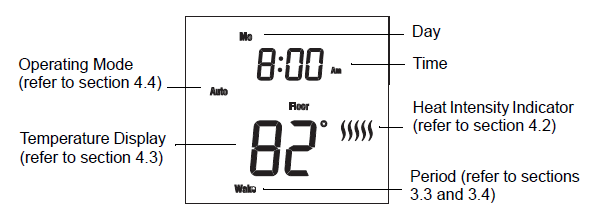
Heat Intensity Indicator
The heat intensity indicator is a graphic representation of how long the floor heating system is turned on compared to how long it is turned off in order to reach and maintain the set temperature. The more bars means the longer the floor heating system is turned on.
Temperature Display
The thermostat can display either of the following temperatures:
- Floor temperature (default display mode)
- Ambient temperature
To switch the temperature display mode
- Press and hold the Select button for 2 seconds to enter the Programming Menu.
- Using the Up or Down button, go to Temp Display and briefly press the Select button.
- Using the Up or Down button, choose the Temperature Display (Ambient/ Floor) and briefly press the Select button. You will automatically be returned to the Programming Menu.
Operating Modes
The thermostat has the following operating modes:
- Manual mode
- Automatic mode (default operating mode)
- Workday mode
- Home-day mode
- Away mode
- Off mode
Mode selection button
If the thermostat is in Automatic (Auto), Manual (Man) or Off mode, you can switch between these three operating modes by pressing the Select button.

NOTE: Mode selection via the Select button is disabled when the thermostat is in Workday, Home-day or Away mode.
Mode selection menu
To switch between the six operating modes:
- Press and hold the Select button for 2 seconds to enter the Programming Menu.
- Using the Up or Down button, go to Mode and briefly press the Select button.
- Using the Up or Down button, choose the Operating Mode (Man / Auto / Workday / Home day / Away / Off) and briefly press the Select button. You will automatically be returned to the Programming Menu.
Manual mode
In Manual mode, the programmed schedule is not followed. Use this mode if you always want to set the temperature manually. The thermostat will maintain the set temperature until it is manually changed or until you switch to another operating mode.
Automatic mode (default setting)
Use Automatic mode if you want the thermostat to follow the programmed week schedule (refer to section 3.2).
Workday mode
Use Workday mode if you want the thermostat to follow the Workday schedule for all 7 days of the week (refer to section 3.3).
Home-day mode
Use Home Day mode if you want the thermostat to follow the Home Day schedule for all 7 days of the week (refer to section 3.4).
Away mode
Use Away mode when you want the thermostat to use the Away temperature setting (refer to section 3.5). This mode is useful when you want the thermostat to maintain a lower temperature for an extended period of time. It can be used when you go on vacation or during warmer months. In Away Mode, the thermostat will still display the clock and the temperature readings.
Off mode
Use Off mode to turn off the floor heating system. This mode can be used when you are away for an extended period of time such as a vacation. The Off Mode does not erase any programmed settings. The thermostat will display the clock but will not display any temperature reading.
Configurations
Temperature Control Setting
The thermostat can be configured to control the floor temperature, ambient air temperature, or a combination of ambient air and floor temperature (as shown in Table 5):
Table 5
| Temperature Control Setting | Description |
| Floor (default) | The thermostat controls the floor temperature. |
| Ambient | The thermostat controls the ambient air temperature. This setting is useful if the floor temperature sensor is damaged or not installed. |
| Ambient+Floor | For advanced users only (refer to section 5.7). |
To change the Temperature Control setting
- Press and hold the Select button for 2 seconds to enter the Programming Menu.
- Using the Up or Down button, go to Temp Control and briefly press the Select button.
- Using the Up or Down button, choose the Temperature Control setting (Ambient / Floor / Ambient+Floor) and briefly press the Select button. You will automatically be returned to the Programming Menu.
Ambient Temperature Settings
If the thermostat has been configured to control ambient temperature (refer to section 5.1), the default temperatures for workday and home day are shown in Table 6:
|
Period |
Ambient Temperature | |
| Workday | Home day | |
| Wake | 70 °F (21 °C) | 70 °F (21 °C) |
| Leave | 62 °F (16.5 °C) | |
| Return | 70 °F (21 °C) | |
| Sleep | 62 °F (16.5 °C) | 62 °F (16.5 °C) |
To modify the temperature settings, refer to sections 3.3 and 3.4.
Early Start
Early Start calculates the optimal time to start heating in order to obtain the desired temperature by the set time. It applies only if your thermostat is following a programmed schedule (i.e. not in Manual Mode or Away Mode). By default, this feature is enabled (On).
To turn Early Start on/off:
- Press and hold the Select button for 2 seconds to enter the Programming Menu.
- Using the Up or Down button, go to Early Start and briefly press the Select
- Using the Up or Down button, choose the Early Start setting (On / Off) and briefly press the Select You will automatically be returned to the Programming Menu.
Temperature Unit Setting
The thermostat can be configured to display the temperature in Fahrenheit or Celsius.
To change the temperature unit:
- Press and hold the Select button for 2 seconds to enter the Programming Menu.
- Using the Up or Down button, go to °F/°C and briefly press the Select button.
- Using the Up or Down button, choose the temperature unit (°F / °C) and briefly press the Select button. You will automatically be returned to the Programming Menu.
Daylight Saving
This feature automatically switches the thermostat to daylight saving time on the second Sunday of March and reverts it back to normal time on the first Sunday of November. By default, this feature is enabled (On). To change the Daylight Saving setting:
- Press and hold the Select button for 2 seconds to enter the Programming Menu.
- Using the Up or Down button, go to Daylight Saving and briefly press the Select button.
- Using the Up or Down button, choose the Daylight Saving setting (On / Off) and briefly press the Select button. You will automatically be returned to the Programming Menu.
Backlight
The thermostat has three backlight settings:
Table 7
| Setting | Backlight Effect |
| Off (default) | The screen is backlit for 12 seconds when any button is pressed. |
| Low | The screen is permanently backlit at low intensity. |
| High | The screen is permanently backlit at high intensity. |
To change the Backlight setting:
- Press and hold the Select button for 2 seconds to enter the Programming Menu.
- Using the Up or Down button, go to Backlight and briefly press the Select button.
- Using the Up or Down button, choose the Backlight setting (Off / Low / High) and briefly press the Select button. You will automatically be returned to the Programming Menu.
Floor Limit Settings (advanced users only) You can set the minimum and maximum temperature that your floor can reach. These settings are available only if the Temperature
Control setting is at Ambient+Floor (refer to section 5.1).
NOTE: The desired ambient air temperature might not be attainable if the maximum floor temperature is set too low.
To change the Floor Limit settings:
- Press and hold the Select button for 2 seconds to enter the Programming Menu.
- Using the Up or Down button, go to Floor Limit and briefly press the Select button.
- Using the Up or Down button, choose the Floor Limit (Min / Max) that you wish to modify and briefly press the Select button.
- Set the temperature and briefly press the Select button to return to the Floor Limit submenu.
- Repeat steps 3 and 4 if you wish to modify the other Floor Limit temperature
- When done, press the Up or Down button until Exit is flashing.Briefly press the Select button to return to the Programming Menu.
Resetting to default Values
To return the thermostat to its default settings, simultaneously press both the Select and Down buttons and hold. rSt (reset) will flash on the screen. After 5 seconds, the thermostat returns to its normal display. Release the buttons. The thermostat is now reset.
GFCI
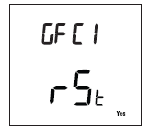
This thermostat has a built-in GFCI (Ground Fault Circuit Interrupter). The GFCI protects against risks of electrocution caused by a current leakage. If the leakage current exceeds 5 mA, the GFCI will automatically be triggered, thus cutting power to the floor heating system. To indicate the fault, the TEST button at the top of the thermostat will illuminate (red) and the display as shown on the right will appear on the screen. If the GFCI is triggered during normal operation, check if the fault has been caused by an external interference such as a halogen light or
an electric motor. If this is the case, reset and test the GFCI. However, if the GFCI is triggered again for unknown reasons, cut power to the floor heating system from the main electrical panel and have the installation verified by an electrician.
WARNING: The GFCI does not protect against electrical shocks resulting from contact with both conductor wires.
GFCI Reset
To reset the GFCI, press the Select button. The TEST button light will go off and the thermostat will return to its normal display.
GFCI Test
To ensure the GFCI is always in working order, test it once the thermostat is installed and test it every month thereafter.
- Increase the temperature sufficiently to start heating.
- Wait for about 5 seconds until the heat intensity indicator appears on the screen.
- Press the TEST button at the top of the thermostat.
- If the TEST button does NOT illuminate, the test has failed. Cut power to the heating system at the main electrical panel, have an electrician verify the installation and, if necessary, replace the thermostat.
- If the TEST button illuminates, continue to step 4. 4 Switch the thermostat to Off then back to On.
- If the TEST button light goes off, the test has passed. Set the thermostat back to the desired temperature and ignore the remaining steps. The test is now completed.
- If the TEST button light remains on, the test has failed. Continue to step 5.
- Switch the circuit breaker (at the main electrical panel) of the heating system to off then back to on.
- Repeat the test. If the test fails again, cut power to the heating system at the main electrical panel, have an electrician verify the installation and, if necessary, replace the thermostat.
Error Displays
NOTE: The Select button flashes during the error display when there is corrective action to be taken. Also, the appropriate wording flashes on the screen to pinpoint the source of the problem.
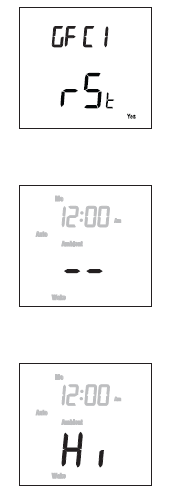 The GFCI has tripped. Reset the thermostat (refer to section 6). If the GFCI trips again, cut power to the heating system from the main electrical panel and have the installation verified by an electrician. It is normal that this briefly appears at power-up. Wait for the thermostat to obtain its reading. No corrective action is necessary. The temperature reading is higher than 158 °F (70 °C). Although the thermostat does not display temperatures above that value, it continues to operate and control the temperature. No corrective action is necessary.
The GFCI has tripped. Reset the thermostat (refer to section 6). If the GFCI trips again, cut power to the heating system from the main electrical panel and have the installation verified by an electrician. It is normal that this briefly appears at power-up. Wait for the thermostat to obtain its reading. No corrective action is necessary. The temperature reading is higher than 158 °F (70 °C). Although the thermostat does not display temperatures above that value, it continues to operate and control the temperature. No corrective action is necessary.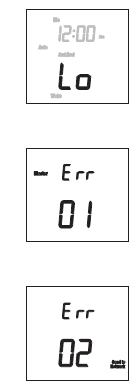
The ambient or floor temperature reading is lower than 32 °F (0 °C). Although the thermostat does not display temperatures below that value, it continues to operate and control the temperature. No corrective action is necessary. Two or more thermostats have been configured as “master” in the same network (refer to section 9). Only one thermostat per network must be configured as “master”. This error code will appear only on all thermostats configured as “master” thermostats. There is a short in the network wires. This can indicate the terminal polarity was not observed during the network cable connections (refer to section 9). Although the error code appears only on the master thermostat, the short or bad connection can be anywhere in the network.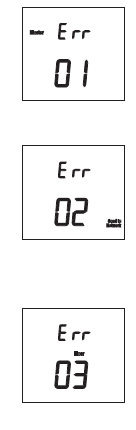
The floor sensor circuit is open. This can be caused by a cut in the sensor wires. Replace the floor sensor. The thermostat is automatically set to use the “Ambient” setpoint temperatures (refer to section 5.2). The maximum heating power is 100% if the thermostat has been configured for a tile floor and 70% for a wood floor. The floor sensor is shorted. This can happen, for example, if a nail or screw has been driven through the wires. Replace the floor sensor. The thermostat is automatically set to use the “Ambient” setpoint temperatures (refer to section 5.2). The maximum heating power is 100% if the thermostat has been configured for a tile floor and 70% for a wood floor. The ambient temperature sensor circuit is open. Replace the thermostat.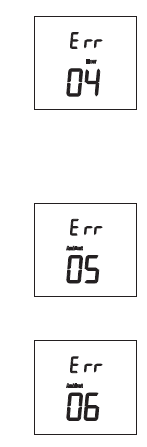
The ambient temperature sensor is shorted. Replace the thermostat.
Power Outage
All programmed settings (time and temperature) are not erased during a power outage. However, if a power outage exceeds 4 hours, only the thermostat’s clock must be set (refer to section 3.1). When power returns, the thermostat returns to the operating mode preceding the power outage.
Network Connection
If you have multiple SOLO thermostats, you can connect them to form a network. This allows you to use the “Send to Network” feature. This feature allows you to program only one thermostat in the network and be able to send its settings to the other thermostats. This reduces programming time during installation and is useful when you are leaving for vacation or returning home from a vacation.
To connect thermostats in a network
Insert a pair of 18-gauge wires (not supplied) through one of the two openings on the thermostat base and connect them to terminals 2 and 3.
NOTE: Pay close attention to the polarity of the connections. Link all terminals “2” together and all terminals “3” together. Configure any one of the thermostats in the network as “Master” using DIP Switch 2 and leave the rest as “Slave”. Refer to step 5 in section 2. The following will appear on the “master” thermostat and “slave” thermostat(s) when the thermostats are powered up:
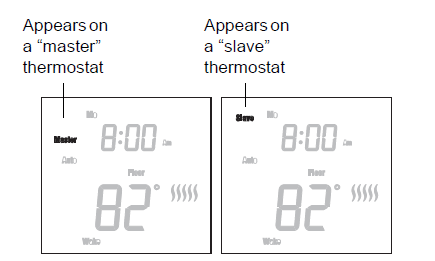
Send to Network
The Send to Network function is available on the “master” thermostat only. It is used to send the settings of the “Master” thermostat to all “slave” thermostats in the network.
NOTE: Send to Network is not available if the “Master” thermostat is not connected to other SOLO thermostats in a network. To send the settings from the “master” thermostat to the “slave” thermostat(s):
- Press and hold the Select button for 2 seconds to enter the Programming Menu.
- Using the Up or Down button, go to Send to Network and briefly press the Select button.
- Using the Up or Down button, choose Yes and briefly press the Select button. All settings are now transmitted to the “slave” thermostat(s). You will automatically be returned to the
Programming Menu.
Specifications
| Supply | 120 VAC, 60 Hz | 240 VAC, 60 Hz |
| Maximum load | 15 A (1800 W) | 15 A (3600 W) |
- Display range: 32 °F to 158 °F (0 °C to 70 °C)
- Display resolution: 1 °F (0.5 °C)
- Setpoint interval: 1 °F (0.5 °C)
- Setpoint range: see table below
| Temperature Control | Floor Type | Minimum Setpoint | Maximum Setpoint |
| Ambient or Ambient+Floor | Tile or wood | 41 °F (5 °C) | 86 °F (30 °C) |
|
Floor |
Tile | 41 °F (5 °C) | 104 °F (40 °C) |
| Wood | 41 °F (5 °C) | 82 °F (28 °C) |
- Operating temperature: 32 °F to 122 °F (0 °C to 50 °C)
- Storage temperature: -4 °F to 122 °F (-20 °C to 50 °C)
- Control cycle: 15 minutes
- GFCI rating: 5 mA
- Certification: c CSA us
Warranty
NUHEAT INDUSTRIES THREE (3) YEAR LIMITED WARRANTY
This product is guaranteed against workmanship defects for a three-year period following the initial date of purchase. During this period, NUHEAT will repair or replace, at our option and without charge, any defective product which has been used under normal conditions. The warranty does not cover delivery costs and does not apply to products poorly installed or randomly damaged before, during or after installation. This warranty cancels and replaces any other manufacturer’s express or implied warranty as well as any other company commitment. NUHEAT cannot be held liable for related or random damages before, during or after the installation of this product. The defective product as well as the purchase invoice must be returned to the place of purchase or mailed, prepaid, and insured, to the following address NUHEAT INDUSTRIES LTD.
USA 6920 Salashan Parkway Building D-200 Ferndale, WA 98248 CANADA 3105 – 6900 Graybar Road Richmond, BC
V6W 0A5 1 (800) 778-9276 www.nuheat.com
NUHEAT® is a registered trademark of Nuheat Industries LTD.
Reference
Download Manual:
Nuheat nVent SOLO Programmable Dual Voltage Thermostat User Guide

Nuheat nVent SOLO Programmable Dual Voltage Thermostat User Guide

Leave a Reply