Lennox iComfort M30 Smart Thermostat

Thermostat
The iComfort® M30 is a Wi-Fi-enabled, electronic 7-day, universal, multi-stage, programmable, touchscreen thermostat. It also offers enhanced capabilities including control for humidification /dehumidification/dew point measurement and control, Humiditrol® Enhanced Dehumidification Accessory (EDA), and equipment maintenance reminders.
- Easy to read the 4.3-inch color screen (measured diagonally).
- LCD display with backlight shows the current and set temperature, time, inside relative humidity, system status (operating mode and schedules), and outside temperature (optional outdoor sensor required).
- Touchscreen interaction.
- Ergonomic design.
- Smooth Setback Recovery starts the system early to achieve the set point at the start of the program period.
- compressor short-cycle protection (5 minutes).
- the real-time clock keeps time during power failures and automatically updates to daylight savings.
- Maintenance reminders let users know when to service or replace filters, PureAir® metal inserts, humidifier pads, and ultraviolet lamps, plus one user or installer-defined custom reminder.
- Up to four separate schedules are available plus Schedule IQ™. Schedule IQ™schedule determines when to operate the system based on individual “home day”, “home night” and “away” time and temperature settings. The schedule is controlled by the Smart-Away™ proximity sensor (geo-fencing) in the thermostat and the iComfort® S30 mobile App. Multiple Apps on multiple devices can control one system.
- One-Touch Away Mode – A quick and easy way to set the cooling and heating set points while away.
- Smart Away™ – uses geo-fencing technology to determine when the homeowner is within a predetermined distance from the home to operate the system when leaving, away, and arriving.
- Permanent memory storage of programs.
- Wall plate furnished.
HOME AUTOMATION
The iComfort® M30 smart thermostat is an Amazon® Alexa-enabled, smart-home-compatible thermostat. It works with Amazon Echo, Echo Dot, and Tap devices allowing the homeowner to ask Alexa to adjust the temperature.
ENERGY EFFICIENT SETTINGS
Factory preset program settings conform to EPA Energy Star® recommended set points.
APPLICATIONS
A fully programmable thermostat provides universal system compatibility, precise comfort control, and easy programmability.
Provides temperature control for gas, oil, electric, and heat pumps for up to 4 heat / 2 cool multi-stage systems (includes dual-fuel operation).
Home Screen
![]()
If the screen is dark (screen saver on), touch the screen to turn on the backlight.

TEMPERATURE SETTINGS
- Large display of current inside temperature (°F or °C)
- Heating and Cooling set point indicators on the round animated temperature band
- current cooling set point temperature (cool-to)
- Current heating set point temperature (heat-to)
![]() Touching the heat or cool set point indicators on the round temperature band, or touching the heat-to or cool-to option displays the heat or cool menu screens.
Touching the heat or cool set point indicators on the round temperature band, or touching the heat-to or cool-to option displays the heat or cool menu screens.
![]()
Both heating and cooling set point indicators on the round temperature band and the heat-to and cool-to options are displayed if the System is set to Heat/Cool mode.
Cool Only Temperature Adjustment Screen

![]()
On the Home Screen, touching the cool set point indicators on the round temperature band, or touching the cool-to option displays the cool menu screen.
- Cooling set point display
- Cooling set point indicator on the round temperature band
- Plus (+) and Minus (–) option
- Home (return to Home Screen)
![]() Touch the blue cool set point indicator on the round temperature band, or touch the plus or minus to change the cooling set point in one-degree increments.
Touch the blue cool set point indicator on the round temperature band, or touch the plus or minus to change the cooling set point in one-degree increments.
![]() During a scheduled time period, touching either the set point indicator on the temperature band or the cool-to will initiate a scheduled hold (see .)
During a scheduled time period, touching either the set point indicator on the temperature band or the cool-to will initiate a scheduled hold (see .)
Heat Only Temperature Adjustment Screen

![]() On the Home Screen, touching the heat set point indicators on the round temperature band, or touching the heat-to displays the heat menu screen.
On the Home Screen, touching the heat set point indicators on the round temperature band, or touching the heat-to displays the heat menu screen.
- Heating set point display
- Heating set point indicator on the round temperature band
- Plus (+) and Minus (–) options
- Home (return to Home Screen)
![]() Touch the red heat set point indicator on the round temperature band, or touch the plus or minus to change the heating set point in one-degree increments.
Touch the red heat set point indicator on the round temperature band, or touch the plus or minus to change the heating set point in one-degree increments.
![]() During a scheduled time period, touching either the set point indicator on the temperature band or the heat-to will initiate a scheduled hold.
During a scheduled time period, touching either the set point indicator on the temperature band or the heat-to will initiate a scheduled hold.
Current Outside Temperature
Displays current outside temperature in °F or °C (optional Remote Outdoor Temperature Sensor required). If no sensor is used, then once connected to the Internet and log in to your account through the thermostat, the option to get your outside temperature can be obtained using the Internet option. Go to menu > settings > display and set outdoor temperature display to the Internet.
TIME AND DATE DISPLAY
Displays current time and date (supports daylight savings time changes). When connected to the Internet, the time and date are automatically set.
HUMIDITY DISPLAY
Displays current inside relative humidity above current indoor temperature. The icon next to the indoor humidity percentage also represents the humidity level in the home.
MODES / SCHEDULES
Displays current system operating mode below current indoor temperature (heat/cool, heat only, cool only, active schedule or off)
![]() Touch to access the Modes/Schedules screen.
Touch to access the Modes/Schedules screen.

![]() Touch modes/schedules on the home screen under the current operating mode to access the screen Select to operate a specific mode or schedule.
Touch modes/schedules on the home screen under the current operating mode to access the screen Select to operate a specific mode or schedule.
- Off
- Cool Only
- Heat Only
- Heat/Cool
- Emergency Heat (heat pump systems only)
- Schedule IQ, summer, winter, spring/fall, and save energy
- On
- Auto
- Circulate
![]() A check mark indicates which mode is active.
A check mark indicates which mode is active.
![]() Scroll down to see all modes available on the screen.
Scroll down to see all modes available on the screen.
![]() Touch to display away screen.
Touch to display away screen.

Set heating or cooling set points during unoccupied periods.
- System status indicators which are located along the left side of the home screen. See “Table 1. System Icons” on page 8 for details for each icon.
- Heating and Cooling set point indicators on the round temperature band. The yellow line indicates the current room temperature.
- Current cooling set point temperature (cool-to). Cooling is always represented by the color blue.
- Current heating set point temperature (heat-to). Heating is always represented by the color red.
- Cancel Away Mode
![]() Touch cancel away to end away mode and return to the current system operation.
Touch cancel away to end away mode and return to the current system operation.
HOME AND SYSTEM STATUS ICONS
The following icons are located on the home screen and will appear during applicable operations or tasks.
| Icon | Function | Screen Text | Purpose |
 |
Navigation |
Menu |
Selecting this icon will bring up user and installer menus. |

|
Function |
Away |
When the away icon is touched, the system will auto- matically use energy saving settings – heat-to 62 (16.5) and cool-to 85 (29.5). Temperatures can be adjusted by pressing on the available temperature setting (i.e., heat-to or cool-to). To exit away, press the cancel icon. In a zoning system, all zones are set to a single heat-to and cool-too setting. Note that when manually selecting Away from the home screen, the Smart Away feature (if enabled under settings) will be temporally disabled until Away is canceled. |
 |
System Status |
Heating |
System is heating the home. |
 |
System Status |
Cooling |
System is cooling the home. |
 |
System Status |
Humidifying |
If humidification equipment is installed and configured, the system will display this message when adding hu- midity to the air in the home. |
| Icon | Function | Screen Text | Purpose |
 |
System Status |
Dehumidifying |
The system can be used in cooling mode to help re- move excessive humidity as determined by the user setting. Go to menu > settings > humidity > and turn on dehumidify. Then adjust the acceptable low and high humidity levels in the home with the dehumidification set-point slider. |
 |
System Status |
Defrosting |
The system is defrosting the outdoor unit coil (only when required). Heat pump only. |

|
System Status |
Emerg. Heat |
All heat pumps operating in northern climates below 35°F (1.6°C) normally need a supplemental heating source. Usually it is in the form of electric heating pro- vided by the indoor unit. Other sources could be gas, oil, or hot-water back-up systems as well. The sup- plemental heat is also referred to as “second-stage” or “back-up” heating, with “first-stage” being the heat pump only. Emergency heat is when you use your sup- plemental heat (2nd stage) by itself, without the use of your heat pump (1st stage heat). Not available for non- heat pump systems. |
 |
System Status |
Aux. Heat |
Is only available with heat pump system. If outdoor tem- perature is above the high balance point, only the heat pump will operate – default 50°F (10°C) high. If outdoor temperature is below the low balance point, only aux- iliary heating will operate – default 25°F (-4.0°C) low. If outdoor temperature is in-between the high and low balance point, both the heat pump and auxiliary heat sources can operate. |
| Icon | Function | Screen Text | Purpose |
 |
System Status |
Will start soon |
A five minute safety delay prevents the compressor from operating too soon after shut-down to allow inter- nal pressures to equalize. |

|
System Status |
Ambient lockout |
This indicates that either the outdoor temperature is above or below the balance point temperature settings. The low balance point setting prevents heat pump heat- ing below the set point and back up heat will be used. Typically the default is 25°F (-4.0°C), but that setting can be adjusted by your dealer. At 25°F (-4.0°C) or be- low for example, only auxiliary heating (electric or gas) is used.
If the high balance point is set to 50°F (10°C ) for exam- ple, which is also adjustable by your dealer, then aux- iliary heat will not be allowed. Only heat pump heating will be used. Anytime the outdoor temperature is below or above the balance point temperature settings, the ambient lockout notice will appear on the home screen. |
 |
Function |
Transitioning to next schedule |
The system is following an active schedule and is tran- sitioning to the next temperature setting based on a time indicator. |
| Icon | Function | Screen Text | Purpose |
| Fan is running | Displayed whenever the system is heating or cooling. | ||
|
Function |
 |
Fan set to ON |
|
 |
Fan set to Auto |
||
 |
Fan set to circulate |
||
 |
Function |
System Under Test |
Typically occurs when the system has had a power in- terruption. The thermostat starts to look for the indoor and outdoor controls. Sometimes the outdoor control takes longer to boot up and therefore does not respond to inquiry by the thermostat. Recycle power to system may resolve issue. |
 |
Function |
Load shedding, wait time 45 min |
Load shedding is where the utility company turns off you outdoor unit in peak times for a specified period of time to help spread the electrical system load for the area. Your system will resume operation in 45 minutes. |
| Icon | Function | Screen Text | Purpose |
 |
Function |
Changing set point range |
Temperature is being adjusted. These two symbols to- gether also indicate the mode of operation. As displayed here would indicate heat/cool mode (auto-changeover). |
|
|
Function |
Turning feels like on |
Indicating the system is transitioning to “feels like” mode. |
|
|
Function |
Schedule hold until next period |
The schedule hold screen is displayed after changing the temperatures on the heating or cooling screens while a schedule is running. Preset 1, 2, 4, 8, 24 hours or custom setting (using the Time Tool) sets and hold the temperature for a preset or custom time period until the next time period setting. Cancel schedule hold on Home Screen cancels the held setting. |
 |
Function |
Indoor humidity level |
This symbol indicates the humidity level in the home. The indicator can display humidity levels from 10 to 100%. |
![]() Touch to display menu screen
Touch to display menu screen

![]() Touch each item to display the selected screen
Touch each item to display the selected screen
NOTIFICATIONS
Displays system operating and service reminder messages.

Displays faults, errors and service information.
![]() If any faults, errors, or service information appears, options are displayed underneath the notification, remind, clear, service, or reset. Touch to select the desired action.
If any faults, errors, or service information appears, options are displayed underneath the notification, remind, clear, service, or reset. Touch to select the desired action.
PERFORMANCE REPORT

Displays the number of hours each month the system has been operating in heating mode (red) or cooling mode (blue) in an easy-to-read graph.
EDIT SCHEDULES

Set schedules for specific times of the year or edit to create custom schedules.
![]() Touch the Menu icon on the Home Screen and select Edit Schedules to access the schedules screen.
Touch the Menu icon on the Home Screen and select Edit Schedules to access the schedules screen.
- Schedule IQ™
- Summer
- Winter
- Spring/Fall
- Save Energy
![]() Schedule IQ™ schedule determines when to operate the system based on individual “home day”, “home night”, “away” times and temperature settings. Schedule is controlled by the Smart Away™ (geo-fencing) (when enabled) in the thermostat and the iComfort® M30 mobile App. Multiple Apps on multiple devices can control one system.
Schedule IQ™ schedule determines when to operate the system based on individual “home day”, “home night”, “away” times and temperature settings. Schedule is controlled by the Smart Away™ (geo-fencing) (when enabled) in the thermostat and the iComfort® M30 mobile App. Multiple Apps on multiple devices can control one system.
![]() Touch a schedule name to edit individual schedule.
Touch a schedule name to edit individual schedule.
- Select Days
- Individual Days (Monday, Tuesday, etc.)
- Week/Weekend
- Monday-Friday and Saturday-Sunday)
- All Days
- Select Mode
- Heat/Cool
- Heat Only
- Cool Only
![]() Touch days selected to adjust individual times and temperatures.
Touch days selected to adjust individual times and temperatures.
![]() Touch each time period and select delete period if you want to remove a time period. You can remove all time periods except one if desired.
Touch each time period and select delete period if you want to remove a time period. You can remove all time periods except one if desired.
![]() Using all days follows the same schedule for each day.
Using all days follows the same schedule for each day.
- Set Time (4 time periods per day)
- Individual Sliders to adjust cooling (blue) and heating (red) temperatures for each time period (Adjustable 60 to 90°F)
- Fan Icon
- On
- Auto
- Circulate
- Rename
 Rename a schedule with the keyboard tool (maximum 16 characters).
Rename a schedule with the keyboard tool (maximum 16 characters).
- Restore Defaults resets schedules to factory settings
SETTINGS
Displays various user settings (fan, heat/cool, humidity, reminders, general, display).
![]() Touch left side of screen to return to the Home Screen.
Touch left side of screen to return to the Home Screen.
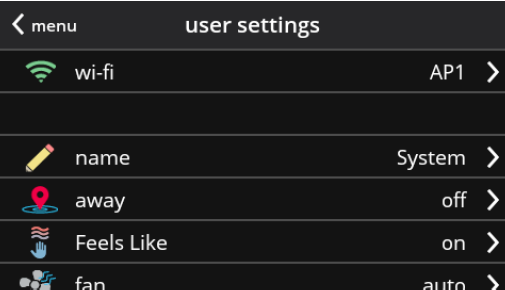
Access to all user settings
- Wi-Fi
- Name
- Away
- Feels Like™
- Fan
- Heat/Cool
- Humidity
- Notifications
- Advanced Settings (Installer Settings)
- General
- Display
- Home Info
- Account
![]() Touch a parameter on the left side of the screen to display that particular screen.
Touch a parameter on the left side of the screen to display that particular screen.
Wi-Fi

A graphical representation of the home network showing the connection status from the High Definition Display to the Smart Hub to the Internet to the Lennox server.
- WiFi (on/off)
- wiFi Network
![]() Touch wi-fi network to see a list of available networks or to add a network connection not shown (other). Also displays network status (secured/unsecured), strength. Do not use a guest account. Do not use a unsecured connection.
Touch wi-fi network to see a list of available networks or to add a network connection not shown (other). Also displays network status (secured/unsecured), strength. Do not use a guest account. Do not use a unsecured connection.
![]() Do not use your neighbor’s Wi-Fi. Satellite provider network may cause issues as well.
Do not use your neighbor’s Wi-Fi. Satellite provider network may cause issues as well.
![]() Touch the i for additional information about a particular network (name, SSID, security, RSSI, etc.).
Touch the i for additional information about a particular network (name, SSID, security, RSSI, etc.).
![]() Touch a particular network ID to connect to that network. Enter password to connect.
Touch a particular network ID to connect to that network. Enter password to connect.
![]() A red “X” means that there is an issue with a connection point that must be resolved.
A red “X” means that there is an issue with a connection point that must be resolved.
Name
Enter system name (Home 1, Home 2, etc) using the keyboard tool
Controls the temperature in the home while away.

- Smart Away™ On/Off (use the iComfort mobile app to control temperature in the home while away)
- Away set points range is 60 to 90°F (15.5 to 32°C). Factory defaults are 62°F (16.5°C) heating and 85°F (29.5°C) cooling.
Feels Like
Accurately controls temperature in the home by determining the “feels like” temperature based on outdoor temperature, indoor temperature plus indoor relative humidity.
- On/Off

- Set how long to circulate the air each hour.
- Circulate (9 to 27 minutes, default is 21 minutes)
Heat / Cool
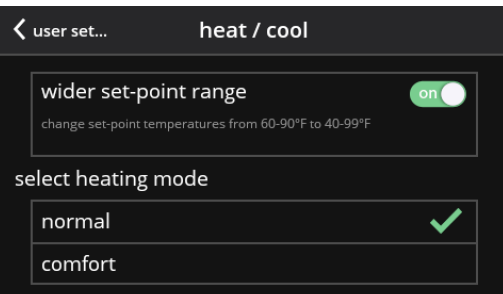
Adjustments for heating and cooling set points, auxiliary heat, safety protection and other settings.
![]() Depending on system mode setting, heat/cool, heat only or cool only is displayed under Settings (user).
Depending on system mode setting, heat/cool, heat only or cool only is displayed under Settings (user).
Wider Set Point Range
Controls heating and cooling temperatures with a wider set point range
- On/Off – Changes temperature range from 60-90°F (15.5 to 32°C) to 40-99°F (4.5 to 37°C).
Select Heating Mode (Heat Pump Systems Only)
The following options are not available if the outdoor unit is not a heat pump.
- Normal (heats home to desired temperature).
- Comfort (2-stage heating or cooling, second stage is locked in until demand is satisfied)
- On/Off.
- Allows auxiliary heat operation if temperature drops below set balance point
- – 20 to 75°F (-29 to 24°C), adjustable).
![]() Selecting Auxiliary Heat displays a slider to adjust balance point levels. The optional outdoor temperature sensor is required for balance point operation.
Selecting Auxiliary Heat displays a slider to adjust balance point levels. The optional outdoor temperature sensor is required for balance point operation.
- Safety Protection – 30 to 100°F (-1 to 38°C), adjustable). Default when enable is 40 to 90°F (4.5 to 32°C).
![]() Safety Protection alerts the homeowner if the house is too cold or hot.
Safety Protection alerts the homeowner if the house is too cold or hot.
Humidity Screen
Options on the following screen are dependent on whether humidity control has been enabled and both humidification and dehumidification has been enabled. Humidity control can be set during initial commissioning of the system or changed later by a technician. Options available on the below screen depends on system configuration settings.

- Off
- Humidify
- Set point – 45% adjustable RH (15 to 45%)
- Dehumidify
- Set point – 50% adjustable RH (35 to 60%)
- Humidify + Dehumidify
![]() Selecting humidify or dehumidify displays a slider to adjust the desired levels. Selecting humidify + dehumidify displays a slider to adjust both levels (humidification-left, dehumidification-right).
Selecting humidify or dehumidify displays a slider to adjust the desired levels. Selecting humidify + dehumidify displays a slider to adjust both levels (humidification-left, dehumidification-right).
![]() Dew point setting is only available with optional remote Outdoor Temperature Sensor (-15 to 15%, adjustable, 0%).
Dew point setting is only available with optional remote Outdoor Temperature Sensor (-15 to 15%, adjustable, 0%).
Humidification Control Center
normal setting is recommended for moderate climates. Operates the humidifier when there is a call for heating and humidification. max setting is recommended for drier climates.
![]() Operates the humidifier when there is a call for humidification only. Overcooling range is 0 to 4° degrees. For dehumidification, the max setting will overcool the space based on overcool slider adjustment tool setting.
Operates the humidifier when there is a call for humidification only. Overcooling range is 0 to 4° degrees. For dehumidification, the max setting will overcool the space based on overcool slider adjustment tool setting.

Notification
- Replace Filter 1
- Replace Filter 2
- Replace UV Bulb
- Replace Humidifier Pad
- PureAir™ Maintenance
- Maintenance Reminder Settings
- Settings for all Reminders:
- Disabled
- 3, 6, 12, 24 Months or Custom date
- Set for Calendar Time or Runtime
![]() Touch custom to access the Set Date Tool screen to input custom date settings.
Touch custom to access the Set Date Tool screen to input custom date settings.
Advanced Settings

See included installation instructions for details. Changes made under Advanced Settings should be made by your HVAC installer or technician.
General

- About
- Thermostat model number
- Control model number
- Control serial number
- Control hardware revision
- Control software revision
- Software revision
- Last updated
- Software Update
- Automatic Updates (on/off)
- Check for Updates Now
- Dealer Info
- Dealer ID
- Name
- Country/Region
- Address 1
- Address 2
- City
- State
- Zip/Postal Code
- Phone
- Website
![]() Input dealer information using the keyboard tool. Dealer can also input information during installer setup.
Input dealer information using the keyboard tool. Dealer can also input information during installer setup.
- Dealer Access
- Remote View (on/off)
- Alerts and Notifications (on/off)
![]() Homeowner can allow/disallow dealer access to system information, alerts and notifications for troubleshooting.
Homeowner can allow/disallow dealer access to system information, alerts and notifications for troubleshooting.
- Screen Lock (Prevents tampering with thermostat settings)
- Unlocked (no security)
- Partially Locked (prevents tampering with the menu settings, set points can be adjusted)
- Locked (prevents tampering with the thermostat)
![]() Lock icon on Home Screen indicates a locked or partially locked screen. To unlock, touch and hold the lock icon for 5-6 seconds.
Lock icon on Home Screen indicates a locked or partially locked screen. To unlock, touch and hold the lock icon for 5-6 seconds.
- Date & Time
- 12 or 24 Hour setting
![]() Date and time is automatically set if there is a wi-fi connection to the thermostat.
Date and time is automatically set if there is a wi-fi connection to the thermostat.
- Language
- English
- Français
- Español
Display

- Outdoor Temperature Display
- Off
- Internet (requires Internet connection)
- Sensor (requires that an outdoor air temperature sensor is installed and enabled under Advanced Settings > Outdoor Sensor).
- Indoor Humidity
- On
- Off
- Screen Saver
- On
- Off
![]() Default screen saver blanks the screen display (if enabled). Touch the screen to display.
Default screen saver blanks the screen display (if enabled). Touch the screen to display.
![]() Slide control allows screen brightness adjustment (0 to 100%).
Slide control allows screen brightness adjustment (0 to 100%).
- Temperature Unit
- °F
- °C
- Clean Screen
![]() Thirty (30) Second Countdown timer without affecting settings to allow cleaning of the display.
Thirty (30) Second Countdown timer without affecting settings to allow cleaning of the display.
![]() This section can only be completed once a secure Wi-Fi connection is established and the thermostat is connected to the Lennox server.Once connected to the Lennox Server, you may enter the following information for your thermostat.
This section can only be completed once a secure Wi-Fi connection is established and the thermostat is connected to the Lennox server.Once connected to the Lennox Server, you may enter the following information for your thermostat.
- Country / region
- Address 1
- Address 2
- City
- Zip / postal code
Account
![]() This section can only be completed once a Wi-Fi connection is established and the thermostat is connected to the Lennox server.Once connected to the Lennox Server, you may enter the following information for your thermostat.
This section can only be completed once a Wi-Fi connection is established and the thermostat is connected to the Lennox server.Once connected to the Lennox Server, you may enter the following information for your thermostat.
Your options are:
- Sign in
- Create New Account
- Generate Pin
Use this option if you have already created an user account and your thermostat is already associated with that account.
![]() If your have forgotten your password, there is an option on the Account Info screen to have the Lennox server email your password to you.
If your have forgotten your password, there is an option on the Account Info screen to have the Lennox server email your password to you.
Create New Account
If you do not have an account with Lennox, you can create an account now. Fields to complete are:
- First name
- Last Name
- Phone
- Login Name
- Set Password
- Receive Alerts and Reminders via Email
- Allow dealer to receive set alerts and remotely fix your system,
- Agree to the Lennox End User License Agreement (EULA).
Once you have received confirmation that your account has been created, then you will need to associate your system with your account.
Generate Pin
Select the generate pin option. A five digit pin will be displayed. Make note of the pin.
NOTE: Pin number is only active for 15 minutes if time expires you have to generate another pin number. Go to myicomfort.com.
- Click on your login name in the upper right-hand corner.
- Click on add icomfort.
- Enter the five digit pin you recorded earlier and select add.
Wi-Fi Connection and Troubleshooting
Wireless networks supported by this system are:
- 802.11b is 2.4Ghz band (max 11 Mbit/s)
- 802.11g is 2.4Ghz band (max 54 Mbit/s)
- 802.11n is 2.4Ghz band (max 130 Mbit/s)
This is for connecting the thermostat to a secure home wireless network.
![]() If having problems with your router connection make sure your router is set up for 802.11 b, g, or n. Some newer router have this connection turned off.
If having problems with your router connection make sure your router is set up for 802.11 b, g, or n. Some newer router have this connection turned off.
![]() A router with Bonjour capabilities is required for this function. Check the router functions if the thermostat does not connect. Apple Bonjour® is an implementation of zero-configuration networking (Zeroconf), a group of technologies that includes service discovery, address assignment, and host name resolution.
A router with Bonjour capabilities is required for this function. Check the router functions if the thermostat does not connect. Apple Bonjour® is an implementation of zero-configuration networking (Zeroconf), a group of technologies that includes service discovery, address assignment, and host name resolution.
![]() Never use a home guest account. Never use an open router connection (non-secure). Always use a secure connection physically located in the home where the thermostat is located.
Never use a home guest account. Never use an open router connection (non-secure). Always use a secure connection physically located in the home where the thermostat is located.
Touch the Menu icon in the upper left-hand corner of the display.
- Touch the settings option on the menu.
- If Wi-Fi is set to disabled, touch the > icon to enabled. The Wi-Fi screen will appear where you can toggle it to ON.
VISIBLE HOME WI-FI ACCESS POINT
- Touch wi-fi network. This will display a list of visible Wi-Fi networks within range of the thermostat.
- Select the homeowner network and type in the password. Touch join to continue.
- If joining the network was successful, the access point name will appear next to wi-fi networks.
HIDDEN HOME WI-FI ACCESS POINT
- Touch wi-fi network. Scroll down to others.2. Enter new network information. You will need the name of the access point and the type of security being used. Select Security. Options are: none, WEP, WPA and WPA2.
- If your home Wi-Fi connection is unsecured, then Wi-FI security must be enabled using WEP, WPA or WPA2 via the router before proceeding. Consult your router documentation on how to enable Wi-Fi security.
- Enter the password.
- Touch join to complete.
- If joining the hidden network was successful, the access point name will appear next to wi-fi networks.Whether connecting to a visible or hidden network, if successful, a check mark will appear above both the router and Internet icons.
WIRELESS TERMINOLOGY
- Received Signal Strength Indication (RSSI). This indicates the signal strength of the Wi-Fi router being received by the scanning device (i.e., smart phone). So the higher the RSSI number (or less negative in some devices), the stronger the signal.
- Internet Protocol Address (IP address). This is an address assigned by your home router for each network device (e.g., computer, printer, thermostat).
![]() Connection to Lennox server from your Internet provider may take up to 4-5 minutes depending on your Wi-Fi speed connection speed and how busy the server may be.Locate the thermostat and router away from other devices that could possibility interfere with wireless communications. Some examples of other devices that could interfere are:
Connection to Lennox server from your Internet provider may take up to 4-5 minutes depending on your Wi-Fi speed connection speed and how busy the server may be.Locate the thermostat and router away from other devices that could possibility interfere with wireless communications. Some examples of other devices that could interfere are:
- Microwave ovens
- Wireless cameras
- Portable phones and bases
- Baby monitors
- Wireless speakers
- Bluetooth devices
- Garage door openers
To eliminate a possible source of interference, temporally disable any devices and see if Wi-Fi performance has improved.
DETERMINING WIRELESS CONNECTION SIGNAL STRENGTH
The ideal signal strength range for the thermostat is -1 to -69 Received Signal Strength Indication (RSSI). The signal strength can be viewed from the thermostat interface.
- Press NETWORK SETTINGS; This screen shows a graphical view of options representing OPEN and SECURE wireless networks, along with options for adding a network.
- Select the access point that has already been established and connected.
- When selecting the info icon, a screen will appear which will display an option to forget the network and IP address assigned to the ermostat by your router, sub-net mask, router, DNS and RSSI.
- Scroll down to the last entry on this screen. There the Wi-Fi signal strength will be displayed (RSSI). If the RSSI signal strength is anywhere between -9 to -69, then the signal strength is sufficient. If outside the reference range, then either relocate the router closer to the thermostat, add a repeater, or move the thermostat. Adjusting antenna on router may resolve the issue.

CONNECTING TO LENNOX SERVER USING ALTERNATE METHOD
An additional test method is with your cell phone.
- Enabled the mobile hot spot option on your phone.
NOTE: Not all data plans allow this function. Check with your service provider for this option. - Connect the thermostat to your hot spot.
- Allow up to five minutes for the connection to the Lennox Server.
- If you are able to connect then you have verified that the thermostat’s Wi-Fi is functional.
Mobile Apps (Applications)

The iComfort® Thermostat App (homeowner app) is available for use on iPhone®, iPad® and Android™ devices. The Amazon Alexa mobile app is available for use on iPhone®, iPad® and Android™ devices.Apple, the Apple logo, iPhone and iPad are trademarks of Apple Inc. registered in the US and other countries. Android is a trademark of Google Inc. Use of this trademark is subject to Google permission. Amazon, Echo, Alexa and all related logos are trademarks of Amazon.com, Inc. or its affiliates.
Amazon Alexa Enabled Devices
This section provides basic information on how to connect your Amazon device utilizing Alexa speech-recognition technology for your thermostat. Also provided are the voice commands that controls your thermostat.
SETUP
First you must have a Amazon Alexa enabled device installed and connected to your home Wi-Fi network. Use the following procedure to enable the iComfort S30 Ultra Smart Thermostat Skill using the Amazon Alexa mobile app.
- Download and install the Amazon Alexa app on your mobile device.
- Start the Amazon Alexa app.
- Search for “Lennox” in the Skills or Smart Home Skills section of the Amazon Alexa app and ‘Enable Skill’ for the Lennox iComfort Skill.
- Login with your Lennox iComfort user name and password
- Your Lennox account should now be successfully linked with Amazon Alexa.
- You can now add your iComfort thermostat to Alexa by either of the following options: Clicking on “Discover Devices” in the Smart Home section in the Alexa app OR Ask Alexa to discover your iComfort Thermostat by saying, “Alexa, discover my devices”.
Under “Smart Home” in your Alexa app, you should see a list of discovered devices with your thermostat or zone names. You can see your system or zone names on the thermostat home screen above the indoor temperature display. Only use the exact name(s) you see on the thermostat screen when speaking your command.For example, “Alexa, change the “Hallway” to 68 degrees” will work, but “Alexa, change the “Hallway thermostat” to 68 degrees” will not.
In a situation when you may have two or more thermostats in your home, each thermostat must have a unique name. In addition, each zone must also have a unique name like bedroom, kitchen, den, etc If your thermostat is using the “Feels Like” feature, Alexa supports that mode of operation as well.
NOTE: You can change your system name by going to the thermostat home screen, select menu > settings name. To change the name of a specific zone, go to the home screen, select menu > settings > iHarmony and select the specific zone you wish to rename.
ALEXA VOICE COMMANDS FOR LENNOX SKILL
- Set your device to a specific temperature:
- “Alexa, set (thermostat name) to 75 degrees” “Alexa, set (thermostat name) temperature to 75”
- “Alexa, set (thermostat name) to 75”
- “Alexa, change temperature to 75”. Alexa will ask you to confirm which device, just say your thermostat’s name.
- “Alexa, turn temperature to 75”. Alexa will ask you to confirm which device, just say your thermostat’s name.
- Turn UP the temperature a set amount:
- “Alexa, increase (thermostat name) by 3 degrees”
- Turn UP the temperature by 2 degrees:
- “Alexa, increase (thermostat temperature”
- “Alexa, heat up (thermostat name)”
- Turn DOWN the temperature a set amount:
- “Alexa, decrease (thermostat name) by 3 degrees”
- “Alexa, lower (thermostat name) temperature by 3 degrees”
- “Alexa, decrease (thermostat name) temperature by 3 degrees”
- turn DOWN the temperature by 2 degrees:
- “Alexa, lower (thermostat name) temperature”, “Alexa, cool down (thermostat name)”
- “Alexa, make (thermostat name) colder”
- Ask for the current temperature:
- “Alexa, what is the temperature of (thermostat name)” Alexa will reply with current temperature.
- Ask for thermostat set points:
- “Alexa, what is the (thermostat name) set to?” Alexa will reply with the current thermostat set points and the thermostat mode (heat, cool or auto).If you ask Alexa to raise or lower the temperature without specifying by how much, it will change the temperature by two degrees.
CHANGING TO CELSIUS
Using your Amazon Alexa mobile app, select the three bar icon in the upper left-hand of the screen.
- Select Settings.
- Choose your Amazon device
- Select Measurement Units from the menu.
- Toggle ON Temperature Units – Use metric measurements for temperature units.
HEAT AND COOL MODE
Alexa will control your thermostat a bit differently when it’s in Heat • Cool mode. In Heat and Cool mode the system can automatically switch between heating and cooling as needed. For instance, if you ask Alexa to set the hallway temperature to 70 degrees, your thermostat will use this as a midpoint temperature, setting the Heat set point to 69 and Cool set point to 72. Alexa will confirm your request, saying “Hallway is in auto mode, aiming for 70 degrees”.
NOTE:
- You cannot change the mode (heat only, cool only, etc.) of your thermostat using Alexa.
- If your thermostat is in ‘away’ or ‘smart away’ mode, any Alexa commands to change thermostat temperature will not work in this mode.
- Currently, you can pair only one home that is listed in your Lennox iComfort Account with Alexa. In the situation where you have multiple homes associated with your iComfort account, you will not have a choice to choose the home for Alexa. You can check the homes associated your account by visiting: https://www.lennoxicomfort.com
FCC Statements
This device complies with Part 15 of the FCC Rules. Operation is subject to the following two conditions:
- This device may not cause harmful interference, and
- This device must accept any interference received, including interference that may cause undesired operation.
FCC INTERFERENCE STATEMENT — PART 15.105 (B)
This equipment has been tested and found to comply with the limits for a Class B digital device, pursuant to Part 15 of the FCC Rules. These limits are designed to provide reasonable protection against harmful interference in a residential installation. This equipment generates, uses and can radiate radio frequency energy and, if not installed and used in accordance with the instructions, may cause harmful interference to radio communications. However, there is no guarantee that interference will not occur in a particular installation. If this equipment does cause harmful interference to radio or television reception, which can be determined by turning the equipment off and on, the user is encouraged to try to correct the interference by one of the following measures:
- Reorient or relocate the receiving antenna.
- Increase the separation between the equipment and receiver.
- Connect the equipment into an outlet on a circuit different from that to which the receiver is connected.
- Consult the dealer or an experienced radio/TV technician for help.
RF EXPOSURE INFORMATION
This equipment complies with FCC radiation exposure limits set forth for an uncontrolled environment. In order to avoid the possibility of exceeding the FCC radio frequency exposure limits, human proximity to the antenna shall not be less than 20cm during normal operation.
REFERENCE:
Download Manual: LENNOX iComfort WiFi TouchScreenThermostat User Guide
https://device.report/energystar/2365403
Lennox iComfort M30 Smart Thermostat – Energy Star Certification
Other Manuals: Lennox iComfort M30 Smart Thermostat works with Google Assistant User Manual




Leave a Reply