Honeywell THX9321 Touch-screen THERMOSTAT
Quick reference
Residential use
Commercial use
Date/time settings
- To set the date or time, press the date/ time display, then select SET TIME or SET DATE.
- Press the s or t buttons until the proper time/date is displayed, then press DONE to save and exit (or press CANCEL to exit without changing the time).

Fan settings
- On: Fan is always on.
- Automatic: Fan runs only when heating or cooling system is on.
- Circulate: Fan runs randomly, about 35% of the time (residential models only).
- Follow Schedule: Fan controlled by program (see pages 7-8).
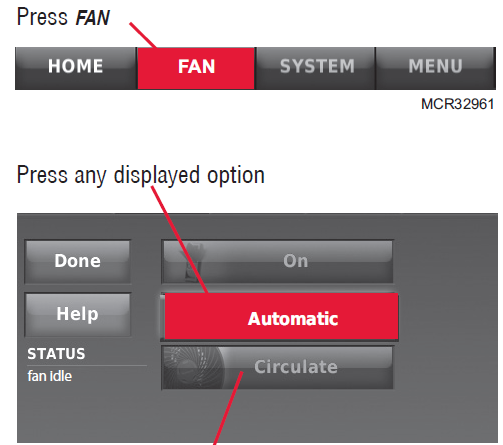
System settings
- Press SYSTEM, then select any option (press s or t to scroll menu):
- Heat: Thermostat controls only the heating system.
- Cool: Thermostat controls only the cooling system.
- Automatic: Thermostat selects heating or cooling as needed.
- Off: Heating and cooling system is off. Fan will still operate if fan is set to On or Circulate.
- Emergency Heat (only for heat pumps with auxiliary heat): Thermostat controls Auxiliary Heat. Compressor is not used.

Energy Saver settings for maximum cost savings
These default Energy Saver settings can reduce expenses. (See next page to customize each time period.)
Residential Use
| Wake | 6:00 am | 70° | 78° | 70° | 78° |
| Leave | 8:00 am | 62° | 85° | 62° | 85° |
| Return | 6:00 pm | 70° | 78° | 70° | 78° |
| Sleep | 10:00 pm | 62° | 82° | 62° | 82° |
Commercial Use
| Occupied 1 | 8:00 am | 70° | 75° | On |
| Unoccupied 1 | 10:00 pm | 55° | 85° | Auto |
| Occupied 2* | 12:00 am | 70° | 75° | On |
| Unoccupied 2* | 12:00 am | 55° | 85° | Auto |
To adjust program schedules
- Press MENU, then CREATE/EDIT SCHEDULE to display options:
- Guide me: This option creates a schedule for you, by asking simple questions.
- I’ll do it myself: This is a faster way to create a schedule manually.
- View/Edit: This displays the full schedule, so you can make quick adjustments.
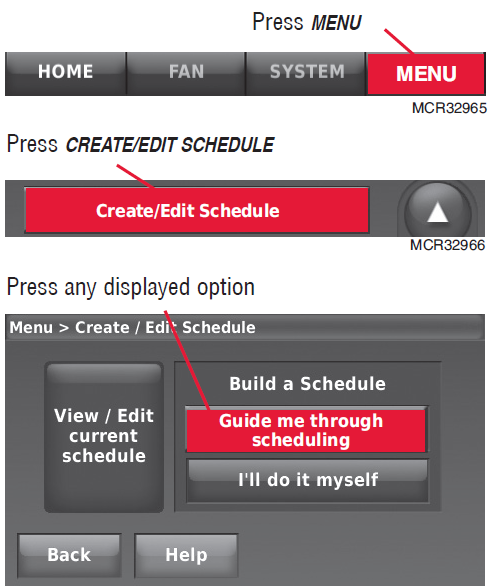
Program schedule override: residential use
- Press s or t to change the temperature.
- It will be maintained until the “hold” time you set.
- Press the PERMANENT HOLD button to keep the same temperature until you manually change it or resume the program schedule.
- To cancel these settings at any time, press CANCEL HOLD.

Program schedule override: commercial use
- Press s or t to change the temperature. It will be maintained until the “hold” time you set.
- Press OVERRIDE to use a pre-set “occupied” temperature if a person is present during an unoccupied period.
- The new temperature will be maintained for at least 1 hour, and can be adjusted up to the maximum time set by the installer. To change the time, press the HOLD UNTIL arrow buttons.
- The programmed schedule will resume when the override timer expires. To cancel the override at any time, press CANCEL HOLD.

System status information
- Press MENU, then select EQUIPMENT STATUS.
- Depending on how your thermostat was installed, the Equipment Status screen can report data about the following systems:
- Heating and cooling
- Fan
- Humidification
- Dehumidification
- Ventilation
- Maintenance reminders
- Thermostat information

Menu: Vacation scheduling (residential use)
This feature lets you conserve energy while away, and restores a comfortable temperature just before you return to your home. Press s or t at each screen to enter temperatures, dates and times as prompted, then press DONE. The temperature you set will be maintained until you return, then the program schedule will resume.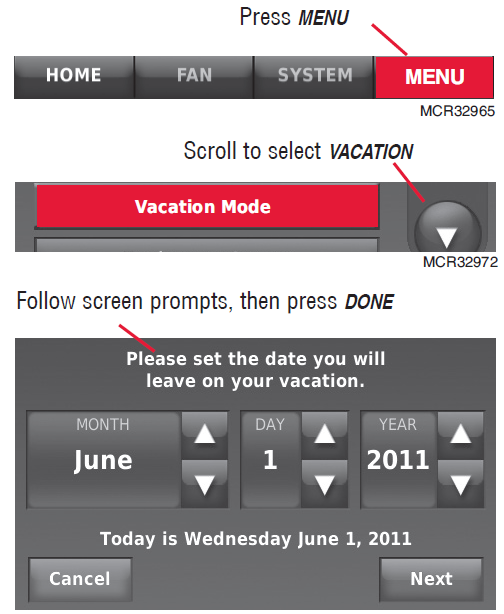
Menu: Holiday/event scheduling (commercial use)
This feature lets you conserve energy when the workplace is unoccupied for special events or on holidays. The US (United States) and CANADIAN options allow you to select from a list of holidays commonly observed in each country. You can set the system to “unoccupied” or “occupied” mode for the days you select. The CUSTOM EVENTS button gives you more options to customize temperatures for specific dates and times in the future
Menu: Holiday override (commercial use)
Press HOLIDAY MODE to set temperatures that will be maintained from now until the date you expect to return. The thermostat will resume the normal schedule on the date you set. You can press CANCEL at any time to resume the normal schedule.
Initiate Occupancy mode (commercial use)
This feature keeps temperature at an energy-saving level until the PRESS TO START OCCUPANCY button is pressed. When you arrive, press the button to maintain a comfortable temperature while the room is occupied. Press the s or t buttons to set the temperature or “Hold Until” time. The temperature is maintained until the time you set. Temperature returns to an energy- saving level after the timer expires, or the “Occupied” period ends. The thermostat keeps temperature at an energy saving level until OVERRIDE or PRESS TO START OCCUPANCY button is pressed.
Remote setback (commercial use)
During occupied periods, an occupancy sensor tells the thermostat to go to STANDBY (setback settings) when no one is in the room. If someone is in the room, then it follows the settings of the occupied period. The occupancy sensor is ignored during unoccupied periods. If the thermostat is setup for non-programmable, the sensor tells the thermostat to go to STANDBY settings when no one is in the room. If someone is in the room, then it follows the settings set by the user. Depending on how your thermostat was installed, there may be a time delay of up to 30 minutes before it switches from occupied settings to the standby settings. This allows the room to stay comfortable if the room is unoccupied for a short period of time.
- Move the slider bar to the humidity level you prefer, then press DONE.
- Press MORE SETTINGS if frost or condensation appears on windows. A lower number adjusts humidity to help prevent these problems. Use a higher number if indoor air is too dry.

Menu: Dehumidification (residential use)
- This feature can control a dehumidifier or use your air conditioner to reduce humidity. Move the slider bar to the humidity level you prefer, then press DONE.
- Press MORE SETTINGS to review or change settings for the dehumidifier filter timer.

Menu: Dehumidification (commercial use)
Move the slider bar to the humidity level you prefer, then press DONE. If your air conditioner is used to control humidity, the thermostat may use the following methods to maintain your desired humidity:
- Cool from 1° to 5° F lower than your temperature setting.
- Run cooling for the minimum “on” time to reduce humidity.
- Run cooling and heating at the same time to reduce humidity without lowering the temperature.
- Press MORE SETTINGS to review or change settings for the dehumidifier filter timer.

- Press SETTING to set operating mode:
- Auto: Ventilation runs as programmed by the installer.
- Off: Ventilation remains off unless turned on using the timer.
- On: Ventilation is always on.
- Press s or t to run ventilation temporarily. To turn it off, set to zero.
- Press MORE SETTINGS to change maintenance reminders, or set outdoor lockouts (if set to Yes, ventilation will not run when outdoor conditions exceed values set by the installer).

At this screen you can view or change the following options:
- Reminders to change filters
- Display heat/cool diagnostic alerts
- Utility Schedule options
- Fahrenheit/Celsius display
- 12/24-hour clock display
- Screen color and brightness
- Language choice
- Scheduling options
- Adaptive Intelligent Recovery
- Restore default schedule
- Daylight Saving Time options

Menu: Temporary schedule changes
- This feature is useful if your daily schedule sometimes changes.
- Select an option, then follow screen prompts to conserve energy while you’re away and maintain a comfortable climate after you return. After the times you set, the normal program schedule will resume
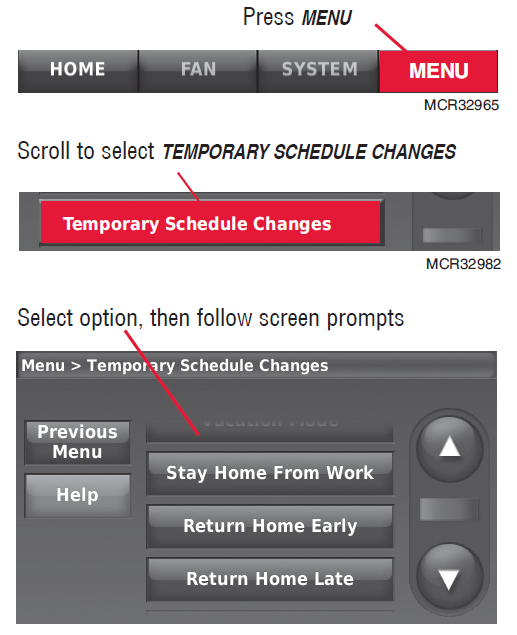
Menu: Clean screen
Use this feature to lock the screen so you can clean it without changing any settings. A countdown timer will show elapsed time until the screen is reactivated.
Menu: Security settings
Security options can be used to prevent unauthorized changes to system settings.
Lock options:
- Unlocked: Full access allowed.
- Partially locked: Only temperature can be changed.
- Fully locked: No access allowed.
- If you choose to use a password for additional security, write it here for reference:
Menu: Dealer Information
Check this screen if you need to contact the person who installed your system, for maintenance, repairs or upgrades

Advanced features
Adaptive Intelligent Recovery (residential use only)
Over time, the Prestige® thermostat “learns” how long it takes your system to provide the temperature you want. It turns on the heating or cooling system earlier to make sure you’re comfortable at the time you expect.
Dehumidification Away Mode
Your system can be set to control indoor climate while your home is vacant during the humid season. Before you leave, press MENU, then select DEHUMIDIFICATION AWAY MODE. Temperature and humidity will be kept at levels adequate to protect your home and possessions while you are away. When you return, press CANCEL to resume normal operation.
Compressor Protection
This feature protects your air-conditioning system by forcing the compressor to pause before restarting, to prevent damage. During this brief pause, the message “Waiting for Equipment” is displayed on screen.
Pre-occupancy Purge (commercial use only)
This feature turns on the fan 1 to 3 hours before each “occupied” time period, to provide a comfortable work environment when you arrive.
Menu: Installer options
- These options should be changed only by professionally qualified technicians.
- To avoid disabling or damaging your equipment, do not change these options yourself.
- The USB port on the bottom of the thermostat is for use by professional installers only. Do not attempt to use this port yourself.

Battery replacement: Wireless outdoor sensor
Replace batteries in your outdoor sensor when a warning appears on the thermostat screen, about two months before batteries are depleted. After new batteries are installed, the outdoor sensor will restore communication with the wireless network within a few seconds
Battery replacement: Wireless indoor sensor
Replace batteries in your indoor sensor when a warning appears on the thermostat screen, about two months before batteries are depleted. When the sensor status light begins flashing red, battery power is critically low and will be depleted within 2–3 weeks. During normal operation, the status light remains off
Humidity display
In some circumstances, the humidity displayed on the Home screen may not match humidity near the thermostat. Some systems are set up to use two sensors, one to control humidification, the other for dehumidification. These sensors are often installed in different locations. Depending on how it was configured when installed, the thermostat will only display humidity readings from one sensor on the Home screen.
Optional accessories
Portable Comfort Control
If you have only one thermostat, you move this remote control from room to room (like a portable thermostat), to make sure the temperature is comfortable in the room you’re using. If you have multiple thermostats, you can view and adjust the temperature in each room from your armchair.
Wireless Outdoor Sensor
With a wireless outdoor sensor, your Prestige® thermostat can display outside temperature and humidity. This information can also be displayed on your handheld Portable Comfort Control.

Wireless Indoor Sensor
If an indoor sensor is installed, your Prestige® thermostat can monitor the temperature and humidity at that location and adjust the system to maintain comfort there. With multiple sensors, the thermostat can average temperature readings from each, to optimize comfort throughout your home.

RedLINK™ Internet Gateway
The Honeywell RedLINK Internet Gateway gives you remote access to your Prestige® thermostat via the Internet or from your smart phone. You can use a Web browser to review or adjust indoor temperature, system mode and other settings. The Gateway can also send alerts to as many as 6 email addresses to notify you if a problem occurs.
Wireless Entry/Exit Remote
This handy device mounts beside your door for convenient one-touch control. Press AWAY when you leave, and HOME when you return, to keep your home comfortable while occupied and save energy when you’re away. To change pre-set temperatures, go to MENU > ENTRY/EXIT REMOTE SETTINGS.

Wireless Vent and Filter Boost Remote
This handy device mounts anywhere in your home (typically bathroom or kitchen) for convenient on demand ventilation. Select 20, 40 or 60 minutes as desired for increased ventilation.

In case of difficulty
If you have difficulty with your thermostat, please try the suggestions below. Most problems can be corrected quickly and easily.
- Screen is blank
- Check circuit breaker and reset if necessary.
- Make sure power switch at heating & cooling system is on.
- Make sure furnace door is closed securely.
- Screen is difficult to read
- To change the screen brightness or color, see backlight options in the Preferences menu (see page 21).
- At 2 am each day, Prestige thermostats change screen colors for an hour, to prevent burn-in. Touch the screen at any time to restore pre-set screen colors.
- Heating or cooling system does not respond
- Press SYSTEM to set system to Heat. Make sure the temperature is set higher than the Inside temperature.
- Press SYSTEM to set system to Cool. Make sure the temperature is set lower than the Inside temperature.
- Check circuit breaker and reset if necessary.
- Make sure power switch at heating & cooling system is on.
- Make sure furnace door is closed securely.
- If “Waiting For Equipment” is displayed, the compressor protection timer is on. Wait 5 minutes for the system to restart safely, without damaging the compressor.
Warranty
Up to 5-year limited warranty
Honeywell warrants this product, excluding battery, to be free from defects in the workmanship or materials, under normal use and service, for a period of three (3) years from the date of purchase by the consumer. If at any time during the warranty period the product is determined to be defective or malfunctions, Honeywell shall repair or replace it (at Honeywell’s option). If the product is defective, (i) return it, with a bill of sale or other dated proof of purchase, to the place from which you purchased it; or (ii) call Honeywell Customer Care at 1-800-468-1502. Customer Care will make the determination whether the product should be returned to the following address: Honeywell Return Goods, Dock 4 MN10-3860, 1885 Douglas Dr. N., Golden Valley, MN 55422, or whether a replacement product can be sent to you.
This warranty does not cover removal or reinstallation costs. This warranty shall not apply if it is shown by Honeywell that the defect or malfunction was caused by damage which occurred while the product was in the possession of a consumer. Honeywell’s sole responsibility shall be to repair or replace the product within the terms stated above.
HONEYWELL SHALL NOT BE LIABLE FOR ANY LOSS OR DAMAGE OF ANY KIND, INCLUDING ANY INCIDENTAL OR CONSEQUENTIAL DAMAGES RESULTING, DIRECTLY OR INDIRECTLY, FROM ANY BREACH OF ANY WARRANTY, EXPRESS OR IMPLIED, OR ANY OTHER FAILURE OF THIS PRODUCT.
Some states do not allow the exclusion or limitation of incidental or consequential damages, so this limitation may not apply to you.
THIS WARRANTY IS THE ONLY EXPRESS WARRANTY HONEYWELL MAKES ON THIS PRODUCT. THE DURATION OF ANY IMPLIED WARRANTIES, INCLUDING THE WARRANTIES OF MERCHANTABILITY AND FITNESS FOR A PARTICULAR PURPOSE, IS HEREBY LIMITED TO THE THREE-YEAR DURATION OF THIS WARRANTY.
Some states do not allow limitations on how long an implied warranty lasts, so the above limitation may not apply to you. This warranty gives you specific legal rights, and you may have other rights which vary from state to state. If you have any questions concerning this warranty, please write Honeywell Customer Care, 1985 Douglas Dr, Golden Valley, MN 55422 or call 1-800-468-1502. When the product is registered on-line at www.warranty. Honeywell.com, the standard manufacture coverage stated above extends to a period of (5) years.
FCC
FCC Compliance Statement (Part 15.19) (USA only)
This device complies with Part 15 of the FCC Rules. Operation is subject to the following two conditions:
- This device may not cause harmful interference, and
- This device must accept any interference received, including interference that may cause undesired operation.
FCC Warning (Part 15.21) (USA only)
Changes or modifications not expressly approved by the party responsible for compliance could void the user’s authority to operate the equipment.
FCC Interference Statement (Part 15.105 (b)) (USA only)
This equipment has been tested and found to comply with the limits for a Class B digital device, pursuant to Part 15 of the FCC Rules. These limits are designed to provide reasonable protection against harmful interference in a residential installation. This equipment generates uses and can radiate radio frequency energy and, if not installed and used in accordance with the instructions, may cause harmful interference to radio communications. However, there is no guarantee that interference will not occur in a particular installation. If this equipment does cause harmful interference to radio or television reception, which can be determined by turning the equipment off and on, the user is encouraged to try to correct the interference by one of the following measures:
- Reorient or relocate the receiving antenna.
- Increase the separation between the equipment and receiver.
- Connect the equipment into an outlet on a circuit different from that to which the receiver is connected.
- Consult the dealer or an experienced radio/TV technician for help.
Portable Comfort Control
This portable transmitter with its antenna complies with FCC and Industry Canada RF exposure limits for general population/ uncontrolled exposure. This device must not be co-located or operating in conjunction with any other antenna or transmitter.
Section 7.1.2 of RSS-GEN
Under Industry Canada regulations, this radio transmitter may only operate using an antenna of type and maximum (or lesser) gain approved for the transmitter by Industry Canada. To reduce potential radio interference to other users, the antenna type and its gain should be so chosen that the equivalent isotropically radiated power (e.i.r.p.) is not more than that necessary for successful communication.
Section 7.1.3 of RSS-GEN
Operation is subject to the following two conditions:
- this device may not cause interference, and
- this device must accept any interference, including interference that may cause undesired operation of the device.
Automation and Control Solutions
- Honeywell International Inc.
- 1985 Douglas Drive North
- Golden Valley, MN 55422
- http://customer.honeywell.com
- Honeywell Limited
- 705 Montrichard
- Saint-Jean-sur-Richelieu, Quebec, J2X 5K8
Need Help?
- For assistance please visit http://yourhome.honeywell.com, or call toll-free:
- 1-800-468-1502 (home use)
- 1-888-245-1051 (commercial use)
Reference
Download Manual:
Honeywell THX9321 Touch-screen THERMOSTAT Operating Manual



Leave a Reply