Honeywell TH6320 FocusPRO THERMOSTAT
 Installation guide for:
Installation guide for:
- Non-zoned systems
- Single thermostat with wireless Equipment Interface Module (EIM).
- Zoned systems
- Up to 4 thermostats with TrueZONE™ panel & wireless adapter
MERCURY NOTICE: If this product is replacing a control that contains mercury in a sealed tube, do not place the old control in the trash. Contact your local waste management authority for instructions regarding recycling and proper disposal.
Must be installed by a trained, experienced technician. Read these instructions carefully. Failure to follow these instructions can damage the product or cause a hazardous condition
Install batteries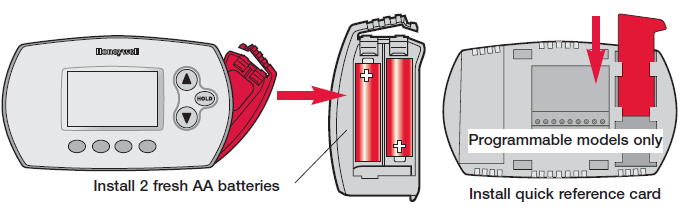
Link thermostat(s) to wireless network
- Installation with EIM: Press NEXT (leave zone number set to zero). Installation with TrueZONE panel: Press ▲ or ▼ to set a zone number for this thermostat (1 to 4), then press NEXT
- Installation with EIM: Press NEXT. Installation with TrueZONE panel: Press ▲ or ▼ to select a name for this zone, then press NEXT (see list of names on page 6).

- Press CONNECT to establish a link to the wireless network.

- After a brief pause, the confirmation screen at left should be displayed, to verify that the wireless connection has been established. Press DONE to display the home screen.

Customize thermostat (installer setup)
Follow the steps below to begin installer setup. At each function screen, press ▲ or ▼ to change the setting as desired, then press NEXT to advance to the next function screen. See tables on pages 4-6 for a description of options for each function

Thermostat error codes
If E1 appears during setup, check error code number (right side of screen):
- You are attempting to connect a thermostat to an incompatible device.
- Zone number must match zone panel number (must be zero for EIM systems).
- Verify that this zone number is configured at the zone panel as an RF thermostat.
- Faulty return air sensor. Check wiring or replace sensor as needed.
- Low signal strength. Move wireless device to a different location and try again.
- Make sure Connected light is flashing and you are 2+ feet away from EIM or wireless adapter.
Installer setup tables

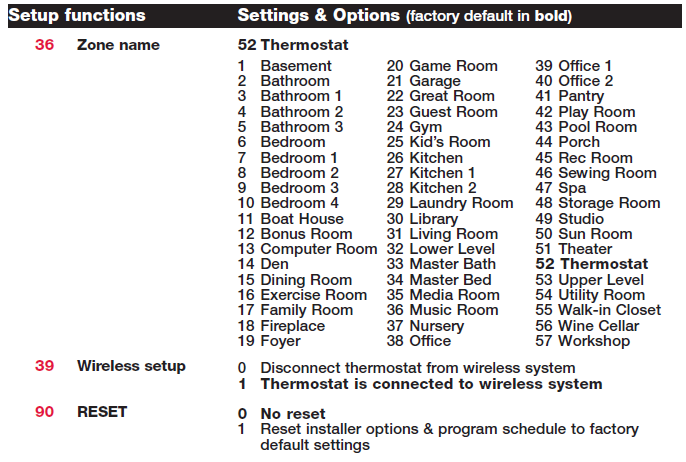
Special functions
Comfort/Economy (Setup Function 26):
If you choose Comfort, auxiliary heat will respond quickly to meet the temperature setpoint. If you choose Economy, the system will wait longer. Auxiliary heat will be activated only if the setpoint is not reached within a reasonable time
System test
Follow the procedure below to test for proper operation.
Mount thermostat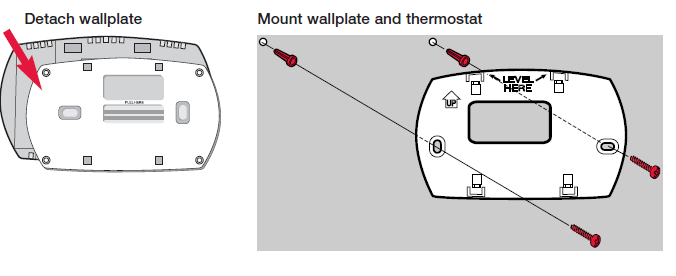
Replacing system components
- To replace a thermostat, install batteries and follow the procedures on page 2 to link it to the wireless network. If necessary, modify settings as needed (see tables on pages 4-6).
- After installing a new EIM or zone panel, you must re-set the thermostat to communicate with the new equipment, as described below:
- Press and hold the thermostat FAN and ▲ buttons for 3 seconds.
- Press BACK twice to display Function 39 (wireless setup).
- Press ▼ to change Function 39 setting to 0 (disconnect from system).
- Follow the procedures on page 2 to relink to system
Automation and Control Solutions
- Honeywell International Inc.
- 1985 Douglas Drive North
- Golden Valley, MN 55422
- http://yourhome.honeywell.com
- Honeywell Limited-Honeywell Limitée
- 35 Dynamic Drive
- Scarborough, Ontario M1V 4Z9
Need Help?
For assistance with this product please visit http://customer.honeywell.com or call Honeywell Customer Care toll-free at 1-800-468-1502
Reference
Download Manual:
Honeywell TH6320 FocusPRO THERMOSTAT Installation Manual


Leave a Reply