Honeywell Home CM921 Programmable Thermostat

Description
The Honeywell CM921 is a ‘wireless’ programmable room thermostat designed to control your heating system efficiently, providing comfortable temperatures when you are at home and energy savings when you are away. With ‘wireless’ communication there is no need to provide a wired connection between the thermostat and boiler. The following instructions explain how to set up, program, and operate your Honeywell CM921 Programmable Room Thermostat.
Features
Wireless connection
to the boiler allows you to mount the Chronotherm in your room without decor disruption
The armchair programming
the feature lets you program your Chronotherm while resting comfortably in your armchair
Ergonomic User Interface
features an ‘OK-button’ making the CM921 very easy to use so you always stay in control.
LoT technology
provides informative ‘on-screen’ feedback and operational assistance to the user.
Extra Large LCD (Liquid Crystal Display) Screen with Backlight
provides added user friendliness and clearer viewing – even in the dark.
6 independent temperature levels per day
let you set any 6 temperatures you require (from 5 to 35°C) so you can enjoy economical comfort every day
The holiday button
saves energy by letting you reduce the temperature for 1 to 99 days while you are away from home, resuming normal operation on your return.
Automatic Summer/Winter Time
The change will adjust the clock automatically for ‘Daylight Saving Time’.
Built-in Memory holds
the user program indefinitely so that it is never lost – even if you remove the batteries.
The optimum Start option
is an advanced feature that ensures that the optimum temperature conditions are achieved at the required times (an option set by your installer).
Controls Layout

- Day / Date Display
- Time Display
- LoT technology Display
- Heating On Indicator
- Battery Low Indicator
- Temperature Display
- Temperature Change Buttons
- Temperature Enquiry Button
- Slider Switch
- Green OK Button
- Program Buttons
- Battery Compartment Lid
- Battery Compartment
- Holiday Function Button
- Time Change Buttons
This product and its associated documentation and packaging are protected by various intellectual property rights belonging to Honeywell Inc. and its subsidiaries and existing under the laws of the UK and other countries. These intellectual property rights may include patent applications, registered designs, unregistered designs, registered trademarks, unregistered trademarks, and copyrights. Honeywell reserves the right to modify this document, product, and functionality without notice. This document replaces any previously issued instructions and is only applicable to the product(s) described. This product has been designed for applications as described within this document. For use outside of the scope as described herein, refer to Honeywell for guidance. Honeywell cannot be held responsible for the misapplication of the product(s) described within this document. Manufactured for and on behalf of the Environment and Combustion Controls Division of Honeywell Technologies Sàrl, ACS-ECC EMEA, Z.A. La Pièce 16, 1180 Rolle, Switzerland by its Authorised Representative Honeywell Inc.
GETTING STARTED WITH THE CM921
This section shows you how to set up and run the thermostat in 3 simple steps:
STEP 1: Installing the Batteries
Note: Please follow the instructions in this section only if the thermostat screen is blank (no symbols or digits are displayed). If the screen displays some information move on to STEP 2: Setting the Date and Time.
To install the Batteries

- Lift up the front cover of the thermostat to reveal the battery cover and product controls.
- Remove the battery cover by pressing down and sliding it out.
- Insert the 2 x AA LR6 Alkaline Batteries supplied with the thermostat, ensuring the correct orientation (see ‘Controls Layout’ on page 2).
- After a short pause, the thermostat will display information on the screen and is now ready for use.
- Replace the battery cover by sliding it firmly back into the front of the thermostat.
PLEASE RESPECT YOUR ENVIRONMENT!
Take care to dispose of used batteries carefully.
STEP 2: Setting the Date and Time
To set the Date and Time:
- Move the slider switch to the DATE position. ‘SET THE DAY’ will be displayed on the screen and the day digits will be flashing.

- Use the
 or
or  buttons to set the correct day. When either of these buttons is pressed ‘DAY OK?’ will be displayed. Once the correct day is reached, press the green
buttons to set the correct day. When either of these buttons is pressed ‘DAY OK?’ will be displayed. Once the correct day is reached, press the green button to confirm.
button to confirm. - Now the month digits will start flashing and ‘SET THE MONTH’ will be displayed. Change the month and then the year using the
 or
or  buttons, pressing the green
buttons, pressing the green button to save any changes made. (If an invalid date has been entered you will be returned to the start of the date-setting mode).
button to save any changes made. (If an invalid date has been entered you will be returned to the start of the date-setting mode). - After setting a valid date, the time digits will begin flashing, and ‘SET THE TIME’ will be displayed.
- Use the
 or
or buttons to set the correct time. Each press of the button will change the time by one minute and holding the button down will change the time slowly at first and get progressively quicker. Once the correct time is set, press the green
buttons to set the correct time. Each press of the button will change the time by one minute and holding the button down will change the time slowly at first and get progressively quicker. Once the correct time is set, press the green button to confirm then ‘CHANGES SAVED’ will be displayed for a moment followed by ‘DATE COMPLETE’.
button to confirm then ‘CHANGES SAVED’ will be displayed for a moment followed by ‘DATE COMPLETE’.
Note: If the slider switch is moved at any time before ‘DATE COMPLETE’ is displayed the changes to the date and time will NOT be saved.
STEP 3: Running the Built-in Heating Program
The thermostat is now ready for operation. Move the slider switch to the AUTO position and the built-in heating program will start running. The built-in heating program has been designed to provide normal comfort requirements, but if you want to customize the default settings (as shown on the next page) please see the next section ‘PROGRAMMING THE CM921’
The Built-in Heating Program
The built-in heating program has 6 temperature level changes that can be set between 3.00 am and 2.50 am – allowing you to maintain the evening temperature after midnight. Each temperature level can be set between 5°C and 35°C, and adjusted in 0.5°C increments. The factory default program for heating is as follows:
| Period | 1 | 2 | 3 | 4 | 5 | 6 |
| Time | 6:30 | 8:00 | 12:00 | 14:00 | 18:00 | 22:30 |
| Temperature | 21°C | 18°C | 21°C | 18°C | 21°C | 16°C |
Reviewing the Heating Program
To review or edit the heating program move the slider switch to the PROG position then use the ![]() or
or![]() buttons to navigate between the 6 individual programming periods.
buttons to navigate between the 6 individual programming periods.
Modifying the Heating Program
To change the heating program:
- Set the slider switch to the PROG position, entering programming mode. ‘SET TIME 1’ will be displayed and the time settings for period 1 will be flashing. The active period is highlighted by a flashing square symbol around the numbers at the bottom of the screen.

- To adjust the period start time press the
 or
or  buttons and ‘TIME 1 OK?’ will be displayed. Holding the button down will change the time quickly.
buttons and ‘TIME 1 OK?’ will be displayed. Holding the button down will change the time quickly.
Note: If you are pressing the or
or  buttons and the display flashes the next change period, it means the next change will be pushed forward if you continue to press
buttons and the display flashes the next change period, it means the next change will be pushed forward if you continue to press  or
or buttons).
buttons). - Press the green
 button to confirm the setting. ‘CHANGES SAVED’ is displayed for 1.5 seconds then ‘SET TEMP 1’ will be shown.
button to confirm the setting. ‘CHANGES SAVED’ is displayed for 1.5 seconds then ‘SET TEMP 1’ will be shown.
Note: If the original time setting did not require adjustment press the green button to move on to step ‘d.’.
button to move on to step ‘d.’. - The temperature setting for period 1 will now be flashing. To adjust this press the
 or
or  buttons and ‘TEMP 1 OK?’ will be displayed.
buttons and ‘TEMP 1 OK?’ will be displayed. - Press the green
 button to confirm the setting. ‘CHANGES SAVED’ will be displayed for a moment followed by ‘SET TIME 2’.
button to confirm the setting. ‘CHANGES SAVED’ will be displayed for a moment followed by ‘SET TIME 2’. - The next time and temperature period will now be active. Adjust this by repeating steps b – e above until all 6 periods are set or move the slider switch to the AUTO position to run the program as a set, at any time.
- After setting period 6 ‘CHANGES SAVED’ will be displayed as before.
- To exit the programming mode move the slider switch to the desired operating mode – AUTO, MAN, or OFF. Note: To run the adjusted program select the AUTO mode.
Note: If the unit is left in programming mode for more than 10 minutes without the slider being moved or any buttons pressed, ‘MOVE THE SLIDER’ will be displayed. Press a button to finish programming the thermostat or move the slider to select the desired operating mode.
Disabling / Enabling Time Periods
The thermostat has 6 periods that can be programmed, but you may not need all of these switch points for your heating requirements. Therefore, any period from 2 to 6 can be disabled or enabled as follows:
To disable time periods
Go to the desired period (2 to 6) by moving the slider switch to the PROG position, then using the ![]() buttons
buttons ![]() to navigate, ensuring the correct period is highlighted with the flashing square
to navigate, ensuring the correct period is highlighted with the flashing square ![]() symbol. Press and hold the button for at least 2 seconds and the display will indicate the period has been removed from the program.
symbol. Press and hold the button for at least 2 seconds and the display will indicate the period has been removed from the program.
To enable time periods
Navigate to the disabled period by moving the slider switch to the PROG position, then using the and buttons. Once selected ‘DISABLED’ will be displayed. Press ![]() and
and![]() hold the
hold the![]() button for at least 2 seconds and ‘ENABLED’ will be displayed for a moment before returning to normal programming mode.
button for at least 2 seconds and ‘ENABLED’ will be displayed for a moment before returning to normal programming mode.
Choosing the Operating Mode
The thermostat can operate in three different modes: Automatic, Manual or Off. To set the operating mode move the slider switch to the desired position. The screen indicates which mode is currently active by displaying AUTO, MAN or OFF.
- AUTO (automatic) mode
Automatic mode sets the thermostat to follow the temperature program (default or personalized). Operating the thermostat in this mode is the best way to maintain a high level of temperature comfort whilst maximizing your energy savings. - MAN (manual) mode
Manual mode sets the thermostat to act as a simple thermostat with a fixed setpoint throughout the day. The setpoint can be adjusted from 5°C to 35°C by using the or
or buttons. The thermostat will continue to maintain this temperature until another operating mode or temperature is selected.
buttons. The thermostat will continue to maintain this temperature until another operating mode or temperature is selected. - OFF mode
Off mode sets the thermostat to control to a minimum temperature setting of 5°C (default) which acts as a frost protection measure for your home. This value can be adjusted by calling your installer. - Adjusting the Time
To adjust only the time during normal operation use the or
or  buttons to adjust the time and press the green
buttons to adjust the time and press the green  button again to confirm any changes.
button again to confirm any changes.
During Normal Operation
Temperature Enquiry
In AUTO and MAN operating modes the thermostat will display the current room temperature, which is indicated by the text ‘ROOM TEMP’ displayed on the screen. To review the programmed ‘target’ temperature (the temperature which the thermostat is trying to maintain) press the![]() button. This ‘target’ temperature value will be displayed flashing and the text ‘TARGET TEMP’ will be shown for 5 seconds before returning to the current room temperature value. In OFF operating mode the thermostat again displays the current room temperature, as above, but when the button
button. This ‘target’ temperature value will be displayed flashing and the text ‘TARGET TEMP’ will be shown for 5 seconds before returning to the current room temperature value. In OFF operating mode the thermostat again displays the current room temperature, as above, but when the button ![]() has been pressed the text ‘FROST TEMP’ is displayed indicating the set value to protect your home. To modify this value please contact your installer.
has been pressed the text ‘FROST TEMP’ is displayed indicating the set value to protect your home. To modify this value please contact your installer.
Temperature Override
During normal operation (AUTO mode) the programmed temperature can be adjusted manually by pressing the or buttons. The ‘target‘ temperature will be displayed and flash for 5 seconds – during this time the or buttons can be used to modify the set value.
Note: This temperature override is canceled at the next programmed temperature change.
Using the Special Functions
HOLIDAY Function
The holiday function allows you to set a constant temperature (default = 10°C) for a specified number of days (from 1 – 99 days). This lets you save energy and related costs when you are away from home, but resumes normal operation on the day of your return.
To set the Holiday function
- Move the slider switch to the AUTO or MAN position.
- Press
 the button to display the holiday days counter and temperature setting, along with the holiday indicator.
the button to display the holiday days counter and temperature setting, along with the holiday indicator. - The day after the current day will be selected and ‘RETURN DATE OK?’ will be displayed. Press
 the or time buttons
the or time buttons to
to  set the holiday time (1 – 99 days).
set the holiday time (1 – 99 days).
Note: (The day and date will update according to the number of days selected). - Press the green
 button to confirm the setting.
button to confirm the setting. - ‘CHANGES SAVED’ will be displayed for a moment followed by ‘TEMP OK?’. Press the
 or
or buttons to set the holiday temperature (5°C – 35°C)
buttons to set the holiday temperature (5°C – 35°C) - Press the green
 button to confirm the setting. ‘HOLIDAY MODE’ will now be displayed on the screen until the return date is reached or the holiday mode is canceled.
button to confirm the setting. ‘HOLIDAY MODE’ will now be displayed on the screen until the return date is reached or the holiday mode is canceled.
The thermostat will now control to the new temperature for the set number of days that your home is vacant. At midnight the holiday counter will be reduced by one until the selected number of days have passed. The thermostat will then return to normal operation as set by the slider switch position (AUTO or MAN position). To cancel the HOLIDAY setting or to exit the function at any time press the ![]() button a second time or move the slider switch to a different position.
button a second time or move the slider switch to a different position.
fine-tuning THE CM921
Changing the User Parameters
The user mode allows you to modify some basic settings of the thermostat to meet your personal preferences. You can change the time display format (24hr or AM/PM), reset the heating program to the built-in settings, and disable or enable the summer/winter time change feature.
To change any of these user’s parameters:
- Move the slider switch to the OFF position, then press and hold the button for approximately 5 seconds. button
 for approximately 5 seconds.
for approximately 5 seconds.
- Once entered the following information will be shown on the screen:

- Now choose which one of the following parameters you would like to change:
Change the time format
‘CLOCK SELECT’ should be displayed on the screen – press the ![]() or
or![]() buttons to select the preferred time format (12=AM/PM format, 24=24hr format) and the display will flash, indicating a change has been made. To confirm this change press the green
buttons to select the preferred time format (12=AM/PM format, 24=24hr format) and the display will flash, indicating a change has been made. To confirm this change press the green ![]() button.
button.
Reset the built-in program to the factory default
Press the time![]() button once. The display will show ‘RESET PROGRAM’. Press the
button once. The display will show ‘RESET PROGRAM’. Press the![]() or
or![]() buttons to select the preferred setting (0=user program, 1=factory program), and the display will flash, indicating a change has been made. To confirm this change press the green
buttons to select the preferred setting (0=user program, 1=factory program), and the display will flash, indicating a change has been made. To confirm this change press the green![]() button.
button.
Enable or disable summer/winter time change
Press the![]() time button twice. The display will show ‘AUTO CHANGE’. Press the
time button twice. The display will show ‘AUTO CHANGE’. Press the ![]() or
or ![]() buttons to select the preferred setting (0=disabled/Off, 1=enabled/On) and the display will flash, indicating a change has been made. To confirm this change press the green
buttons to select the preferred setting (0=disabled/Off, 1=enabled/On) and the display will flash, indicating a change has been made. To confirm this change press the green![]() button. To exit the user mode move the slider switch to the AUTO, MAN or OFF position.
button. To exit the user mode move the slider switch to the AUTO, MAN or OFF position.
Troubleshooting Guide
| Symptom | Possible Cause | Remedy |
| The thermostat has a blank LCD screen. | Batteries not installed. | Check to see if there are batteries in the battery compartment and the paper tab has been removed. |
| Incorrect battery orientation. | Check that the batteries have been installed in the correct orientation. | |
| Exhausted batteries. | Replace with new batteries. | |
| The thermostat shows a flashing |
Batteries are exhausted and need replacing. | Replace with new batteries. |
| The thermostat’s LCD display shows a symbol |
The heating is not required at this moment. | The heat demand is sent to the BDR91 as a value between 0-100%. The BDR91 will adjust the boiler on time to meet this requirement. That is why the heating will be off sometimes even if the symbol is displayed. To check if RF system is communicating properly press the  button to increase the set temperature a few degrees above the current temperature. The heating should come on after a few seconds. button to increase the set temperature a few degrees above the current temperature. The heating should come on after a few seconds. |
| The thermostat shows a flashing |
Fault in thermostat | Remove and re-insert the batteries in the thermostat. If the |
| Symptom | Possible Cause | Remedy |
| The thermostat’s LCD display works but the heating does not switch on (BDR91 LEDs are off or green one is on). | No power to heating system. | Check that there is power to the heating system. |
| Program does not call for heat. | Move the slider switch to MAN and press |
|
| Wrong electrical connection. | Call electrical installer to check the boiler and BDR91 power supply as well as the connection between the boiler and the BDR91. | |
| The red LED on the BDR91 is constantly on or flashing. | RF communication lost due to the wrong location of the thermostat. | Hook the thermostat back on the wall bracket or replace the thermostat on the table stand in the position where RF communication was reliable. |
| RF communication fault. | Call installer.
NOTE: You can control the boiler manually when the RF communication is lost: Press the BDR91 push button to switch the boiler on and off. When the green LED is on – the boiler is on. |
|
| Heating switches ON or OFF too slowly or quickly. | The thermostat not set correctly for your system. | Call Installer. |
| Temperature swings between too hot and too cold. | The thermostat not set correctly for your system. | Call Installer. |
How do I change the batteries on the CM921 when they run out?
The thermostat constantly monitors the battery power level, which typically last for about 2 years before needing to be replaced. When the power is running low a flashing symbol will be displayed on the screen. To change the batteries follow the steps in the above section (‘STEP 1: Installing the Batteries’ on page 3), replacing the used batteries with new ones in step c.
Note: While changing the batteries your program settings will be stored but you may need to adjust the time and date settings to be correct.
How do I set one temperature for the whole day?
To operate as a simple thermostat with one temperature for a period of time, move the slider switch to the MAN position. Adjust the manual temperature by pressing the or buttons. This can be set anywhere from 5°C to 35°C in 0.5°C steps. The thermostat will continue to maintain this temperature until another operating mode is selected or the temperature is adjusted.
What is Optimum Start?
Optimum Start is a program that ensures that the optimum temperature conditions are achieved at the required times. This is an Energy Efficiency feature that adjusts the start time of your heating system depending on how cold it is. For example, on cold days your heating system will be started earlier to ensure that your home is warm when you get up (at the target temperature) and on warmer days the heating system will be started later to save energy. So, if the Optimum Start Feature is used, then the time/temperature settings which are entered into the thermostat should be set to when you want to be warm by and not when you want the heating system to start.
I want to use the table stand instead of wall mounted bracket. Where can I position the room unit?
It is important to keep the room unit in a location where reliable RF communication was proven. Advise your installer where would you like to position the room unit and he will check if the RF communication is reliable in the selected location(s).
Important: The Room Unit measures the temperature of the room where it is located. It is important that the placement of the Room Unit within the room is away from; draughts, direct sunlight and other heat sources. As this is a wireless device certain objects could interfere with the RF signal – Leave at least 30cm distance from any metal objects (including wall boxes) and at least 1 metre from any other electrical equipment eg. radio, TV, PC, etc.
How do I remove the thermostat from the table stand or wall bracket?
After programming is finished always replace the thermostat back on the wall holder or table stand

BDR91 Relay Box Controls Layout
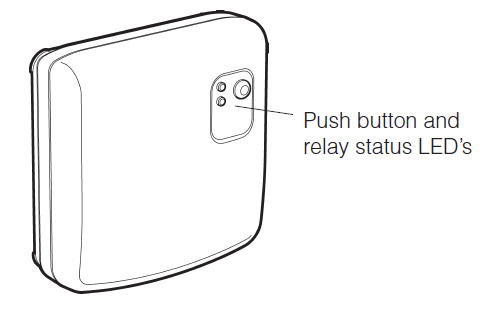
What does it mean when the BDR91 relay box green LED is ON?
Green LED indicates normal operation of the radio frequency system. When the green LED is ON the boiler is also ON. When the LED is OFF the boiler is OFF.
Can I use my CM921 to control my air-conditioning system?
Yes, if your system has been set up correctly you can use your thermostat to control the cooling. To switch the thermostat between heating and cooling modes press the and buttons together for 5 seconds in any of the product operating modes (AUTO, MAN or OFF). The text ‘COOLING’ will be displayed for a moment on the screen to indicate the cooling operation is now active. The factory default program for cooling is specified in the table below, but this can be modified in the same way as the default heating program:
Can I use my CM921 to control my air-conditioning system?
Yes, if your system has been set up correctly you can use your thermostat to control the cooling. To switch the thermostat between heating and cooling modes press the ![]() buttons
buttons![]() together for 5 seconds in any of the product operating modes (AUTO, MAN or OFF). The text ‘COOLING’ will be displayed for a moment on the screen to indicate the cooling operation is now active. The factory default program for cooling is specified in the table below, but this can be modified in the same way as the default heating program:
together for 5 seconds in any of the product operating modes (AUTO, MAN or OFF). The text ‘COOLING’ will be displayed for a moment on the screen to indicate the cooling operation is now active. The factory default program for cooling is specified in the table below, but this can be modified in the same way as the default heating program:
| period | 1 | 2 | 3 | 4 | 5 | 6 |
| Time | 6:30 | 8:00 | 12:00 | 14:00 | 18:00 | 22:30 |
| Temperature | 24°C | 28°C | 24°C | 28°C | 24°C | 24°C |
How do I operate an HR 80 radiator controller with my CM921?
- Display: Shows current set temperature and device
- Adjustment dial on the operating unit: Allows manual temperature adjustment.
- The symbol for the RF connection to the command center
- The symbol for separating the operating unit and coupling module.Set
- Symbol for actual value coming from the room thermostat (see installation manual 4.5.2).
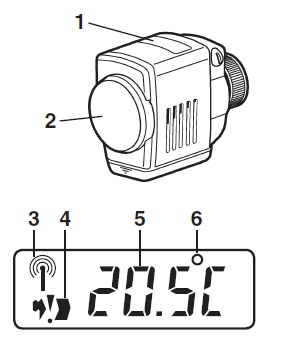
Changing the set temperature with an adjustment dial?
The setpoint is normally defined and controlled at the room thermostat. To override the local setpoint, turn the adjustment dial of the radiator controller unit until the desired set temperature (between 5 – 30 °C) is displayed. This local setpoint override remains valid until a time program from the room thermostat overwrites it automatically. In order to open or close the radiator valve completely turn the adjustment dial until “OFF” (closed) or “ON” (opened) is displayed. (If temperature limits are set, “ON”/”OFF” is not displayed – see installation manual 4.5.1).
REFERENCE:
Download Manual:
Honeywell Home CM921 Programmable Thermostat User Guide


Leave a Reply