Honeywell Home RTH9600WF Touchscreen Programmable Thermostat
Tools Required
- Small screw driver
- Pen
- Thermostat ID card
- Your home Wi-Fi network password
Install your thermostat
Switch OFF power to your heating/cooling system
- Important! To protect your equipment, switch OFF the power to your heating/ cooling system at the breaker box or the system switch.
- Confirm power is OFF. Try to turn on heating/ cooling equipment by changing temperature on your old thermostat. Your power is OFF if your system does not turn ON

Remove old thermostat faceplate and leave wires connected
- Take a picture of the wire connections for later reference.
- If no wire is connected to a terminal labeled C or no C terminal exists on the old thermostat, view the Alternate Wiring videos at wifithermostat.com/videos
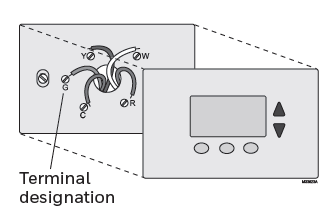
Label wires Do not label by wire color. Use the supplied sticky tags to label each wire as you disconnect it. Label wires according to old thermostat terminal designations, not by wire color.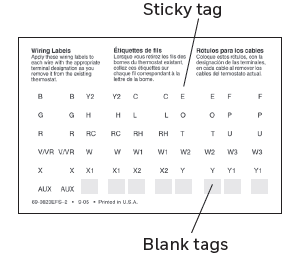
Remove wallplate
Remove the old wallplate from the wall after all wires are labeled and disconnected.
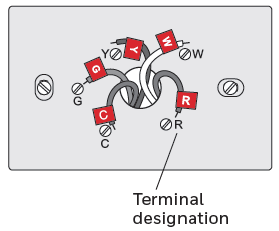
Mount wallplate for thermostat
Mount your new wallplate using screws and anchors included with the thermostat.
If necessary:
- Drill 3/16-in holes for drywall
- Drill 7/32-in holes for plaster
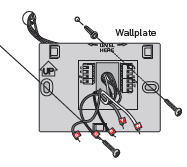
Electrical Ratings
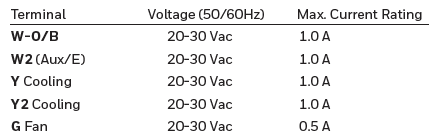
Connect wires
Important! C wire is required and is the power source. Without a C wire, your thermostat will not power up. See the C Wire Addendum document for more information
- Starting with the C Wire, match the sticky tag on the wire to the terminal labels.
- Straighten wire and gently slide into terminal hole until it clicks into place. (If you need to remove a wire, use a pen tip to press the terminal release and then pull the wire out.)

- In the image on the right, check the box next to each connection. You will use this checklist in Step 1.9.
- Verify wire is firmly secured by gently pulling on wire.
- Repeat steps a–d for all other wires.
- Push any excess wire back into the wall opening after all wires are installed
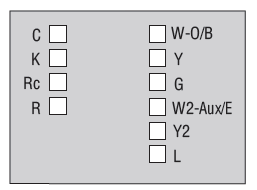
Attach thermostat to wallplate
Align the thermostat with wallplate and snap into place.
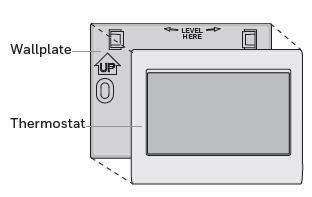
Switch heating/cooling system ON
- Verify that the C wire is connected at the thermostat and at the heating/cooling system.
- Make sure the heating/ cooling system door is firmly secured.
- Switch power back ON for your heating/cooling system at the breaker box or its power switch.
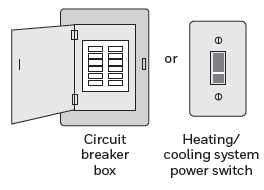
Need help?
Visit honeywellhome.com/wifi-thermostat or call 1-855-733-5465 for assistance before returning the thermostat to the store
Select setup
Before connecting to your Wi-Fi network, you need to set initial thermostat options to define your heating/cooling system:
- Language
- Home or business
Follow the prompts on the screen to select the appropriate options.
- Touch the language you want the thermostat to display, then touch Next.
- Select Home or Business application, then touch Next.
- Touch Next or name the thermostat location—touch THERMOSTAT and follow the rest of the instructions.
- Select what your thermostat will control and touch Next.
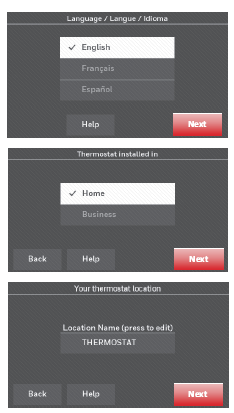
- Select your system type and touch Next The system type determines other select`ion for completing initial setup. Use the checklist from Step 1.6 when making selections.
- Touch Next after making selections on each screen.
- Touch Done on the last screen. The thermostat displays an option to connect to your Wi-Fi network.
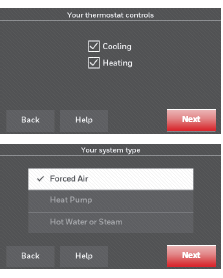
Connect to your Wi-Fi network
Connect the Wi-Fi network
- After touching Done on the final screen of the initial set up (Step 1.9g), the thermostat displays an option to connect to your Wi-Fi network.
- Touch Yes to connect the thermostat to your Wi-Fi network. The screen displays the message “Searching for wireless networks. Please wait…” after which it displays a list of all Wi-Fi networks it can find.

Note: If you cannot complete this step now, touch I’ll do it later. The thermostat will display the home screen. Complete this process by selecting MENU > Wi-Fi Setup. Continue with Step 2.1b.
- Touch the name of the network you want to use. The thermostat displays a password page.
- Using the keyboard, touch the characters that spell out your home network password.
- Touch Done. The thermostat displays “Connecting to your network. Please wait…” then shows a “Connection Successful” screen.

Note: If your home network is not shown on the list, touch Rescan.
- Touch OK to display the registration information screen
Register online for remote access
- To register your thermostat, follow the instructions on Step 3.1.
Note:
- The Register Online screen remains active until you complete registration and/or touch Done.
- If you touch Done before you register online, your home screen displays an orange alert button telling you to register.
- Touching that button displays registration information and an option to snooze the task

Open the Total Connect Comfort website
Go to www.mytotalconnectcomfort.com

Log in or create an account
- If you have an account, click Login and click Create An Account.
- Follow the instructions on the screen.
- Check your email for a response from My Total Connect Comfort.
- This may take several minutes.
Note: If you do not receive a response, check your junk mailbox or use an alternate e-mail address.
- Follow the activation instructions in the email.
- Log in.
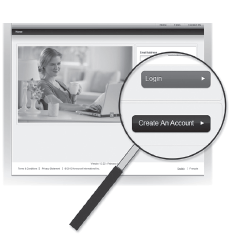
Register your thermostat
- After you are logged in to your Total Connect Comfort account, register your thermostat.
- Follow the instructions on the screen. After adding your thermostat location you must enter your thermostat’s unique identifiers:
- MAC ID
- MAC CRC
Note:
- These IDs are listed on the Thermostat ID Card included in the thermostat package. The IDs are not case-sensitive.
- Notice that when the thermostat is successfully registered, the Total
- Connect Comfort registration screen will display a SUCCESS message.
- You can now control your thermostat from anywhere through your laptop, tablet, or smartphone.

Connect
Total Connect Comfort free app is GET IT ON available for Apple® iPhone®, iPad® and iPod touch® devices at iTunes® or at Google Play® for all Android™ devices. This thermostat works with common 24 volt systems such as forced air, hydronic, heat pump, oil, gas, and electric. It will not work with millivolt systems, such as a gas fireplace, or with 120/240 volt systems such as baseboard electric heat.
CAUTION:
MERCURY NOTICE: If this product is replacing a control that contains mercury in a sealed tube, do not place the old control in the trash. Contact your local waste management authority for instructions regarding recycling and proper disposal. To avoid possible compressor damage, do not run the air conditioner if the outside temperature drops below 50°F (10°C).
ELECTRONIC WASTE NOTICE: The product should not be disposed of with other household waste. Check for the nearest authorized collection centers or authorized recyclers. The correct disposal of end-of-life equipment will help prevent negative consequences for the environment and human health.
REFERENCE:
DOWNLOAD MANUAL:
Honeywell Home RTH9600WF Touchscreen Programmable Thermostat User Manual
OTHER MANUAL:
Honeywell Home RTH9600WF Touchscreen Programmable Thermostat User Guide

Honeywell Home RTH9600WF Touchscreen Programmable Thermostat User Manual


Leave a Reply