Hitachi Advanced PC-ARFG1-A Colour Controller THERMOSTAT

Simplicity with style
Combining the best of form and function, enjoy climate control made easy with Hitachi’s most advanced wall controller yet.
 Super user-friendly interface
Super user-friendly interface Easy-to-navigate menus
Easy-to-navigate menus Available in 7 languages
Available in 7 languages Pictograms and colors for an optimal user experience
Pictograms and colors for an optimal user experience
Award-winning design
- Minimalist design aesthetic
- Distinctive curves for ergonomics
- Modern and subtle colors

With Near-field communication (NFC) contactless-enabled system commissioning via the airCloud Tap smartphone app, you can now save, copy, and paste settings to the Advanced Color Controller with a simple tap.
Ideal for
- Venues with stylish interior design
- Indoor units with human sensors
- Energy-conscious building managers
Advanced-Color Controller
From basic to advanced functions
Users can control the main temperature settings from the Advanced-Color controller’s main screen. In addition, more advanced comfort settings help customize the air to their occupants’ specific needs.
- GentleCool limits the temperature of conditioned air, preventing cold drafts for optimal comfort.

- AutoBoost automatically activates for 30 minutes every time the AC is turned on, helping the room reach the desired temperature faster.

- AC Scheduling is easier than ever, thanks to flexible features such as the holiday calendar.

The latest VRF features
- Fan speed at thermo-off reduces air circulation when cooling or heating is not effective.

- Activate, schedule and check the history of indoor units’ FrostWashTM function.

- Individual 4-way cassette louvers optimizes air flow direction to each corner layout.

- Schedule Night Quiet mode to minimize the outdoor unit’s operation noise so you and your neighbors get a better night’s sleep.

7 languages available: Chinese (Simplified/Traditional), Japanese, English (°C/°F), French, Portuguese, Spanish
Confirm compatible indoor units with sensing features with your Hitachi Cooling & Heating dealer. Not all features are availible on all indoor units.
Special features for hotels

- Hotel mode enables instant access to the functions demanded most by hotel guests. After guests check out, housekeeping can reset the controller in one touch.
Hotel setback allows interlocking with hotel key cards. When the room is vacant, the indoor unit switches to a selected energysaving setback temperature, ensuring the room remains at a comfortable temperature when unoccupied.
Ideal for indoor units with motion sensor features
Active intelligent comfort features connected to your indoor unit’s motion sensor and/or radiant sensor*: choice of direct/indirect air flow, FeetWarm NEW, FloorSense Cool NEW and the exclusive Crowd-Sense NEW to prevent heat peak from rapid crowd arrival.
AirCloud Tap: Use your phone to set the controller!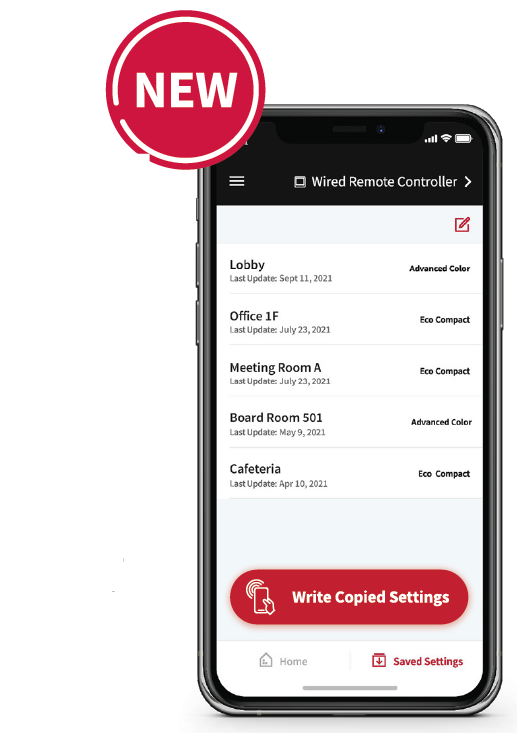
The Advanced Color Controller is NFC-enabled, simplifying the setup and maintenance via the airCloud Tap app. The app offers illustrations, visual guides and descriptions, saving you time and making the process easier than ever.
App highlights
Installation & commissioning
- Room address
Use your mobile phone’s keypad to quickly type in each room name. - Date/Time setting
Import time and date settings from your mobile phone directly into the Advanced Color Controller.
Operation

- Function selection
Browse over 140 features and edit settings quickly via the app. - Scheduling
View weekly schedules clearly and make quick adjustments easily.
Maintenance & Service

Troubleshooting
Complete service check data is displayed including connected indoor and outdoor units, refrigeration cycle\ information, sensor data, and more.
Error alarm & History
Error alarm codes and their descriptions are displayed on the app; error histories can be forwarded to support the servicing of controllers.
airCloud Tap time-saving tip
Save your setting preferences inside the app to quickly apply them again later. A simple tap is all it takes to copy, paste and apply your saved settings. This is particularly useful for multiple zones with similar needs, e.g. hotel guestrooms, office meeting rooms, condominium units, etc. Users can specify all the settings for one zone, save them, then apply these settings to other zones in one tap.
Simple 4-step ‘Read & Write’ process
- Activate the NFC function on the controller.

- Open the airCloud Tap app and tap the controller with your phone to create a connection.
- Edit the desired settings on your phone. You don’t need to be close to the controller while editing.

- Tap the controller with your phone to write the new settings and apply them to the controller
airCloud Tap is available for free in Google Store and IOS App Store. Quick sign-up with minimal personal information.
Specifications

- Room name
- Set temperature
- Set temperature setpoint
- Operation mode
- Indoor unit ON/OFF light
- Indoor unit ON/OFF
- Navigation buttons
- Back button
- OK button
- Fan speed
- Louver direction
- Access to menu
- Filter cleaning reminder
| Advanced Color wired remote controller | PC-ARFG1-* |
| Power Supply | Powered by indoor unit, 15VDC±10% |
| Dimensions | W 120mm × H 120mm* × D 16.5mm(thinnest part) W 120mm × H 120mm* × D 21.5mm(thickest part) |
| Weight | 180g (approx.) |
| Installation | Indoor, on the wall or switch box |
| Connection capacity | Up to 16 indoor units (with the same wired remote controller) |
|
▲ Display Brightness |
When two wired Advanced Controller units are connected to the same indoor unit, the maximum brightness of each controller will be halved |
EXAMPLE OF SYSTEM CONFIGURATION

Functions



visit hitachiaircon.com.au
Reference:
DOWNLOAD MANUALS:
Hitachi Advanced PC-ARFG1-A Colour Controller THERMOSTAT User Manual
![]()
Hitachi Advanced PC-ARFG1-A Colour Controller THERMOSTAT User Manual

Leave a Reply