Google Nest 1st gen Thermostat

Compatibility
- 24V HVAC
- conventional heating, one-stage or two-stage
- conventional cooling, one stage
- gas, oil, electric, solar, geo thermal systems
- one-stage heat pump with auxiliary heat
- zone systems with or without dampers
Common “C” wire is not needed in 99% of installations. The Nest Learning Thermostat is not compatible with millivolt systems or high voltage (110V, 220V) systems.
Note: Before you install Nest, watch the installation video at nest.com/support.
Need more help?
Find product info, Nest Limited Warranty terms, tips, and troubleshooting help at nest.com/support or call us toll-free at 855-4MY-NEST.
Contents
The nest includes mounting hardware and a screwdriver. Some installations may require pliers and a drill.

Switch off the power

Switch off power to your heating and air conditioning equipment either at your home’s breaker box or using a switch near the equipment. Heating and cooling may have two different switches.
Note: Switching off power protects both you and your equipment.
Remove cover

Remove the cover of your old thermostat to reveal the wiring.
Note: The typical home thermostat is connected to low-voltage wires — the same type used in doorbells and telephones.
Label wires
Use the stickers provided I this guide to label the wires for connection to the Nest Learning Thermostat If your old thermostat has more than one label for each connector or you need additional help, visit nest.com/wires
Note: The Nest thermostat does not require a jumper wire between Rh and Rc. Don’t connect any jumper wires to Nest. Your single R wire can go into either Rc or Rh. Use these stickers to label the existing wires before removing your old thermostat.
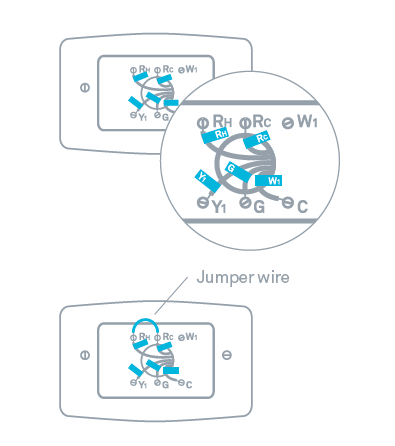
Tip: Take a picture of the wires on your old thermostat to help you remember. Alternatively, write down the wire colors here.
Disconnect wires

Disconnect the labeled wires from the old thermostat base and remove the base from the wall using the Nest screwdriver. The Nest screwdriver includes four different bits to fit the screws on most existing thermostats.
Note: Pull the thermostat wires out as far as possible to prevent them from slipping back into the wall. If necessary, secure the wires by twisting them around a pencil.
Is your thermostat on an electrical box?

If your thermostat is attached to an electrical box, use the provided Optional Mounting Kit to complete installation.
Note: Electrical boxes are rare in homes.
Create holes in the wall
Pull the labeled wires through the center hole of the base. Use the screws to mount Nest to plain drywall. For paneling, plaster-and-lath, or if there is a stud behind the thermostat, pre-drill a hole using a 3/32” bit first. Using the bubble level on the base, adjust the base so it is level before tightening the screws.

Reconnect wires
The exposed part of the wire should be trimmed between 1/3” and 1/2”. Push and hold the connector with your thumb while inserting each wire straight into the connector. Release when each wire is fully inserted.


Attach display
Make sure that the bundle of wires is flush with the connectors by pushing the excess wire into the wall. This will ensure that the display connects properly to the base. Position the display directly onto the base with the logo at the top and press until it clicks into place.
Switch on the power

Switch the power to your heating and air conditioning.
Setup and Nest Account

Press the ring to start the setup process. If you have any questions, watch our setup video at nest.com/support To enable Nest’s remote control feature, connect your Nest to Wi-Fi during setup and create a Nest Account at nest.com/account
Note: If Nest’s batteries are low a small red light will flash. Nest will recharge by itself, after which you can continue setup. Recharging may take up to several hours.
Recycle your old thermostat: see nest.com/responsibility
![]()
For more information visit nest.com or call 855-4MY-NEST (855-469-6378)

REFERENCE:
Download Manual: Google Nest 1st gen Thermostat Installation Guide
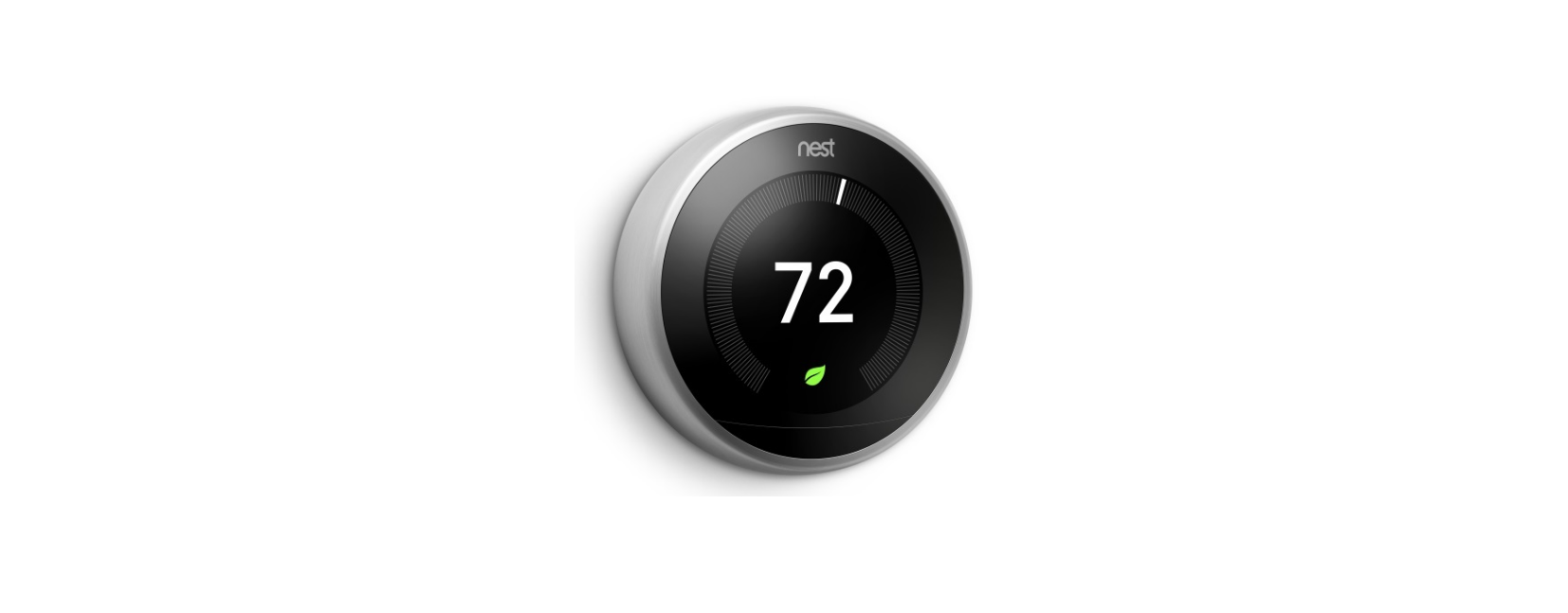

Leave a Reply