Delta Dore Tybox 5701FP Wireless Room Thermostat

INSTALLATION
Installing the thermostat
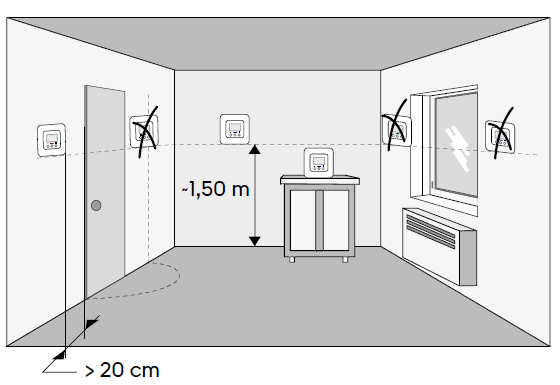
Location
The thermostat can be mounted on the wall or placed on a piece of furniture in a room whose temperature is representative of the location’s average temperature, with a recommended height of 1.5 m, and it should also be nowhere near any heat sources (fireworks, sunlight, etc.) or air flows (window, door, etc.).
IMPORTANT: Do not install the thermostat on a wall in contact with the outside or with an unheated room (e.g. garage, etc.)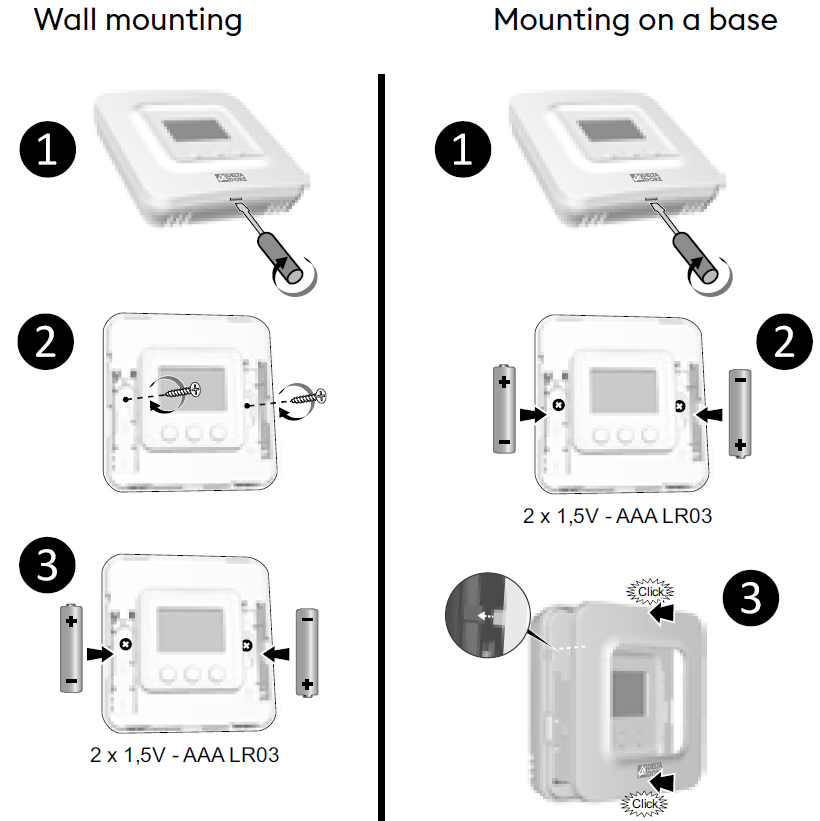
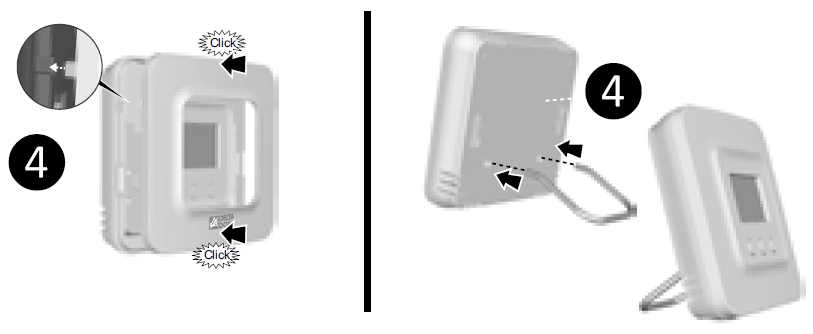
Wall mounting
- Remove the front panel.
- Secure the thermostat to the surface using suitable screws.
- Insert the batteries
WARNING: make sure you insert the batteries facing the right way and that they are the right type (no lithium batteries). - Replace the front panel.
Mounting on a base
- Remove the font panel.
- Insert the batteries.
WARNING: make sure you insert the batteries facing the right way and that they are the right type (no lithium batteries). - Replace the front panel.
- Insert the base into the back of the thermostat and place the device in the desire location (on a flat, non-metallic surface).
Installing the receiver
Location
The antenna of the receiver must be clear of any metallic surface.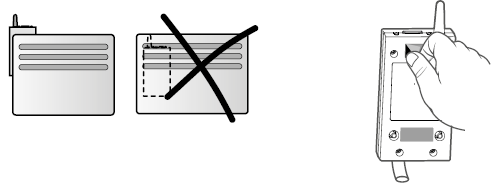
Mounting / Connection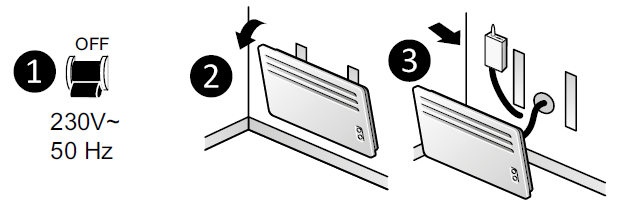
- First of all, switch off the power to your setup.
- The receiver can be secured by suitably sized screws or by adhesive (supplied).
- You must make sure you comply with the wire colours when wiring.
- Blue: Neutral
- Brown: Phase
- Black: Pilot wire
- Grey: control by load-shedder
- Once the receiver is connected, turn on the power to your setup.
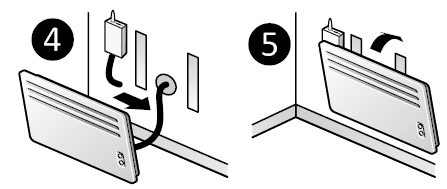
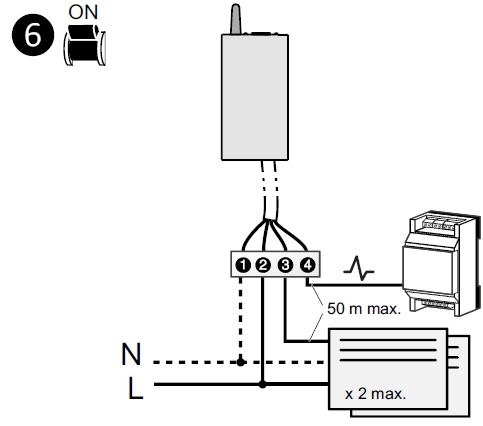
Important:
- If there is no load-shedder, the grey wire cannot be connected, however, it is preferable that it be electrically isolated (on a terminal block, for example).
- The power cable for this product cannot be replaced; if the cable is damaged, the device must be disposed of.
Wireless pairing

The first time you power up, the green LED light on the receiver flashes rapidly, indicating that it has not been paired.
- To pair it, press the receiver button for 3 seconds, until the red LED flashes. Release the button.
- On the Tybox, press and hold both the mode and + buttons for 3 seconds. The screen will display rF00. Release the button.
- Press briefly on +. The screen flashes until rF is displayed depending on the number of paired receivers
- (eg. rF01 for a single receiver, rF02 for 2 receivers etc.).
- Check that the LED of the receiver(s) is no longer flashing. To exit the mode, simultaneously and briefly press the mode and + buttons.
Configuring your device
- Press any button to activate the display screen.
- Press mode for 10 seconds until CF01 is displayed.
- Press + or – to adjust the setting, and on mode to move to the next menu.
Menu CF01 – Correcting the temperature measured
This menu is used to correct any difference you have noticed between the displayed temperature and the measured temperature.
Example: If the temperature displayed by the device is 19°C and the measured temperature is 20°C, input +1°C then confirm using OK.
Default setting: 0°C
Adjusts from -5°C to 5°C, in increments of 0.1°C.
In order to change this setting, the unit must have been running for at least 2 hours beforehand.
Menu CF02 Locking the buttons
This menu allows you to prohibit access to the use of the buttons. Default setting: changes authorised
Menu CF03 Not used
Please leave the setting at 00.
Pairing with the Tydom app
Launch the Tydom app from your smartphone or tablet, then: Settings -> My devices -> Add device -> Heating -> Electrical -> Tybox 5701FP (+ RF6700FP) … and follow the instructions.
For more information, refer to the section § “Operation with the Tydom application”.
Pairing with a window sensor
Pairing with a window sensor means you can switch the heating to Frost Protection if a window opens (in the 10 seconds that follow).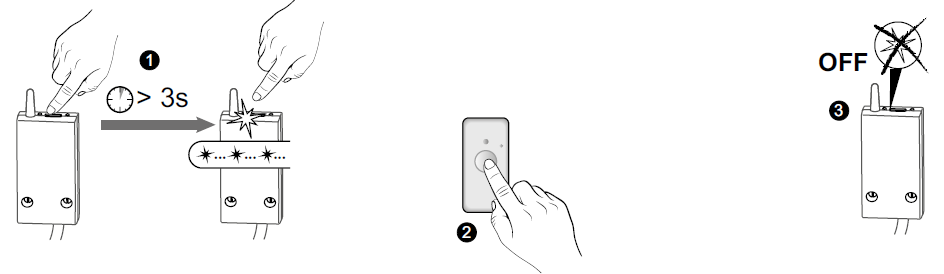
- Press the receiver button for 3 seconds until the red LED flashes.
- Briefly press the detector button.
- Make sure that the receiver LED has stopped flashing.
Pairing with a repeater
If the radio range is too weak and the transmitter cannot be moved closer to the receiver, you can add an X3D radio repeater to your setup (example: ERX 2000).
- Press the ERX 2000 receiver button for 3 seconds until the red LED flashes. Release the button.
- On the thermostat, press and hold both the mode and + buttons for 3 seconds.. The screen displays rF0x (depending on the number of paired products). Release the button.
- Press briefly on +. The screen flashes until rF is displayed depending on the number of paired receivers and repeaters
- (e.g. rF02 for 1 receiver and 1 repeater).
- Make sure that the repeater LED is no longer flashing.
To exit the mode, briefly tap the mode and + buttons simultaneously
Troubleshooting
Deleting the pairing of the receiver with the thermostat, Tydom or window sensor
In the event of a fault, you may have to unpair a product and/or repair a new one. In the first instance, you should delete the receiver from the transmitter (Thermostat, Tydom, etc) as deletion performed on the receiver will not be synchronised with all transmitters.
Unpairing the receiver from the thermostat
- On the thermostat, press and hold both the mode and + buttons for 3 seconds..
The screen will display rF01. Release the button. - Press the button – for 3 seconds until the screen displays rF00. Release the button.
To exit the mode, press the Mode and + buttons simultaneously.
Removing pairings from the receiver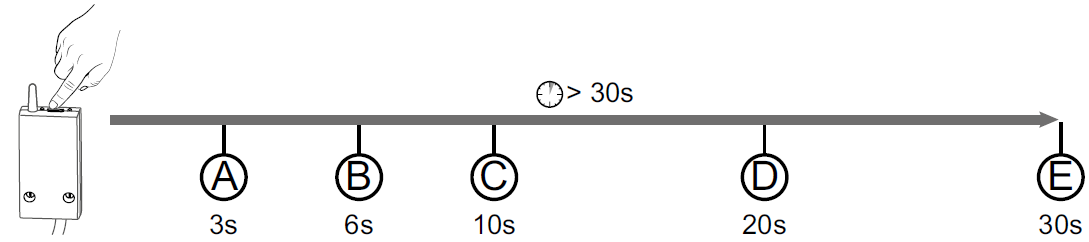
The deletion of wireless pairings with the receiver is carried out by holding down the button. The LED will cycle through the various states.
- The LED will cycle through the various states.
- A: The LED flashes red. The receiver is in pending pairing mode.
- B: The red LED is on and steady. The receiver is in LED switch off mode.
- C: The red LED flashes rapidly. The receiver is waiting to delete the pairing with a door/window magnetic contact (check on the device you want to be unpaired).
- D: The red LED turns off. All pairings with the receiver are now removed.
- E: If you hold down the button for 30 seconds, the LED flashes quickly 3 times.
- The receiver is fully reset (back to factory settings).
Technical characteristics
TYBOX 5101 thermostat
- Power supply using 2 batteries: 2×1.5V Alkaline – Type LR03-AAA
- Class III insulation
- X3D transmission frequency: 868.7 MHz to 869.2 MHz
- Maximum wireless power < 10 mW
- Category II receiver
- Wireless range of 300 metres outside, varies depending on the paired equipment (the range can vary depending on the setup conditions and the electromagnetic environment).
- Wall-mounted or on base
- Dimensions: 80 x 84 x 21 mm
- Protection Class: IP 20
- Installation in an environment with normal pollution levels
- Storage temperature: -10°C /+70°C
- Operating temperature from -10°C/+40°C
RF 6700 receiver
- Power supply 230 V ~, 50 Hz
- Consumption: 0.4 W
- Class II insulation
- Pilot wire output (Comfort/Shutdown) 100 mA max., 230V – Type 1.Y
- Load-shedding input ( 115V or 230V)
- Cable diameter 7mm +/- 0.4mm
- Vertical positioning of the product
- X3D transmission frequency: 868.7 MHz to 869.2 MHz
- Maximum wireless power < 10 mW
- Category II receiver
- Wireless range of 300 metres outside, varies depending on the paired equipment (the range can vary depending on the setup conditions and the electromagnetic environment).
- Dimensions: 54 x 140 x 25 mm
- Protection Class: IP 44
- Storage temperature: -10°C /+70°C
- Operating temperature from -10°C/+40°C
- Ball test temperature: 75°C (Housing),
- Rated impulse voltage: 2,500V
USE
Description
- A. Temperature display
- B. Select the mode
- C. Adjustment buttons
Consultation or modification of temperatures
IMPORTANT: The radiator must be in automatic mode (AUTO, PROG …), with its Comfort temperature set to the maximum.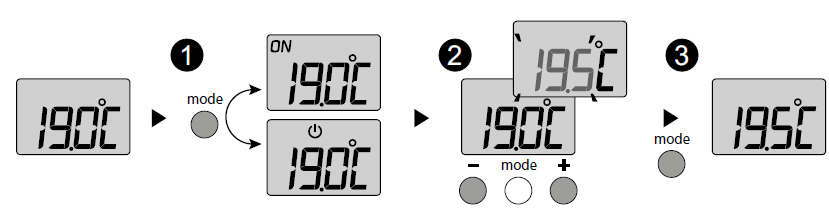
- Press any button to activate the screen. The current mode is displayed:
ON = ready for operation, = Stop.
To change the mode, press mode. - From the ON mode, press + or – to display the temperature and change it.
- Press mode or wait for 5 seconds to exit.
When switching over from the mode to the ON mode, the setting’s default value is restored: 20°C.
On the receiver:
- Green LED illuminated = power supply OK
- Red LED illuminated = heating request pending
Open window detection
You have paired a window sensor to your setup. In the case of an open window, the adjacent screen (—-) indicates that the system is in Frost Protection mode (7°C, cannot be adjusted), unless it is shut down.
Operation with a load-shedder
If a load-shedder is connected to your receiver:
- switch heating off if load-shedding is requested.
When load-shedding is in progress, the green LED on the receiver flashes.
Operation with the Tydom application
Your RF6700 receiver can be paired using the TYDOM application.
| Features | Via the Tydom app |
| Programming | Yes |
| Setting the temperatures | Yes(temperatures programmed in the app: special events, overrides, scenario) |
| Pre-heat function | YesYour equipment automatically determines the start-up time in order to reach the temperature at the programmed time. |
| Absence mode | Yes |
LED switch off mode
When the function for switching off the LEDs os active:
- When powering up (or restoring power), the LEDs are in their “In progress” state.
- If the button has not been pressed after one minute, the LEDs switch off.
- A press of the button will authorise the illumination of the LEDS for one minute.
The backup and default pilot wire modes will still be signalled.
To enable/disable the function:
Press for 6 seconds, until the LED switches on without flashing.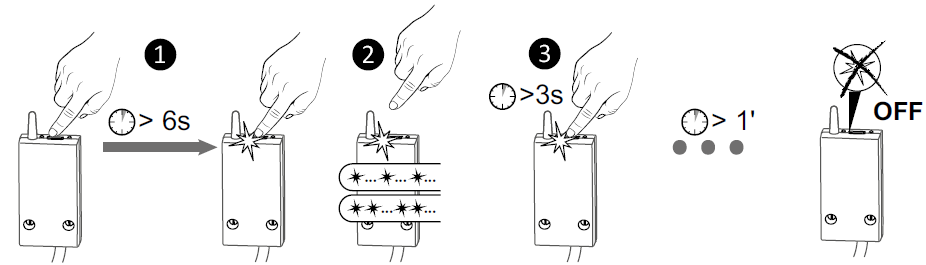
- Press the receiver button for 6 seconds until the red LED is on and steady. Release the button.
- The LED is flashing:
- flash: function disabled
- flashes: function active.
A short press enables you to switch from one to the other.
- A 3-second press validates the selection and exits the mode. The LEDs switch off after 1 minute of inaction.
Troubleshooting
What the receiver LEDs mean
| Signal type | Diagnosis/Solutions |
| The green light is constantly on | Power supply is on. |
| The red light is constantly on | The receiver is requesting heating (pilot wire output = Comfort) |
| The red LED is slowly flashing | The receiver is pending pairing.
Please refer to the “Wireless pairing”. chapter |
| The red LED is flashing quickly | The deletion of the pairing between the receiver and a door/window sensor is pending. |
| The green LED is flashing | The receiver isn’t paired.
Please refer to the “Wireless pairing” chapter. |
| The 2 LEDs are flashing simultaneously | No signal has been received by the thermostat for 1 hour. The receiver is operating in backup mode (*).
Turn the thermostat on by pressing a button. If the problem persists, make sure that the transmitter is not too far away and that you have followed the mounting/placement instructions properly. |
|
The green LED is flashing slowly |
Load-shedding in progress: you are exceeding the consumption allowed in your power subscription. The receiver starts up again automatically after a certain period of time. If an energy manager is also part of the installation, check that is permanently set to Comfort mode. |
| Both LEDs quickly flash simultaneously. | Pilot wire fault. Disconnect the power to the installation and check the cabling or contact your installer. |
Function in backup mode:
- When switching to backup mode, if the receiver control was off, it stays off otherwise it switches to emergency Frost protection.
- In this Frost Protection Backup (or Stop) mode, pressing the button authorises a manual override.
3 control types are available and are shown by the LEDs flashing:
- 1 flash: Off,
- 2 flashes: Emergency frost protection (heating 15% of the time),
- 3 flashes: Emergency Comfort (heating 75% of the time), 24 hour timer.
You can switch from one to the other by briefly pressing the button.
Changing batteries
The symbol![]() appears.
appears.
You have approximately 1 month to replace them (two 1.5 V alkaline batteries, either LR03 or AAA).
WARNING: make sure you insert the batteries facing the right way and that they are the right type (no lithium batteries).
Frequently Asked Questions (FAQ)
- For the optimal operation of your installation, you must disable the opening detection and presence function on the radiator(s), if present.
- It is possible that the “DEL” (load-shedding in progress) screen will appear on the LCD screen of certain radiators when the STOP command is issued. This is normal with our product.
- The “Add1” screen display.
No receiver is paired. Refer to § “Wireless pairing”. - You do not have access to the settings
The buttons are locked. The screen displays “—-”.
To unlock, simultaneously press and hold the + and – buttons for 10 seconds.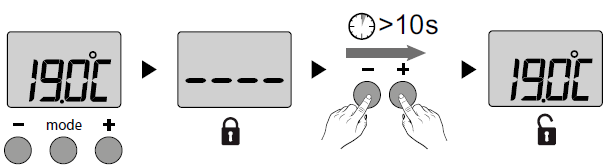
Reference
Download Manual:
Delta Dore Tybox 5701FP Wireless Room Thermostat Installational Guide
Other Manual:
Delta Dore Tybox 5701FP Wireless Room Thermostat Quick start guide
Delta Dore Tybox 5701FP Wireless Room Thermostat Installational Guide

Leave a Reply