Daikin EKRCTRDI3BA Wireless Room Thermostat

Package contents
Quantity Description
- 1 Daikin Home Controls Room Thermostat – 2
- 1 Clip-on frame
- 1 Mounting plate
- 2 Double-sided adhesive strips
- 2 Screws 3.0 x 30 mm
- 2 Plugs 5 mm
- 2 1.5 V LR03/micro/AAA batteries
- 1 Installation and operation manual
Documentation © 2022 Daikin Europe N.V., Belgium
All rights reserved. This manual may not be reproduced in any format, either in whole or in part, nor may it be duplicated or edited by electronic, mechanical or chemical means, without the written consent of the publisher.
Typographical and printing errors cannot be excluded. However, the information contained in this manual is reviewed on a regular basis and any necessary corrections will be implemented in the next edition. We accept no liability for technical or typographical errors or the consequences thereof.
All trademarks and industrial property rights are acknowledged. Printed in Hong Kong.
Changes may be made without prior notice as a result of technical advances.
Information about this manual
Read this manual carefully before beginning operation with your Daikin Home Controls (DHC) accessories. Keep the manual so you can refer to it at a later date if you need to. If you hand over the accessory to other persons for use, hand over this manual as well.
Symbols used:
- Attention!
This indicates a hazard. - Please note:
This section contains important additional information.
Hazard information
- Do not open the accessory. It does not contain any parts that can be maintained by the user. In the event of an error, please have the accessory checked by an expert.
- For safety and licensing reasons (CE), unauthorized change and/or modification of the accessory is not permitted.
- The accessory may only be operated in a dry and dust-free environment and must be protected from the effects of moisture, vibrations, solar or other types of heat radiation, cold and mechanical loads.
- The accessory is not a toy; do not allow children to play with it. Do not leave packaging material lying around. Plastic films/bags, pieces of polystyrene, etc. can be dangerous in the hands of a child.
- We do not assume any liability for damage to property or personal injury caused by improper use or the failure to observe the hazard information. In such cases, any claim under warranty is extinguished!
- For consequential damages, we assume no liability!
- The accessory may only be operated within residential buildings.
- Using the accessory for any purpose other than that described in this manual does not fall within the scope of intended use and shall invalidate any warranty or liability.
- Always keep a minimum distance of 50 cm between the DHC accessories.
Daikin Home Controls
This accessory is part of the DHC ecosystem and communicates with a dedicated wireless connection.
All accessories of the system can be configured comfortably and individually via the ONECTA app. The available functions provided by the DHC ecosystem in combination with other accessories are described in the DHC Application Guide.
All current technical documents and updates can be found on the product pages: https://qr.daikin.eu/?N=EKRCTRDI3BA

Function and accessory overview
The DHC Room Thermostat enables time-controlled reg-ulation of your conventional radiators with DHC Radiator Thermostats, or of your floor heating in combination with DHC Floor Heating Controllers, and adjusts heating phases to your individual needs.
The DHC Room Thermostat measures the room tempera-ture and humidity and transmits these at intervals to the DHC Radiator Thermostats or DHC Floor Heating Control-lers enabling room temperatures to be precisely controlled.
You can comfortably control the DHC Room Thermostat in combination with a DHC Access Point via the free app.
Mounting and removal are particularly easy using the clip-on frame supplied. It is also possible to integrate the DHC Room Thermostat into existing switches.
Accessory overview (see figure 1):
- (A) Clip-on frame
- (B) Electronic unit (thermostat)
- (C) Display
- (D) System button and LED
- (E) Control wheel
- (F) Mounting plate
Display overview (see figure 2):
 Setpoint/actual temperature
Setpoint/actual temperature Humidity
Humidity Warning about condensation
Warning about condensation Open window symbol
Open window symbol Battery symbol
Battery symbol Radio transmission
Radio transmission Boost function
Boost function Manual mode*
Manual mode* Automatic mode*
Automatic mode* Holiday mode*
Holiday mode* Heating
Heating Cooling
Cooling Operating lock*
Operating lock* Setpoint temperature
Setpoint temperature
See „6 Configuration“ on page 20
Start-up
Connecting DHC accessories
Read this entire section before starting to connect other accessories. To integrate the DHC Room Thermostat into your ecosystem and enable it to communicatie with other accessories, you must connect them first.
You can connect the DHC Room Thermostat to the DHC Access Point via the ONECTA app. It is also possible to create a direct connection to other DHC accessories. For further information on direct connection, see the DHC Application Guide.
Connecting to the DHC Access Point
First set up your DHC Access Point via the ONECTA app to enable operation of other DHC accessories within your ecosystem. For further information, see the manual of the DHC Access Point. To connect the DHC Room Thermostat to the DHC Access Point, proceed as follows:
- Open the ONECTA app.
- Click on the plus symbol (+).
- Select the menu item Add Daikin Home Controls.
- Select Add DHC Accessory.
- Remove the electronic unit (B) from the frame: grab the sides of the electronic unit and pull it from the mounting plate (see figure 6).
- Turn over the electronic unit (B).
- Remove the insulation strip from the battery compartment.
Connection mode remains activated for 3 minutes. You can manually start the connection mode for another 3 minutes by pressing the system button (D) briefly (see figure 8). - Follow the instructions in the app.
Mounting
Please read this entire section before starting to mount the accessory. You can use the supplied clip-on frame (A) to mount the DHC Room Thermostat or easily integrate it into an existing switch.
If you want to mount the DHC Room Thermostat to a wall with the supplied clip-on frame, you can use
- the supplied double-sided adhesive strips, or
- the supplied screws.
You can also mount the DHC Room Thermostat on a flush-mounted box.
Adhesive strip mounting
To mount the DHC Room Thermostat using the adhesive strips, proceed as follows:
- Choose a site for installation.
Make sure that the mounting surface is smooth, solid, non-disturbed, free of dust, grease and solvents and not too cold to ensure long-time adherence. - Fix the adhesive strips (G) on the back side of the mounting plate (F) in the provided area. Make sure that you can read the letters on the back side (H) (see figure 3) and that the clips on the mounting plate latch into the openings on the DHC Room Thermostat.
- Remove the protective film from the adhesive strips.
- Press the assembled DHC Room Thermostat with the back side to the wall .
Screw mounting
For mounting the DHC Room Thermostat with screws, proceed as follows:
- Choose a site for installation.
Make sure that no electricity or similar lines run in the wall at this location! - Position the mounting plate (F) on the desired site on the wall. Make sure that the arrow on the mounting plate is pointing upwards.
- Use a pen to mark the positions of the screw holes (J) (diagonally opposite) in the mounting plate on the wall (see figure 4).
- Drill the marked holes.
If you are working with a stone wall, drill the marked 5 mm holes and insert the plugs supplied. If you are working with a wooden wall, you can pre-drill 1.5 mm holes to easier insert the screws. - Use the supplied screws and plugs (K) to fix the mounting plate to the wall (see figure 5).
- Attach the clip-on frame (A) to the mounting plate.
- Place the electronic unit (B) back into the frame (see figure 1). Make sure that “TOP” and the arrows on the back side point upwards and that the clips on the mounting plate latch into the openings on the electronic unit.
Flush-mounted box mounting
You can mount the DHC Room Thermostat on a flush-mounted box using the screw holes (I) (see figure 4).
- If the accessory is mounted to a flush-mounted box, there may be no open conductor ends.
- If changes or works have to be made on the house installation (e.g. extension, bypass of switch or socket inserts) or the low-voltage distribution for mounting or installing the accessory, the following safety instruction must be considered:
- Only to be installed by persons with the relevant electro-technical knowledge and experience!*
Incorrect installation can put your own life at risk and the lives of other users of the electrical system. Incorrect installation also means that you are running the risk of serious damage to property, e.g. because of a fire. You may be personally liable in the event of injuries or damage to property. Contact an electrical installer!
Specialist knowledge required for installation:
The following specialist knowledge is particularly important during installation:
- The “5 safety rules” to be used: Disconnect from mains; Safeguard from switching on again; Check that system is de-energized; Earth and short circuit; Cover or cordon off neighboring live parts;
- Select suitable tools, measuring equipment and, if necessary, personal safety equipment;
- Evaluation of measuring results;
- Selection of electrical installation material for safe-guarding shut-off conditions;
- IP protection types;
- Installation of electrical installation material;
- Type of supply network (TN system, IT system, TT system) and the resulting connecting conditions (classical zero balancing, protective earthing, required additional measures etc.).
Configuration
The configuration of the accessory can be set up completely in the ONECTA app. For further information on configuration of the accessory without using the DHC Access Point, see the DHC Application Guide.
The following modes and settings can be adjusted:
| 6.1 | Automatic mode |
| 6.2 | Manual mode |
| 6.3 | Holiday mode |
| 6.4 | Operating lock (not yet available) |
| 6.5 | Programming a schedule |
| 6.6 | Offset temperature (not yet available) |
| 6.7 | Selecting a temperature display (not yet available) |
Automatic mode
In automatic mode, the temperature is controlled in accordance with the set week schedule (see „6.5.2 Week Schedule “ on page 22). Manual changes that are set via the control wheel (E) are activated until the next point at which the schedule changes. Afterwards, the defined schedule will be activated again.
Manual mode
In manual mode, the temperature is controlled in accordance with the current temperature set via the control wheel (E). The temperature remains activated until the next manual change.
Holiday mode
Holiday mode can be activated in the ONECTA app. It will put your system into standby. The holiday mode is visualized on your Daikin Altherma and on the Air Conditioning units in the ONECTA App.
For further information, see the DHC Application Guide.
Operating lock (not yet available)
Operation of the accessory can be locked to avoid settings being changed unintended (e.g. through involuntary touch-ing).
This setting is not yet available in the ONECTA app and cannot be changed for the moment.
Programming a schedule
You can create a schedule with time slots for heating and cooling according to your personal needs. For further information, see the DHC Application Guide.
Heating or cooling
You can use your floor heating system to heat or cool rooms, provided your Daikin Altherma unit supports it.
Week schedule
In the week schedule, you can set up to 6 time slots (13 change settings) for each weekday separately. The programming is carried out for the selected days, for which temperature settings have to be set for the entire period between 00:00 and 23:59h.
Optimum start/stop function
With the optimum start/stop you can reach the desired temperature in the room at the defined time. This function is activated by default and cannot be turned off.
Offset temperature (not yet available)
As the temperature is measured on the DHC Room Thermostat, the temperature distribution can vary throughout a room. To adjust this, a temperature offset of ±3.5 °C can be set. If a nominal temperature of e.g. 20 °C is set but the room presents with only 18 °C, an offset of -2.0 °C needs to be set. An offset temperature of 0.0 °C is set in the factory settings.
This setting is not yet available in the ONECTA app and cannot be changed for the moment.
Selecting a temperature display (not yet available)
You can choose which temperature will be displayed on the accessory. There are 3 options:
- display the actual temperature,
- display the setpoint temperature, or
- display the actual temperature and humidity alternately.
This setting is not yet available in the ONECTA app and cannot be changed for the moment.
Operation
After configuration, simple operations are available directly on the accessory.
If the DHC Room Thermostat is in standby mode, press the control wheel (E) once before operation to activate it.
- Temperature: In automatic mode, manual changes are activated until the next point at which the schedule changes. Afterwards, the defined heating schedule will be activated again. In manual mode, the temperature remains activated until the next manual change.
- Boost function: Press the control wheel (E) briefly to activate the boost function. The boost function will heat up the radiator quickly and shortly by opening the valve.
Replacing batteries
If the symbol for empty batteries ( ![]() ) appears, replace the used batteries by two new LR03/micro/AAA batteries. You must observe the correct battery polarity.
) appears, replace the used batteries by two new LR03/micro/AAA batteries. You must observe the correct battery polarity.
To replace the batteries of the accessory, proceed as follows:
- Once mounted, the electronic unit (B) can easily be pulled out of the frame (A) and removed from the mounting plate (F). Grab the sides of the electronic unit and pull it out (see figure 6). You do not need to open the accessory.
- Turn the electronic unit over to remove or insert the batteries.
- Insert two new 1.5 V LR03/micro/AAA batteries. Make sure that you insert them the right way round (see figure 7).
- Put the electronic unit back into the frame. Make sure that “TOP” and the arrows on the back side of the electronic unit point upwards and that the clips on the mounting plate latch into the openings on the electronic unit.
- Pay attention to the flashing signals of the LED while inserting the batteries (see „9.3 Error codes and flashing sequences“ on page 29)
After inserting the batteries, the accessory will perform a self-test (approx. 2 seconds). Afterwards, initialisation is carried out. The LED will light up orange and green to indicate that initialisation is complete.
Attention! There is a risk of explosion if the battery is not replaced correctly. Replace only with the same or equivalent type. Never recharge non-rechargeable batteries. Do not throw the batteries into a fire. Do not expose batteries to excessive heat. Do not short-circuit batteries. Doing so will present a risk of explosion.
Used batteries should not be disposed of with regular domestic waste! Instead, take them to your local battery disposal point.
Troubleshooting
Weak battery
Provided that the voltage value permits it, the accessory will remain ready for operation even if the battery voltage is low. Depending on the particular load, it may be possible to send transmissions again repeatedly, once the batteries have been allowed a brief recovery period.
If the voltage drops too far during transmission, the empty battery symbol ( ![]() ) and the corresponding error code will be displayed on the accessory (see „9.3 Error codes and flashing sequences“ on page 29). In this case, replace the empty batteries by two new batteries (see „8 Replacing batteries“ on page 24).
) and the corresponding error code will be displayed on the accessory (see „9.3 Error codes and flashing sequences“ on page 29). In this case, replace the empty batteries by two new batteries (see „8 Replacing batteries“ on page 24).
Duty cycle
The wireless DHC accessories operate in the following frequency bands:
- 868,000~868,600 MHz
- 869,400~869,650 MHz
In order to safeguard operation of all devices working in this range, it is legally required to limit the transmission time of devices. Limiting the transmission time minimizes the risk of interference.
The ‘duty cycle’ is the maximum transmission time. It is the ratio of the time that a device is actively transmitting in comparison to the measurement period (1 hour), and is expressed as a percentage of 1 hour.
If the total amount of allowed transmission time is reached, the DHC accessory will stop transmitting until the time limit is reached.
For example, when a device has a duty cycle limit of 1%, it is only allowed to transmit 36 seconds in 1 hour. After this, it will stop transmitting until the 1 hour limit is reached. DHC accessories fully comply to this limitation and use 2 frequency bands with a duty cycle of respectively 1 % and 10%.
During normal operation of the DHC accessories, this limit is not usually reached. However it is possible that the limit is reached during start-up or during a fresh installation of a system. In this case, the LED of the accessory lights up red. It may be non-responsive for a short period (max. 1 hour), until the time restriction for transmission has expired. After this period, it will operate normal again.
Error codes and flashing sequences
| Error and
flashing codes |
Meaning | Solution |
| Battery symbol ( |
Battery
voltage too low |
Replace the batter- ies of the accessory (see „8 Replacing batteries“ on page 24). |
| Antenna symbol flashing ( |
Communication problem with DHC Access Point/ DHC Floor Heating Controller | Check the con- nection with the DHC Access Point/ DHC Floor Heating Controller. |
| Flashing humid- ity symbol ( |
Humidity limit (60 %) in the room is ex- ceeded | Ventilate the room and switch from cooling to heating mode, if required. |
| Flashing con- densation and cooling symbol ( |
Humidity input of DHC Multi IO Box has been activated* | Ventilate the room and switch from cooling to heating mode, if required. |
| *Only applicable for the special application: Single zone reversible with
dehumidifier. For further information, see the DHC Application Guide. |
||
| Lock symbol ( |
Operating lock activated | Deactivate the operating lock via the app or the menu. |
| Error and
flashing codes |
Meaning | Solution |
| Short orange
flashing |
Radio transmission/attempting to transmit/data transmission | Wait until the transmission is completed. |
| 1x long green lighting | Operation
confirmed |
Continue operation. |
| Short orange flashing (every 10 seconds) | Connection mode active | Follow the instruc- tions in the app to add accessory (see |
| Short orange lighting (after green or red confirmation) | Batteries empty | Replace the batteries (see „8 Replacing batteries“ on page 24). |
| 1x long red lighting | Transmission/ operation failed or duty cycle limit is reached | Try again (see. „9.2 Duty cycle“ on page 27). |
| 6x long red
flashing |
Accessory defective | Contact your reseller. |
| 1x orange and 1 x green lighting (after inserting bat- teries) | Test LED | After the test LED has stopped, you can continue. |
Restore factory settings
The factory settings of the accessory can be restored. If you do this, you will lose all your settings. To restore the factory settings of the accessory, proceed as follows:
- Grab the sides of the electronic unit (B) and pull it out of the frame (see figure 6).
- Remove a battery.
- Insert the battery again (see figure 7) and long press the system button (D) for 4 seconds at the same time until the LED quickly starts flashing orange (see figure 8).
- Release the system button again.
- Long press the system button again for 4 seconds, until the LED lights up green.
- Release the system button to finish the procedure. The accessory will perform a restart.
Maintenance and cleaning
The accessory does not require you to carry out any maintenance other than replacing the battery when necessary. Enlist the help of an expert to carry out any maintenance or repairs. Clean the accessory using a soft, lint-free cloth that is clean and dry. You may dampen the cloth a little with lukewarm water in order to remove more stubborn marks. Do not use any detergents containing solvents, as they could corrode the plastic housing and label.
General information about radio operation
Radio transmission is performed on a non-exclusive trans-mission path, which means that there is a possibility of interference occurring. Interference can also be caused by switching operations, electrical motors or defective electrical devices. The range of transmission within buildings can differ greatly from that available in the open air. Besides the transmitting power and the reception characteristics of the receiver, environmental factors such as humidity in the vicinity have an important role to play, as do on-site structural/screening conditions.
Hereby, Daikin Europe N.V. declares that the radio equipment type DHC EKRCTRDI3BA is in compliance with the Directive 2014/53/EU. The original declaration of conformity is available from the EKRCTRDI3BA product pages. https://qr.daikin.eu/?N=EKRCTRDI3BA

Technical specifications
- Device name: EKRCTRDI3BA
- Supply voltage: 2x 1.5 V LR03/micro/AAA
- Current consumption: 50 mA max.
- Battery life (typ.): 2 years
- Degree of protection: IP20
- Ambient temperature: 0 to 35 °C
- Dimensions (W x H x D):
- Without frame: 55 x 55 x 23.5 mm
- Including frame: 86 x 86 x 25 mm
- Weight: 100 g (including batteries)
- Radio frequency:
- F1: 868.3 MHz
- F2: 869.525 MHz
- Receiver category: SRD category 2
- Typ. open area RF range: 250 m
- Duty cycle:
- F1: < 1 % per h
- F2: < 10 % per h
- Method of operation: Type 1
- Degree of pollution: 2
Subject to technical changes.
Instructions for disposal
Do not dispose of the device with regular domestic waste! Electronic equipment must be disposed of at local collection points for waste electronic equipment in compliance with the Waste Electrical and Electronic Equipment Directive.
Information about conformity
The CE sign is a free trading sign addressed exclusively to the authorities and does not include any warranty of any properties.
For technical support, contact your specialist dealer. Free download of the ONECTA app! 

Reference
Download manual: Daikin EKRCTRDI3BA Wireless Room Thermostat Installation Guide
Daikin EKRCTRDI3BA Wireless Room Thermostat Installation Guide

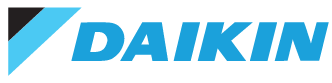
Leave a Reply