Delta Dore Tybox 137+ Wireless Programmable Thermostat

The Tybox consists of an X3D radio transmitter and receiver that come pre-associated.
INSTALLATION
Installing the transmitter
Location

The thermostat can be wall-mounted or placed on a piece of furniture in a room where the temperature is to be regulated from, at a recommended height of 1.5m and away from any heat sources (fireplace, direct sunlight, etc.) or draughts (window, door, etc.).
IMPORTANT: Do not install the thermostat on a wall in contact with the outside or with an unheated room (e.g. garage, etc.).
Mounting

- ❶ Separate the box from its base.
- ❷ Insert the batteries
- WARNING: make sure you insert the batteries facing the right way and that they are the right type (no lithium batteries).
- ❸ Toggle the switch to choose the programme type: weekly (A) or daily (B).
- ❹ Secure the transmitter with suitable screws to the wall-mount or use the supplied stand to place it on a flat (non-metallic) surface.
- ❺❻ Close and lock the box.
Installing the receiver
Location

- The receiver must be installed a minimum of 20 cm away from any metal surface (e.g. the boiler), and about 1.50 m from the ground to ensure an optimum radio link with the transmitter.
Mounting/Connection

- First of all, switch off the power to your installation.
- The receiver can be fixed using suitable screws or by (supplied) adhesives.
- Comply with the cable colours when wiring.
- Blue: Neutral
- Brown: Live
- Black and grey: Controls for the thermostat input or the generator circulator (boiler or heat pump).
- Once the receiver is connected, turn on the power to your installation.
REMINDER: The Tybox consists of an X3D radio transmitter and receiver that come preassociated.
Time and date setting

- ❶ Turn the dial to
 .
. - ❷-> ❻ Set the day, month, year with + or -.
- ❼ Confirm with OK.
- ❽-> ❿ Set the hour then the minutes with + or -.
- ⓫ Confirm with OK.
- ⓬ To exit the mode, turn the dial.
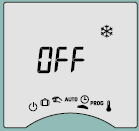
- If the screen displays “OFF”, your product is connected to the Tydom app (menu 1-10 = 1).
- The date and time details are no longer show on the thermostat screen.
WARNING: the heating is set to Frost Protection when in this position.
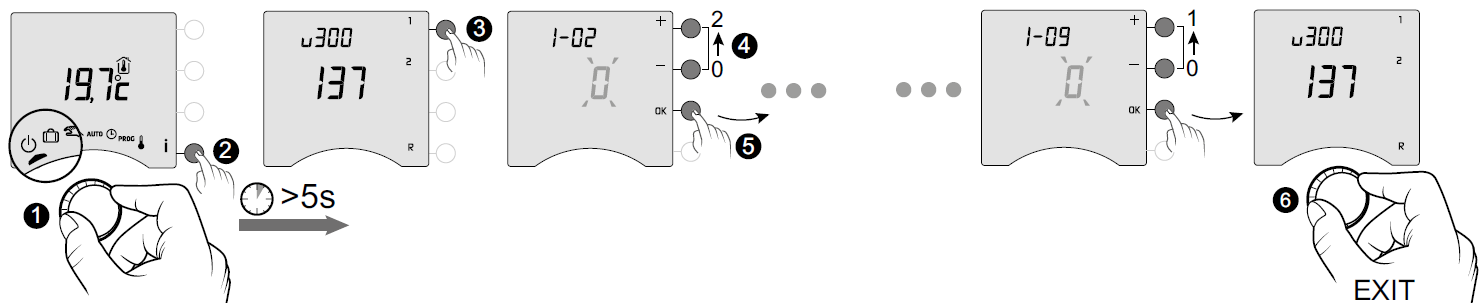
- ❶ Turn the dial to
 , then press the i button for 5 seconds (❷).
, then press the i button for 5 seconds (❷). - ❸ Press the 1 button. To change the various settings, press the + or – buttons (❹), then press OK to confirm the change and go to the next setting (❺).
- ❻ To exit the mode, turn the dial.
Menu 1-02 Programme duration
- You can set programming by the hour, half hour, or quarter of an hour.
- Default setting: 1 hour.
| 0 | 60 min. |
| 1 | 30 min. |
| 2 | 15 min. |
- Menu 1-02 does not appear if your Tybox is linked with the Tydom app (menu 1-10 = 1).
Menu 1-03 Pre-heat activation/deactivation
- Pre-heat means you can enjoy the Comfort temperature you want at the scheduled hour (see § “Pre-heat function”).
- Default setting: Pre-heat off
| 0 | Pre-heat off |
| 1 | Pre-heat on |
Menu 1-03 does not appear:
- if your Tybox is linked with the Tydom app (menu 1-10 = 1).
- if the Comfort temperature is controlled by each radiator (menu 1-08 = 1).
Menu 1-04 Selecting the way the receiver relay opens
- Tybox allows you to choose which way the relay opens to suit all use cases.
- Default setting: Relay normally open
| 0 | The relay is normally open |
| 1 | The relay is normally closed |
Menu 1-08 Controlling the Comfort temperature
- For hot water heaters with thermostatic valves, the Comfort temperature can be provided by adjusting the thermostat on each radiator.
- In AUTO mode, the device will show “Conf” during Comfort periods and will be set to constant heating. Only the Economy and Frost Protection temperatures are controlled by the Tybox.
- Default setting: Comfort temperature is controlled by the Tybox.
| 0 | Comfort temperature controlled by Tybox |
| 1 | Comfort temperature controlled by each radiator |
Menu 1-08 does not appear:
- if your Tybox is linked with the Tydom app (menu 1-10 = 1).
- if pre-heat is on (1-03 = 1).
- Choice 1 turns off pre-heat (1-03 = 0). In this case, menu 1-03 no longer comes up.
Menu 1-09 Anti-seize activation/deactivation
- Anti-seize can be used outside heating periods to regularly start up the circulator/boiler/heatpump during off periods (5 minutes/week).
- Default setting: Anti-seize off
| 0 | Anti-seize off |
| 1 | Anti-seize on |
Menu 1-10 Selecting the programming type when connected to Tydom
- This menu is only available if your Tybox is linked with a Tydom smart home gateway.
- Default setting: Programming via the Tydom app.
| 0 | Programming via the Tybox |
| 1 | Programming via the Tydom app |
- If you select “Programming via the Tybox”, make sure there is no programme saved on the Tydom app.
- If you select “Programming via the Tydom app”, the Tybox MUST be in AUTO mode for it to operate based on the Tydom app timing.
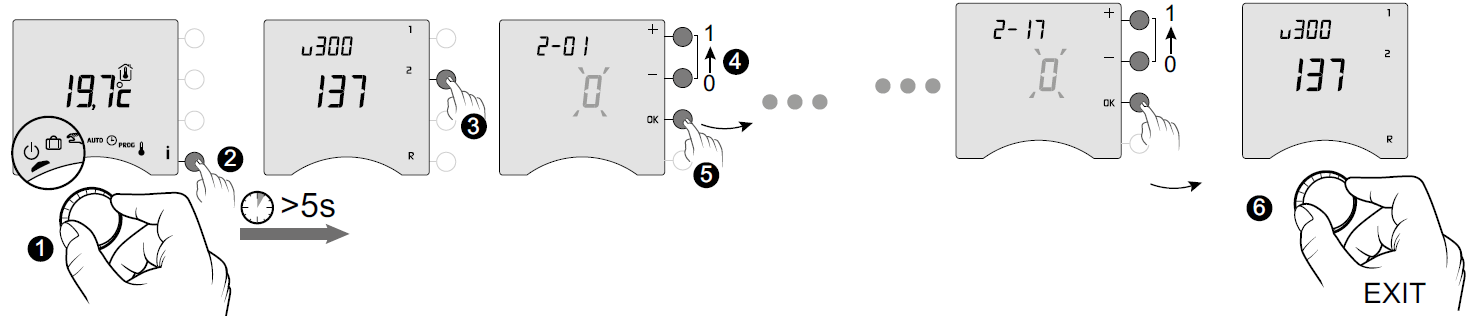
- ❶ Turn the dial to
 , then press the i button for 5 seconds (❷).
, then press the i button for 5 seconds (❷). - ❸ Press the 2 button. To change the various settings, press the + or – buttons (❹), then press OK to confirm the change and go to the next setting (❺).
- ❻ To exit the mode, turn the dial.
Menu 2-01 Locking or unlocking the settings
- This menu enables you to authorise or lock changes to the settings such as programming or setpoint temperatures.
- Locking only applies to settings entered via the Tybox.
- Default setting: Changes allowed
| 0 | Changes allowed |
| 1 | No changes to the programme.
Adjusting setpoint temperature settings. |
- Adjustment in manual and Comfort mode limited to between 5°C and 22°C.
- Economy setting limited to between 5°C and 19°C.
- Frost protection setting limited to between 5 and 11°C.
Menu 2-02 Correcting the measured temperature
- This menu is used to correct any difference you have noticed between the displayed temperature and the measured temperature.
- Example: If the temperature displayed by the device is 19°C and the measured temperature is 20°C, change to +1°C then confirm using OK.
- Default setting: 0°C
- Adjusts from -5°C to 5°C, in increments of 0.1°C.
In order to change this setting, the unit must have been running for at least 2 hours beforehand.
Menu 2-04 Temperature displayed in AUTO mode (setpoint or room)
Default setting: setpoint temperature displayed.
| 0 | Displays setpoint temperature |
| 1 | Displays room temperature |
- In normal use, press the i button to check one or other of the temperatures.
Menu 2-05 12h/24h time format
Default setting: 24h
- 24 h
- 12 h
- Menu 2-05 does not appear if your Tybox is linked with the Tydom app (menu 1-10 = 1).
Menu 2-06 Automatic summer/winter changeover
Default setting: Automatic changeover
| 0 | No automatic changeover |
| 1 | Automatic changeover |
- Menu 2-06 does not appear if your Tybox is linked with the Tydom app (menu 1-10 = 1).
Menu 2-07 Days until boiler/heat pump service reminder
- Must be reset after every service.
- Default setting: “—” (function off).
- Adjustable “—” (function off) or from 1 to 365 days
- If you don’t want to use this function, leave the setting on “—”.
Menu 2-08 Control time base
The control quality depends on parameters like the building’s insulation, the number of radiators or the flooring type. The “Tips” column in the following table will help you select the setting that is appropriate for your setup. Default setting: 15 minutes.
| Choice of control type | Heater type | Generator type | Tips | |
| 15 | 15 minutes (2) | Radiator | Boiler/Heat pump
(1) |
Increase the time base to extend generator run times and thus prevent starting up so often. |
| 30 | 30 minutes (2) | Radiator Underfloor heating | Boiler/Heat pump
(1) |
|
| 45 | 45 minutes (2) | Underfloor heating | Boiler/Heat pump
(1) |
Reduce the time base if you notice big differences in temperature. |
| 60 | 60 minutes (2) | Underfloor heating | Heat pump (1) | |
|
|
All or nothing/ On-off |
Radiator Underfloor heating |
Heat pump (1) |
Only recommended if the PID control isn’t satisfactory.
Recommended hysteresis value: between 0.4 and 1 |
| Oven range heating | Hysteresis value: follow the value recommended by the range’s manufacturer |
- The control is fitted with anti-short cycle protection to suppress start or stop requests when they are too short.
- The anti-short cycle duration is 10% of the time base selected (e.g.: if the time base is set to 30 minutes, the anti-short cycle will be 3 minutes, i.e. the thermostat will not accept any start or stop requests that are under 3 minutes).
- PID control time base:
Menu 2-11 Hysteresis setting (if 2-08 = tor)
Default setting: 0.4°C.
- Adjusts from 0.2°C to 2°C, in increments of 0.1°C.
Example
- Setpoint 20°C. Hysteresis 0.4°C.
- Heating request if T° measured <19.8°C.
- Heating shuts down if T° measured> 20.2°C.
Menu 2-17 Resetting the boiler/heat pump operating hours meter
Default setting: Off
| 0 | No |
| 1 | Yes |
- Once the reset is applied, the 2-17 menu automatically switches back to 0.
Associating to the Tydom app
Open the Tydom app on your smartphone or tablet, then select
- Settings -> My devices -> Add device -> Heating -> Hydraulic -> Tybox 137+ (RF6000 +)
- After associating with the Tydom app, the Tybox automatically activates programming via Tydom (menu 1-10 = 1), and removes access to menus 1-02, 1-03, 1-08, 2-05 and 2-06.
- You can activate pre-heat on the Tydom app if you want to use it (see § Pre-heat function).
IMPORTANT: For the Tydom time programming to work, the Tybox must be set to the “AUTO” position.
For more information, refer to the section § “Operation in connected mode”.
Association with a door/window magnetic contact
Linking with a door/window magnetic contact means the heating is switched to Frost Protection if a window is opened (for more than 10 seconds).

- Press the receiver button for 3 seconds until the red LED flashes.
- Briefly press the detector button.
- Make sure that the receiver LED has stopped flashing.
Association with a phone transmitter

- Press the receiver button for 3 seconds until the red LED flashes.
- From the transmitter’s main menu, tap #400, then tap 1: the transmitter announces “Configuration in progress…” and indicates the number of connected receivers.
- Make sure that the receiver LED has stopped flashing.
Refer to the transmitter manual for a description of controlling the heating using the phone.
Association with a repeater
If the radio signal is weak and the transmitter cannot be moved closer to the receiver, you can add an X3D repeater (booster) to your installation (example: ERX 2000).

- ❶ Press the ERX 2000 receiver button for 3 seconds until the red LED flashes. Release.
- ❷ Turn the dial on the transmitter to
 , then press the i button for 5 seconds (❸).
, then press the i button for 5 seconds (❸). - ❹ Briefly press R.
- The display shows rAd 1.
- ❺ Briefly press i.
- ❻ The “1” flashes then displays “2”.
- The booster LED stops flashing.
- ❼ To exit the mode, turn the dial.
Factory reset
The default factory settings may be restored for each of the menus.

- ❶ Turn the dial to
 , then press the i button for 5 seconds (❷).
, then press the i button for 5 seconds (❷). - ❸ Press the button on the menu you wish to reset, and hold the button for 5 seconds.
- ❹ Then press the OK button to confirm the reset.
- ❺ To exit the mode, turn the dial.
Installation Assistance
Unpairing/re-associating the receiver with the transmitter
- If there’s a breakdown, you may need to unpair a product and/or re-associate a new one.
Unpairing the transmitter from the receiver
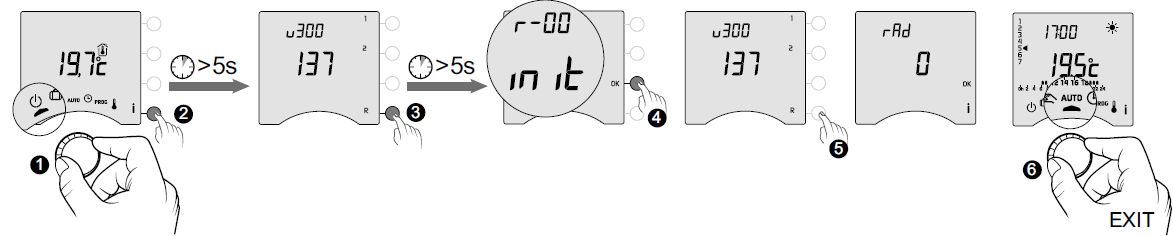
- ❶ Turn the dial on the transmitter
 , then press the i button for 5 seconds (❷).
, then press the i button for 5 seconds (❷). - ❸ Press the R button for 5 seconds.
- ❹ Then press the OK button to confirm the reset.
- ❺ Press R to verify that rAd = 0.
- ❻ To exit the mode, turn the dial.
Re-associating the receiver to the transmitter

If the green light is flashing (in flashes), make sure it is flashing in a sequence of single flashes. If it is not in the single flash sequence, your receiver will not be able to associate with the transmitter Choose the number of flashes by successive presses on the button: 1 flash -> Press -> 2 flashes -> Press -> 3 flashes -> Press -> 1 flash…

- ❶ Press the receiver button for 3 seconds until the red LED flashes. Release.
- ❷ Turn the dial on the transmitter to
 , then press the i button for 5 seconds (❸).
, then press the i button for 5 seconds (❸). - ❹ Briefly press R.
- The display shows rAd 0.
- ❺ Briefly press i.
- ❻ The “0” flashes then displays “1”.
- The receiver LED stops flashing.
- ❼ To exit the mode, turn the dial.
Removing associations from the receiver
- Hold down the button to remove the radio associations from the receiver.
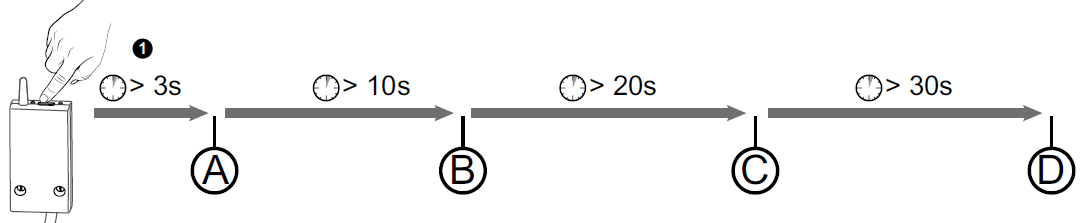
- A: The red LED flashes after 3 seconds.
- The receiver is in pairing/association mode.
- B: If you continue holding down the button, the red LED flashes quickly after 10 seconds.
- The receiver is waiting to remove the association with an opening detector or a booster (check on the device you want to unpair).
- C: If you continue holding down the button, the red LED turns off after 20 seconds.
- All associations with the receiver are now removed.
- D: If you continue holding down the button for 30 seconds, the LED flashes 3 times.
- The receiver is fully reset (back to factory settings).
Radio quality test
This mode helps you check the radio quality between the transmitter and the receiver.

- ❶ Turn the dial on the transmitter to
 , then press the i button for 5 seconds (❷).
, then press the i button for 5 seconds (❷). - ❸ Briefly press R button once. The display shows rAd.
- ❹ Press OK for 3 seconds until the display shows “tESt”.
- ❺ The number shows the transmission quality percentage
- ❻ To exit the mode, turn the dial.
| < 30 | Weak |
| from 30 to 60 | OK |
| > 60 | Good |
- If the number is too low, move the transmitter closer to the receiver or add a repeater (booster) to your installation.
Technical characteristics
Transmitter
- Power supply using 2 batteries: 2×1.5V Alkaline – Type LR03-AAA
- Class III insulation
- X3D transmission frequency: 868.7 MHz to 869.2 MHz
- Maximum wireless power < 10 mW
- Category II receiver
- Wireless remote control device
- Wireless range of 300 metres outside, varies depending on the linked equipment (the range can vary depending on the tup conditions and the electromagnetic environment).
- Wall mounted or table stand unit
- Dimensions: 80 x 103 x 25 mm
- Protection rating: IP 30
- Installation in an environment with normal pollution levels
- Storage temperature: -10°C /+70°C
- Operating temperature from -10°C/+40°C
RF 6000+ receiver
- • Power supply 230 V ~, 50 Hz
- Consumption: 0.5 VA
- Class II insulation
- Contact output 5 A max., 230V ~
- Cable length: 1 m
- Type 1.C automated action
- Dimensions: 54 x 102 x 20 mm
- X3D transmission frequency: 868.7 MHz to 869.2 MHz
- Maximum wireless power < 10 mW
- Category II receiver
- Wireless remote control device
- Wireless range of 300 metres outside, varies depending on the linked equipment (the range can vary depending on the setup conditions and the electromagnetic environment).
- Protection rating: IP x4
- Storage temperature: -10°C /+70°C
- Operating temperature from -10°C/+40°C
- Ball test temperature: 75°C (Housing),
- Rated impulse voltage: 2,500V
USE
Description

- A Selector dial
- B Programme profile
- C Room
- D Day (1 = Monday)
- E Time
- F Current setpoint
- G Information
- H Low batteries
![]()
- Off mode
- Absence mode
- Manual mode
- AUTO Follows programming
- Date and time settings
- Programming
- Adjusting
- setpoint temperature settings
- Comfort
- Economy
- Frost protection
Automatic mode (AUTO)

- Turn the selector dial to AUTO.
Your thermostat will follow one of 2 programme types:
- Programming via the Tybox.
- Programming via the Tydom app (menu 1-10 = 1).
Depending on the configuration during installation, your unit will continuously display the setpoint temperature or the room temperature (menu 2-04). If you are in the programmed Economy period, and the ![]() symbol flashes and the Comfort setpoint is displayed, it’s because pre-heating is in progress (see § Pre-heat function).
symbol flashes and the Comfort setpoint is displayed, it’s because pre-heating is in progress (see § Pre-heat function).
Override
In AUTO mode, you can use the override to change the setpoint temperature until the next programmed point.
| Programming type | Override type | Operating mode |
|
Programming via the Tybox |
Comfort or Economy |
Example: it is 15:30 and you would like to switch to Comfort mode before the set time (17:00).
❶ Press ❷ Override ❸ At 17:00, the program the button. in progress will return to its usual schedule.
To cancel the current override, press the button once more. |
| Programming via the Tydom app (menu 1-10 = 1) | Setpoint temperature adjustment. |
❶ Press the OK(❸). |
In AUTO, manual or off mode, successive presses on the i button enable you to:

- find out the room temperature or the setpoint temperature (depending on the configuration during installation (menu 2-04),
- show the boiler/heat pump operating hours meter, as well as the number of days remaining before maintenance (if this setting is on, menu 2-07),
- show any faults (see § “Changing batteries”).
Time setting

- ❶ Turn the dial to
 .
. - ❷-> ❻ Set the day, month, year with + or -.
- ❼ Confirm with OK.
- ❽->❿ Set the hour then the minutes with + or -.
- ⓫ Confirm with OK.
- ⓬ To exit the mode, turn the dial.
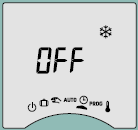
- If the screen displays “OFF”, your product is connected to the Tydom app (menu 1-10 = 1).
- The date and time details are no longer show on the thermostat screen.
WARNING: the heating is set to Frost Protection when in this position.
Adjusting temperature settings
- If your product is connected to the Tydom app (menu 1-10 = 1), you can only set the Frost protection temperature.
- If the Comfort temperature is controlled by each radiator (menu 1-08 = 1), you can only set Economy and Frost protection temperatures.
- The temperature settings may be restricted (menu 2-01 = 1).
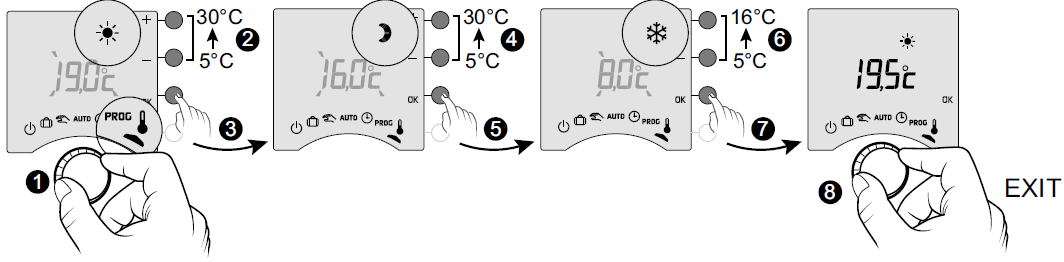
- ❶ Turn the dial to
 .
.
- The Comfort setpoint temperature flashes.
- ❷ ❸ Press + or – to adjust, then press OK to confirm and go to the next setting.
- ❹ -> ❼ Repeat the operations to adjust the Economy and Frost protection temperatures.
 Comfort (from 5°C to 30°C)
Comfort (from 5°C to 30°C) Economy (from 5°C to 30°C)
Economy (from 5°C to 30°C) Frost protection (5°C to 16°C)
Frost protection (5°C to 16°C)
- ❺ To exit the mode, turn the dial.
Programming
Current day
- You can opt for weekly (PROGx7) or daily (PROGx1) programming.
- You can select your choice using the switch on the back of the device.
- You can programme in increments of one hour, 30 minutes or 15 minutes (menu 1-02).
There are two phases of programming

- Quick programming:
- Choose from among the pre-set programmes available (P1 -> P5) and apply it (see table).
- For daily programmes (PROG x1), only P1 and P5 are available.
- Programme customisation:
- Customise the programme profile applied to a day based on preferences.


- If the screen displays “OFF”, your product is connected to the Tydom app (menu 1-10 = 1).
- You cannot programme from the Tybox
WARNING: the heating is set to Frost Protection when in this position.
Quick programming

- Turn the dial to PROG.
- Choose the pre-programming to apply (see table) by successively pressing + or -.
- Confirm with OK.
- To exit the mode, turn the dial.
Customising a programme
How to set a daily programme (PROG x1)

- Turn the dial to PROG.

- Press + or – to choose the programme to change (P1 or P5).
- Confirm with OK.
- The programme profile flashes.
- Create your programme by pressing
 for Economy periods and
for Economy periods and for Comfort periods.
for Comfort periods.
- You can check your programme by pressing the
 button (see § Programme verification).
button (see § Programme verification).
- You can check your programme by pressing the
- Confirm with OK.
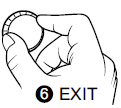
- To exit the mode, turn the dial.
How to set a daily programme (PROG x7)
- Turn the dial to PROG.
- Press + or – to choose the programme to change.
- Confirm with OK.
- The programme profile flashes.
- Press OK to choose the day to change.
- Programming begins on day 1 (Monday) and at 12 a.m.
- 1: Monday, … 7: Sunday.
- Create your programme by pressing
 for Economy periods and
for Economy periods and for Comfort periods.
for Comfort periods.
- You can check your programme by pressing the
 button (see § Programme verification).
button (see § Programme verification).
- You can check your programme by pressing the
- Confirm with OK and go to programming for the next day.
- OR copy the programme to the next day (COPY function) by pressing OK for 3 seconds.
- Repeat for each day of the week.
- To exit the mode, turn the dial.
COPY function
- Used to copy the programme from one day to the next.
- To do this, press and hold the OK (❻) button for 3 seconds.
- The arrow will move to the next day, ensuring the copy has occurred.
Programme verification

- Once your programme has been changed, you can check it by successively pressing the button
 .
. - If it suits you, confirm with OK and go to the next day (if PROGx7).
- To exit the mode, turn the selector dial.
Return to initial programme
You want to reset to the initial programmes.
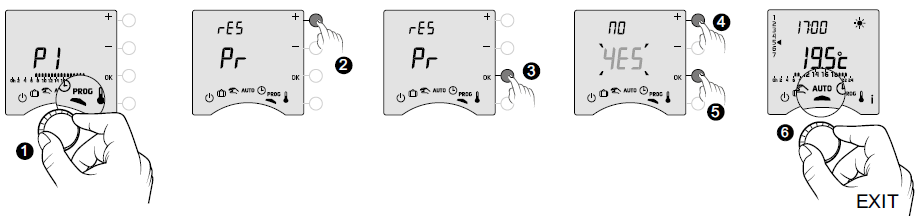
- Turn the dial to PROG.
- Press + or – to display “rES Pr”.
- Confirm with OK.
- Press + or – to make “YES” flash.
- Confirm with OK.
- To exit the mode, turn the dial.
Manual mode
This mode is used to set a constant temperature (5 to 30°C) This setting may be restricted (menu 2-01 = 1). In this mode, all programming is ignored (Tybox and Tydom app), and so are manually triggered scenarios (Tydom) and voice assistant commands.

- ❶ Turn the dial to
 .
.
- The “manual mode” setpoint temperature flashes.
- ❷ ❸ Press + or – to set, then OK to confirm.
- Turn the dial to exit the mode.
Absence mode

- This mode sets your home heating to Frost Protection if you are away for several days.
- The Frost protection setpoint is adjustable (see «Adjusting temperatures»).

- ❶ Turn the dial to
 .
. - ❷-> ❹ Set the return date with + or -, then confirm with OK (❺). The countdown begins.
- ❻ Return to initial mode (AUTO or manual) at the end of the countdown, at 0h00.
- To make changes to the current
 mode, press OK.
mode, press OK. - To cancel, turn the selector dial.
- The return date setting is not available if programming on the Tydom app is active (menu 1-10 = 1).
Off mode

- This mode switches off your heating system.
- Turn the dial to
 .
. - In this mode, the thermostat only displays the room temperature.
Pre-heat function

- When changing from Economy to Comfort temperature in AUTO mode, your thermostat will anticipate the rise in temperature so that it reaches the right temperature at the scheduled time.
- Example (see opposite): 6:30 am, Economy period, currently pre-heating to reach the temperature of 20°C at 8:00 am.
- The pre-heating function’s speed and accuracy is based on the heater type used and its heating inertia.
- The pre-heat function must be activated on the device which you want to use timed heating on.
- either on the Tybox transmitter (menu 1-03 = 1). Pre-heat in progress is shown by the flashing
 symbol and the Comfort signal.
symbol and the Comfort signal.
- or directly on the Tydom app (settings menu).
- In this case, Pre-heat is no longer shown on the Tybox screen (menu 1-10 = 1).
- either on the Tybox transmitter (menu 1-03 = 1). Pre-heat in progress is shown by the flashing
Open window detection

- You have linked an opening detector to your installation.
- If there’s an open window, the screen shows the symbol
 in the Off, Absence, Manual and AUTO modes.
in the Off, Absence, Manual and AUTO modes. - The heating will switch to Frost protection within 10 seconds (except in Off mode).
Operation in connected mode with the Tydom app
Programming via the Tydom app (menu 1-10 = 1)
Certain functions will no longer be available on the Tybox.
| Features | Via the Tydom app | On the Tybox |
| Current day | Yes | Unavailable (*) |
| Setting the temperatures | Yes
(temperatures programmed in the app: special events, overrides, scenario) |
Only Frost protection |
| Time and date setting | Automatic settings | Unavailable (*) |
| Pre-heat function | Yes | Unavailable |
| Absence mode | Yes | Mode available but without setting the return date |
- (*): The Tybox screen displays “OFF”.
Programming via the Tybox (menu 1-10 = 0).
- All functions are available on the Tybox.
- Only overrides, absence and off modes can be controlled via the Tydom app.
| Features | On the Tybox | Via the Tydom app |
| Current day |
All functions |
Controls overrides, absence and off modes. Make sure there is no programme in the Tydom app. |
| Setting the temperatures | ||
| Time and date setting | ||
| Pre-heat function | ||
| Absence mode | ||
| Off mode |
Troubleshooting
What the receiver LEDs mean
| Signal type | Diagnosis/Solutions |
| The GREEN light is constantly on | Power supply is on. |
| The RED light is constantly on | The relay is closed. The receiver is requesting heat. |
| The RED LED is slowly flashing | The receiver is in association mode, ready to be linked.
Please refer to the “Associating to the Tydom app” or “Association with an opening detector” or “Unpairing/re-associating the receiver with the transmitter” chapters. |
|
The GREEN LED is flashing |
The receiver isn’t linked. Before you link it, make sure it is in the “1 flash” mode. Please refer to the “Unpairing/re-associating the receiver with the transmitter” chapter. |
|
Both LEDs are flashing simultaneously. |
No transmissions have been received from the transmitter for 1 hour. The receiver is operating in safe mode (*).
Turn the transmitter on by pressing a button or turning the dial. The scrolling display appears. If the problem persists, make sure that the transmitter is not too far away and that you have followed the mounting/placement instructions properly. |
(*) Operation in safe mode:
- When switching to safe mode, if the receiver control was off, it remains off otherwise it will switch to emergency Frost protection.
- In this mode, pressing the button authorises a manual override.
3 control types are available and are shown by the flashing LEDs:
- flash: Off,
- flashes: Emergency frost protection (heating 15% of the time),
- flashes: Emergency Comfort (heating 75% of the time), 24-hour timer.
You can cycle through the control types by briefly pressing the button.
Signals on the transmitter
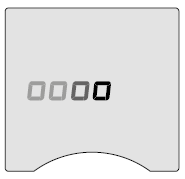
- The screen shows
 scrolling.
scrolling.
- You have just turned on your Tybox, please wait.
- If the scrolling lasts longer than 5 seconds, check the receiver is powered up or not too far away from the transmitter (radio range).
- The screen shows the following faults:
- If Def9 and Def13, the
 symbol appears.
symbol appears. - Faults can be viewed by pressing the i button or after turning on the transmitter.
- If Def9 and Def13, the
| Fault type | Diagnosis | Solution |
| dEF 00 | Your Tybox transmitter is not linked with a heating receiver. | Associate the transmitter with a heating receiver.
Please refer to the “Unpairing/re-associating the receiver with the transmitter” chapter. |
| dEF 09 | One-off radio fault during a radio signal (turning on, sending a command). | It will disappear the next time the transmitter turns on if the radio link is functional again. |
|
dEF 13 |
Radio fault has been showing for over an hour.
|
|
| dEF 21 | Your Tybox transmitter is in “low battery” safety mode. | Change your Tybox batteries as soon as possible. |
Changing batteries
The symbol ![]() appears
appears

- You have approximately 1 month to replace the batteries (either two LR03 or AAA 1.5 V alkaline batteries).
- WARNING: make sure you insert the batteries facing the right way and that they are the right type (no lithium batteries).
- You have 30 seconds to change the batteries before the time setting is lost (in this case, you will need to reset the date and time).
- The configuration and programming are stored in case the power is off for a long time.
The display shows dEF21
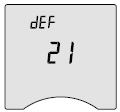
- You have passed the 1 month limit for low batteries. You MUST change the batteries in your device.
FAQ
Frequently Asked Questions (FAQ)
- The thermostat is on despite the programme not calling for it.
- You must have turned on the pre-heat function. If so, then it is normal for your thermostat to anticipate the temperature rise and it has started pre-heating to get to the Comfort temperature at the desired time (see § Preheat function).
- The thermostat turns off though the requested temperature has not yet been reached.
- Your thermostat uses a kind of control that anticipates the inertia in temperature variations in order to calculate energy needs as accurately as possible and provide maximum comfort.
- On the other hand, anticipating a drop in temperature, the heating may turn on once the desired temperature has been reached.
- The information shown on the screen (setpoint, current mode, flame status or the “Window open” symbol) is not up to date.
- Your Tybox updates information only when it turns on.
- Depending on the dial position, it goes into standby after a period of 30s to 4mn without user input.
- My thermostat does not display the time
- The time display is not available in online mode (menu 1-10 = 1).
Reference
Download Manual:
Delta Dore Tybox 137+ Wireless Programmable Thermostat User Guide
Delta Dore Tybox 137+ Wireless Programmable Thermostat User Guide



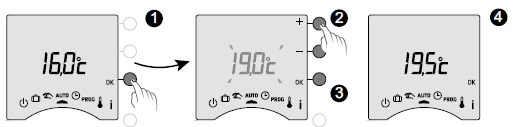
Leave a Reply