Prostat PRS6110 Programmable Thermostats

Features
- SpeedSet® programming gives you the option of programming all 7 days at once.
- Convenient HOLD feature lets you override the program schedule.
- Large 5 sq. in. bright blue backlit display is easy to read.
- Extra large display characters make viewing settings even easier.
- User selectable service monitors remind you of required system maintenance.
- Precise temperature accuracy keeps you in control of your comfort.
- Convenient programmable and circulating fan modes
- Optional indoor or outdoor remote sensing
About Your Thermostat
- Reset Button ………………………….. .Resets current time, program and user settings
- SYSTEM Button……………………….. .Selects the system you want to control
- DAY/TIME Button……………………… .Sets the current time and day of the week
- PROG Button…………………………… .Selects programming mode or press for 3 seconds to select SpeedSet®
- BACK Button*………………………….. .Secondary function of the PROG button – moves back a setting
- HOLD Button……………………………. .Enters/Exits the HOLD mode (program bypass)
- NEXT Button*………………………….. .Secondary function of the HOLD button – moves to next setting
- RETURN Button……………………….. .Returns to normal mode from program or setting modes
- FAN Button……………………………… .Selects the system fan mode
- Quick Reference Instructions……. .Stored in slot located at top of thermostat / Buttons ………………………….. .Increases or decreases settings (time, temperature, etc.)
- Outdoor Temperature……………….. .If an outdoor sensor was connected you can view the outdoor temperature by pressing the PROG and HOLD buttons at the same time.
- Battery Compartment………………. .Located in the back of thermostat

Setting User Options
Advanced User Options
- User options allow you to customize some of your thermostat’s features. Most users will not need to make any changes to the settings in this section.
- To access the User Options menu, press and hold the RETURN button for approximately 3 seconds until the screen changes and displays the first User Option.
- Press the or button to change the setting for the displayed User Option. After you have changed your desired setting, press NEXT (HOLD) to advance to the next User Option.
- You may also press BACK (PROG) to move backwards through the User Options.
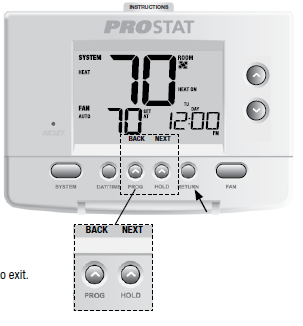
Table of User Options
| No. | User Options | Factory Default | Setting Options | Comments | Pg. |
| 1 | Filter Service Monitor | OFF | OFF | Disables filter service monitor feature. |
8 |
| 30, 60, 90,
120, 180, 365 |
Selects a number of days that must pass before the thermostat will flash a Service Filter reminder
in the display screen. |
||||
| 2 | UV Light Service Monitor | OFF | OFF | Disables UV service monitor feature. |
8 |
| 180, 365 | Selects a number of days before the thermostat will flash a Service UV reminder in the display screen. | ||||
| 3 | Humidifier Pad Service Monitor | OFF | OFF | Disables pad service monitor feature. |
8 |
| 180, 365 | Selects a number of days before the thermostat will flash a Service Humid reminder in the display screen. | ||||
| 4 | Extended Hold Period | LONG | LONG | Selects long (permanent) hold mode. |
8 |
| 24HR | Selects 24 hour (temporary) hold mode. | ||||
| 5 | Temporary Override Adjustment Limit | 0 ADJ | 0, 1, 2, or 3
ADJ 0 |
Selects a temporary temperature adjustment limit of 0 (disabled), 1˚, 2˚ or 3˚. | 9 |
| 6 | Program Override Time Limit | 4 TEMP | 4, 3, 2 or 1 TEMP | Selects a temporary program override time limit of 1, 2, 3 or 4 hours. | 9 |
| 7 | Thermostat Lock Code | 000 | 0-9 | Select a 3 digit lock code of 0-9 for each digit. | 9 |
Service Monitors(Filter, UV and Humidifier Pad) User Options 1, 2 and 3
There are three user selectable service monitors that will displayreminders for a required air filter, UV bulb or humidifier pad replacement. The SERVICE segment flashes in the display along with FILTER, UV or HUMID. When the service interval has been reached, and required cleaning or replacement has been performed, press the RETURN button to reset the timer. Select OFF or a set number of days before the reminder will appear.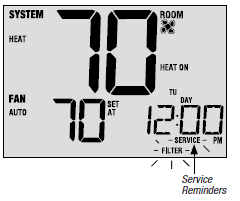
Extended Hold Period User Option 4
The Extended Hold Period lets you select the period your thermostat will hold the temperature when the HOLD mode is activated (See Setting the Temperature, page 21). When LONG is selected the thermostat will hold your temperature indefinitely. When 24HR is selected, the thermostat will hold your temperature for 24 hours and then return to the current program at that time. Not available in non-programmable mode
Temporary Override Adjustment Limit User Option 5
The Temporary Override Adjustment Limit will limit how much the temperature can be adjusted from the current set point when the thermostat is used in the programmable mode. This setting will not allow the user to override the temperature past the selected limit amount of 1, 2 or 3 degrees from the current set point. When the user reaches the adjustment limit the screen will flash ADJ. A setting of 0 disables the adjustment limit. The Temporary Override Adjustment Limit can also be used in the non-programmable mode if the keypad lockout security level is set to level 1 (See Installer Manual).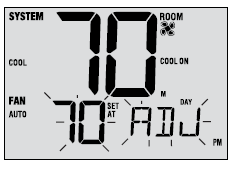
Program Override Time Limit User Option 6
The Program Override Time Limit allows you to set a maximum time limit (in hours) that the thermostat will return to the program after a temporary temperature adjustment has been made (See Setting the Temperature, page 21). You may select 1, 2, 3 or 4 hours. Not available in non-programmable mode.
Thermostat Lock Code User Option 7
The Thermostat Lock Code sets a 3-digit code that you may use at any time to lock or unlock the thermostat. Setting the code in the user options mode does not activate the lock feature (See Locking/Unlocking Thermostat, page 24). You may choose a 3-digit code with each digit being 0-9.
Setting Your Program Schedule
Setting the Time and Day
- . In normal operating mode, press the DAY/TIME button. The display will switch to the day/time setting mode and the hour will be flashing.
- . Press the or button to adjust the hour, press NEXT.
- Press the or button to adjust the minute, press NEXT.
- . Press the or button to adjust the day of the week.
- . Press RETURN to exit
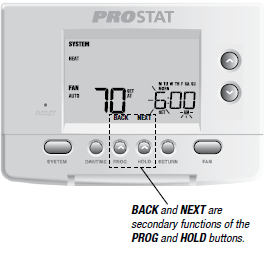
Tips Before Setting Your Program Schedule
- Make sure your current time and day of the week are set correctly.
- When programming, make sure the AM and PM indicators are correct.
- Various installer settings such as auto changeover mode and temperature adjustment limits may affect your programming flexibility.
- Your NIGHT event cannot exceed 11:50 p.m.
- BACK and NEXT are secondary functions of the PROG and HOLD buttons (see pages 4 and 6).
This thermostat has been configured with one of the following programming options:
- Residential 7 day programming mode with 4 events per day (default)
- Residential 5-2 (weekday/weekend) programming mode with 4 events per day
- Commercial 7 day programming mode with 2 events per day
- Non-Programmable mode
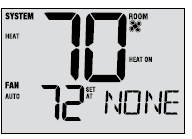
NOTE: If this thermostat was configured In the Installer Settings to be non-programmable, then you cannot set a user program. If you press the PROG or HOLD buttons, the word “NONE” will appear in the display, indicating there is no program present. See the installer manual for different configuration options.
Energy Saving Programs
This thermostat comes pre-programmed with a default energy saving program. The following tables outline the pre-programmed times and temperatures for heating and cooling in each of your 4 daily events (2 events if configured for commercial mode). If you wish to use these settings then no further programming is necessary:
| Residential 7 Day Programming
Factory Settings |
|
| 4 Event | All Days |
|
MORN |
Time: 6:00 am Heat: 70˚ F (21˚ C) Cool: 78˚ F (26˚ C) |
|
DAY |
Time: 8:00 am Heat: 62˚ F (17˚ C) Cool: 85˚ F (29˚ C) |
|
EVE |
Time: 6:00 pm Heat: 70˚ F (21˚ C) Cool: 78˚ F (26˚ C) |
|
NIGHT |
Time: 10:00 pm Heat: 62˚ F (17˚ C) Cool: 82˚ F (28˚ C) |
| Commercial 2 Event Programming
Factory Settings |
|
| 2 Event | All Days |
|
OCCUPIED |
Time: 8:00 am Heat: 70˚ F (21˚ C) Cool: 78˚ F (26˚ C) |
|
UNOCCUPIED |
Time: 6:00 pm Heat: 62˚ F (17˚ C) Cool: 85˚ F (29˚ C) |
| Residential 5-2 Day Programming– Weekday/Weekend
Factory Settings |
||
| 4 Event | Weekday | Weekend |
|
MORN |
Time: 6:00 am Heat: 70˚ F (21˚ C) Cool: 78˚ F (26˚ C) | Time: 6:00 am Heat: 70˚ F (21˚ C) Cool: 78˚ F (26˚ C) |
|
DAY |
Time: 8:00 am Heat: 62˚ F (17˚ C) Cool: 85˚ F (29˚ C) | Time: 8:00 am Heat: 62˚ F (17˚ C) Cool: 85˚ F (29˚ C) |
|
EVE |
Time: 6:00 pm Heat: 70˚ F (21˚ C) Cool: 78˚ F (26˚ C) | Time: 6:00 pm Heat: 70˚ F (21˚ C) Cool: 78˚ F (26˚ C) |
|
NIGHT |
Time: 10:00 pm Heat: 62˚ F (17˚ C) Cool: 82˚ F (28˚ C) | Time: 10:00 pm Heat: 62˚ F (17˚ C) Cool: 82˚ F (28˚ C) |
Programming a 7 Day Residential Schedule
The 7 day residential programming mode gives you the option to program individual days (1 day at a time) or to use SpeedSet and program the entire week (all 7 days) with a 4 event program schedule. Setting All 7 Days at Once (SpeedSet®)
NOTE: Setting all 7 days at once will copy over any previously programmed individual days.
- Hold the PROG button for 3 seconds. The display will switch to SpeedSet programming mode. All 7 days of the week will appear and the hour will be flashing.
- Press SYSTEM to select HEAT or COOL.
- Press the or button to adjust the hour for the MORN (morning) event. Press NEXT.
- Press the or button to adjust the minute for the MORN event. Press NEXT.
- Press the or button to adjust the temperature for the MORN event. Press NEXT.
- Press the or button to adjust the fan setting for the MORN event. Press NEXT.
- Repeat steps 3-6 for the DAY, EVE and NIGHT events.
- If needed, repeat steps 2-7 to program the opposite mode (HEAT or COOL).
- Press RETURN to exit.
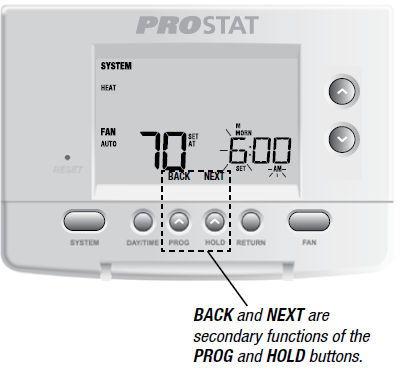
Setting Individual Days (7 Day Residential)
- Press the PROG button. The display will switch to programming mode. M (Monday) will be displayed and the hour will be flashing.
- Press SYSTEM to select HEAT or COOL.
- Press DAY/TIME to select the day you would like to program.
- Press the or button to adjust the hour for the MORN (morning) event. Press NEXT.
- Press the or button to adjust the minute for the MORN event. Press NEXT.
- Press the or button to adjust the temperature for the MORN event. Press NEXT.
- Press the or button adjust the fan setting for the MORN event. Press NEXT.
- Repeat steps 4-7 for your DAY, EVE and NIGHT events.
- If needed, repeat steps 3-7 to select a different day to program.
- If needed, repeat steps 2-9 to program the opposite mode (HEAT or COOL).
- Press RETURN to exit.
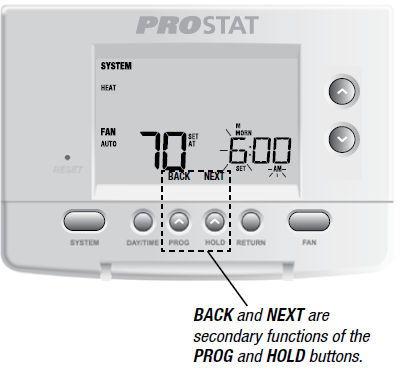
Programming a 5-2 Day Residential Schedule
The 5-2 day residential programming mode allows you to program Monday – Friday with one 4 event schedule and then allows you to change Saturday and Sunday with a different 4 event schedule.
- Press the PROG button. The display will switch to programming mode. The days M, TU, W, TH, and F will be displayed and the hour will be flashing.
- Press SYSTEM to select HEAT or COOL.
- Press the or button to adjust the hour for the MORN (morning) event. Press NEXT.
- Press the or button to adjust the minute for the MORN event. Press NEXT.
- Press the or button to adjust the temperature for the MORN event. Press NEXT.
- Press the or button to adjust the fan setting for the MORN event. Press NEXT.
- Repeat steps 3-6 for your DAY, EVE and NIGHT events.
- Repeat steps 3-7 for your weekend (S, SU) program.
- If needed, repeat steps 2-9 to program the opposite mode (HEAT or COOL).
- Press RETURN to exit.
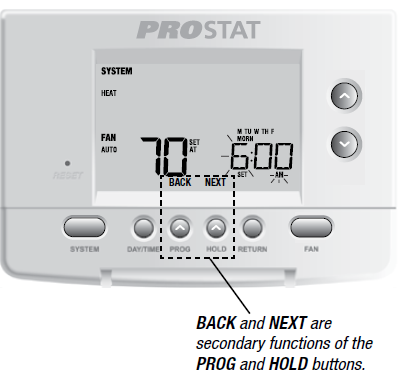
Programming a 7 Day Commercial Schedule
The 7 day commercial programming mode gives you the option to program individual days (1 day at a time) or to use SpeedSet and program the entire week (all 7 days) with a 2 event program schedule.
Setting All 7 Days at Once (SpeedSet®)
- Hold the PROG button for 3 seconds. The display will switch to SpeedSet programming mode. All 7 days of the week will appear and the hour will be flashing.
- Press SYSTEM to select HEAT or COOL.
- Press the or button to adjust the hour for the OCCUPIED event. Press NEXT.
- Press the or button to adjust the minute for the OCCUPIED event. Press NEXT.
- Press the or button to adjust the temperature for the OCCUPIED event. Press NEXT.
- Press the or button to adjust the fan setting for the OCCUPIED event. Press NEXT.
- Repeat steps 3-6 for your UNOCCUPIED event.
- If needed, repeat steps 2-7 to program the opposite mode (HEAT or COOL).
- Press RETURN to exit.
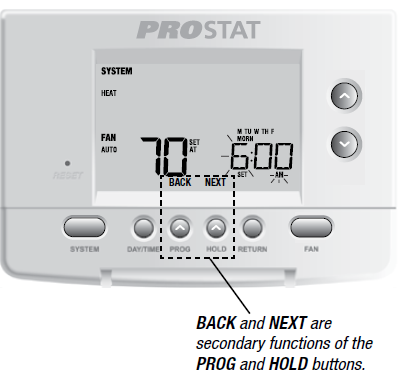
Setting Individual Days (7 Day Commercial)
- Press the PROG button. The display will switch to programming mode. M (Monday) will appear and the hour will flash.
- Press SYSTEM to select HEAT or COOL.
- Press DAY/TIME to select an individual day.
- Press the or button to adjust the hour for the OCCUPIED event. Press NEXT.
- Press the or button to adjust the minute for the OCCUPIED event. Press NEXT.
- Press the or button to adjust the temperature for the OCCUPIED event. Press NEXT.
- Press the or button to adjust the fan setting for the OCCUPIED event. Press NEXT.
- Repeat steps 4-7 for your UNOCCUPIED event.
- If needed, repeat steps 3-7 to select other individual days.
- If needed, repeat steps 2-9 to program the opposite mode (HEAT or COOL).
- Press RETURN to exit
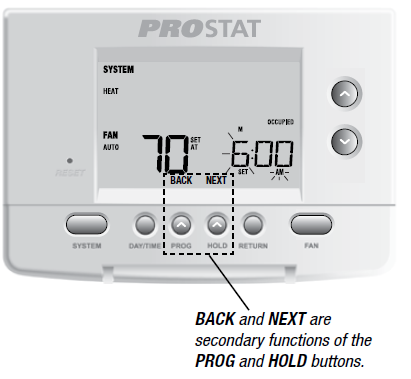
Operating Your Thermostat
Setting the SYSTEM Control Mode
The System Control has 5 modes of operation – AUTO, COOL, OFF, HEAT and EMER. The mode can be selected by pressing the SYSTEM button to scroll through the different modes
- AUTO The system will cycle between heating and cooling automatically based on your program set points. AUTO will be displayed with either HEAT or COOL.
- COOL Only your cooling system will operate.
- OFF Heating and cooling systems are off.
- HEAT Only your heating system will operate
- EMER Operates a backup heat source (Emergency Heat) for heat pump systems only.
Setting the FAN Control Mode
The Fan Control has 4 modes of operation – AUTO, ON,
- AUTO The system fan will run only when your heating or cooling system is running.
- ON The system fan stays on.
- CIRC The system fan will run from time to time to help circulate air and provide more even temperatures when the heating or cooling system is not active.
- PROG The system fan will function in the AUTO or ON modes depending on your program schedule
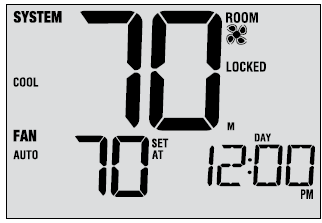
Setting the Temperature
Temporary Adjustment – Press the or button to adjust the current set temperature. If your thermostat is running in 5-2 or 7 day programmable mode, the set temperature will change back to your original programmed settings when your next scheduled change in temperature occurs.
Extended Adjustment – Press the HOLD button so that HOLD appears in the display screen. Press the or button to adjust the current set temperature (See Extended Hold Period, page 8).
Resetting the Thermostat
This thermostat provides you with a reset button that will erase all of your user settings and programming. The reset feature does not affect the Installer Settings. To reset the thermostat, use a small object such as a tooth pick or paperclip and gently press the button located inside the small hole on the front of the thermostat housing labeled “RESET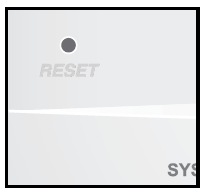
Additional Operation Features
Auto Changeover Mode
Auto Changeover mode is a feature enabled/disabled in the Installer Settings (see Installer Manual). If enabled, it is selected by pressing the SYSTEM button until AUTO HEAT or AUTO COOL appears in the display. When Auto Changeover mode is enabled and selected, the system automatically switches between heating and cooling when the room temperature meets the programmed heating or cooling set points. To operate properly, the thermostat requires a “dead band” setting to eliminate program conflicts. The dead band is set in the Installer Settings (See Installer Manual). The default setting is 3°F. Therefore, you will not be able to set your heat or cool temperature within 3° F of each other. If a setting is made in either heating or cooling which violates the dead band, the opposite mode will adjust up or down automatically to maintain the programmed dead band spacing.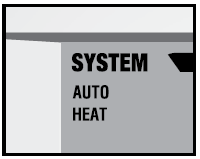
Adaptive Recovery Mode (ARM™)
Adaptive Recovery Mode is a feature enabled/disabled in the Installer Settings (See Installer Manual). If enabled, the feature is automatically present while in programmable mode. Adaptive Recovery Mode tries to reach your desired heating or cooling temperature at the time you have set in your current program schedule, after a setback period. For example, if you set your heat down to 62° at night and have a set point of 70° scheduled for 7:00 AM, the thermostat may turn on your heating system early in order achieve a temperature of 70° by 7:00 AM. This feature does not operate when the thermostat is in HOLD mode, if the program is temporarily overridden or if emergency heat is selected on a multistage heat pump system
Programmable Fan Mode
Programmable Fan Mode is selected by pressing FAN until PROG appears in the display. It is only available in programmable mode. Programmable Fan Mode allows the user to run the fan continuously during a selected program event. To use this feature, select fan ON while setting program events. (See “Setting Your Program Schedule”, page 10).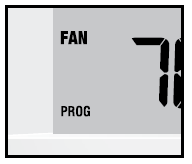
Compressor Protection
Compressor protection is enabled/disabled in the Installer Settings (See Installer Manual). If enabled, this feature is automatically present in cooling and/or heating modes. This thermostat includes an automatic compressor protection delay to avoid potential damage to your system from short cycling. This feature activates a short delay after turning off the system compressor. Additionally, for multi-stage heat pump systems, this thermostat provides cold weather compressor protection by locking out the compressor stage(s) of heating for a period of time after a power outage greater than 60 minutes. This cold weather compressor protection can be manually overridden at any time by changing the system mode to OFF momentarily, then back to HEAT.
Locking and Unlocking the Thermostat
Your 3-digit Lock Code is set in the “User Options” portion of this manual (See “Setting User Options”, page 6 and 9). Once the code is set, the thermostat can be locked or unlocked at any time by entering that code. To lock or unlock the thermostat, press and hold the DAY/TIME and HOLD buttons together for 5 seconds. The screen will change, displaying 000 and LOCK will be flashing. Press the or button to enter the first digit of your lock code and then press NEXT* to advance to the next digit. Repeat this process to enter the second and third digit of your lock code. After entering the third digit, press RETURN If you entered a valid code the thermostat will be locked or unlocked (depending on its previous state). When locked, the word LOCKED appears in the display (Figure 1). If an invalid code is entered the word NO will briefly appear, indicating that an incorrect code was entered (Figure 2).
If you entered a valid code the thermostat will be locked or unlocked (depending on its previous state). When locked, the word LOCKED appears in the display (Figure 1). If an invalid code is entered the word NO will briefly appear, indicating that an incorrect code was entered (Figure 2).
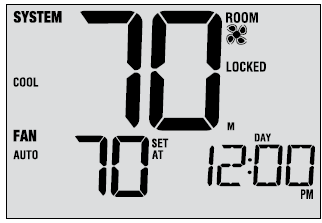
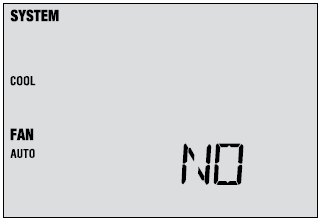
AC Power Monitor
The AC Power Monitor feature is enabled in the Installer Settings (See Installer Manual). If enabled, this feature will automatically be present. If your thermostat was hardwired (power provided from the system with batteries as a backup) then the AC Power Monitor feature will indicate when a loss of power to the thermostat has occurred by displaying NO POWR.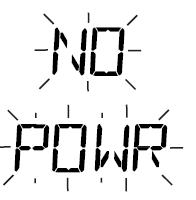
Indoor Remote Sensing
Indoor remote sensing is achieved by installing a remote indoor sensor and is configured in the Installer Settings (See Installer Manual). If an indoor remote sensor was installed and properly configured in the Installer Settings, the thermostat will sense temperature at a remote location or at a combination of a remote location and the thermostat location.
Outdoor Remote Sensing
Outdoor remote sensing is enabled by installing a remote outdoor sensor. No additional configuration is required. If an outdoor remote sensor was installed you may press the PROG and HOLD buttons at the same time to view the outdoor temperature.

Thermostat Maintenance
Thermostat Cleaning
Never spray any liquid directly on the thermostat. Using a soft damp cloth wipe the outer body of the thermostat. Never use any abrasive cleansers to clean your thermostat.
Changing the Batteries
This thermostat requires two (2) properly installed “AA” alkaline batteries to maintain the thermostat clock and to provide power for the thermostat if 24 volt AC power is not connected. (See Installer Manual). If batteries become low, a battery indicator will appear in the display. You should change your batteries immediately when you see the low battery signal by following these instructions.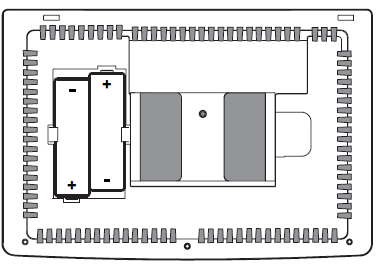
- Remove the thermostat body by gently pulling it from the base.
- Remove old batteries and replace them with new batteries.
- Make sure to correctly position the (+) and (-) symbols.
- Gently push the thermostat body back onto the base.
Warranty
5-Year Limited Warranty
PROPARTS warrants each new PROSTAT thermostat against any defects that are due to faulty material or workmanship. This warranty and our liability does not apply to batteries, nor does it include damage to merchandise or the thermostat resulting from accident, alteration, neglect, misuse, improper installation or any other failure to follow PROSTAT installation and operating instructions. This limited warranty applies for the duration of the warranty period from the original date of purchase by a professional service technician. PROPARTS agrees to repair or replace at its option any PROSTAT thermostat under warranty provided it is returned postage prepaid to our warranty facility in a padded carton within the warranty period, with proof of the original date of purchase and a brief description of the malfunction. This limited warranty does not include the cost of removal or re-installation. This warranty gives you specific legal rights and you may also have other rights that vary from state to state or province to province. Answers to any questions regarding our limited warranty may be obtained by writing our corporate offices. For warranty service, please visit your nearest PROPARTS facility. Technical Assistance: 855-445-2466 (U.S.)
REFERENCE
DOWNLOAD MANUAL
Prostat PRS6110 Programmable Thermostats User Manual
OTHER MANUALS:
Prostat PRS6110 Programmable Thermostats Installation Manual
Prostat PRS6110 Programmable Thermostats Product Specifications Guide


Leave a Reply