Pro1 Technologies T855SH Non-Programmable Thermostat

Pro1 Technologies
P.O. Box 3377
Springfield, MO 65808-3377
Toll Free: 888-776-1427
Web: www.pro1iaq.com
Hours of Operation: M-F 9AM – 6PM Eastern
Caution Equipment damage hazard. Do not operate the cooling system if the outdoor temperature is below 50 ˚F (10 ˚C) to prevent possible compressor damage.
Thermostat Operation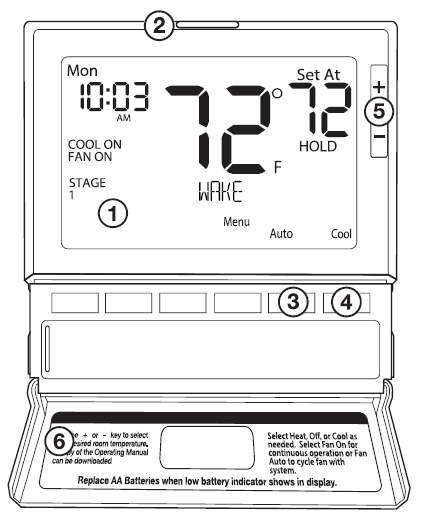
- LCD Display
See page 6 for details about this display readout. - Glow in the dark light button
The glow in the dark light button will self illuminate for several hours after exposure to ambient light. This button turns on the display light when pressed. - Fan Button
Select ON, AUTO or IAQ. The ON setting will run the fan continuously. The AUTO setting will cycle the fan on only when the heating or cooling system is on. IAQ will enable IAQ FAN MODE, if selected. - System Button
Selects the operation mode on your HVAC system. Selecting HEAT turns on the heat mode. Selecting COOL turns on the cool mode. Selecting OFF turns both heating and cooling off. Selecting AUTO will turn the HEAT or COOL on as needed. (EM HEAT will appear as an option if operating a heat pump. EM HEAT setting will turn on emergency heat) - Temperature Setpoint Buttons
Press the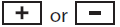 buttons to select the desired room temperature.
buttons to select the desired room temperature. - Button / Battery Door
See page 4 for further information.
Thermostat Quick Reference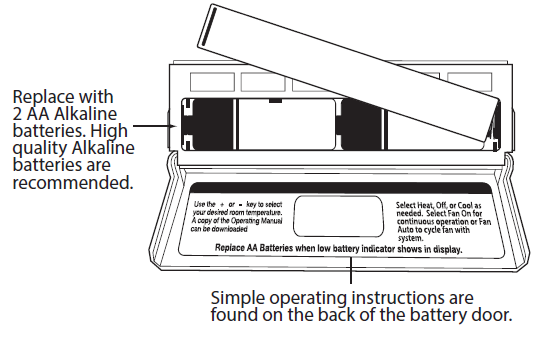
Caution: When the battery ic ![]() on appears replace your AA batteries immediately. Failure to do so may result in your heating & cooling system becoming inoperable. Freezing or overheating can occur.
on appears replace your AA batteries immediately. Failure to do so may result in your heating & cooling system becoming inoperable. Freezing or overheating can occur.
Important:
The low battery icon is displayed when the AA battery power is low. Whenever the thermostat detects low battery voltage from the AA batteries, the low battery icon will begin flashing on the screen for 21 days (if the batteries are not changed). If the batteries are not changed 22 days after the thermostat detects low battery voltage, the thermostat screen will only show the flashing battery icon until buttons are pressed. If the batteries are not changed 43 days after the thermostat detects low battery voltage, the thermostat screen will only show the flashing battery icon until buttons are pressed and the setpoints will offset to 85°F/29°C in cooling and 55°F/13°C in heating. At this stage, set point changes can be made temporarily, but the setpoints will change back to defaulted values after a 4-hour period. The thermostat will continue to perform this low battery flashing, temperature offset condition until the internal voltage threshold is reached. When the thermostat internal voltage threshold is reached, all relays will be opened and the thermostat will become inoperable until new batteries are installed.
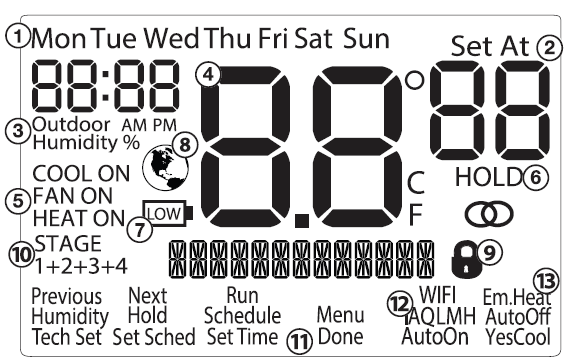
- Day of the Week
- Setpoint Indicator: Displays the user selectable setpoint temperature.
- Time of Day / Outdoor Temp / % Humidity
- Indicates current room temperature
- Indicates if heating or cooling equipment is running
- Hold Indicator: Displayed when the thermostat is in permanent hold
- Low Battery Indicator
- Energy Efficient Globe: Indicates the setpoint temperature chosen is a efficient choice.
- Keypad Lockout: Indicates the thermostat is in keypad lockout
- Indicates the number of heating or cooling stages running
- Program Menu Buttons: Shows different options during programming.
- Fan Button: Changes the fan operation between Auto, IAQ, and On.
- System Button: Changes the system operation between Off, Cool, Auto, Heat, and Emergency Heat based on system tech setting.
Setting the Humidity
Setting Target Humidity Setpoint
Follow the steps below to change your target humidity setpoint. Press the HUMIDITY key. Use the ![]() key to select the target humidity setpoint. Press DONE when completed.
key to select the target humidity setpoint. Press DONE when completed.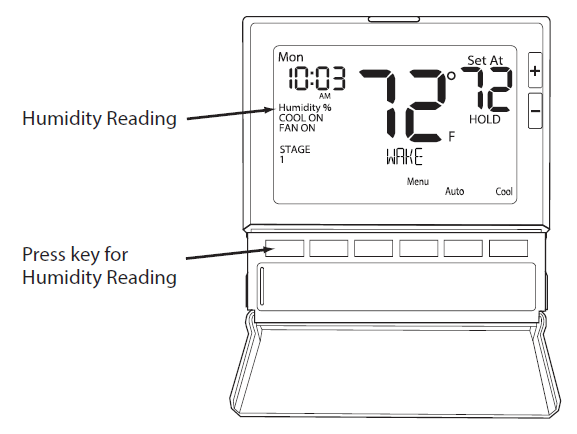
Setting Target Humidity Setpoint
Ambient humidity will flash in the time field when Humidify or De-Humidify is set to ON. 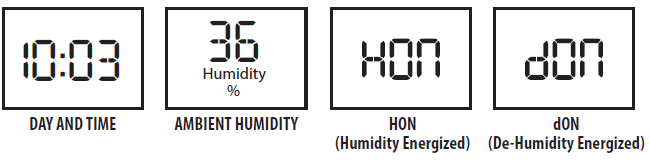 HON will also flash when the Humidity terminal is energized. dON will also flash when the De-Humidify terminal is energized.
HON will also flash when the Humidity terminal is energized. dON will also flash when the De-Humidify terminal is energized.
Note: The target humidity setpoint is not programmable. Unlike temperature, humidity does not change quickly and should not be programmed.
Humidity is only energized during heat. Dehumidify is only energized during cool. Heat and Cool each have their own target setpoints.
Recommended Heating Settings:
The table on page 11 shows recommended indoor humidity levels in relation to outdoor temperatures during heating (adding humidity).
Recommended Cooling Settings:
Consult your professional HVAC technician for recommended settings for your climate.
Outside Temperature (0˚F) Recommended Relative Humidity
| +20˚ and above | 35% to 40% |
| +10˚ | 30% |
| 0˚ | 25% |
| -10˚ | 20% |
| -20˚ | 15% |
Programming
Set Time (If using programming)
Follow the steps below to set the day of the week and current time:
- Press the MENU button.
- Press SET TIME.
- Day of the week will be flashing. Use the
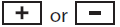 key to select the current day of the week.
key to select the current day of the week. - Press NEXT STEP.
- The current hour is flashing. Use the
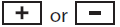 key to select the current hour. When using 12-hour time, make sure the correct a.m. or p.m. choice is selected.
key to select the current hour. When using 12-hour time, make sure the correct a.m. or p.m. choice is selected. - Press NEXT STEP.
- Minutes are now flashing. Use the
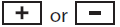 key to select current minutes.
key to select current minutes. - Press DONE when completed.
Important: You will see a TECH SETUP option after the MENU key is pressed. This TECH SETUP key is for installer configuration and should NOT be changed unless you consult your professional heating and air conditioning technician.
Set Program Schedule For Four Time Periods
(WAKE, LEAVE, RETURN, SLEEP or OCCUPIED 1, UNOCCUPIED1, OCCUPIED 2, UNOCCUPIED 2)
To customize your 5+1+1 Program schedule, follow these steps: Weekday:
- Select HEAT or COOL with the system switch.
Note: You have to program heat and cool each separately. - Press the MENU button (If menu does not appear first press RUN SCHED).
- Press SET SCHED. Note: Monday-Friday (Monday if in 7day) is displayed and the WAKE/ OCC1 icon is shown. You are now programming the WAKE/OCC1 time period for that day.
- Time is flashing. Use the
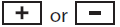 key to make your time selection for that day’s WAKE/OCC1 time period.
key to make your time selection for that day’s WAKE/OCC1 time period.
Note: If you want the fan to run continuously during this time period, select ON with the FAN key. If you want to use IAQ mode during this time period, select IAQ with the fan key. - Press NEXT STEP.
- The setpoint temperature is flashing. Use the
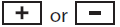 to make your setpoint selection for that day’s WAKE/OCC1 period.
to make your setpoint selection for that day’s WAKE/OCC1 period. - Press NEXT STEP.
- Repeat steps 4 through 7 for that day’s LEAVE/UNOCC1 time period, RETURN/OCC2 time period, and SLEEP/UNOCC2 time period.
Saturday:
Repeat steps 4 through 7 for the Saturday WAKE/OCC1 time period, for the Saturday LEAVE/UNOCC1 time period, for the Saturday RETURN/OCC2 time period, and for the Saturday SLEEP/UNOCC2 time period.
Sunday:
Repeat steps 4 through 7 for the Sunday WAKE/OCC1 time period, for the Sunday LEAVE/UNOCC1 time period, for the Sunday RETURN/OCC2 time period, and for the Sunday SLEEP/UNOCC2 time period.
To customize your 7 day Program Schedule, repeat steps 4 through 8 for the Tuesday, Wednesday, Thursday, Friday, Saturday and Sunday time periods.
A Note About Auto Changeover:
When in Auto you have the ability to switch between auto heat or auto cool by pressing the system key. This can be done once the current mode has reached its setpoint. For example: if in auto heat, the heat setpoint must be satisfied before the thermostat will allow you to switch to auto cool. You can switch out of auto by holding down the system key. To get back into auto, you must toggle the system key to auto.
Set Program Schedule For Two Time Periods
To customize your 5+1+1 Program schedule, follow these steps: Weekday:
- Select HEAT or COOL with the system key.
Note: You have to program heat and cool each separately. - Press the MENU button (If menu does not appear first, press RUN SCHED).
- Press SET SCHED.
Note: Monday-Friday (Monday if in 7day) is displayed and the OCCUPIED text is shown. You are now programming the OCCUPIED time period for that day. - Time is flashing. Use the
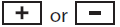 key to make your time selection for that day’s OCCUPIED time period.
key to make your time selection for that day’s OCCUPIED time period.
Note: If you want the fan to run continuously during this time period, select ON with the FAN key. If you want to use IAQ mode during this time period, select IAQ with the fan key. - Press NEXT.
- The setpoint temperature is flashing. Use the
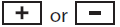 key to make your setpoint selection for that day’s OCCUPIED period.
key to make your setpoint selection for that day’s OCCUPIED period. - Press NEXT.
- Repeat steps 4 through 7 for that day’s UNOCCUPIED time period.
Saturday:
Repeat steps 4 through 7 for the Saturday OCCUPIED time period and for the Saturday UNOCCUPIED time period.
Sunday:
Repeat steps 4 through 7 for the Sunday OCCUPIED time period and for the Sunday UNOCCUPIED time period.
To customize your 7 day Program schedule, repeat steps 4 through 8 for Tuesday, Wednesday, Thursday, Friday, Saturday and Sunday.
A Note About Programmable Fan:
The programmable fan feature will run the fan continuously during any time period when it is programmed to be on. This is the best way to keep the air circulated and to eliminate hot and cold spots in your building. If using IAQ mode, set fan to IAQ for any time period.
Temporary & Permanent Hold Feature
Temporary Hold:
The thermostat will display HOLD and RUN SCHED on the bottom of your screen when you press the![]() key. If you do nothing, the temperature will remain at this setpoint temporarily for a selected amount of time. After this, the program setpoint will then replace your temporary setpoint.
key. If you do nothing, the temperature will remain at this setpoint temporarily for a selected amount of time. After this, the program setpoint will then replace your temporary setpoint.
Permanent Hold:
With a temporary hold set, if you press the HOLD key at the bottom of your screen, you will see HOLD appear below the setpoint temperature in the display. The thermostat will now permanently stay at this setpoint and can be adjusted using the ![]() keys.
keys.
To Return To Program:
Press the RUN SCHED key at the bottom of your screen to exit temporary and permanent holds.
Features
Filter Change & Other Reminders
If your HVAC contractor has configured the thermostat to remind you when the air filter needs changed, you will see a reminder in the display when your air filter needs to be changed.
Resetting The Filter Change Reminder:
When the reminder is displayed, you should change your air filter and reset the reminder by holding down the Set Time/Next Step button of the thermostat for 3 seconds.
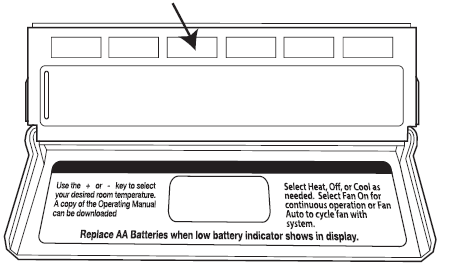
This thermostat also has other maintenance reminders (Humidity Pad, UV lamp, and IAQ Cell), that are reset with the same procedure.
Energy-Efficient Globe Note: The energy-efficient globe indicates the occupant is making an energy-efficient choice in temperature control. This is not a tech setting but the energy-efficient globe will always appear on the thermostat screen when the setpoints are in a setback state. This feature will only work when programming is turned on.
Filter Change & Other Reminders
Keypad Lockout Note:
Keypad lockout provides the option to disable some or all of the buttons on the thermostat. This feature is activated by pressing and holding the ![]() buttons for 3 seconds. On this model, the keypad lockout feature has a selectable option to create a custom code for keypad lockout operations. Also, if a code is not created for keypad lockout, this feature will still perform keypad lockout functions without a custom-created code. If a custom keypad lockout code is enabled, the custom-created code will need to be entered in order to disable the keypad lockout on the screen. If the custom code is created and the occupant forgets the custom lockout code, the master keypad lockout code will always override any custom-created code. The master keypad lockout code is 7761.
buttons for 3 seconds. On this model, the keypad lockout feature has a selectable option to create a custom code for keypad lockout operations. Also, if a code is not created for keypad lockout, this feature will still perform keypad lockout functions without a custom-created code. If a custom keypad lockout code is enabled, the custom-created code will need to be entered in order to disable the keypad lockout on the screen. If the custom code is created and the occupant forgets the custom lockout code, the master keypad lockout code will always override any custom-created code. The master keypad lockout code is 7761.
Warranty Information
Warranty Registration
Your new thermostat has a 5 year limited warranty. You must register your thermostat within 60 days of installation. Without this registration, the warranty period will begin on the date of manufacture. For warranty issues please contact the HVAC professional that installed this product. You can register your new thermostat in 2 ways:
Online
Go to the company website, select warranty registration and fill out a short registration form.
Mail
Complete the form below and mail it to the address shown.
Warranty Registration
- Name:
- Address:
- City:
- State:
- Zip:
- Thermostat Model:
- Date Installed:
- Complete form and mail to:
Thermostat Warranty Registration
Pro1iaq
P.O. Box 3377
Springfield, MO 65808-3377
www.pro1iaq.com
Reference
Download Manual:
Pro1 Technologies T855SH Non-Programmable Thermostat Operational Manual
OTHER MANUALS
Pro1 Technologies T855SH Non-Programmable Thermostat Installational Manual
Pro1 Technologies T855SH Non-Programmable Thermostat Product Specifications Guide
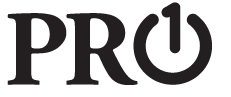
Pro1 Technologies T855SH Non-Programmable Thermostat Operational Manual

Leave a Reply