TP-Link MIGT05.19 Smart Radiator Thermostat

Standard Accessories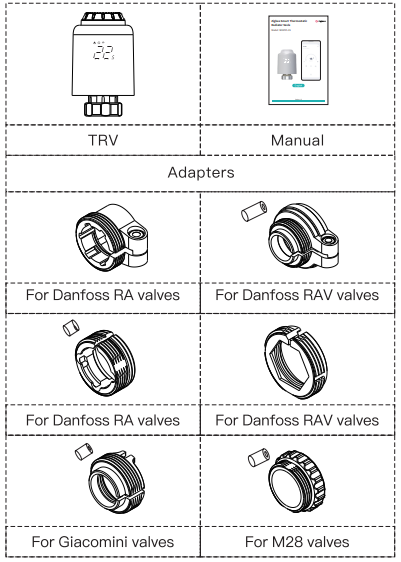
Display Symbol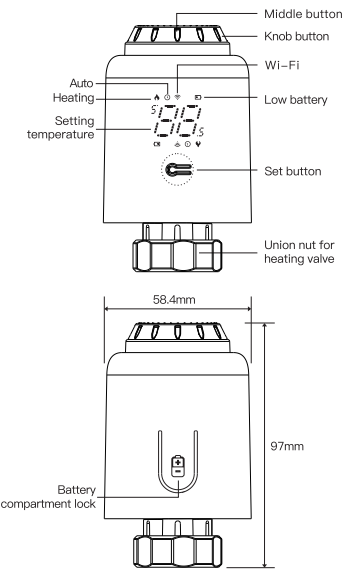
Installation
- Press the battery ænpartment lock, remove the cover, and insert the batteries.
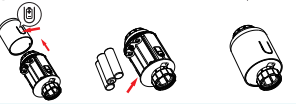
- Initialize, the mandrel pulls back, then ”
 ‘ is displayed and blinking on the screen.
‘ is displayed and blinking on the screen.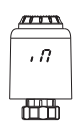
- When “
 ” stop blinking, install the TRV union nut with M30*1.5 thread for heating valve, and then tighten the nut.
” stop blinking, install the TRV union nut with M30*1.5 thread for heating valve, and then tighten the nut.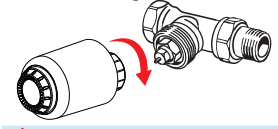
- Press the middle button,” Rd ” start blinking, and the device enter valve—adjusting process. After several seconds, the adjustment is completed when initialized screen is displayed.
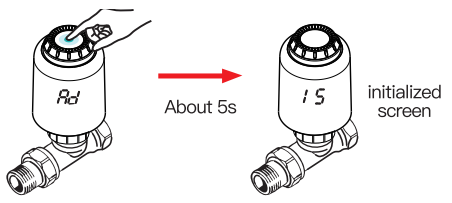
How to install the adapter
Temperature control mode
Temperature control mode
Press the middle button to switch between Auto mode and Manual mode. * Only Manual mode is available when the device is not connected to Intemet.
Auto Mode
When ” ![]() ” is displayed on the screen, it is under Auto mode. Four time periods and setting temperature could be programmed per day, one week as a cycle, based on customized needs.
” is displayed on the screen, it is under Auto mode. Four time periods and setting temperature could be programmed per day, one week as a cycle, based on customized needs.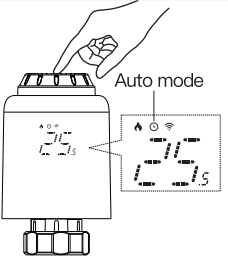
Manual Mode
When ”  ” is not displayed on the screen, it is under Manual mode. The device will work according to current setting temperature, without controlled by the time period program.
” is not displayed on the screen, it is under Manual mode. The device will work according to current setting temperature, without controlled by the time period program.
Temporary Mode
Under Auto mode, ”  ” will be blinking after setting temperature, and then it will enter Temporary mode.
” will be blinking after setting temperature, and then it will enter Temporary mode.
The device is switched to Manual mode temporarily, without controlled by the time period program. It will return to Auto mode by next time period.
Stop heating and pause heating
- ON: In summer, rotate the knob clockwise until
- ” On ” is displayed under manual mode to stop heating. At this time, the heating valve is fully open. This can extend the use life of valve.
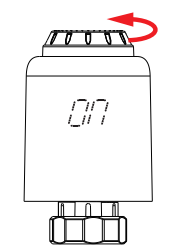
- OF: In winter, rotate the knob counterclockwise until “OFF ” is displayed under manual mode to pause heating temporarily. At this time, the heating valve is closed and the frost protection is activated.
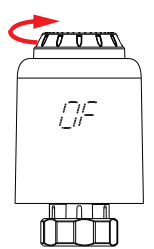
Adjust setting temperature and Screen rotation
Adjust Setting Temperature
Rotate the knob to adjust setting temperature, stepping by 0.50.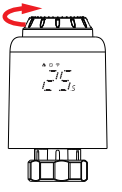
Screen Rotation
Long press the set button for 3 seconds to switch the screen display direction.
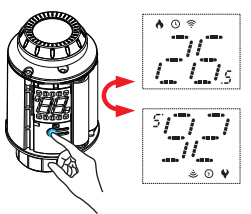
Open Window Function
First, enter the APP home page to turn on the window detection function, the device will automatically identify whether the window is open. When it is detected that there is a cold wind, and the temperature drops by more than 1.50C within 4.5 min, the open—window function will be activated. At this time, the screen displays ” ” and the temperature is set to 120.
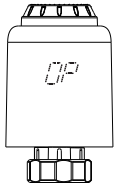
Anti-scale and Child lock function
Anti Scale
TRV executes routine decalcification ever,’ Monday at 12:00 to protect the valve from calcification. “CR ” will be displayed on the screen during decalcification.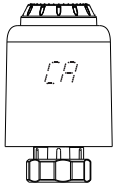
Child Function
Long press the middle button is displayed on the screen to activate the child lock. While the device is locked, long press middle button for 3 seconds until ” disappear to deactivate tl’E child lock.
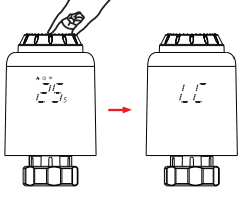
Restore Factory Setting
Long press the middle button and insert the battery at the same time until ” FR ” is displayed on the screen and blinking for 3 seconds, the device will be restored to factory settings and restarted.
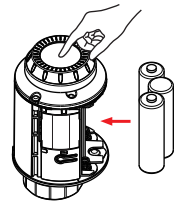
Add Gateway
After the gateway is powered on, press the button for three times to enable network access.
Add Device
Under manual mode, rotate the knob counterclockwise until “ OFF” is displayed. Then long press the middle button for 3 seconds until “![]() ” is blinking.
” is blinking.
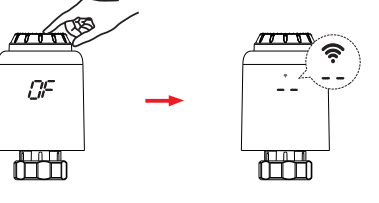
Error Code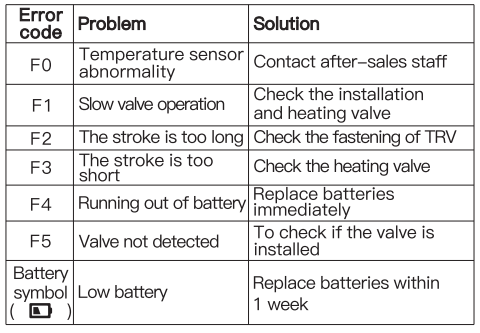
Technical Support
E-mail: [email protected]
Website: https://mvw.hdlautomation.com
HDL has all the intellectual property rights to this document and its contents thereof. Reproduction or distribution for third parties is prohibited without written authorization from HDL. Any infringement of HDL’s intellectual property rights will be investigated the legal liability. The contents of this document will be updated as the updates of product versions or other reasons. Unless otherwise agreed upon, this document is to be used as guidance only. All the statements, information, and recommendations in this document make no warranty expressed or implied. @ 2022 HDL Automation Co., Ltd. All rights reserved.
REFERENCE
DOWNLOAD MANUALS:
TP-Link MIGT05.19 Smart Radiator Thermostat User Manual
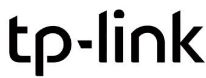

Leave a Reply