tekmar 557_U touchscreen Thermostat
INTRODUCTION
This brochure will provide you with the information you need to benefit the most from your tekmarNet® thermostat. Please visit www.tekmarControls.com for more detailed information on this or any other tekmar product. This thermostat provides heating and cooling for one zone in your building. It will maintain your air temperature with an on board room sensor. Floor temperature control may also be enabled in this thermostat when a floor sensor is installed. This thermostat can lower its temperature setting at night or when you are away from the house
Touchscreen Adjustments
The touchscreen of this thermostat makes it easy to change commonly used settings. Touch any item to adjust it’s setting. You will hear a “tick” sound each time you touch the display. When you are finished making changes, touching the Home button will return to the Home screen. If you do not touch the screen for 3 seconds, the Home screen is automatically displayed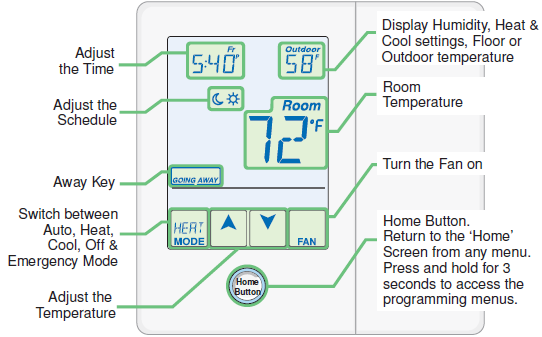
Display Symbols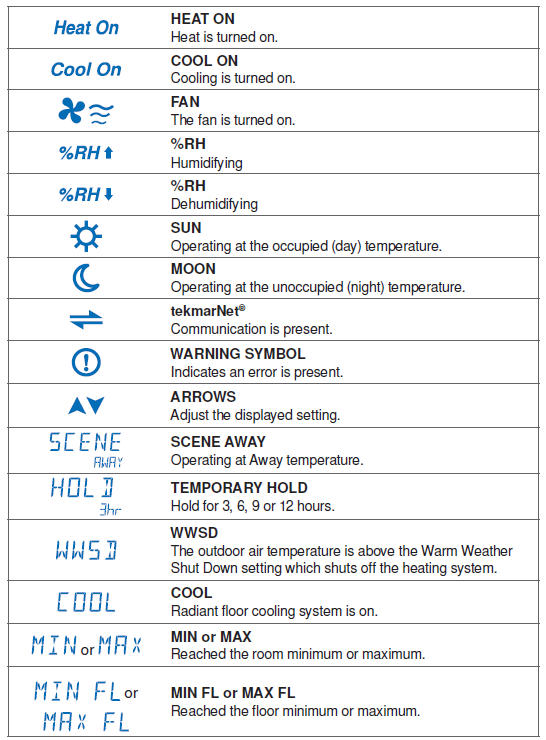
Adjust the Temperature
To change the heating or cooling set temperature, touch the ![]() arrows to select a preferred temperature setting. Press the home button to accept the setting or leave the screen untouched for several seconds. To toggle between changing the heating or cooling setting, press the H <> C key. This thermostat is capable of controlling the floor or air temperature.
arrows to select a preferred temperature setting. Press the home button to accept the setting or leave the screen untouched for several seconds. To toggle between changing the heating or cooling setting, press the H <> C key. This thermostat is capable of controlling the floor or air temperature.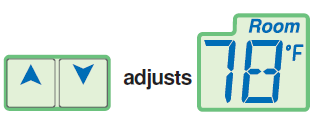
Adjust the Temperature – Temporary Hold
Temporary hold allows a user to change the temperature for a period of time and then automatically return to the permanent temperature setting. This is especially useful in commercial buildings that are in use for short amounts of time. When selected, touching the up or down arrows changes the temperature for either 3, 6, 9 or 12 hours. If the thermostat is using a schedule, ‘Schd’ provides a temporary hold until the next schedule event time. After the temporary hold time expires, the thermostat returns to normal operation. By default, the temporary hold feature is off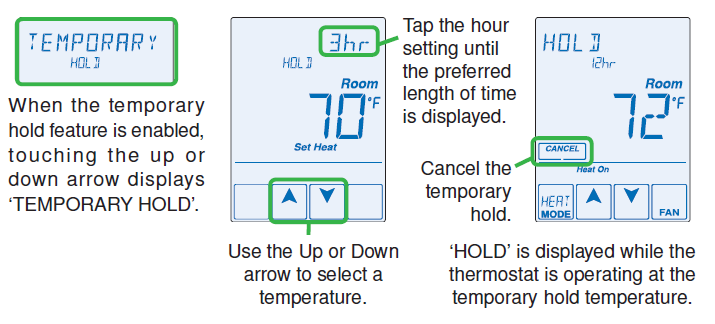
Mode of Operation
This thermostat has 5 operating modes: Heat, Cool. Auto, Emer (emergency), and Off. Touch the Mode key on the screen to select the desired mode of operation. Auto mode will automatically switch between heating, cooling and the emergency backup heat as required. Emergency mode is for heat pump installations whereby the heat pump is forced off and the backup heat is manually turned on. The temperature is not adjustable while the thermostat is off. Note: If near freezing temperatures are detected the system will operate to maintain 40°F (4.5°C), even in the Off mode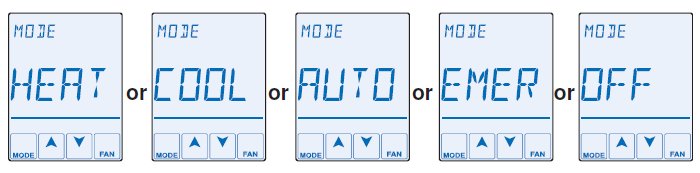
Secondary Temperature Display
This thermostat can display the outdoor or floor temperature, relative humidity, or the room heating and cooling temperature settings in the smaller number area at the top right of the screen. To toggle the item currently displayed, touch the secondary temperature. Display of the floor or outdoor temperature requires a connection to an external floor or outdoor air sensor.
Adjust the Time
- To change the current time, touch the clock on the display.
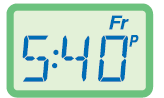
- Use the
 arrow to change the minutes, hour and day.
arrow to change the minutes, hour and day. - Touch “NEXT ITEM” to advance to the next item or “BACK” for the previous item.
- To store the new time and date, press the home button, or leave the screen untouched for several seconds.
- Note: The time is not visible when the thermostat is in the Away scene or if the clock display is turned off in the Time menu.
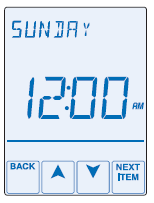
Programmable Schedule – Day and Night
This thermostat is capable of running at a lower temperature setting when you are asleep or out of the building. When the schedule setting is on, day![]() and night
and night![]() temperature settings will display on the screen. If you adjust the temperature while the sun is displayed, the day setting changes. If you adjust the temperature while the moon is displayed, the night setting changes. To adjust the times when the day
temperature settings will display on the screen. If you adjust the temperature while the sun is displayed, the day setting changes. If you adjust the temperature while the moon is displayed, the night setting changes. To adjust the times when the day and night
and night temperature start, touch the sun or moon on the screen. “Schedule Menu” will display followed by the first adjustable schedule event time. Programmable Schedule –
temperature start, touch the sun or moon on the screen. “Schedule Menu” will display followed by the first adjustable schedule event time. Programmable Schedule –
- Use the
 arrow to adjust the time for each event.
arrow to adjust the time for each event. - Touch ‘NEXT ITEM’ to advance to the next event or ‘BACK’ for the previous event.
- To accept the settings, press the home button, or leave the screen untouched for several seconds.
- The thermostat schedule can be set to 2 or 4 events per day repeating on a 24 hr or 7 day cycle.
- These schedule settings are detailed later in this brochure.
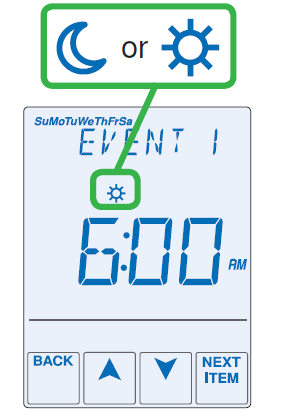
Going Away Setting
This thermostat can save additional energy while you are away by lowering the heating temperature and increasing the cooling temperature. To enable this feature, touch “Going Away” on the screen. This is only available when the Away
- Key has been turned on in the Scene menu.
- Select PERM (permanent) or a number of days using the or arrow.
- Press the home button to accept the setting or leave the screen untouched for several seconds.
- “Scene Away” is displayed on the home screen until the number of days expires.
- Touch “Cancel Away” to cancel at any time
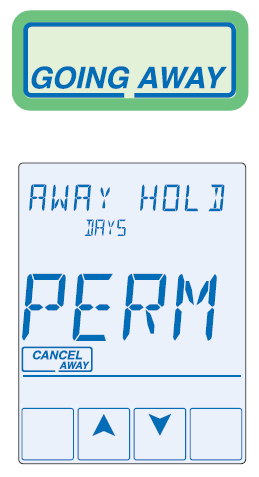
Access Levels
This thermostat has access levels. It will typically be installed and programmed by a heating professional and then locked in a “User”, “Limited”, or “Secure” access level. System critical settings will not be available for adjustment. For more information on these settings, please consult your installing contractor or this product’s Installation and Operation Manual. This brochure focuses on settings available to the “User
To Enter the Programming Menus
- Press and hold the Home button for 3 seconds to enter the programming menus.
Select a Programming Menu
- Touch “NEXT” to advance (clockwise in the illustration below) to the next menu.
- Touch “BACK” to go backwards (counterclockwise in the illustration below) through the menus.
- Touch “ENTER” to enter a menu.
Setting Items
- Touch or arrow to adjust the setting if required.
- Touch “NEXT ITEM” to advance to the next item within the menu.
- Touch “BACK ITEM” to go backwards to the previous item within the menu.
- To return to the parent menu after changing a setting, press and release the home button.
- To return to the home screen, press and release the home button twice or wait 30 seconds to automatically return to the home screen.
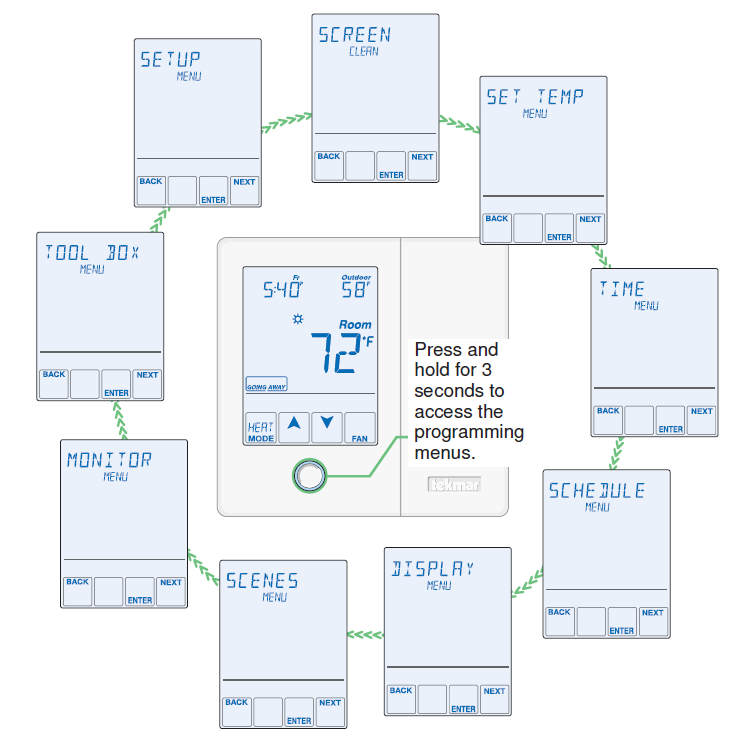
Screen Clean Menu
Entering the Screen Clean menu gives you 30 seconds to clean the thermostat and display with a moist cloth. Do not use solvents to clean the thermostat.
Set Temp Menu
Entering the Set Temp menu allows you to permanently change both the day and night
and night temperature settings for both heating, and cooling. If your thermostat is being used for radiant floor heating, a floor sensor can be connected and floor minimum day and night temperatures can be set. Radiant floors heat the air by raising the floor temperature. Setting a floor temperature is a way of enhancing the comfort of your living space.
temperature settings for both heating, and cooling. If your thermostat is being used for radiant floor heating, a floor sensor can be connected and floor minimum day and night temperatures can be set. Radiant floors heat the air by raising the floor temperature. Setting a floor temperature is a way of enhancing the comfort of your living space.
Air Temperature Only –
If there is only an air temperature sensor (no floor sensor), the thermostat operates to control your desired air temperature.
Floor and Air Temperature
If the air sensor is turned on and a floor sensor is connected, the thermostat will maintain your desired air temperature as well as a minimum floor temperature. This operation is recommended for areas with large windows that allow the sun to shine into a room and keep it warm without the need for heat. This can allow the floors to cool off during the afternoon. When the sun goes down, it can take a longtime for the floors to get warm again. This may cause the room to cool off too much in the early evening. A floor minimum setting can help with this condition by maintaining a floor minimum temperature. Keep in mind the floor minimum temperature will override the air temperature, and if set too high, may overheat the room. This operation is also recommended for rooms with hardwood floors. Setting floor minimum and maximum temperatures is a way of enhancing the comfort of your living space while protecting your floor coverings.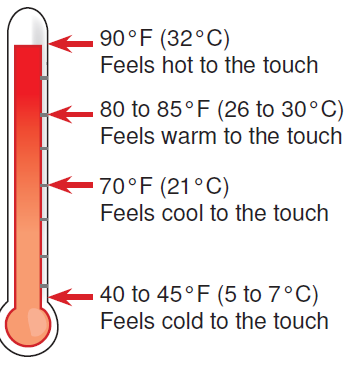
Time Menu Settings
- Set date, month and year
- Required for daylight savings time.
- Daylight Save
- Automatic daylight saving time update for the spring and fall.
- Time Mode
- Select either 12 or 24 hour time format.
- Clock
- Select on to display the time clock in the Home menu (available when schedules are not used).
Energy savings can be acheived by lowering the heating temperature and increasing the cooling temperature when the building is unoccupied or during the night. When operating on a programmable schedule, a or
or a symbol is shown in the home menu. The
a symbol is shown in the home menu. The  or
or indicates the current operating temperature. All schedules are stored in permanent memory and are not affected by a loss of power
indicates the current operating temperature. All schedules are stored in permanent memory and are not affected by a loss of power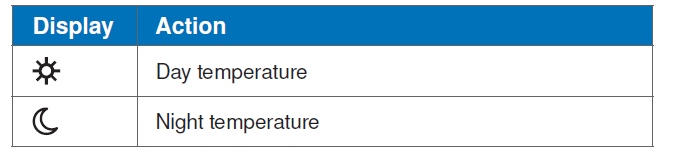
This thermostat can operate on a programmable schedule in order to automatically lower the heating temperature and increase the cooling temperature setting. Options include:
- Turning off the schedule (OFF)
- Operate a schedule that applies only to this thermostat zone (ZONE)
- The ability to operate one of the four system-wide schedules as a master (Schedule Master 1 through 4*)
- Join one of the four system-wide schedules as a member (Schedule Member 1 though 4*)
- Requires the thermostat to be connected to a tekmarNet® system. Once the type of schedule has been selected, the thermostat can support schedules that have either:
- 2 events per day
- 4 events per day
- Schedules with four events per day are common for residential use while two events per day are common for commercial installations
The schedules can be repeated every:
- 24 hours
- 7 days (week)
A 7 day schedule allows a unique time to be set to change the temperature for each day of the week. The schedule also includes a “SKIP” option that allows the programmable schedule to skip a temperature change and remain at the previous temperature setting. The “SKIP” setting can be found between 11:50 PM (23:50 hours) and 12:00 AM (0:00 hours). When a programmable schedule is selected, there is a time delay for the room to warm up or cool down from the temperature to the
temperature to the  temperature. The thermostat has the option to use Optimum Start to predict the heat-up or cool-down rate of the room. When Optimum Start is set to On, the heating or cooling is started in advance to allow the room to reach the Set Room
temperature. The thermostat has the option to use Optimum Start to predict the heat-up or cool-down rate of the room. When Optimum Start is set to On, the heating or cooling is started in advance to allow the room to reach the Set Room temperature at the time set in the programmable schedule.
temperature at the time set in the programmable schedule.
Units
Select temperature units in degrees Fahrenheit or Celsius.
Backlight Options
- Select how the display backlight operates.
- ON = The display is always at full brightness.
- DIM = When thermostat is not in use, the display is dim but is at full brightness when touched.
- DIM = When the thermostat is not in use, the display is dim while the schedule or scene is . The display backlight is off when the schedule or scene is . The thermostat display is at full brightness when touched.
- ON = When the thermostat is not in use, the display is at full brightness when the schedule or scene is . The display backlight is off when the schedule or scene is . The thermostat display is at full brightness when touched.
- OFF = The display backlight is always off.
Secondary Item
Select whether the outdoor or floor temperature, relative humidity, or the room heating and cooling temperature settings is shown in the upper right hand corner in the Home menu.
Scenes
Scenes provide system-wide overrides to save energy. Select whether scenes are not used (none) or if the away scene is available.
Away Key
If scenes are available, select if the away key is available or not. Note: When used in conjunction with a tekmarNet® system control to operate the heating appliance, the domestic hot water tank is not heated while in away scene
Monitor Menu
The monitor menu allows you to view the following temperatures and running hours:
- Outdoor temperature highs and lows
- Room temperature highs and lows
- Floor temperature highs and lows (requires floor sensor to be installed)
- Filter Hours = Number of hours since the air filter was last replaced
- Heat Y1 = Number of hours the heat pump is heating
- Heat Y2 = Number of hours the second stage heat pump is heating
- Heat W1 = Number of hours the radiant floor (first stage heat) is on
- Heat W2 = Number of hours the backup heat is on
- Cool Y1 = Number of hours the heat pump is cooling
- Cool Y2 = Number of hours the second stage heat pump is cooling
- Cool W1 = Number of hours the radiant floor is actively cooling the room (available in select radiant floor cooling installations)
- Cool W2 = Number of hours the chilled water fan coil or chilled beam is cooling
- Fan = Number of hours the fan has been operating
- Humidify = Number of hours the humidifier is on
- Dehumidify = Number of hours the dehumidifier is on
To clear the temperature highs and lows or the running hours:
- Touch the temperature or running hours.
- Display will show “ ”.
- Touch Enter.
This menu is provides advanced level information.
- Access
- Change the access level on the thermostat.
- Status Info
- Displays the current status of the thermostat including any overrides from the tekmarNet® system control. Toggles between “Status Info” and the current status.
- System Normal = Thermostat is operating normally.
- For all other thermostat status messages, please see the Installation & Operation Manual 557_D.
- Software Version and Type Number
- Display the software “SW” and the “TYPE” number.
Frequently Asked Questions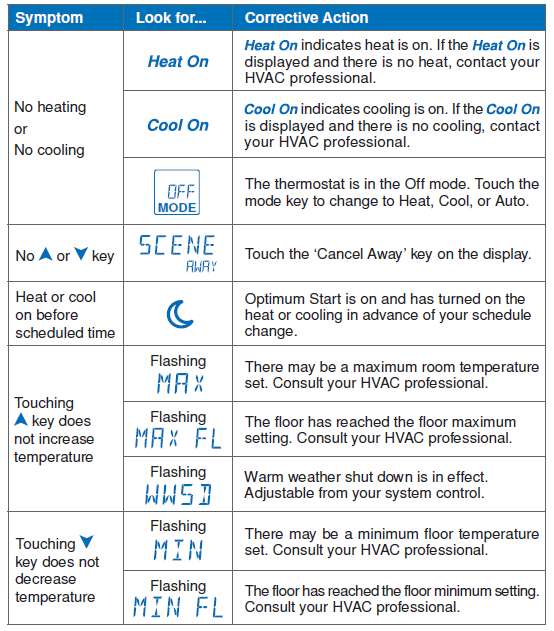
More Information
This User Brochure contains standard information on how to make adjustments to an installed product. More detailed information can be found in this product’s Installation and Operation Manual (557_D) at www.tekmarControls.com
TEKMAR
- Product design, software and literature are Copyright ©2012 by tekmar Control Systems Ltd.,
- A Watts Water Technologies Company.
- Head Offi ce: 5100 Silver Star Road, Vernon, B.C.
- Canada V1B 3K4, 250-545-7749,
- Fax. 250-545-0650
- Web Site: www.tekmarControls.com
Reference
Download Manual:
tekmar 557_U touchscreen Thermostat User Manual



Leave a Reply