tekmar 552_U Touchscreen Thermostat

This brochure will provide you with the information you need to benefit the most from your tekmarNet® thermostat. Please visit www.tekmarcontrols.com for more detailed information on this or any other tekmar product. This thermostat provides heating for one zone in your building. It will maintain your air temperature with an on board room sensor. Floor temperature control may also be enabled in this thermostat when a floor sensor is installed. This thermostat can lower its temperature setting at night or when you are away from the house.
Touchscreen Adjustments
The touchscreen of this thermostat makes it easy to change commonly used settings. Touch any item to adjust the setting. You will hear a sound each time you touch the display. When you are finished making changes, touching the home button will return to the home screen. If you do not touch the screen for 3 seconds, the home screen is automatically displayed.
tekmarNet® Thermostat 552 Home Screen
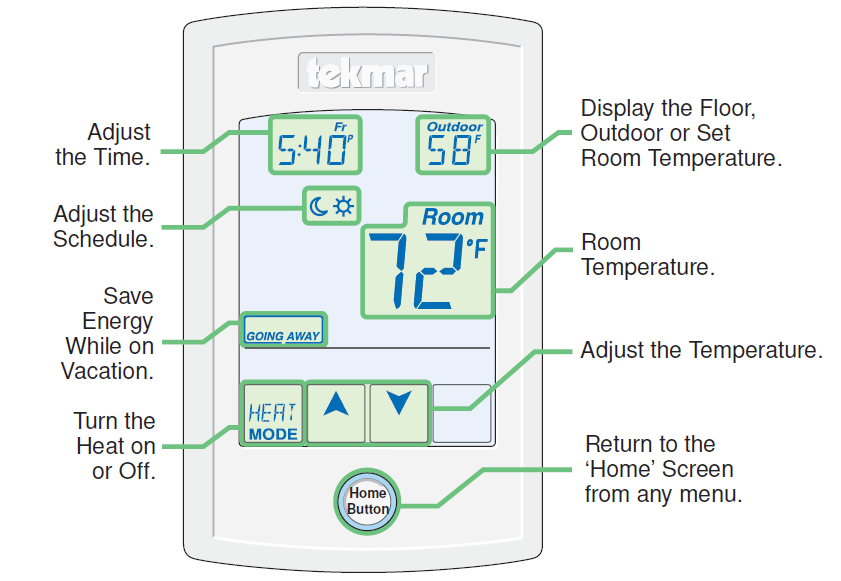
Display of the time, schedule, and away key on the home screen is optional and can be turned on or off in the programming menus. To enter the programming menus, press and hold the Home button for 3 seconds.
Display Symbols
This thermostat will display symbols on its screen in order to indicate what mode it is in, what temperature it is operating at, or what equipment it is trying to turn on. This section describes each of those symbols.
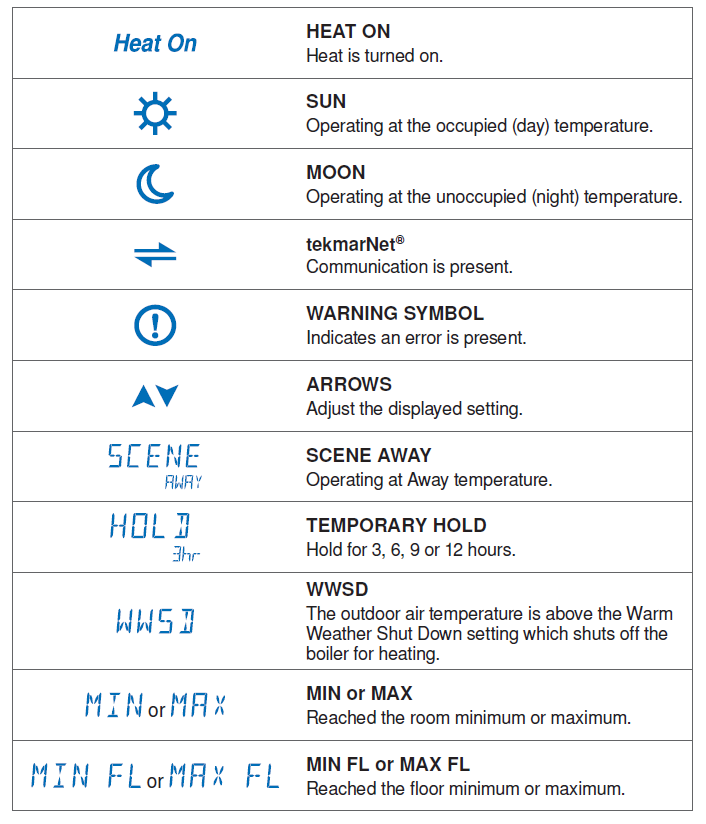
Adjust the Temperature
To change the set temperature, touch the ![]() or
or ![]() arrows to select a preferred temperature setting. Press the home button to accept the setting or leave the screen untouched for several seconds. This thermostat is capable of controlling the floor or air temperature. When set to control the floor temperature alone, the large display will say instead.
arrows to select a preferred temperature setting. Press the home button to accept the setting or leave the screen untouched for several seconds. This thermostat is capable of controlling the floor or air temperature. When set to control the floor temperature alone, the large display will say instead.
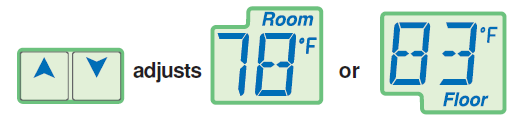
The temperature is not adjustable if the thermostat is in the Away scene, the Off mode or has been set to the “Limited” or “Secure” access level by the installer.
Adjust the Temperature – Temporary Hold
A temporary hold allows a user to change the temperature for a period of time and then automatically return to the permanent temperature setting. This is especially useful in commercial buildings that are in use for short amounts of time. When selected, touching the up or down arrows changes the temperature for either 3, 6, 9 or 12 hours. If the thermostat is using a schedule, ‘Schd’ provides a temporary hold until the next scheduled event time. After the temporary hold time expires, the thermostat returns to normal operation. By default, the temporary hold feature is off.
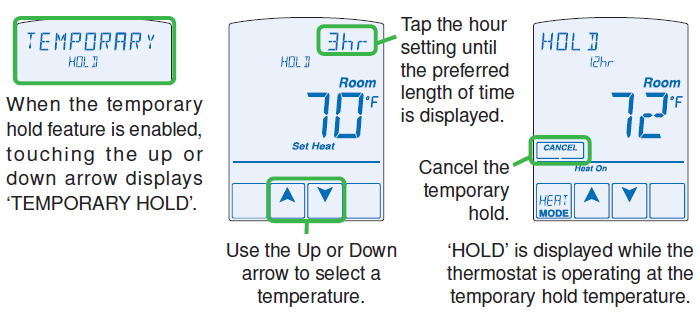
Mode Heat or Off Heating
the operation can easily be turned off by selecting the “Off” mode. Touch the Mode key on the screen to change between Heat and Off. The temperature is not adjustable while the thermostat is off. If near-freezing temperatures are detected the system will operate to maintain 40°F (4.5°C), even in the Off mode.
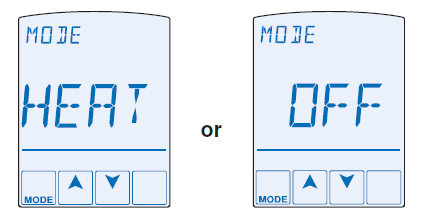
Secondary Temperature Display
This thermostat can display the outdoor, floor or room set temperature in the smaller number area at the top right of the screen. To toggle the item currently displayed, touch the secondary temperature. Display of the floor or outdoor temperature requires a connection to an external floor or outdoor air sensor.
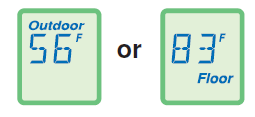
Adjust the Time
To change the current time, touch the clock on the display.

- Use
 the or
the or  arrow to change the minutes, hours,s, and days.
arrow to change the minutes, hours,s, and days. - Touch “NEXT ITEM” to advance to the next item or “BACK” for the previous item.
- To store the new time and date, press the home button, or leave the screen untouched for several seconds.
- The time is not visible when the thermostat is in the Away scene or if the clock display is turned off in the Time menu.
Programmable Schedule – Day and Night
This thermostat is capable of running at a lower temperature setting when you are asleep or out of the building. When the schedule setting is on, day ![]() and night
and night ![]() temperature settings will display on the screen. If you adjust the temperature while the sun is displayed, the day setting changes. If you adjust the temperature while the moon is displayed, the night setting changes. To adjust the times when the day
temperature settings will display on the screen. If you adjust the temperature while the sun is displayed, the day setting changes. If you adjust the temperature while the moon is displayed, the night setting changes. To adjust the times when the day  and night
and night  temperature start, touch the sun or moon on the screen. will display followed by the first adjustable scheduled event time.
temperature start, touch the sun or moon on the screen. will display followed by the first adjustable scheduled event time.

- Use the
 or
or arrow to adjust the time for each event.
arrow to adjust the time for each event. - Touch to advance to the next event or ˜BACK™ for the previous event.
- To accept the settings, press the home button, or leave the screen untouched for several seconds.
- This thermostat schedule can be set to 2 or 4 events per day repeating on a 24 hr or 7-day cycle. These schedule settings are detailed later in this brochure.
Going Away Setting
This thermostat can save additional energy while you are away by operating at a lowered temperature. To enable this feature, touch “Going Away” on the screen. This is only available when the Away Key has been turned on in the Scene menu.
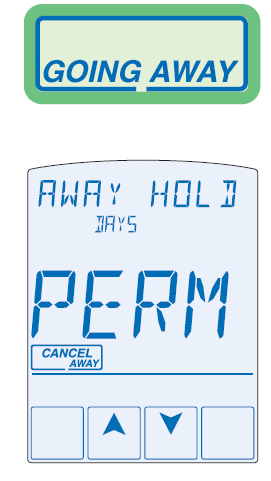
- Select PERM (permanent)
 or
or  a number of days using the or arrow.
a number of days using the or arrow. - Press the home button to accept the setting or leave the screen untouched for several seconds.
- “Scene Away” is displayed on the home screen until the number of days expires.
- Touch “Cancel Away” to cancel at any time.The temperature is not adjustable while the thermostat is in Away.
Access Levels
This thermostat has access levels. It will typically be installed and programmed by a heating professional and then locked in a “User”, “Limited”, or “Secure” access level. System critical settings will not be available for adjustment. For more information on these settings, please consult your installing contractor or this product’s Installation and Operation Manual. This brochure focuses on settings available to the “User”.
To Enter the Programming Menus
Press and hold the Home button for 3 seconds to enter the programming menus.
Select a Programming Menu
- Touch NEXT to advance (clockwise in the illustration below) to the next menu.
- Touch BACK to go backward (counterclockwise in the illustration below) through the menus.
- Touch ENTER to enter a menu.
Setting Items
- Touch
 or
or  arrow to adjust the setting if required.
arrow to adjust the setting if required. - Touch NEXT ITEM to advance to the next item within the menu.
- Touch BACK ITEM to go backward to the previous item within the menu.
- To return to the parent menu after changing a setting, press and release the home button.
- To return to the home screen, press and release the home button twice or wait 30 seconds to automatically return to the home screen.
- To return to the home screen, press and release the home button twice or wait 30 seconds to automatically return to the home screen.
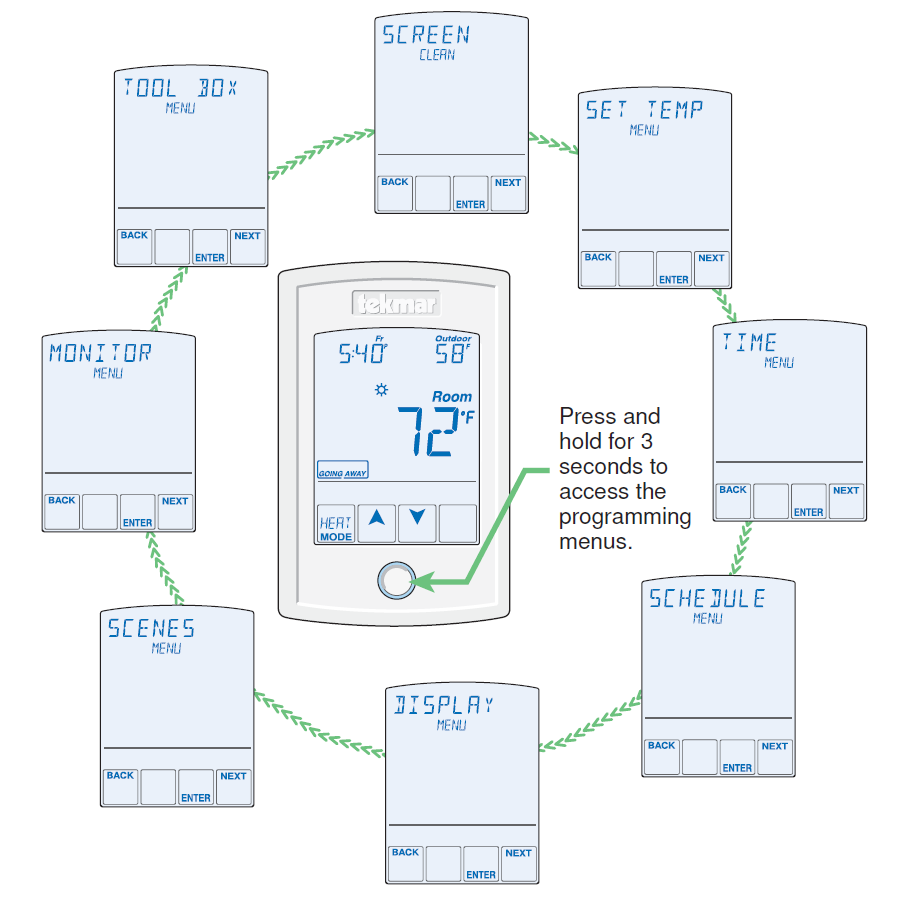
Screen Clean Menu
Entering the Screen Clean menu gives you 30 seconds to clean the thermostat and display with a moist cloth. Do not use solvents to clean the thermostat.
Entering the Set Temp menu allows you to permanently change both the day![]() and night
and night![]() temperature settings for the room and/or floor. If your thermostat is being used for radiant floor heating, a floor sensor can be connected to it. Radiant floors heat the air by raising the floor temperature. Setting a floor temperature is a way of enhancing the comfort of your living space. There are two methods to operating the thermostat using a floor sensor.
temperature settings for the room and/or floor. If your thermostat is being used for radiant floor heating, a floor sensor can be connected to it. Radiant floors heat the air by raising the floor temperature. Setting a floor temperature is a way of enhancing the comfort of your living space. There are two methods to operating the thermostat using a floor sensor.
Floor Temperature Only
If the air sensor has been disabled, the thermostat will only maintain floor temperature and ignore air temperature. This operation is recommended for areas such as bathrooms to ensure that tile floors are warm to the touch.
Floor and Air Temperature
If the air sensor is turned on and a floor sensor is connected, the thermostat will maintain your desired air temperature as well as a minimum floor temperature. This operation is recommended for areas with large windows that allow the sun to shine into a room and keep it warm without the need for heat. This can allow the floors to cool off during the afternoon. When the sun goes down, it can take a long time for the floors to get warm again. This may cause the room to cool off too much in the early evening. A floor minimum setting can help with this condition by maintaining a floor minimum temperature. Keep in mind the floor minimum temperature will override the air temperature, and if set too high, may overheat the room. This operation is also recommended for rooms with hardwood floors. The floor maximum setting prevents damage to the wood floor from overheating.
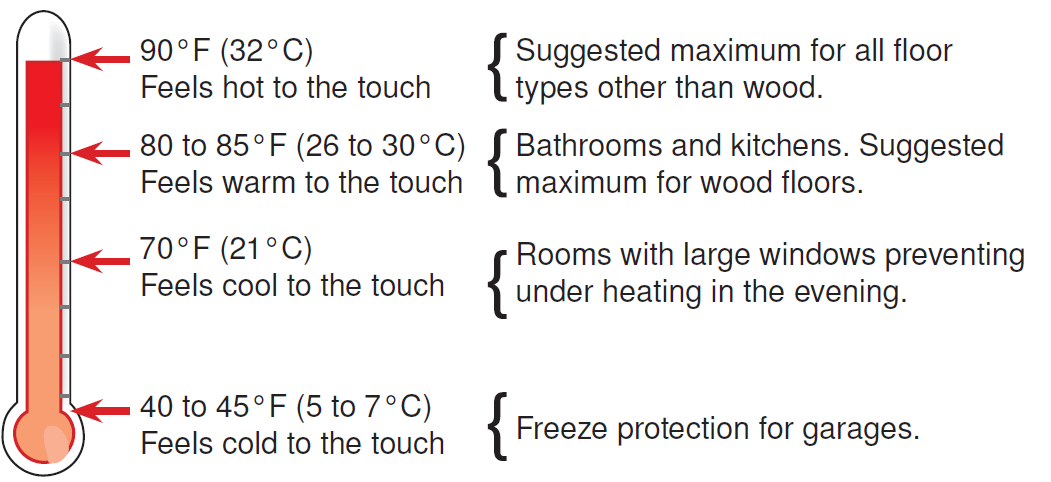
Set date, month, and year
Required for daylight savings time.
Daylight Save
Automatic daylight saving time update for the spring and fall.
Time Mode
Select either 12 or 24-hour time format.
Clock
Select on to display the time clock in the Home menu (available when schedules are not used).
Schedule Menu Settings
Lowering the room temperature setting reduces the amount of fuel required to heat the building resulting in energy savings. When operating on a programmable schedule, a![]() or
or ![]() a symbol is shown in the home menu. The or indicates the current operating temperature. All schedules are stored in permanent memory and are not affected by a loss of power.
a symbol is shown in the home menu. The or indicates the current operating temperature. All schedules are stored in permanent memory and are not affected by a loss of power.
| Display | Action |
 |
Day temperature |
 |
Night temperature |
This thermostat can operate on a programmable schedule in order to automatically lower the room temperature setting. Options include:
- Turning off the schedule (OFF)
- Operate a schedule that applies only to this thermostat zone (ZONE)
- The ability to operate one of the four system-wide schedules as a master (Schedule Master 1 through 4*)
- Join one of the four system-wide schedules as a member (Schedule Member 1 through 4*)
- Requires the thermostat to be connected to a tekmarNet® system.
- Once the type of schedule has been selected, the thermostat can support schedules that have either:
- 2 events per day 4 events per day
Schedules with four events per day are common for residential use while two events per day are common for commercial installations.
Schedule Menu Settings (Continued)
The schedules can be repeated every:
- 24 hours
- 7 days (week)
A 7-day schedule allows a unique time to be set to change the temperature for each day of the week. The schedule also includes a “SKIP” option that allows the programmable schedule to skip a temperature change and remain at the previous temperature setting. The “SKIP” setting can be found between 11:50 PM (23:50 hours) and 12:00 AM (0:00 hours). When a programmable schedule is selected, there is a time delay for the room to warm up from the temperature to the  temperature. The thermostat has the option to use Optimum Start to predict the heat-up rate of the room. When Optimum Start is set to On, the heating is started in advance to allow the room to reach the Set Room temperature at the time set in the programmable schedule.
temperature. The thermostat has the option to use Optimum Start to predict the heat-up rate of the room. When Optimum Start is set to On, the heating is started in advance to allow the room to reach the Set Room temperature at the time set in the programmable schedule.
Display Menu Settings
Units
Select temperature units in degrees Fahrenheit or Celsius.
Backlight Options
Select how the display backlight operates.
ON = The display is always at full brightness.
DIM  = When the thermostat is not in use, the display is dim but is at full brightness when touched.
= When the thermostat is not in use, the display is dim but is at full brightness when touched.
DIM = When the thermostat is not in use, the display is dim while the schedule or scene is . The display backlight is off when the schedule or scene is  . The thermostat display is at full brightness when touched.
. The thermostat display is at full brightness when touched.
ON  = When the thermostat is not in use, the display is at full brightness when the schedule or scene is
= When the thermostat is not in use, the display is at full brightness when the schedule or scene is  . The display backlight is off when the schedule or scene is
. The display backlight is off when the schedule or scene is  . The thermostat display is at full brightness when touched.
. The thermostat display is at full brightness when touched.
OFF = The display backlight is always off.
Secondary Item
Select whether the outdoor or floor temperature is shown in the upper right-hand corner in the Home menu.
Scene Menu Settings
Scenes
Scenes provide system-wide overrides to save energy. Select whether scenes are not used (none) or if the away scene is available.
Away Key
If scenes are available, select if the away key is available or not. When used in conjunction with a tekmarNet® system control to operate the heating appliance, the domestic hot water tank is not heated while in away scene.
The monitor menu allows you to view the following temperatures and running hours:
- Outdoor temperature highs and lows
- Room temperature highs and lows
- Floor temperature highs and lows (requires floor sensor to be installed)
- Heat W1 = Number of hours the thermostat is actively heating the room
To clear the temperature highs and lows or the running hours:- Touch the temperature or running hours.
- Display will show
- Touch Enter.
This menu provides advanced-level information.
Access
Change the access level on the thermostat.
Status Info
Displays the current status of the thermostat including any overrides from the tekmarNet® system control. Toggles between “Status Info” and the current status.
- System Normal = Thermostat is operating normally.
- Override W1 = The tekmarNet® system control is either forcing the heating W1 relay on or off.
- WWSD = Warm Weather Shut Down is in effect.
- Air Group Master Cool = Heating is off while the cooling system is on.
- Optimum Start = Heating is started early in order to meet the temperature setpoint at Event 1 or Event 3.
- Floor Max = The floor has reached its maximum temperature. Some underheating could occur.
- Floor Min = The floor is operating at its minimum temperature. Some overheating could occur.
- Baseload On = Baseload heating is on even though the room temperature is satisfied. Reduces heat-up time when the sun sets in the evening.
Software Version and Type Number
- Display the software “SW” and the “TYPE” number.
Frequently Asked Questions
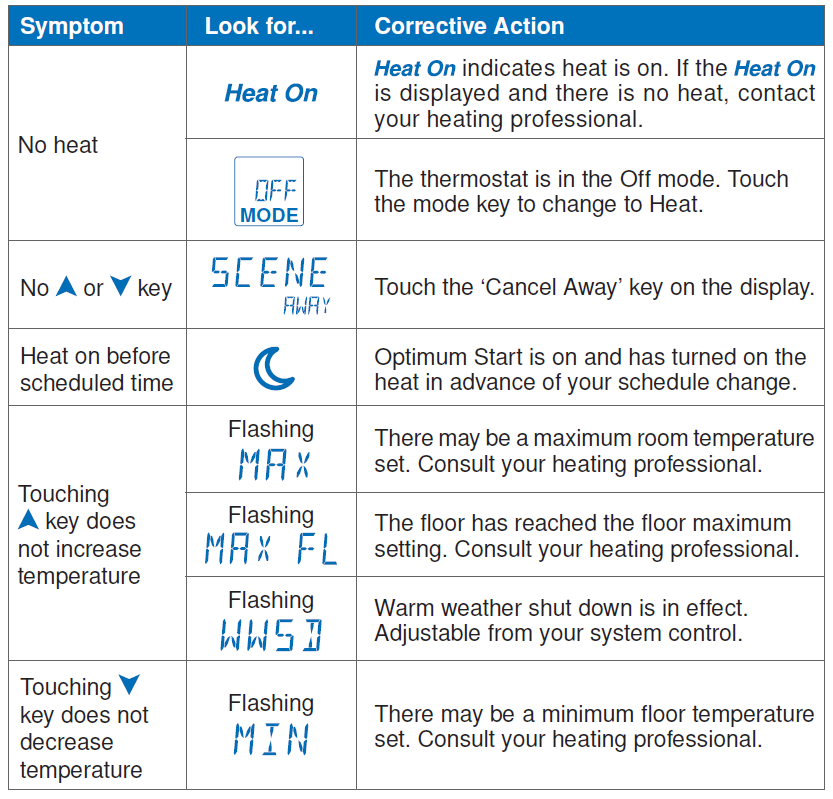
More Information
This User Brochure contains standard information on how to make adjustments to an installed product. More detailed information can be found in this product’s Installation and Operation Manual (552_D) at www.tekmarcontrols.com Product design, software, and literature are Copyright ©2014 by tekmar Control Systems Ltd., A Watts Water Technologies Company. Head Offi ce: 5100 Silver Star Road, Vernon, B.C. Canada V1B 3K4, 250-545-7749, Fax. 250-545-0650 Web Site: www.tekmarControls.com All specifications are subject to change without notice
Reference
Download Manual:
tekmar 552_U Touchscreen Thermostat User Manual


Leave a Reply