Pro1 Technologies T855S Non-Programmable Thermostat

Pro1 Technologies
P.O. Box 3377
Springfield, MO 65808-3377
Toll-Free: 888-776-1427
Web: www.pro1iaq.com
Hours of Operation: M-F 9 AM – 6 PM Eastern
Thermostat Application Guide
| Description | |
| Gas or Oil Heat | Yes |
| Electric Furnace | Yes |
| Heat Pump (No Aux. or Emergency Heat) | Yes |
| Heat Pump (With Aux. or Emergency Heat) | Yes |
| Multi-Stage Systems | Yes |
| Heat Only Systems | Yes |
| Cool Only Systems | Yes |
| Millivolt | Yes |
| Wired Remote Sensing | Yes |
Power Type
- Battery Power
- Hardwire (Common Wire)
- Hardwire (Common Wire) with Battery
- Backup
A trained, experienced technician must install this product. Carefully read these instructions. You could damage this product or cause a hazardous condition if you fail to follow these instructions.
Installation Tips
Wall Locations
The thermostat should be installed approximately 4 to 5 feet above the floor. Select an area with average temperature and good air circulation.
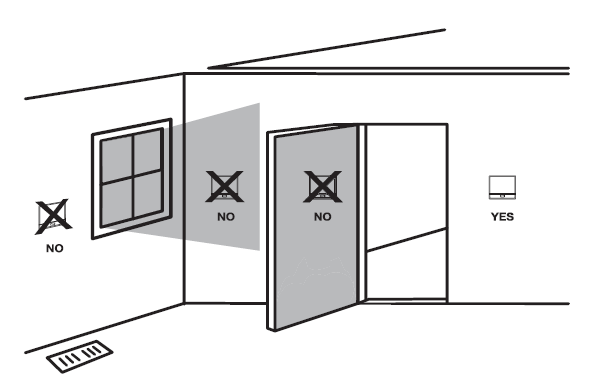
Do not install thermostats in these locations:
- Close to hot or cold air ducts
- That is in direct sunlight
- With an outside wall behind the thermostat
- In areas that do not require conditioning
- Where there are dead spots or drafts (in corners or behind doors)
- Where there might be concealed chimneys or pipes
Installation Tip
Pick an installation location that is easy for the user to access. The temperature of the location should be representative of the building.
Subbase Installation
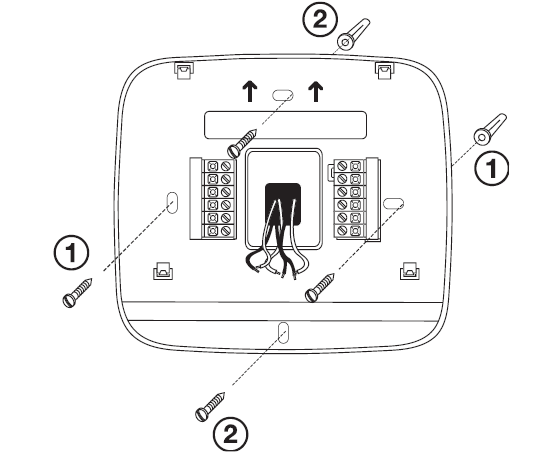
- Horizontal Mount For horizontal mount put one screw on the left and one screw on the right.
- Vertical Mount For vertical mount put one screw on the top and one screw on the bottom.
Installation Tip: Electrical Hazard
Failure to disconnect the power before beginning to install this product can cause electrical shock or equipment damage.
Mercury Notice
All of our products are mercury-free. However, if the product you are replacing contains mercury, dispose of it properly. Your local waste management authority can give you instructions on recycling and proper disposal.
Mount Thermostat
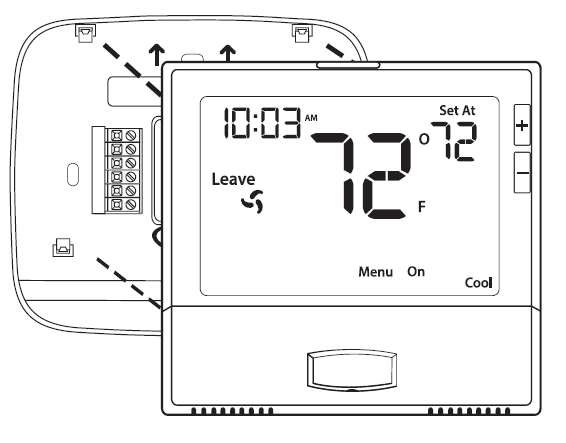
Align the 4 tabs on the subbase with corresponding slots on the back of the thermostat, then push gently until the thermostat snaps in place.
Note: To ensure a solid fit between the thermostat and the sub-base:
- Mount the sub-base to a flat wall
- Use the screws provided
- Drywall anchors should be flush with the wall
- Wires should be pushed into the wall
Thermostat Quick Reference
Battery installation is recommended even if the thermostat is hardwired (C terminal connected). When the thermostat is hardwired and batteries are installed, the thermostat will activate a compressor delay of 5 minutes when it detects a power outage from the hardwired power supply.
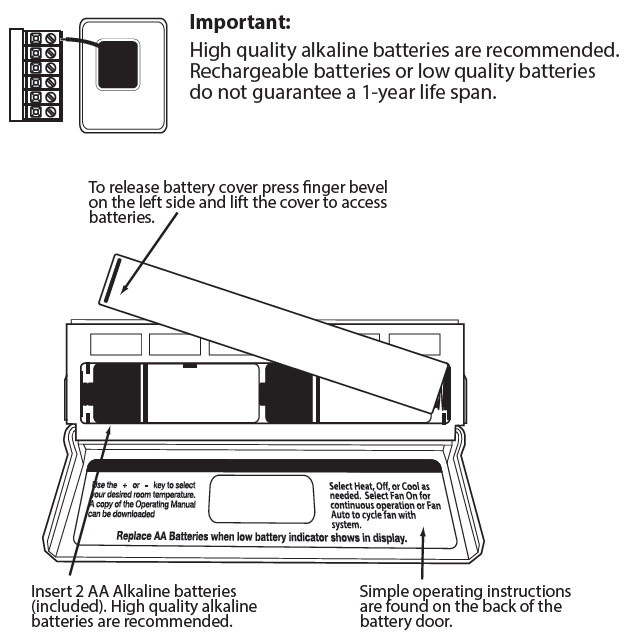
Getting to know your thermostat
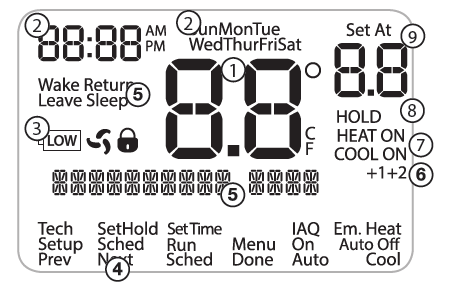
- Indicates the current room temperature
- Time and day of the week / Outdoor Temperature if R251S is installed.
- Low Battery Indicator: Replace batteries when this indicator is shown.
- Program Menu Options: Show different options during programming.
- Program Time Periods – Residential: Uses 4 time periods – WAKE, RETURN, LEAVE & SLEEP. Commercial: Uses 2 or 4 time periods that appear in the text field – Occupied & Unoccupied.
- Staging Indicators: +1 will appear in the display when the second stage of heat or cool is on. +2 will appear for the third stage of heat.
System Operation Indicators: - If these or the Fan indicator are flashing, it means that the system is in a delay of some type (compressor delay, cooling fan delay, staging delay).
- Hold: is displayed when the thermostat program is permanently overridden.
- Setpoint: Displays the user-selectable setpoint temperature.
Important
The low battery indicator is displayed when the AA battery power is low. If the user fails to replace the battery within 21 days, the screen will only show the low battery indicator but maintain all functionality. If the user fails to replace the batteries after an additional 21 days (days 22-42 since the first “low battery†display) the setpoints will change to 55˚F (Heating) and 85˚F (Cooling). If the user adjusts the setpoint away from either of these, it will hold for 4 hours and then return to either 55˚F or 85˚F. After day 63 the batteries must be replaced immediately to avoid freezing or overheating because the thermostat will shut the unit off until the batteries are changed.
Wiring
Failure to disconnect the power before beginning to install this product can cause electrical shock or equipment damage. All components of the control system and the thermostat installation must conform to Class II circuits per the NEC Code.
- If you are replacing a thermostat, make note of the terminal connections on the thermostat that is being replaced. In some cases, the wiring connections will not be color coded. For example, the green wire may not be connected to the G terminal.
- Loosen the terminal block screws. Insert wires then retighten the terminal block screws.
- Place non-flammable insulation into the wall opening to prevent drafts.
Do not overtighten terminal block screws, as this can damage the terminal block. A damaged terminal block can keep the thermostat from fitting on the sub-base correctly or cause system operation issues. Max Torque = 6in-lbs.
C Terminal
The C (common wire) terminal does not have to be connected when the thermostat is powered by batteries.
Wire Specifications
Use shielded or non-shielded 18-22 gauge thermostat wire.
Note
In many heat pump systems with no emergency heat relay, a jumper can be installed between E and W2 to turn the thermostat into a single-stage control for Emergency Heat Operation.
Terminal Designations
This thermostat is shipped from the factory to operate a conventional heating and cooling system. This thermostat may also be configured for a heat pump system. See the “heat pump” configuration step on page 17 of this manual to configure the thermostat for heat pump applications.
|
Terminal |
2 Heat 2 Cool Conventional System | 2 Heat 2 Cool Heat Pump System | 3 Heat 2 Cool Heat Pump System |
| RC | Transformer power (cooling) | Transformer power (cooling) | Transformer power (cooling) |
| RH | Transformer power (heating) | Transformer power (heating) | Transformer power (heating) |
| C | Transformer common | Transformer common | Transformer common |
| B | Energized in heating | Heat pump changeover valve energized in heating | Heat pump changeover valve energized in heating |
| O | Energized in cooling | Heat pump changeover valve energized in cooling | Heat pump changeover valve energized in cooling |
| G | Fan relay | Fan relay | Fan relay |
| W/E | First stage of heat | First stage of emergency heat | First stage of emergency heat |
| Y | First stage of cool | First stage of heat & cool | First stage of heat & cool |
| Y2 | Second stage of cool | Second stage of cool | Second stage of cool & second stage of heat |
| W2 | Second stage of heat | Auxiliary heat relay, second stage of heat | Auxiliary heat relay, third stage of heat |
| S1/S2 | Remote Sensor | Remote Sensor | Remote Sensor |
Outdoor temperature sensors, Indoor temperature sensors, and Slab sensor wiring diagrams are located in R250S and R251S manuals. See page 18 in tech setup.
Getting to know your thermostat
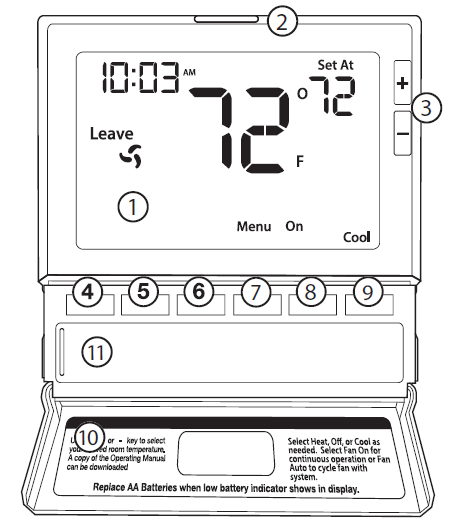
- LCD Display
- Glow in the dark
- light button
- Setpoint buttons
- Program buttons
- Menu button
- Fan button
- System button
- Button/battery
- access door
- Battery cover
About The Badge
All of our thermostats use the same universal magnetic badge. Visit the company website to learn more about our free private label program.
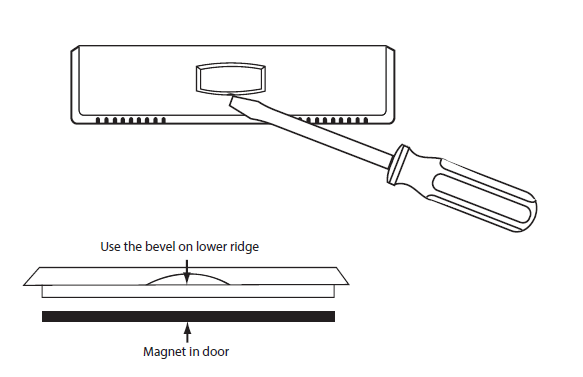
Gently slide a screwdriver into the bottom edge of the badge. Gently turn the screwdriver counterclockwise. The badge is held on by a magnet in the well of the battery door. The badge should pry off easily. DO NOT USE FORCE.
Wiring Diagrams
- Power supply
- Factory-installed jumper. Remove only when installing on 2-transformer systems
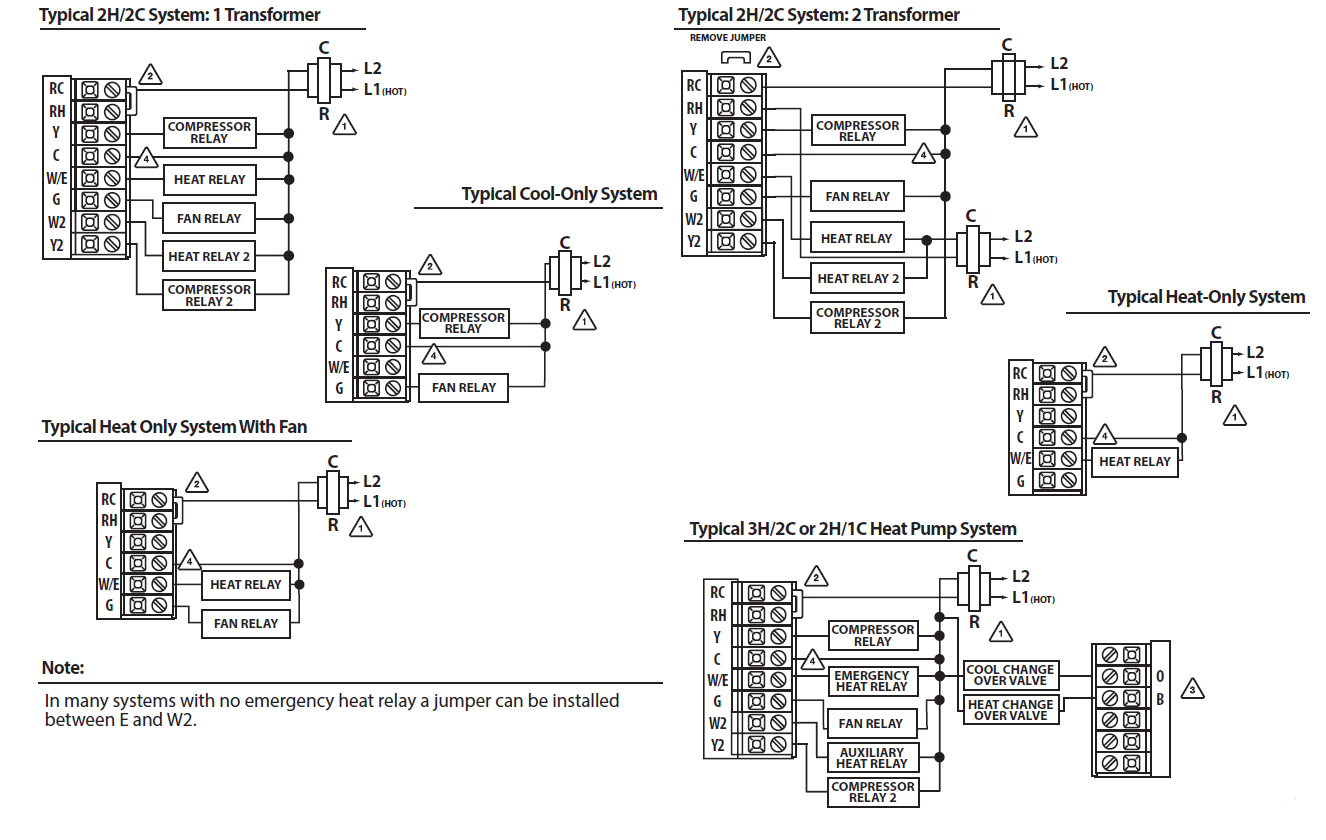
- Use either O or B terminals for the changeover valve
- Optional 24 VAC common connection when the thermostat is used in battery power mode
Technician Setup Menu
This thermostat has a technician setup menu for easy installer configuration. To set up the thermostat for your particular application:
- Press the MENU button.
- Press and hold the TECH SETUP button for 3 seconds. This 3-second delay is designed so that homeowners do not accidentally access the installer settings.
- Configure the installer options as desired using the table below. Use the
 or
or  keys to change settings and the NEXT STEP or PREV STEP key to move from one step to another.
keys to change settings and the NEXT STEP or PREV STEP key to move from one step to another.
Note: Only press the DONE key when you want to exit the Technician Setup options. - Press the DONE key to exit.
| Tech Setup Steps | LCD Will Show | Adjustment Options | Default | |
|
Filter Change Reminder |
This feature will flash a reminder after the elapsed run time to remind the user to change the filter. A setting of “OFF” will disable this feature. | OFF
SE |
You can adjust the filter change reminder from “OFF” to 2000 hours of runtime in 50 hour increments. |
OFF |
|
Room Temperature Calibration |
This feature allows the installer to change the calibration of the room temperature display. For example, if the thermostat reads 70˚ and you would like it to read 72˚ then select +2. | CAL
O 0F CALIBRATE |
You can adjust the room temperature display to read up to 4˚above or below the factory calibrated reading. | 0˚F |
|
Minimum Compressor On Time |
This feature allows the installer to select the minimum run time for the compressor. For
example, a setting of 4 will force the compressor to run for at least 4 minutes every time the compressor turns on, regardless of the room temperature. |
OFF
MAIN COMP |
You can set the minimum compressor run time to “OFF”, “3”, “4”, or “5” minutes. If 3,4 or 5 is selected, the compressor will run for
at least the selected time before turning off. |
OFF |
Keypad Lockout Note: The selected keypad lockout functionality must be activated after exiting the tech setup. If you do not perform this procedure, all keys will function freely. To lock the
the  keypad hold down
keypad hold down
the keys for 3 seconds. You will see a lock in the display. To unlock the display hold down the keys
keys  for 3 seconds.
for 3 seconds.
| Tech Setup Steps | LCD Will Show | Adjustment Options Default | ||
|
Compressor Short Cycle Delay |
The compressor short cycle delay protects the compressor from “short cycling”. This feature will not allow the compressor to be turned on for 5 minutes after it was last turned off. | ON OF | Selecting “ON” will not allow the compressor to be turned on for 5 minutes after the last time the compressor was on. Select “OF” to remove this delay. | ON |
| CO | ||||
| COMP DELAY | ||||
|
Cooling Swing |
The swing setting often called “cycle rate”, “differential” or “anticipation” is adjustable. A smaller swing setting will cause more frequent cycles and a larger swing setting will cause fewer cycles. | dFCO
0.5 COOL SWING |
The cooling swing setting is adjustable from 0.2˚ to 2˚. For example: A swing setting of 0.5˚ will turn the
cooling on at approximately 0.5˚ above the setpoint and turn the cooling off at approximately 0.5˚ below the setpoint. |
0.5˚ |
|
Heating Swing |
The swing setting often called “cycle rate”, “differential”, or “anticipation” is adjustable. A smaller swing setting will cause more frequent cycles and a larger swing setting will cause fewer cycles. | dFHE
0.4 HEAT SWING |
The heating swing setting is adjustable from 0.2˚ to 2˚. For example: A swing setting of 0.5˚ will turn the heating on at approximately 0.5˚ below the setpoint and turn the heating off at 0.5˚ above the setpoint. |
0.4˚ |
|
Keypad Lockout |
Keypad lockout allows you to configure the thermostat so that some or all of the keys don’t function. | PA
KEY LOCK |
OF= keypad lockout has been disabled.
PA= partial keypad lockout, which locks all the keys except the or keys. FU= full keypad lockout, which locks out all the keys. See Keypad Lockout Note |
OF |
Swing Setting Tip
The second stage will turn on at 2x the swing set. The second stage will turn off when 1x the swing is reached. For example, if the swing set is .5 degrees for heating and the thermostat is set at 70˚F, the first stage will turn on at approximately 69.5˚F. The second stage will turn on at 69˚F. The second stage will turn off at 69.5˚F and the first will turn off at 70.5˚F. If the third stage is used, it will turn on at 68.5˚F and turn off at approximately 69˚F.
| Swing Setting Tip | Swing Setting Tip | Swing Setting Tip | Swing Setting Tip | |
| The second stage will turn on at 2x the swing setting. The second stage will turn off when 1x the swing is reached. For example, if the swing setting is .5 degrees for heating and the thermostat is set at 70˚F, the first stage will turn on at approximately 69.5˚F. The second stage will turn on at 69˚F. The second stage will turn off at 69.5˚F and the first will turn off at 70.5˚F. If the third stage is used, it will turn on at 68.5˚F and turn off at approximately 69˚F. | The second stage will turn on at 2x the swing setting. The second stage will turn off when 1x the swing is reached. For example, if the swing setting is .5 degrees for heating and the thermostat is set at 70˚F, the first stage will turn on at approximately 69.5˚F. The second stage will turn on at 69˚F. The second stage will turn off at 69.5˚F and the first will turn off at 70.5˚F. If the third stage is used, it will turn on at 68.5˚F and turn off at approximately 69˚F. | The second stage will turn on at 2x the swing setting. The second stage will turn off when 1x the swing is reached. For example, if the swing setting is .5 degrees for heating and the thermostat is set at 70˚F, the first stage will turn on at approximately 69.5˚F. The second stage will turn on at 69˚F. The second stage will turn off at 69.5˚F and the first will turn off at 70.5˚F. If the third stage is used, it will turn on at 68.5˚F and turn off at approximately 69˚F. | The second stage will turn on at 2x the swing setting. The second stage will turn off when 1x the swing is reached. For example, if the swing setting is .5 degrees for heating and the thermostat is set at 70˚F, the first stage will turn on at approximately 69.5˚F. The second stage will turn on at 69˚F. The second stage will turn off at 69.5˚F and the first will turn off at 70.5˚F. If the third stage is used, it will turn on at 68.5˚F and turn off at approximately 69˚F. |
OFF |
| Swing Setting Tip | Swing Setting Tip | Swing Setting Tip | Swing Setting Tip |
HEAT OFF COOL |
| The second stage will turn on at 2x the swing setting. The second stage will turn off when 1x the swing is reached. For example, if the swing setting is .5 degrees for heating and the thermostat is set at 70˚F, the first stage will turn on at approximately 69.5˚F. The second stage will turn on at 69˚F. The second stage will turn off at 69.5˚F and the first will turn off at 70.5˚F. If the third stage is used, it will turn on at 68.5˚F and turn off at approximately 69˚F. | The second stage will turn on at 2x the swing setting. The second stage will turn off when 1x the swing is reached. For example, if the swing setting is .5 degrees for heating and the thermostat is set at 70˚F, the first stage will turn on at approximately 69.5˚F. The second stage will turn on at 69˚F. The second stage will turn off at 69.5˚F and the first will turn off at 70.5˚F. If the third stage is used, it will turn on at 68.5˚F and turn off at approximately 69˚F. | The second stage will turn on at 2x the swing setting. The second stage will turn off when 1x the swing is reached. For example, if the swing setting is .5 degrees for heating and the thermostat is set at 70˚F, the first stage will turn on at approximately 69.5˚F. The second stage will turn on at 69˚F. The second stage will turn off at 69.5˚F and the first will turn off at 70.5˚F. If the third stage is used, it will turn on at 68.5˚F and turn off at approximately 69˚F. | The second stage will turn on at 2x the swing setting. The second stage will turn off when 1x the swing is reached. For example, if the swing setting is .5 degrees for heating and the thermostat is set at 70˚F, the first stage will turn on at approximately 69.5˚F. The second stage will turn on at 69˚F. The second stage will turn off at 69.5˚F and the first will turn off at 70.5˚F. If the third stage is used, it will turn on at 68.5˚F and turn off at approximately 69˚F. |
OFF |
| Swing Setting Tip | Swing Setting Tip | Swing Setting Tip | Swing Setting Tip |
2 STAGES |
A Note about IAQ Mode
This programmable/selectable mode will operate the fan 1-4 cycles per hour, 1-45 minutes per cycle. Once programmed in tech setup, to enable this mode select “IAQ” with the fan key. Disable this mode by selecting “ON” or “AUTO” with the fan key.
| Tech Setup Steps | LCD Will Show | Adjustment Options | Default | |
|
Cooling Fan Delay |
The cooling fan delay setting will delay the fan from coming on in cool mode and keep it running after the compressor shuts off for a short time to save energy in some systems. | OFF
COOL FAN DL |
You can set the cooling fan delay to OFF, 15, 30, 60 or 90
seconds. If 15, 30, 60, or 90 is selected the fan will not turn on for that many seconds when there is a call for cool and will run for that many seconds after satisfying a call for cool. |
OFF |
|
IAQ Mode Cycle |
This feature will configure the fan to run a selected number of cycles per hour.
Note: This mode can be enabled or disabled at anytime during normal operation by selecting IAQ mode with the fan key. |
OFF
IAQ MODE CYCLE |
Select OFF, 1, 2, 3 or 4 with the or keys.
This sets the number of cycles per hour that the IAQ fan mode will operate. |
OFF |
|
IAQ Mode Minutes |
This allows you to select the minimum number of minutes that the fan will run per IAQ mode cycle. The thermostat will keep track of fan runtime from normal heat and cool operation. If addi- tional fan runtime is needed, the thermostat will run the fan to satisfy the IAQ mode minutes. | 1
IAQ MODE MINUT |
Select 1, 5, 10, 15, 20, 30 or
45 minutes. When IAQ fan mode is enabled, it will ensure the fan runs at least the selected number of minutes per IAQ Mode Cycle. This step will not appear if previous step is set to “OFF”. |
1 |
| Remote Sensor Operation | You can configure the thermostat for one of three remote sensor applications: 0 No Sensor, 1
Indoor, 2 Outdoor, 3 Floor. |
1
REMOTE MODE |
Use the or keys to select one of three options. View the S1/S2 terminal chart on next page for an explanation of these options. | 0 |
|
Local Temp Sensor |
You can disable the sensor on the T855S thermostat. At least one R251S indoor remote sensor must be connected to disable the local T855S sensor. Note: Will only show if remote sensor is set to 1. | ON
LOCAL TEMP |
ON enables local T855S sensor. OFF disables local T855S sensor. | ON |
|
Number of Indoor Remotes |
Enables the use of up to sixteen indoor sensors R251S.
Note: Will only show Remote Sensor is set to 1 and Local Temp Sensor is set to on. |
1
NUMBER OF REMO |
You can use 1, 4, 9, or 16 indoor sensors. Refer to the R251S Install Manual for detailed connection information. | ON |
| Tech Setup Steps | LCD Will Show | Adjustment Options | Default | |
| Heating Temperature Setpoint Limit | This feature allows you to set a maximum heating setpoint limit. The setpoint temperature cannot be raised above this value. | 90
HE |
Use the or key to select the maximum heat setpoint. | 90˚F |
| Cooling Temperature Setpoint Limit | This feature allows you to set a minimum cooling setpoint limit. The setpoint temperature cannot be lowered below this value. | 44
CO |
Use the or key to select the minimum cool setpoint. | 44˚F |
|
˚F or ˚C |
This feature allows you to display temperatures in either Fahrenheit or Celsius. |
O 78F |
˚F for Fahrenheit
˚C for Celsius |
˚F |
| 12 or 24 Hour Clock | You can select either a 12 or 24 hour clock setting. | 12H | Use the or key to select 12 or 24 hour clock. | 12 |
| HOUR CLOCK | ||||
|
Fan Operation |
Select GAS for systems that control the fan during a call for heat.
Select ELEC to have the thermostat control the fan during a call for heat. Note: If heat pump is set to “ON” this step will not show, and will default to ELEC. |
ELE | GAS or ELEC |
GAS |
|
Morning Recovery |
This feature will start heating early to bring the building temperature to its programmed setpoint by the beginning of the WAKE, OCCUPIED time period. |
MORN RECOV |
Use the or key to turn on or off. | ON |
| Program Options | You can configure this thermostat to have a 7 day program, a 5+1+1 program or as nonprogrammable. | 5d
PROGRAM |
Use the or key to select 7d for 7 day, 5d for 5+1+1, or 0d for nonprogrammable. | 5d |
|
Time Periods |
You can configure this thermostat to have 2 or 4 programmable time periods per day. 4 time periods are Wake, Leave, Return & Sleep. 2C time periods are Occupied
& Unoccupied. 4C time periods are Occupied 1, Unoccupied 1, Occupied 2, & Unoccupied 2. |
4
4 TIME PERIODS |
Use the or key to select 4, 2c, or 4c time periods per day. |
4 |
| Tech Setup Steps | LCD Will Show | Adjustment Options | Default | |
|
Pre-Occupancy Fan |
The pre-occupancy fan settings will energize the fan before
the occupied time to provide ventilation prior to scheduled occupancy. This feature only shows if the technician setup step for time periods is set to 2C or 4C. |
OFF
PRE OCCUPY FAN |
You can select the
pre-occupancy fan from OFF, 1, 2, or 3 hours. If 1, 2, or 3 is selected, the fan will turn on that many hours prior to the scheduled occupied time period. |
OFF |
|
Display Light |
The display light can be configured to stay on all the time or come on when any key is pressed.
NOTE: HARDWIRE ONLY Keeping the display light continually “ON” will greatly reduce battery life. |
dL |
Use the or key to to turn on or off.
OFF configures the display light to come on when the light key or any button is pressed. ON configures the display light to stay on. |
OFF |
|
Contractor Call Number |
Allows you to put your phone number in the display.
You can choose ON or OFF. |
OFF | If selected ON, you will see the input screen after pressing NEXT STEP.
Use the or key to select the desired number and the FAN or SYSTEM key to move from one character to another. See note below for operation. |
OFF |
|
Beep |
When any key is pressed an audible beep will sound.
You can choose ON or OFF. |
b |
If ON is selected the beep will sound.
If OFF is selected there is no sound. |
ON |
Contractor Call Number Note
If the contractor call number is selected ON, the phone number entered will show in the display if there has been a continuous call for heating or cooling for 24 hours or if the light button is held down for 3 seconds. To remove the phone number from the display, hold the light button down for 3 seconds.
| Tech Setup Steps | LCD Will Show | Adjustment Options | Default | |
|
Balance Point Temp |
An outdoor temperature ABOVE this setting will LOCKOUT the auxilary heat terminal (W2), and ONLY ALLOW the heat pump/ compressor terminals (Y’s) to energize.
An outdoor temperature BELOW this setting can perform 2 different ways, depending on the previous Gas Aux/Dual Fuel setting. 1. If Gas Aux/Dual Fuel is set OFF (Default-typical Electric Aux setting) This will allow both heat pump (Y’s) and auxiliary heat (W2) to run together. 2. If Gas Aux/Dual Fuel is set ON (typical Gas Auxilary/Dual Fuel setting) This will LOCKOUT the heat pump (Y’s) and ONLY ALLOW the auxiliary heat (W2) to energize |
bAL POINT |
Use the or key to select NO ( to not use this feature), or 10, 20, 30, 35, 40,
45, or 50 degrees. |
NO |
| Only shows if Heat Pump is turned ON and Remote Sensor is set to 2. | ||||
| Requires Outdoor Sensor | ||||
| Tech Setup Steps | LCD Will Show | Adjustment Options | Default | |
|
Balance Point Run Time |
Balance point run time will allow the W2 auxiliary terminal to ener- gize even if outdoor temperature is above selected balance point temperature. If enabled, auxiliary will energize for the current cycle after the balance point run time has expired.
Note: Only shows if Balance Point is set to an outdoor temperature. |
bAL RUN TIME |
15, 30, 45, 60, 75, 90 minutes NO |
NO |
|
Floor Temperature |
The temperature of the floor sensor will be displayed.
Note: Only shows when REOP is set to 3. |
1
76 FLOORTEMP |
N/A | NA |
|
Floor High Limit |
This setting allows you to set a maximum floor temperature
limit for heat. Heat will be locked out when the floor temperature is above this value. Note: Only shows when REOP is set to 3. |
86
HIGH LIMIT |
Use the or keys to select the High Limit for the floor sensor. 35 – 120 degrees. |
86 |
|
Floor Low Limit |
This setting allows you to set a minimum floor temperature
limit for heat. Heat will turn on automatically when the floor temperature is below this value. Note: Only shows when REOP is set to 3. |
50
LO LIMIT |
Use the or keys to se- lect the Low Limit for the floor sensor. 35 – 120 degrees. |
50 |
| Options | Mode | Description | Requires |
| 1 | Indoor | The local and remote temperatures are averaged. | R251S |
| 2 | Outdoor | The outdoor temperature is flashed in clock. | R250S |
| 3 | Floor | The floor temperature is shown in tech. | R250S |
| Tech Setup Steps | LCD Will Show | Adjustment Options | Default | |
|
Satisfy Setpoint |
This feature allows the thermostat to keep multiple stages of heat or cool energized until the setpoint is satisfied. |
SS STAGING |
Use the or key to turn on or off. | OFF |
|
Staging Delay |
This feature allows a delay to occur if an additional stage is needed. This allows the previous stage extra time to satisfy the setpoint. Note: Will not show
if using outdoor sensor with balance point temperature. |
5
STAGING dl |
Use the or key to select OFF, 5, 10, 15, 30, 45,
60, or 90 minutes. |
OFF |
| Humidity Pad Reminder | Enables a reminder for the user to change the humidity pad. | OFF
HUM PAD 2000 |
Use the or key to select OFF, 600, 1000, 1500,
or 2000. These represent hours of heat operation. |
OFF |
| UV Lamp Reminder | Enables a reminder for the user to change the UV light bulb. | OFF
UVLAMP 00000 |
Use the or key to select OFF, 1YEAR, 2YEAR. | OFF |
| IAQ Cell Reminder | Enables a reminder for the user to change the PHI Cell after 25,000 hrs. | 250 | Use the or key to select OFF, or 250 (stands for 25,000 hours). | OFF |
Reminders
Once a reminder has been turned on and set, the elapsed time can be checked by navigating to its tech setup step. The elapsed time will then appear in the text field. It can also be reset at that time by holding down the set time/run sched button for 3 seconds. Resetting an expired reminder can be done without entering tech setup, by holding down the set time/run sched button for 3 seconds from the home screen. Staging Delay Note: This step will not appear if using an outdoor balance point temperature.
Set Time
Follow the steps below to set the day of the week and current time:
- Press the MENU button.
- Press SET TIME.
- The day of the week is flashing. Use the
 or
or  key to elect the current day of the week.
key to elect the current day of the week. - Press NEXT.
- The current hour is flashing. Use the
 or
or  key to lect the current hour. When using 12-hour time, make sure the correct a.m. or p.m. choice is selected.
key to lect the current hour. When using 12-hour time, make sure the correct a.m. or p.m. choice is selected. - Press NEXT.
- Minutes are now flashing. Use the
 or
or  key to select current minutes.
key to select current minutes. - Press DONE when completed. All our programmable thermostats are shipped with an energy-saving default program. You can customize this default program by following the instructions in the set program schedule section starting on page 24.
Programming
Your thermostat can be programmed to have each day of the week programmed uniquely (7 days), all the weekdays the same with a separate program for Saturday and a separate program for Sunday (5+1+1), or
non-programmable. For the 7-day and 5+1+1 programming modes, there are three-time period options.
- “4” Residential (WAKE, LEAVE, RETURN, SLEEP)
- “2C” Commercial (OCCUPIED, UNOCCUPIED)
- “4C” Commercial (OCCUPIED 1, UNOCCUPIED 1, OCCUPIED 2, UNOCCUPIED 2)
This thermostat has a programmable fan feature, which allows you to run the fan continually during any time period
| Day of the Week | Events | Time | Setpoint Temperature (HEAT) | Setpoint Temperature (COOL) |
|
Weekday |
Wake/OCC1 | |||
| Leave/UNOCC1 | ||||
| Return/OCC2 | ||||
| Sleep/UNOCC2 | ||||
| Occupied | ||||
| Unoccupied | ||||
|
Saturday |
Wake/OCC1 | |||
| Leave/UNOCC1 | ||||
| Return/OCC2 | ||||
| Sleep/UNOCC2 | ||||
| Occupied | ||||
| Unoccupied | ||||
|
Sunday |
Wake/OCC1 | |||
| LeaveUNOCC1 | ||||
| Return/OCC2 | ||||
| Sleep/UNOCC2 | ||||
| Occupied | ||||
| Unoccupied | ||||
- Select HEAT or COOL with the system switch.
Note: You have to program heat and cool each separately. - Press the MENU button (If the menu does not appear first press RUN SCHED).
- Press SET SCHED. Note: Monday-Friday is displayed and the WAKE/OCC1 icon is shown. You are now programming the WAKE/OCC1 time period for the weekday setting.
- Time is flashing. Use the or key to make your time selection for the weekday WAKE/OCC1 time period.
Note: If you want the fan to run continuously during this time period, select ON with the FAN key. If you want to use IAQ mode during this time period, select IAQ with the FAN key. - Press NEXT.
- The setpoint temperature is flashing. Use the or key to make your setpoint selection for the weekday WAKE/OCC1 period.
- Press NEXT.
- Repeat steps 4 through 7 for the weekday LEAVE/UNOCC1 time period, for the weekday RETURN/OCC2 time period, and for the weekday SLEEP/UNOCC2 time period. To customize your 5+1+1 Program schedule, follow these steps:
Weekday:
Repeat steps 4 through 7 for the Saturday WAKE/OCC1 time period, for the Saturday LEAVE/UNOCC1 time period, for the Saturday RETURN/OCC2 time period, and for the Saturday SLEEP/UNOCC2 time period.
Saturday:
Repeat steps 4 through 7 for the Sunday WAKE/OCC1 time period, for the Sunday LEAVE/UNOCC1 time period, for the Sunday RETURN/OCC2 time period, and for the Sunday SLEEP/UNOCC2
time period.
Sunday:
Repeat steps 4 through 7 for the Sunday WAKE/OCC1 time period, for the Sunday LEAVE/UNOCC1 time period, for the Sunday RETURN/OCC2 time period, and for the Sunday SLEEP/UNOCC2 time period.
Default Programming
| Day of the Week | Events | Time | Setpoint Temperature (HEAT) | Setpoint Temperature (COOL) |
|
Weekday |
Wake/OCC1 | 6 AM | 70˚F (21˚C) | 75˚F (24˚C) |
| Leave/UNOCC1 | 8 AM | 62˚F (17˚C) | 83˚F (28˚C) | |
| Return/OCC2 | 6 PM | 70˚F (21˚C) | 75˚F (24˚C) | |
| Sleep/UNOCC2 | 10 PM | 62˚F (17˚C) | 78˚F (26˚C) | |
|
Saturday |
Wake/OCC1 | 6 AM | 70˚F (21˚C) | 75˚F (24˚C) |
| Leave/UNOCC1 | 8 AM | 62˚F (17˚C) | 83˚F (28˚C) | |
| Return/OCC2 | 6 PM | 70˚F (21˚C) | 75˚F (24˚C) | |
| Sleep/UNOCC2 | 10 PM | 62˚F (17˚C) | 78˚F (26˚C) | |
|
Sunday |
Wake/OCC1 | 6 AM | 70˚F (21˚C) | 75˚F (24˚C) |
| LeaveUNOCC1 | 8 AM | 62˚F (17˚C) | 83˚F (28˚C) | |
| Return/OCC2 | 6 PM | 70˚F (21˚C) | 75˚F (24˚C) | |
| Sleep/UNOCC2 | 10 PM | 62˚F (17˚C) | 78˚F (26˚C) |
| Day of the Week | Events | Time | Setpoint Temperature (HEAT) | Setpoint Temperature (COOL) |
|
Weekday |
OCCUPIED | 8 AM | 70˚F (21˚C) | 78˚F (26˚C) |
| UNOCCUPIED | 6 PM | 62˚F (17˚C) | 83˚F (28˚C) | |
|
Saturday |
OCCUPIED | 8 AM | 70˚F (21˚C) | 78˚F (26˚C) |
| UNOCCUPIED | 6 PM | 62˚F (17˚C) | 83˚F (28˚C) | |
|
Sunday |
OCCUPIED | 8 AM | 70˚F (21˚C) | 78˚F (26˚C) |
| UNOCCUPIED | 6 PM | 62˚F (17˚C) | 83˚F (28˚C) |
You can use the table on the next page to plan your customized program schedule if using 5+1+1.
Programming
To customize your 7 days 4 time period Program schedule, follow these steps:
Monday:
- Select HEAT or COOL with the SYSTEM key.
Note: You have to program heat and cool each separately. - Press the MENU button (If the menu does not appear first, press RUN SCHED).
- Press SET SCHED. Note: Monday is displayed and the WAKE/OCC1 icon is shown. You are now programming the WAKE/OCC1 time period for that day.
- Time is flashing. Use the
 or
or  key to make your time selection for that day’s WAKE/OCC1 time period.
key to make your time selection for that day’s WAKE/OCC1 time period.
Note: If you want the fan to run continuously during this time period, select ON with the FAN key. If you want to use IAQ mode during this time period, select IAQ with the FAN key. - Press NEXT.
- The setpoint temperature is flashing. Use the
 or
or  key to make your setpoint selection for that day’s WAKE/OCC1 period.
key to make your setpoint selection for that day’s WAKE/OCC1 period. - Press NEXT.
- Repeat steps 4 through 7 for that day’s LEAVE/UNOCC1 time period, for that day’s RETURN/OCC2 time period, and for that day’s SLEEP/UNOCC2 time period.
Repeat steps 4 through 8 for the remaining days of the week.
A Note About Auto Changeover:
In Auto, you have the ability to switch between Auto Heat or Auto Cool by pressing the system key. This can be done once the current mode has reached its set point. For example: if in Auto Heat, the heat setpoint must be satisfied before the thermostat will allow you to switch to Auto Cool. You can switch out of Auto by holding down the system key. To get back into Auto, you must toggle the system key to Auto.
To customize your 5+1+1 Program schedule, follow these steps:
Weekday
- Select HEAT or COOL with the SYSTEM key.
Note: You have to program heat and cool each separately. - Press the MENU button (If the menu does not appear first, press
RUN SCHED). - Press SET SCHED. Note: Monday-Friday is displayed and the OCCUPIED text is shown. You are now programming the
The OCCUPIED time period for that day. - Time is flashing. Use the
 or
or  key to make your time selection for the weekday OCCUPIED time period.
key to make your time selection for the weekday OCCUPIED time period.
Note: If you want the fan to run continuously during this time period, select ON with the FAN key. If you want to use IAQ mode during this time period, select IAQ with the fan key. - Press NEXT.
- The setpoint temperature is flashing. Use the
 or
or key to make your setpoint selection for the weekday OCCUPIED period.
key to make your setpoint selection for the weekday OCCUPIED period. - Press NEXT.
- Repeat steps 4 through 7 for the weekday UNOCCUPIED time period. To customize your 5+1+1 Program schedule, follow these steps:
Weekday: Repeat steps 4 through 7 for the Saturday OCCUPIED time period and for the Saturday UNOCCUPIED time period.
Saturday:
Repeat steps 4 through 7 for the Saturday OCCUPIED time period and for the Saturday UNOCCUPIED time period.
Sunday:
Repeat steps 4 through 7 for the Sunday OCCUPIED time period, and for the Sunday UNOCCUPIED time period.
To customize your 7 days 2 time period program schedule, follow these steps:
Monday
- Select HEAT or COOL with the SYSTEM key.
Note: You have to program heat and cool each separately. - Press the MENU button (If the menu does not appear first press RUN SCHED).
- Press SET SCHED. Note: Monday is displayed and the OCCUPIED text is shown. You are now programming the OCCUPIED time period for that day.
- Time is flashing. Use the
 or
or key to make your time selection for that day’s OCCUPIED time period.
key to make your time selection for that day’s OCCUPIED time period.
Note: If you want the fan to run continuously during this time period, select ON with the FAN key. If you want to use IAQ mode during this time period, select IAQ with the fan key. - Press NEXT.
- The setpoint temperature is flashing. Use the
 or
or key to make your setpoint selection for that day’s OCCUPIED period.
key to make your setpoint selection for that day’s OCCUPIED period. - Press NEXT.
- Repeat steps 4 through 7 for that day’s UNOCCUPIED time period
Repeat steps 4 through 8 for the remaining days of the week.
A Note About Programmable Fan:
The programmable fan feature will run the fan continuously during any time period it is programmed to be on. This is the best way to keep the air circulated and to eliminate hot and cold spots in your building. If using IAQ mode, set the fan to IAQ for any time period.
Features
If the filter change reminder is enabled, you will see a reminder in the display when your air filter needs to be changed. The reminder will be shown in the display after your system has run long enough to require an air filter change. Resetting The Filter Change Reminder: When the reminder is displayed, you should change your air filter and reset the reminder by holding down the 3rd button from the left side of the thermostat for 3 seconds.
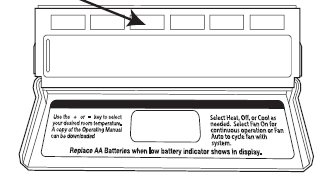
This thermostat also has other maintenance reminders (Humidity Pad, UV lamp, and IAQ Cell), that are reset with the same procedure.
Temporary & Permanent Hold Feature
Temporary Hold: The thermostat will display HOLD and RUN SCHED on the bottom of the screen when you press the or key. If you do nothing, the temperature will remain at this setpoint temporarily for 4 hours. The program setpoint will then replace the temporary setpoint. Permanent Hold: With a temporary hold set, If you press the HOLD key at the bottom of your screen, you will see HOLD appear below the setpoint temperature in the display. The thermostat will now permanently stay at this setpoint and can be adjusted using the or
or keys. To Return To the Program: Press the RUN SCHED key at the bottom of the screen to exit temporary and permanent holds.
keys. To Return To the Program: Press the RUN SCHED key at the bottom of the screen to exit temporary and permanent holds.
Remote Sensor Operation
- The displayed room temperature will display the average temperature of the thermostat and all remote sensors.
- By pressing the far left (Prev Step) button, the average temperature of just the remote sensor(s) will be displayed briefly in the clock field.
Option #1 – Indoor / Local Temperature Sensor OFF”:
- The displayed room temperature will only show the average temperature of the remote sensor(s). Option #2 – Outdoor:
- The outdoor temperature will alternate briefly with the clock display. Option #3 (Floor)
- By pressing the far left (Prev. Step) button, the temperature of the floor sensor will be displayed briefly in the clock field.
Specifications
- The display range of temperature … 41˚F to 95˚F (5˚C to 35˚C)
- The control range of temperature… 44˚F to 90˚F (7˚C to 32˚C)
- Load Rating……………………………………….. 1 amp per terminal, 1.5 amp
- maximum for all terminals combined
- Swing (cycle rate or differential) …… The heating is adjustable from 0.2˚ to 2.0˚
- Cooling is adjustable from 0.2˚ to 2.0˚
- Power source …………………………………….18 to 30 VAC, NEC Class II, 50/60 Hz for hardwire
- Battery power from 2 AA Alkaline batteries
- Operating ambient …………………………. 32˚F to +105˚F (0˚C to +41˚C)
- Operating humidity ………………………… 90% non-condensing maximum
- Dimensions of thermostat …………….. 4.7” W x 4.3” H x 0.9” D
Reference
Download Manual:
Pro1 Technologies T855S Non-Programmable Thermostat Installational Manual
OTHER MANUALS
Pro1 Technologies T855S Non-Programmable Thermostat Operational Manual
Pro1 Technologies T855S Non-Programmable Thermostat Product Specifications Guide
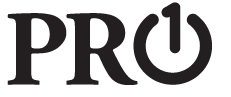
Pro1 Technologies T855S Non-Programmable Thermostat Installational Manual

Leave a Reply