Pro1 Technologies T855i Non-Programmable Thermostat

Pro1 Technologies
P.O. Box 3377
Springfield, MO 65808-3377
Toll-Free: 888-776-1427
Web: www.pro1iaq.com
Hours of Operation: M-F 9 AM – 6 PM Eastern
Caution
Equipment damage hazard. Do not operate the cooling system if the outdoor temperature is below 50 ËšF (10 ËšC) to prevent possible compressor damage.
Thermostat Operation

- LCD Display
See page 6 for details about this display readout. - Glow in the dark light button
The glow-in-the-dark light button will self-illuminate for several hours after exposure to ambient light. This button turns on the display light when pressed. - Fan Button
Select ON, AUTO, or IAQ. The ON setting will run the fan continuously. The AUTO setting will cycle the fan on only when the heating or cooling system is on. IAQ will enable IAQ FAN MODE if programmed. - System Button
Selects the operation mode on your HVAC system. Selecting HEAT turns on the heat mode. Selecting COOL turns on the cool mode. Selecting OFF turns both heating and cooling off. Selecting AUTO will turn the HEAT or COOL on as needed. (EMHT will appear as an option if operating a heat pump. EMHT setting will turn on emergency heat) - Temperature Setpoint Buttons Press the
 or
or  buttons to select the desired room temperature.
buttons to select the desired room temperature. - Button Access Door
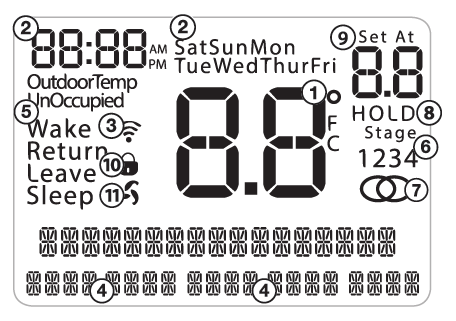
- Indicates the current room temperature
- Time and day of the week
- WIFI Signal Strength
- Button Options
- Program Time Periods – Residential: Uses 4 time periods – WAKE, RETURN, LEAVE & SLEEP. Commercial uses 2 time periods – OCCUPIED, and UNOCCUPIED.
- Staging Indicators: Indicates stages of heat or cool running. The compressor delay feature is active if these are flashing.
- WIFI Connection Indicator
- Hold: Is displayed when the thermostat program is permanently overridden.
- Setpoint: Displays the user-selectable setpoint temperature.
- Lockout Indicator
- Fan Indicator
Set Time
Follow the steps below to set the day of the week and current time:
- Press the MENU button.
- Press TIME.
- The day of the week will be flashing. Use the or key to select the current day of the week.
- Press STEP.
- The current hour is flashing. Use the or key to select the current hour. When using 12-hour time, make sure the correct a.m. or p.m. choice is selected.
- Press STEP.
- Minutes are now flashing. Use the or key to select current minutes.
- Press DONE when completed.
Set Program Schedule For Four Time Periods
- Press SET SCHED. Note: Monday-Friday (Monday if in 7 days) is displayed and the WAKE icon is shown. You are now programming the
The WAKE time period for that day. - Time is flashing. Use the
 or
or  key to make your time selection for that day’s WAKE time period.
key to make your time selection for that day’s WAKE time period.
Note: If you want the fan to run continuously during this time period, select ON with the FAN key. If you want to use IAQ mode during this time period, select IAQ with the fan key. - Press NEXT.
- The setpoint temperature is flashing. Use the
 or
or key to make your setpoint selection for that day’s WAKE period.
key to make your setpoint selection for that day’s WAKE period. - Press NEXT.
- Repeat steps 4 through 7 for that day’s LEAVE time period, RETURN time period and SLEEP time period. To customize your 5+1+1 Program schedule, follow these steps:
Weekday:(WAKE, LEAVE, RETURN, SLEEP) - Select HEAT or COOL with the system switch.
Note: You have to program heat and cool each separately. - Press the MENU button (If the menu does not appear first press RUN).
Programming
Saturday: Repeat steps 4 through 7 for the Saturday WAKE time period, for the Saturday LEAVE time period, for the Saturday RETURN time period, and for the Saturday SLEEP time period.
Sunday: Repeat steps 4 through 7 for the Sunday WAKE time period, for the Sunday LEAVE time period, for the Sunday RETURN time period, and for the Sunday SLEEP time period.
To customize your 7-day Program Schedule, repeat steps 4 through 8 for Tuesday, Wednesday, Thursday, Friday, Saturday, and Sunday time periods.
A Note About Auto Changeover:
When in Auto you have the ability to switch between auto heat or auto cool by pressing the system key. This can be done once the current mode has reached its set point. For example: if in auto heat, the heat setpoint must be satisfied before the thermostat will allow you to switch to auto cool. You can switch out of the auto by holding down the system key. To get back into auto, you must toggle the system key to auto.
Set Program Schedule For Two Time Periods (OCCUPIED, UNOCCUPIED)
To customize your 5+1+1 Program schedule, follow these steps: Weekday:
- Select HEAT or COOL with the system key.
Note: You have to program heat and cool each separately. - Press the MENU button (If the menu does not appear first, press RUN).
- Press SCHED. Note: Monday-Friday (Monday if in 7 days) is displayed and the OCCUPIED text is shown. You are now programming the OCCUPIED time period for that day.
- Time is flashing. Use the
 or
or key to make your time selection for the OCCUPIED time period.
key to make your time selection for the OCCUPIED time period.
Note: If you want the fan to run continuously during this time period, select ON with the FAN key. If you want to use IAQ mode during this time period, select IAQ with the fan key. - Press NEXT.
- The setpoint temperature is flashing. Use the
 or
or  to make your setpoint selection for that day’s OCCUPIED period.
to make your setpoint selection for that day’s OCCUPIED period. - Press NEXT.
- Repeat steps 4 through 7 for that day’s UNOCCUPIED time period.
Saturday: Repeat steps 4 through 7 for the Saturday OCCUPIED time period and for the Saturday UNOCCUPIED time period.
Sunday: Repeat steps 4 through 7 for the Sunday OCCUPIED time period and for the Sunday UNOCCUPIED time period.
To customize your 7-day Program schedule, repeat steps 4 through 8 for Tuesday, Wednesday, Thursday, Friday, Saturday, and Sunday.
A Note About Programmable Fan:
The programmable fan feature will run the fan continuously during any time period when it is programmed to be on. This is the best way to keep the air circulated and to eliminate hot and cold spots in your building. If using IAQ mode, set fan to IAQ for any time period.
Keypad Lockout Note:
If appears in the display, then the keypad is locked. All  or
or  some of the keys will not work. Hold the and keys for 3 seconds to remove the lock. Use the same procedure to lock the display
some of the keys will not work. Hold the and keys for 3 seconds to remove the lock. Use the same procedure to lock the display
Features
Temporary Hold: The thermostat will display HOLD and RUN on the bottom of your screen when you press the
the  or key. If you do nothing, the temperature will remain at this setpoint temporarily for 4 hours. After this, the program setpoint will then replace your temporary setpoint. Permanent Hold: With a temporary hold set, if you press the HOLD key at the bottom of your screen, you will see HOLD appear below the setpoint temperature in the display. The thermostat will now permanently stay at this setpoint and can be adjusted using the
or key. If you do nothing, the temperature will remain at this setpoint temporarily for 4 hours. After this, the program setpoint will then replace your temporary setpoint. Permanent Hold: With a temporary hold set, if you press the HOLD key at the bottom of your screen, you will see HOLD appear below the setpoint temperature in the display. The thermostat will now permanently stay at this setpoint and can be adjusted using the or
or  keys. To Return To the Program: Press the RUN key at the bottom of your screen to exit temporary and permanent holds.If your HVAC contractor has configured the thermostat to remind you when the air filter needs to be changed, you will see a reminder in the display when your air filter needs to be changed. Resetting The Filter Change Reminder: When the reminder is displayed, you should change your air filter and reset the reminder by holding down the Set Time/Next Step button of the thermostat for 3 seconds.
keys. To Return To the Program: Press the RUN key at the bottom of your screen to exit temporary and permanent holds.If your HVAC contractor has configured the thermostat to remind you when the air filter needs to be changed, you will see a reminder in the display when your air filter needs to be changed. Resetting The Filter Change Reminder: When the reminder is displayed, you should change your air filter and reset the reminder by holding down the Set Time/Next Step button of the thermostat for 3 seconds.
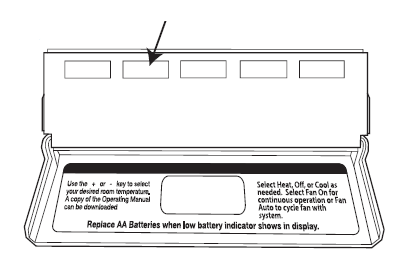
This thermostat also has other maintenance reminders (Humidity Pad, UV lamp, and IAQ Cell), that are reset with the same procedure.
Warranty Information
Your new thermostat has a 5-year limited warranty. You must register your thermostat within 60 days of installation. Without this registration, the warranty period will begin on the date of manufacture. For warranty issues please contact the HVAC professional that installed this product. You can register your new thermostat in 2 ways:
Online
Go to the company website, select warranty registration, and fill out a short registration form.
Mail
Complete the form below and mail it to the address shown.
Warranty Registration
Thermostat Model:
Date Installed:
Complete the form and mail it to:
Thermostat Warranty Registration Pro1iaq P.O. Box 3377
Springfield, MO 65808-3377 Cut Out For Warranty Registration www.pro1iaq.com
Reference
Download Manual:
Pro1 Technologies T855i Non-Programmable Thermostat Operational Manual

Pro1 Technologies T855i Non-Programmable Thermostat Operational Manual

Leave a Reply