OCSTAT STN855W WiFi Smart Touchscreen Thermostat

The WiFi digital programmable thermostat allows you to control the temperature anytime and anywhere. It features a large backlight display and LCD Touch Screen for ease of programming. Compatible with any Smartphone-iOS and Android.
Thermostat Application Guide
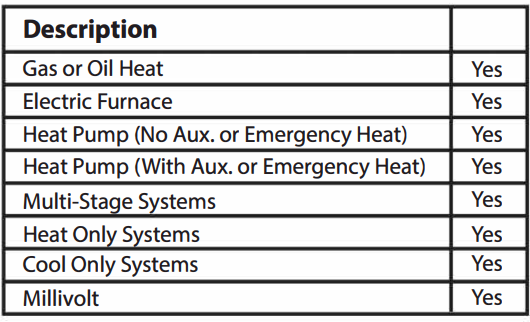
Power Type
- Battery Power
- Hardwire (Common Wire)
- Hardwire (Common Wire) with
- Battery Backup
A trained, experienced technician must install this product
- Carefully read these instructions. You could damage this product or cause a hazardous condition if you fail to follow these instructions.
Installation Tips
Specifications
- The display range of temperature …………….. 32°F to 99°F (0°C to 40°C)
- The control range of temperature ………………. 41 °F to 90°F {S°C to 32°C)
- Load rating …………………………………………………….. 1 amp per terminal, 1.5 amp
- maximum all terminals combined
- Swing (cycle rate or differential) ……………….. Heating is adjustable from 0.2° to 2.0°
- Cooling is adjustable from 0.2° to 2.0°
- Power source ………………………………………………… 18 to 30 VAC, NEC Class 11, 50/60 Hz
- for hardwire – Battery power from
- 2 AAA Alkaline batteries
- Operating ambient …………………………………….. 32°F to+ 1 0S°F (0°C to +41 °C)
- Operating humidity …………………………………… 90% non-condensing maximum
- Dimensions of thermostat ………………………… 4.7″W x 4.4″H x 1 “D
Subbase Installation
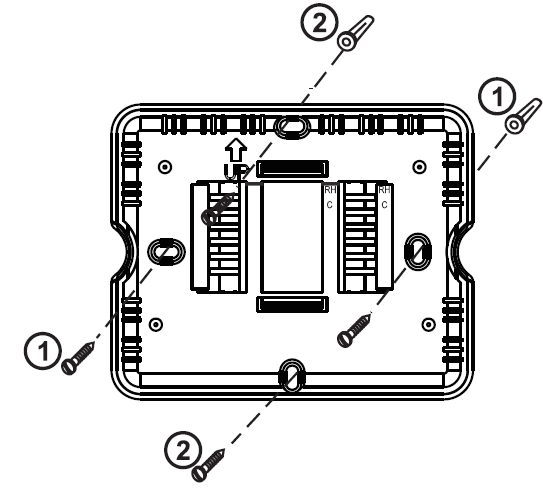
- Horizontal Mount
- Vertical Mount
For vertical mount put one screw on the top and one screw on the bottom. For horizontal mount put one screw on the left and one screw on the right.
Installation Tip: Electrical Hazard
- Failure to disconnect the power before beginning to install this product can cause electrical shock or equipment damage.
Mercury Notice
- All of our products are mercury-free. However, if the product you are replacing contains mercury, dispose of it properly. Your local waste management authority can give you instructions on recycling and proper disposal.
Mount Thermostat

- Align the 4 tabs on the subbase with corresponding slots on the back of the thermostat, then push gently until the thermostat snaps in place.
About The Badge
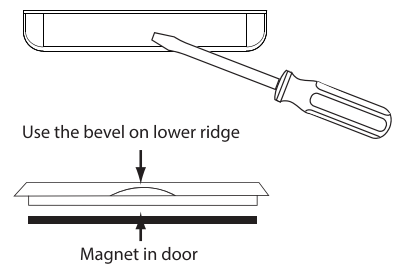
- All of our thermostats use the same universal magnetic badge. Visit the company website to learn more about our free private label program.
- Gently slide a screwdriver into the bottom edge of the badge. Gently turn the screwdriver counterclockwise. The badge is held on by a magnet in the well of the battery door. The cadge should pry off easily. DO NOT USE FORCE.
Thermostat Quick Reference
Getting to know your thermostat

- Fan Buttons
- Next step Buttons
- Set time Buttons
- Program Buttons
- Menu Buttons
- System Buttons
- Setpoint Buttons
- Battery Cover
- Button/Battery Access Door
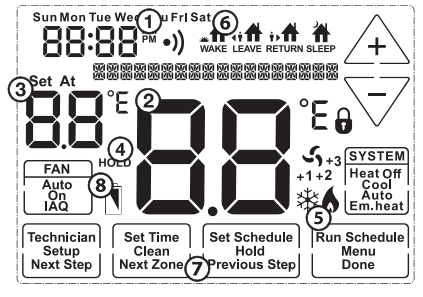
- Days of the week and time
- Indicates the current room temperature
- Displays the user selectable setpoint temperature
- Hold is displayed when thermostat program is permanently overridden.
- System Operation Indicators: The compressor delay is active if these are flashing.
- Programmable Time Periods: Residential uses 4 time periods – WAKE, RETURN, LEAVE and SLEEP.
- Program Menu Options: Shows different options during programming.
- Low Battery Indicator: Replace batteries when this indicator is shown.
Wiring
Caution: Electrical Hazard
- Failure to disconnect the power before beginning to install this product can cause electrical shock or equipment damage.
warning
- All components of the control system and the thermostat installation must conform to Class II circuits per the NEC Code.
Installation Tip
- Do not overtighten terminal block screws, as this can damage the terminal block.
- A damaged terminal block can keep the thermostat from fitting on the subbase correctly or cause system operation issues.
- Max Torque= 6in-lbs.
Wiring
- If you are replacing a thermostat, make note of the terminal connections on the thermostat that is being replaced. In some cases the wiring connections will not be color coded. For example, the green wire may not be connected to the G terminal.
- Loosen the terminal block screws. Insert wires then retighten the terminal block screws.
- Place nonflammable insulation into the wall opening to prevent drafts.
Terminal Designations
The following terminals on the thermostat wallplate are wired according to the type of HVAC system connected to and how the thermostat is configured.
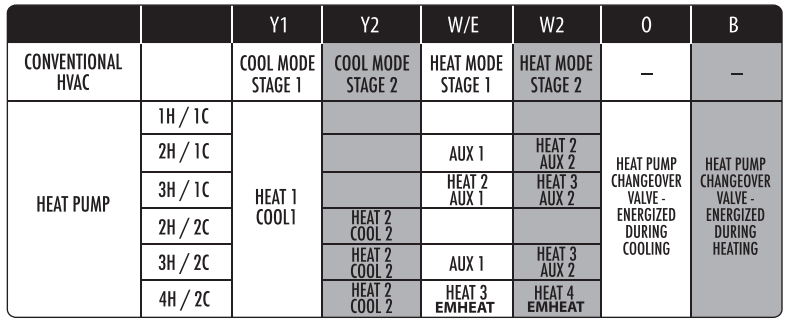
Note
- Devices such as a float switch that mechanically break circuits should be installed so that they break the control wire (Y) not the power (R).
- Interrupting the power circuit will shut off power to the thermostat completely and not allow it to operate.
Wiring Tips
C Terminal
- The C (common wire) terminal does not have to be connected when the thermostat is powered by batteries.
Wire Specifications
- Use shielded or non-shielded 18-22 gauge thermostat wire.
Note: In many heat pump systems with no emergency heat relay, a jumper can be installed between E and W2 to turn the thermostat into a single stage control for Emergency Heat Operation.
Wiring Diagrams
- Power supply
- Factory-installed jumper. Remove only when installing on 2-transformer systems
- Use either O or B terminals for the changeover valve
- Optional 24 VAC common connection when thermostat is used in battery power mode
Typical 2H/2C System: 1 Transformer
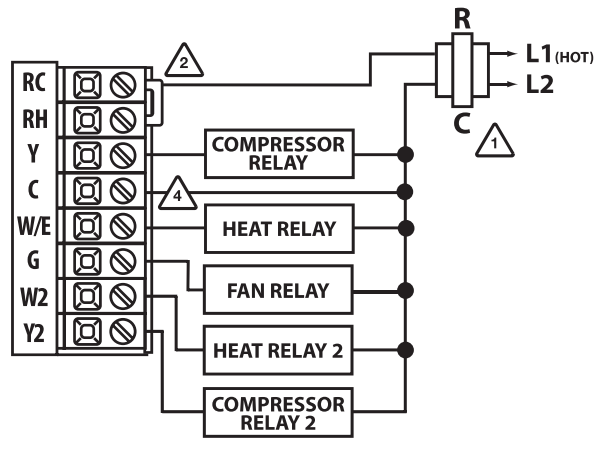
Typical Cool-Only System With Fan
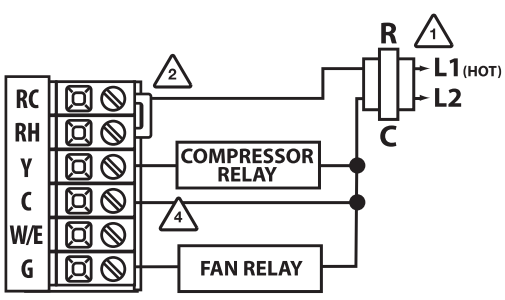
Typical Heat Only System With Fan
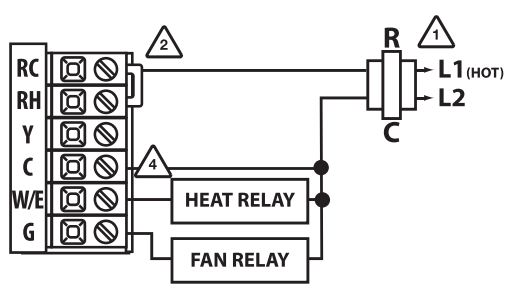
Note
- In many systems with no emergency heat relay a jumper can be installed between E and W2.
Typical 3H/2C or 2H/1 C Heat Pump System
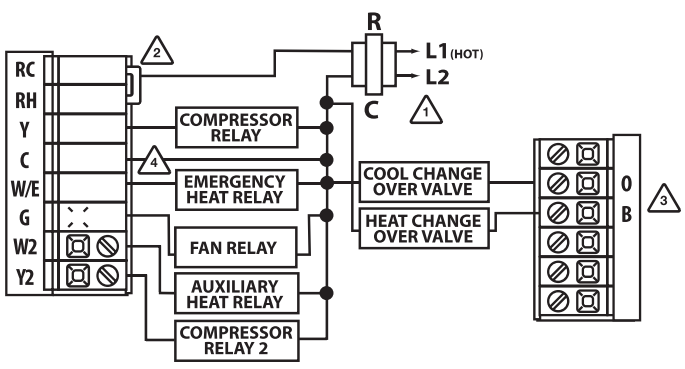
Typical 2H/2C System: 2 Transformer
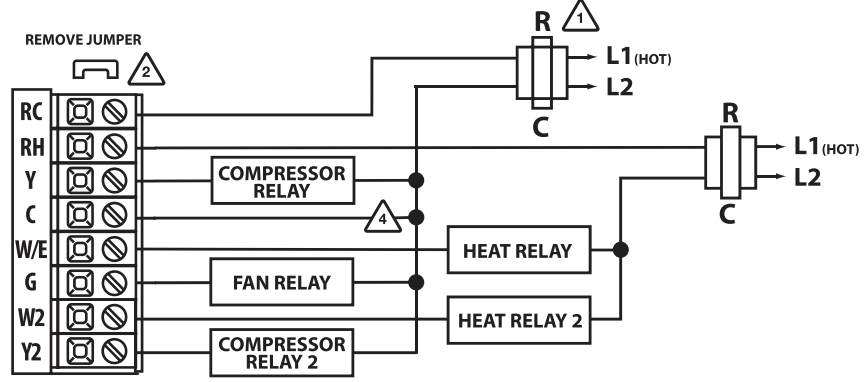
Technician Setup
- Press MENU button
- Press and hold the TECHNICIAN SETUP button for 3 seconds. This 3-second delay is designed so that homeowners do not accidentally access the installer settings.
- Configure the installer options as desired using the table below.
- Use the [–] or [+] keys to change settings and the NEXT STEP or PREV STEP key to move from one step to another. Note: Only press the DONE key when you want to exit the Technician Setup options.
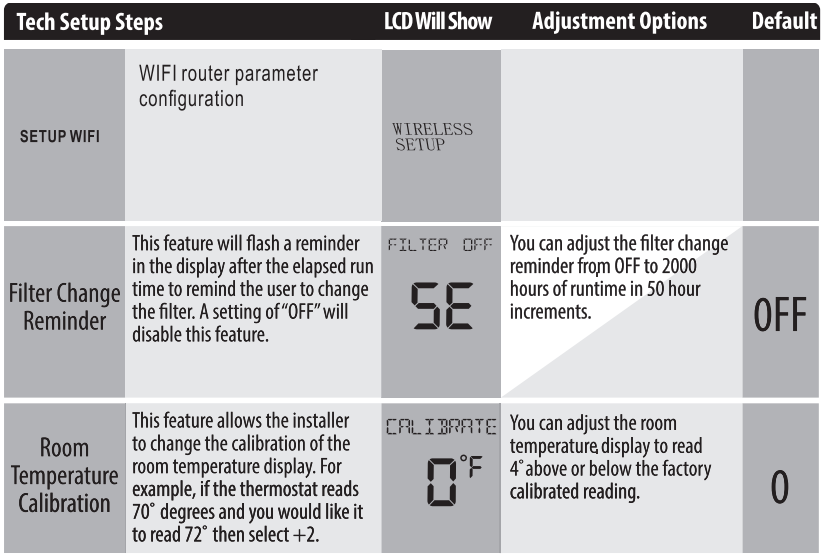
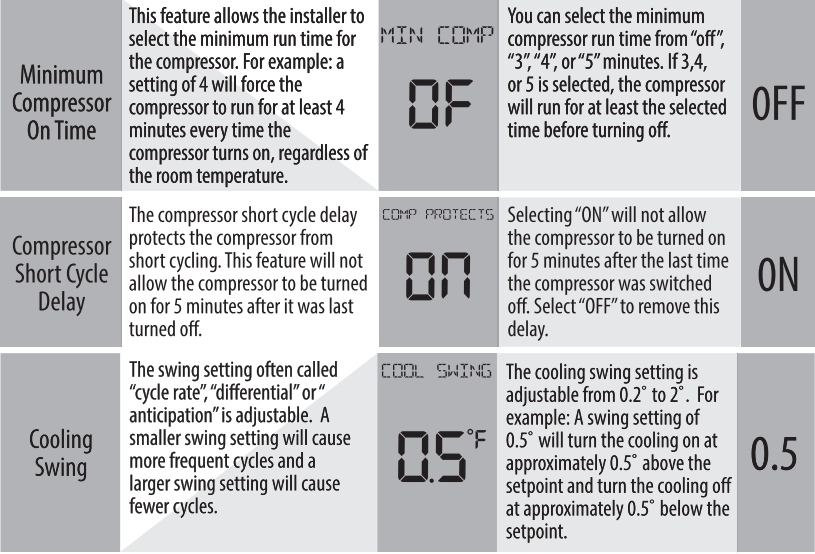
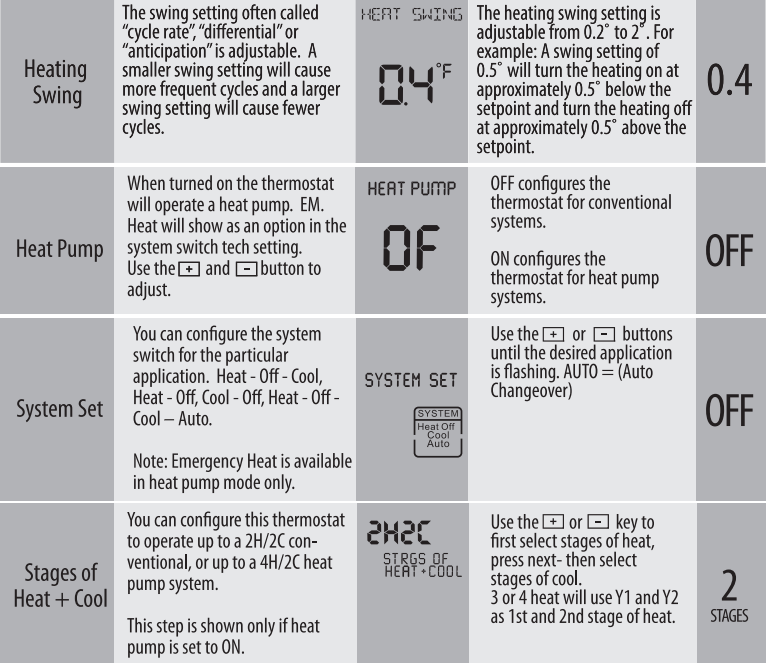
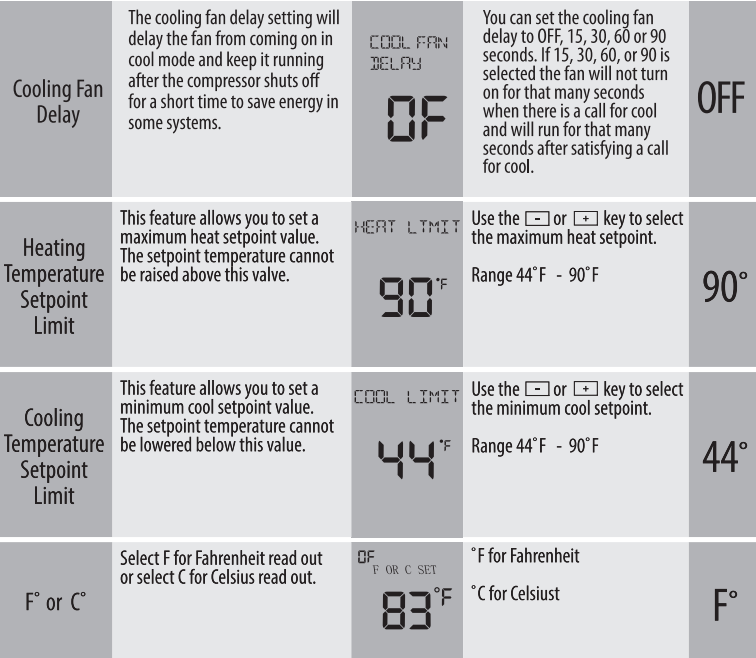
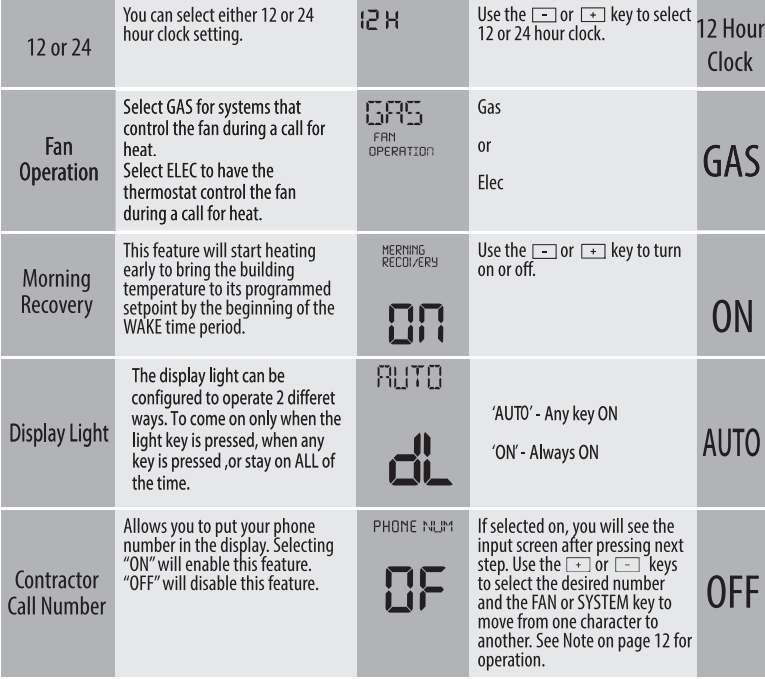
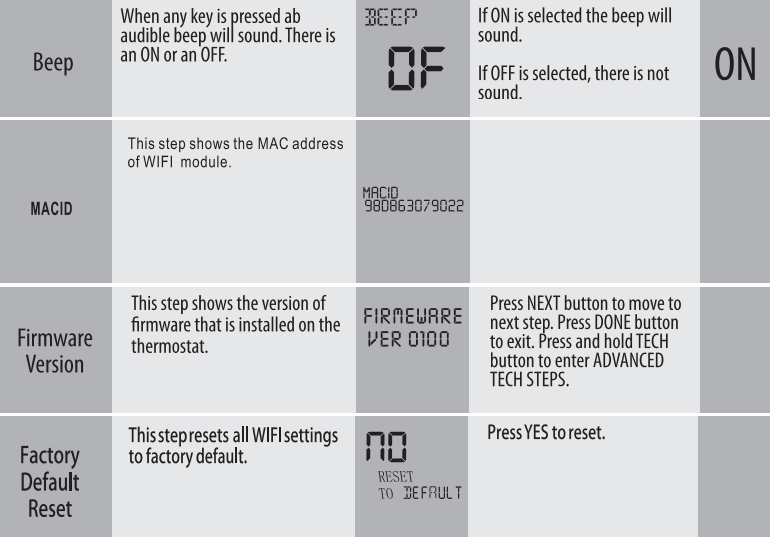
Programming
Swing Setting Tip
The second stage will turn on at 2x the swing setting. The second stage will turn off when 1 x the swing is reached. For example, if the swing setting is .5 degrees for heating and the thermostat is set at 70°F, the first stage will turn on at approximately 69.5 °F. The second stage will turn on at 69°F. The second stage will turn off at 69.5 °F and the first will turn off at 70.5 °F. If the third stage is used, it will turn on at 68.5 °F and turn off at approximately 69°F.
A Note About Keypad Lockout
The function of activating your lockout choice takes place after you have exited tech setup. To lock or unlock the keypad hold down the MENU for 3 seconds.
Contractor Call Number Note
If contractor call number is selected ON, your phone number will show in the display if there has been a continuous call for heating or cooling for 24 hours or if the FAN button is held down for 3 seconds. To remove the phone number from the display, hold the fan button down for 3 seconds.
Set Time (If using programming)
- Press the MENU button
- Press SET TIME
- Day of the week will be flashing. Use the [+] or – key to select the current day of the week.
- Press NEXT
- The current hour is flashing. Use the [+] or – key to select the current hour. When using 12-hour time, make sure the correct a.m. or p.m. choice is selected.
- Press NEXT
- Minutes are now flashing. Use the [+] or[-] key to select current minutes.
- Press DONE when completed.
Programming
- Select HEAT or COOL using the system key. Note: You have to program heat and cool each separately.
- Press MENU
- Press SET SCHED. Note: Monday is displayed and the WAKE icon is shown. You are now programming the WAKE time period for that day.
- Time is flashing. Use the + or – key to make your time selection for that day’s WAKE time period. Note: If you want the fan to run continuously during this time period, select ON with the FAN key.
- Press NEXT.
- The setpoint temperature is flashing. Use the + or – key to make your setpoint selection for that day’s WAKE period.
- Press NEXT.
- Repeat steps 4 through 7 for that day’s LEAVE time period, RETURN time period, and SLEEP time period.
Tuesday, Wednesday, Thursday, Friday, Saturday, Sunday
- Repeat steps 4 thru 7 for the remaining days of the week.
Programming
All of our programmable thermostats are shipped with an energy saving pre-program. Your thermostat can be programmed to have all the weekdays the same, a seperate program for Saturday, and a seperate program for Sunday. There are four time periods for each program (WAKE, LEAVE, RETURN, SLEEP).
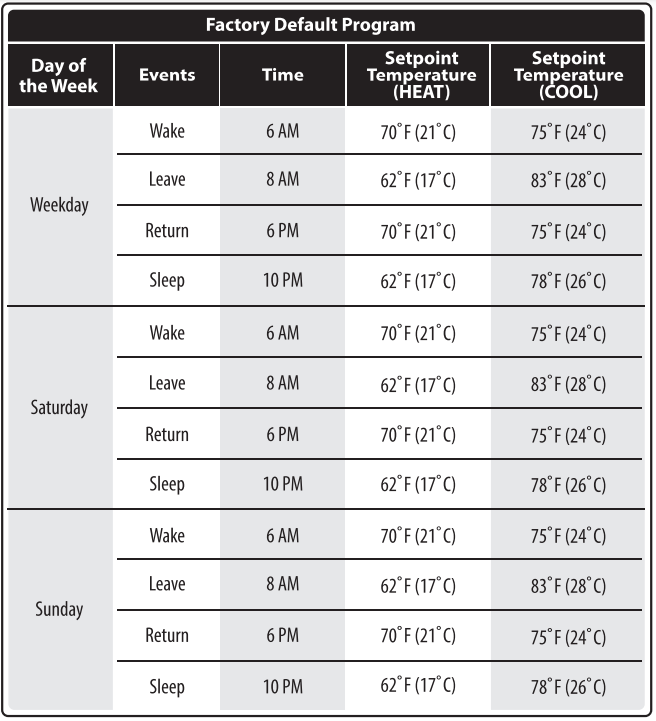
Thermostat Quick Reference
A Note About Auto Changeover
If in Auto you have the ability to switch between Auto Heat or Auto Cool by pressing the System key. This can be done once the current mode has reached its set-point. For example: If in Auto Heat, the heat setpoint must be satisfied before the thermostat will allow you to switch to Auto Cool. You can switch out of Auto by holding down the System key. To get back into Auto, you must toggle the System key to Auto.
A Note About Programmable Fan
The programmable fan feature will run the fan continuously during any time period it is programmed to be on. This is the best way to keep the air circulated and to eliminate hot and cold spots in your building.
Reminders Note
Once a Reminder has been turned on and set, the elapsed time can be checked by navigating to it’s tech setup step. The elapsed time will then appear in the text field. It can also be reset at that time by a press and hold of the third button from the left for 3 seconds. Resetting an expired Reminder can be done without entering tech setup, by a press and hold of the 3rd button from the left for 3 seconds.
Setting up the WiFi connection

- This WiFi thermostat works with App “SmartTherm” which is available for iOS and Android system,the users could download the App from the Apple store or Google Play.
APP Operating
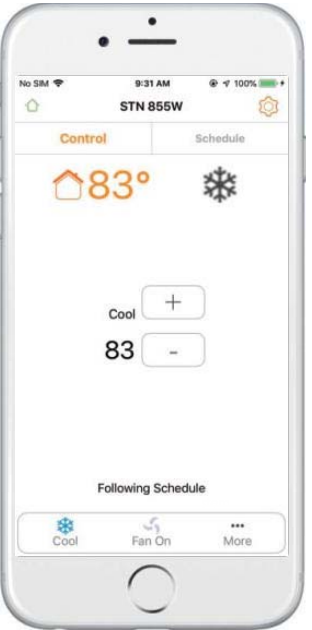
Note: Insert quick start guide behind thermostat.
Creating An Account
Before You Begin
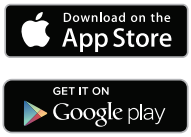
Download the SmartTherm App from the Apple Store or Google Play Store. You must have your WIFI network password ready.
- Step 1: Log In or Create an Account
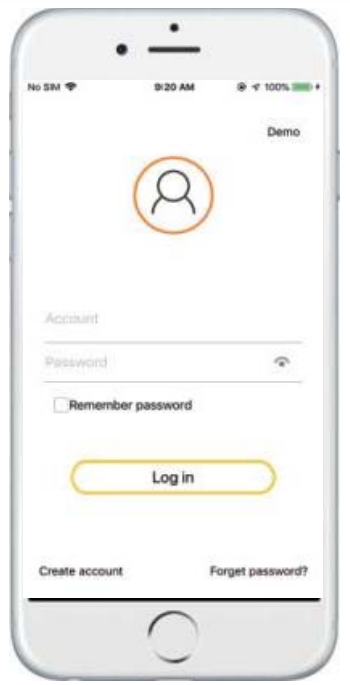
- Log in or create a new account.
- Note: Multiple people can use some account by sharing the login information offer setup Is complete.
- Regiser Account
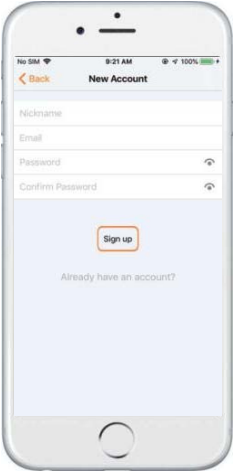
- Regiser Account
- Step 2: Register Account
- After successful registration, return to this screen, please click “Login”.
Home page
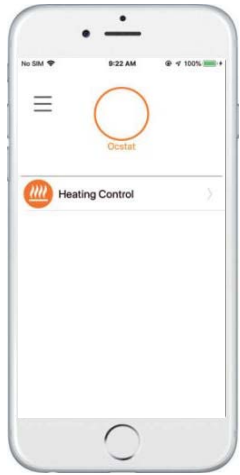
- Select Heating control to enter the device list page
Device List
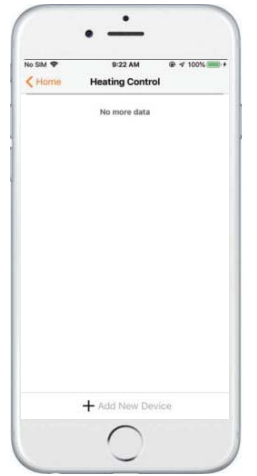
- Select the Add New Device button to add a thermostat to your account.
Add A Thermostat
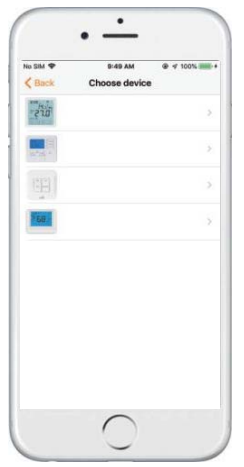
- Step 1: Select Your Thermostat
- Choose the corresponding thennostat

- Choose the corresponding thennostat
- Step 2: Thermostat enters the binding state Select the YES button

- Step 3: Thermostat enters the binding state Select the YES button
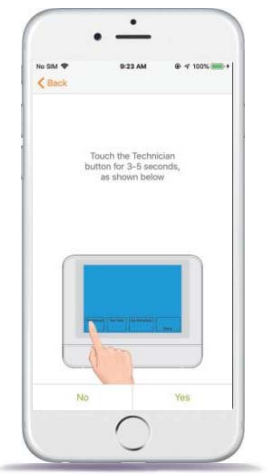
- Step 4: Thermostat enters the binding state Select the YES button
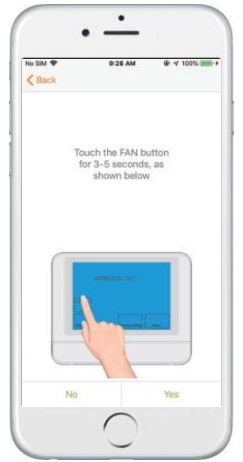
- Step 5: The thermostat enters the binding state Select the YES button
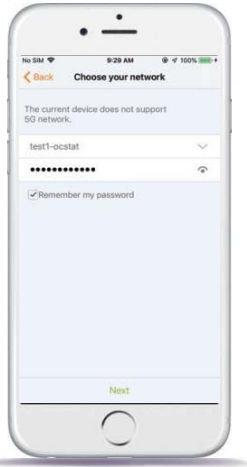
- Step 6: Connecting To The Thermostat
- After the thermostat follows the above steps, the WIFI symbol flashes at the top. Connect your WIFI and enter the correct password.
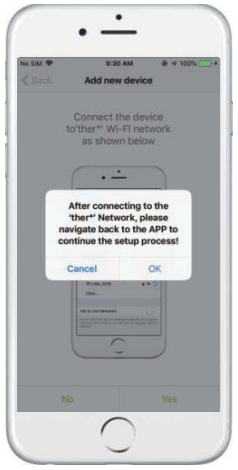
- After the thermostat follows the above steps, the WIFI symbol flashes at the top. Connect your WIFI and enter the correct password.
- Step 7: Connecting To The Thermostat
- After the thermostat follows the above steps, the WIFI symbol flashes at the top. ( It will begin with “stem), Make a note of this. Use theWiFi Settings” button below to go to your device settings and connect to the thermostat WIFI network.Once connected, return to this app, and press “YES”
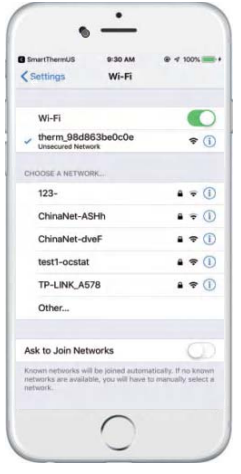
- After the thermostat follows the above steps, the WIFI symbol flashes at the top. ( It will begin with “stem), Make a note of this. Use theWiFi Settings” button below to go to your device settings and connect to the thermostat WIFI network.Once connected, return to this app, and press “YES”
- Step 8: Connecting To The Thermostat
- It will connect to WIFI whose name starts with “stem”. Once connected, return to this app, and press “yes”.

- It will connect to WIFI whose name starts with “stem”. Once connected, return to this app, and press “yes”.
- Step 9: Binding Device
- Device binding is usually completed in 15-25 seconds.
Connecting Your Thermostat
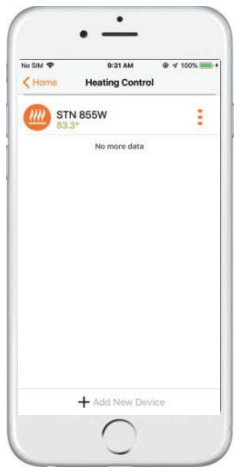
Control Screen Overview
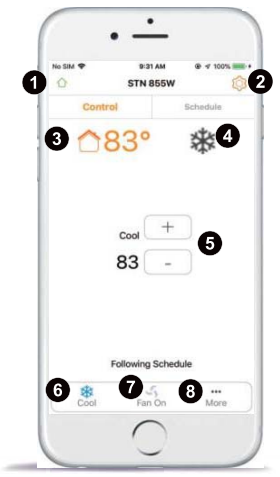
- Back Button
- Return back to Device List screen.
- Thermostat Setting
- Set the minimum and maximum temperature of the thermostat and temperature compensation.
- Room Temperature
- The current ambient temperature of the room .
- Relay
- The gray picture indicates that the relay is off.
- Setpoint Temperature
- Click the “-” and “+” buttons to set the desired room temperature .
- System Setting
- Select your System mode (Heat, Cool, Off).
- Schedule Setting
- Select your Fan mode (Auto, On).
- More Setting
- Set the time display format, the backlight is always on, and the temperature unit.
Schedule
My Thermostats Schedule
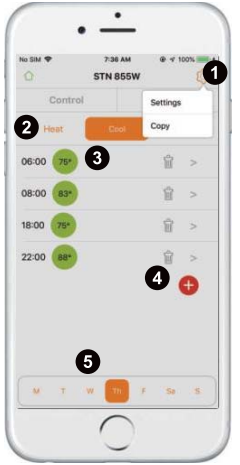
- Setting
- Enter settings and copy Schedule.
- System model schedule
- Choose to view schedules for different system modes.
- Schedule list
- Time and temperature to be modified per each schedule
- Delete and add a schedule
- You can delete the add schedule, support up to nine schedules.
- Schedule for next week
- View schedules at different times.
Modify the schedule
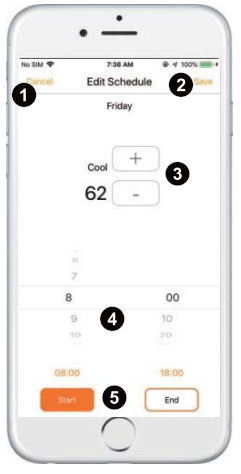
- Back Button
- Return back to Device Control screen.
- Save Button
- Save the revised schedule.
- Change temperature button
- Modify the temperature of the specified time period.
- Change the time
- Scroll up and down to select the specified time.
- Start and end time buttons
- Switch start or end time.
Copy schedule
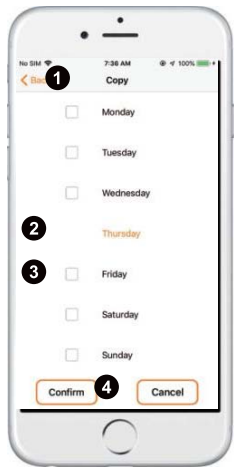
- Back Button
- Return back to My Thermostats control screen.
- Where is the schedule
- Copy from the schedule for the specified day.
- To this timetable
- Copy the schedule marked 2 to other selected dates.
- Confirm button
- You can confirm the submission by selecting the copy location.
- Cancel button
- Give up this operation.
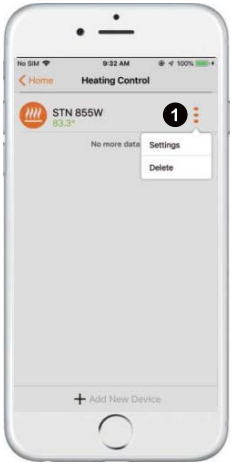
- Thermostats Menu
- Enter settings and Delete the thermostat.
Thermostat details
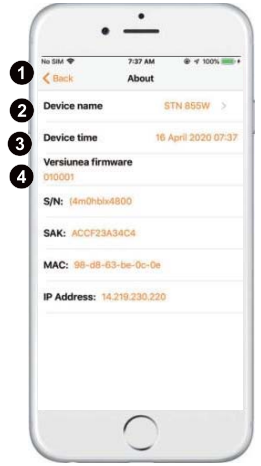
- Back Button
- Return back to Device Control screen.
- Thermostat name button
- The name of the thermostat can be modified.
- Thermostat time
- The time of the thermostat can be modified.
- Firmware version
- The thermostat can be upgraded when the latest firmware is available.
FCC STATEMENT
This device complies with Industry Canada license-exempt RSS standard(s). Operation is subject to the following two conditions:
- this device may not cause interference.
- this device must accept any interference, including interference that may cause undesired operation of the device.”
This device complies with Part 15 of the FCC Rules. Operation is subject to the following two conditions:
- This device may not cause harmful interference.
- This device must accept any interference received, including interference that may cause undesired operation.
Warning: Changes or modifications not expressly approved by the party responsible for compliance could void the user’s authority to operate the equipment.
NOTE: This equipment has been tested and found to comply with the limits for a Class B digital device, pursuant to Part 15 of the FCC Rules. These limits are designed to provide reasonable protection against harmful interference in a residential installation. This equipment generates uses and can radiate radio frequency energy and, if not installed and used in accordance with the instructions, may cause harmful interference to radio communications. However, there is no guarantee that interference will not occur in a particular installation. If this equipment does cause harmful interference to radio or television reception, which can be determined by turning the equipment off and on, the user is encouraged to try to correct the interference by one or more of the following measures:
- Reorient or relocate the receiving antenna.
- Increase the separation between the equipment and receiver.
- Connect the equipment into an outlet on a circuit different from that to which the receiver is connected.
- Consult the dealer or an experienced radio/TV technician for help.
FCC Radiation Exposure Statement
This equipment complies with FCC radiation exposure limits set forth for an uncontrolled environment. This equipment should be installed and operated with a minimum distance of 20cm between the radiator & your body.
This device complies with Industry Canada license-exempt RSS standard(s). Operation is subject to the following two conditions:
- this device may not cause interference.
- this device must accept any interference, including interference that may cause undesired operation of the device.”
This product does not support battery power.
Reference
Download Manual:
OCSTAT STN855W WiFi Smart Touchscreen Thermostat Instruction Manual
OCSTAT STN855W WiFi Smart Touchscreen Thermostat Instruction Manual


Leave a Reply