Moes ZHT-002-GC-WH-MS ZigBee Smart Programmable Thermostat
For Water Heating/Boiler/Electric Heating
Thermostat Colors
- 002FB: full black
- 002FW: full white
- 002BW: black and white
- 002WB: white and black
Welcome
Thank you for your purchase.
Your new thermostat will provide uniform and comfortable temperature control throughout every room in your property. We bring together technology, craftsmanship and the highest quality materials to provide you with a safe, reliable product combined with a sleek, contemporary design. Please read this installation/programming manual for comprehensive instructions on installing and operating your thermostat. Please also ensure a suitably qualified person installs your thermostat and complies with all local regulations.
In the box
In the box, you will find
- Thermostat:1pc
- User Guide:1pc
- QC Passed:1pc
- Screws:2pc
- Floor Sensor {2.Sm):1pc
- {Floor sensor is Optional)
ABOUT YOUR THERMOSTATS
The BHT-002 series range has been developed to control electric underfloor, water heating or water/gas boiler systems. These units are properties designed for use in commercial, industrial, civil and domestic
MODEL DEFINITION
- GA: Water heating, SA
- GC: Water/Gas Boiler, SA
- GB: Electric floor Heating, 16A
- L: Backlight
- P: Weekly Programmable
- W:Wifi
- N: Modbus Communication
- Z: Zigbee
- S2: Both internal sensor and floor external sensor
- For example: BHT-002 GC
FEATURES
On Appearance
- Convennient operation creates convenient life.
- 0ptions of black and white housing.
- Fashion design blends in with any decor.
- Touch Screen display with backlight is easy to read ,even in the dark.
- Bright buttons always remind you the world truely exist.
- Easy UI interface could be used even by child.
On Functionality
- Powerful functions are available such as Modbus /WIFI /Zigbee ect.,
- 0.5°C Accuracy keeps temperature within the level you set.
- Data memory when power is off.
- S+l+l four periods programmable maximize comfort and economy.
- Create thermostat group to Centralized control
- All setting languages synchronize your time zone, address and language.
DIMENSION
TECHNICAL DATA
- Power Supply: 95 ~ 240 VAC, 50 ~ 60HZ
- Current Load: SA ( water heating/water boiler/gas boiler) 16A (electric heating)
- Sensor: NTC
- Accuracy: ±0.5 ·c or ±1 ·p customize
- Set Temp. Range: 5 -35C
- Dispaly Temp. Range: 5 ~ 99 C
- AmbientTemp.: O ~ 45 C
- Ambient Humidity: 5 ~ 95 % RH (Non Condensing)
- Storage Temp.: -5 ~ 45 ·c
- Power Consumption: <l.SW
- Timing Error: < 1%
- Shell Material: PC +ABS ( flame retardant)
- Installation Box: 86 * 86mm Square or European 60mm Round Box
- Wire Terminals: Wire 2 x 1.5 mm2 or 1 x 2.5 mm2
- Protection Class: IP20
- Buttons: Capacitive Touch Buttons
BEFORE WIRING AND INSTALLING …
- Read these instructions carefully. Failure to follow them could damage the product or cause a hazardous condition.
- Check the ratings given in the instructions and on the product to make sure the product is suitable for your application.
- Installer must be a trained, experienced service technician.
- After installation is complete, check out product operation as provided in these instructions.
CAUTION
Electrical Shock or Equipment Damage Hazard. Can shock individuals or short equipment circuitry. Disconnect power supply before installation.
WIRING
INSTALLATION
Your thermostat is suitable for installation within a standard 86mm pattress box or European 60mm pattress box.
- Step 1. Keep power off. See Fig 1.
- Step 2. Remove the mounting Plate by rotating the LCD part. See Fig 2.

- Step 3. Connect power supply, load into the appropriate terminals. (see “Wiring your thermostat” for details and Fig 3).
- Step 4. Fix the mounting plate into the wall with screws in the box. See Fig 4.

HOME SCREEN QUICK REFERENCE
OPERATION
During Power On
- Power On/off:
Press O to turn the thermostat on/off. - Manual & Programmable
Touch (mode) to change between manual mode and program mode. In the manual mode, (
(mode) to change between manual mode and program mode. In the manual mode, (  will display in the bottom of the screen In programmable mode, the period icon ii will show in the left side.
will display in the bottom of the screen In programmable mode, the period icon ii will show in the left side. - Setting Temperature
In the mode of programmable, set temperature, time could not be adjusted. If the user want to change, p
About Zig bee
ZigBee CONNECTION
Before using your Zig bee thermostat for the first time, you must con Fig the Zig bee signal and settings through your smartphone ortablet .This will allow communication between your connected devices.
- Step 1 Download your APP (Fig 1-1)
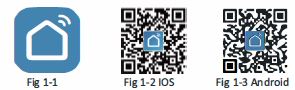
For IOS devices, search for” Smart Life” in Apple Store and download it. Alternatively,scan the relevant QR code here(Fig 1-2) For Android devices, search for “Smart Life” in Google Play and download. Alternatively,scan the relevant QR code. - Step 2 Register your account
Open your BecaSmart, you will see an interface (Fig 2-1), if you have an account, you can log in directly. If you do not have an account, you need to register a new account. Press to register a new account (Fig 2-1), you will receive a notification (Fig 2-2), Press “Agree” to enter the registration page (Fig 2-3), enter your mobile phone number, Press “Get Verification Code””, waiting for the verification code information.  Step 3 Connect your Zig bee siIf your phone is already connected to ZigBee, please ignore this step. If your phone is connected to Zig Bee for the first time, please check the following steps: First, keep your ZigBee gateway powered on. Long press the button to confirm that the red light flashes quickly and the blue light stays on.
Step 3 Connect your Zig bee siIf your phone is already connected to ZigBee, please ignore this step. If your phone is connected to Zig Bee for the first time, please check the following steps: First, keep your ZigBee gateway powered on. Long press the button to confirm that the red light flashes quickly and the blue light stays on.
Method one:
Press the plus sign “+” in the upper right corner of the APP (Fig 3-1). Press the plus sign - in the upper right corner of the APP (Fig 3-1-1), scan the QR code below (Fig 3-1-2), and the interface for adding a thermostat will pop up (Figure 3-1-3), Press “Add”.
Method two:
- Press the plus sign ” + “in the upper right corner of the APP (Fig 3-1),
- Choose “Small Home Appliances” (Fig 3-2),
- Select the thermostat (ZigBee) (Fig 3-2).
- Choose to “Configuring wireless gateway” (Figure 3-3),
- Press “Confirm indicator rapidly blink” (Fig 3-4),
- Please allow “Settings” (Fig 3-5),
- Enter the wifi password and you will enter the connection gateway (Fig 3-6) to complete the gateway pairing (Fig 3-7).
- Press “Home” on the APP, find “Zigbee Wireless Gateway”, Press it, and enter to add ZigBee device:
- Press “Add subdevice”.

On your Thermostat
When the thermostat is off, press and hold the 0 for 8 seconds, the screen will be bright, you will see the screen and the icon will flash quickly. Press APP “LED already blink” (Fig 3-8), the APP will search for the thermostat “Discovering nearby ZigBee devices” (Fig 3-9), Press “Done” (Fig 3-10), the APP will “Add successfully” will be displayed, you can modify the thermostat name (Fig 3-11).

Programming Your Thermostat
The thermostat is successfully linked to Zigbee, and the thermostat set by the user will be displayed on the application (Fig. 4-1)
Press the corresponding button below to set up your thermostat.
 ON/OFF key. When there is a digital display on the screen, it means that the thermostat is on; when there is no digital display on the screen, it means that the thermostat is off.
ON/OFF key. When there is a digital display on the screen, it means that the thermostat is on; when there is no digital display on the screen, it means that the thermostat is off. Setting, Press on the settings “Child lock” “Temperature correction” ,G “High limit temperature ceiling” “Low limit temperature ceiling” “Sensor selection” ” State of the valve ” and other settings.
Setting, Press on the settings “Child lock” “Temperature correction” ,G “High limit temperature ceiling” “Low limit temperature ceiling” “Sensor selection” ” State of the valve ” and other settings. Hold mode, in this mode, the thermostat can control the i!il temperature according to the manually adjusted temperature (that lE;J is, without using the preset temperature for temperature control).
Hold mode, in this mode, the thermostat can control the i!il temperature according to the manually adjusted temperature (that lE;J is, without using the preset temperature for temperature control). Program mode, in this mode, the thermostat will control the lliliil temperature according to the preset heating time period and temperature.
Program mode, in this mode, the thermostat will control the lliliil temperature according to the preset heating time period and temperature.
In programming mode, Press the @ icon in the upper right corner of the APP (Fig. 4-2) to enter a week of programming settings (Fig. 4-3) Weekly program, one week time preset, preset temperature setting for each time period, weekly program is 5+1+1 mode. You can set 4 time periods – time and temp. (Fig. 4-4). When your week of programming completes the settings, Press”Save” in the upper right corner, the application will transfer the programming data to the thermostat, and confirm that the plan has been saved.
How to Create Group
Press ![]() icon (Fig. 5-1), and then press “Create Group”(Fig. 5-2). Select all the rooms you want and confirm. The person who created the group can control all rooms at the same time. Note In addition to creating a group, you can also modify the device name on this menu page, share the device, and obtain device information. (Fig. 5-3).
icon (Fig. 5-1), and then press “Create Group”(Fig. 5-2). Select all the rooms you want and confirm. The person who created the group can control all rooms at the same time. Note In addition to creating a group, you can also modify the device name on this menu page, share the device, and obtain device information. (Fig. 5-3).
How to Create Group
Press ![]() icon (Fig. 5-1), then press “Share Device”(Fig. 6-l)to “Add Home Menber” (Fig. 6-2), and then add the account you want to share. You can see the shared account you sent and the device you shared on the sharing page. If you are a shared person, you don’t need to do anything.
icon (Fig. 5-1), then press “Share Device”(Fig. 6-l)to “Add Home Menber” (Fig. 6-2), and then add the account you want to share. You can see the shared account you sent and the device you shared on the sharing page. If you are a shared person, you don’t need to do anything.
NOTE: The room sound could be turned on/off in PROFILE-SETTINGSOUND. The sound is matched with the default of your system
SIMPLE EXCEPTION HANDLING
SERVICE
Your thermostat carries an 24 months warranty from date of purchase. Service outwith the warranty period may incur a charge. For more detail please contact us directly.
Reference
Download Manual:
Moes ZHT-002-GC-WH-MS ZigBee Smart Programmable Thermostat User Guide

Moes ZHT-002-GC-WH-MS ZigBee Smart Programmable Thermostat User Guide


Leave a Reply