Minco Heat X7H WIFI THERMOSTAT

Welcome
Thank you for your trust and support. By adopting higher-end technology and more perfect technology, your new thermostat will provide you with the right temperature environment every day in the future, making your life more comfortable and your living environment more stylish and beautiful. For detailed instructions on the installation and use of this thermostat, please read this manual carefully. Please contact a professional to install the thermostat for you and install and use the product to the extent permitted by law
Application
An intelligent digital temperature controller is a floor heating system suitable for room temperature control and household temperature control. It controls the operating state of the floor heating equipment by comparing the ambient temperature with the set temperature, which improves comfort and achieves energy saving. This digital temperature controller adopts microcomputer control technology and is equipped with full-screen display touch buttons, which is elegant in design and easy to use. The thermostat has manual automatic, programmable, and state memory functions.
Product packaging
- Thermostat host —–1 PC
- Qualification certificate —–1 PC
- Sensing line (optional) —–1 PC
- Manual — — — — 1 PC
- Screw —–2PCS
Product Model
GA Plumbing 3A GB Electric Heating 16A
GC linkage, gas boiler 3A
L backlight (you can adjust the brightness or turn off the backlight through the mobile APP)
W: WITHIN
R2: internal sensor and ground external sensor
For example X7H-LWGB
User Notes
- Please read this manual carefully. Improper operation may damage the product or cause dangerous conditions.
- The installation personnel must be well-trained and experienced service technicians.
- After installation, please read this manual carefully and operate the product according to the instructions.
Caution: Risk of electric shock or equipment damage.
Wiring Diagram
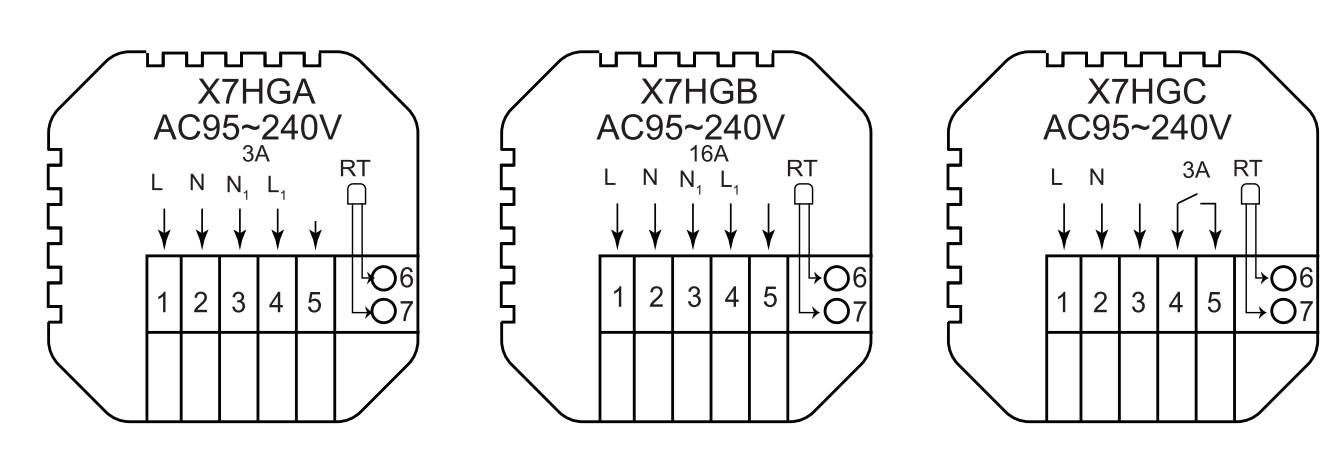
Note: GA for water heating; GB for electric heating; GC for gas boiler
Installation procedure
This product is installed with a standard 86 control switch (in compliance with European regulations)
- Slide the mounting plate upward in this direction
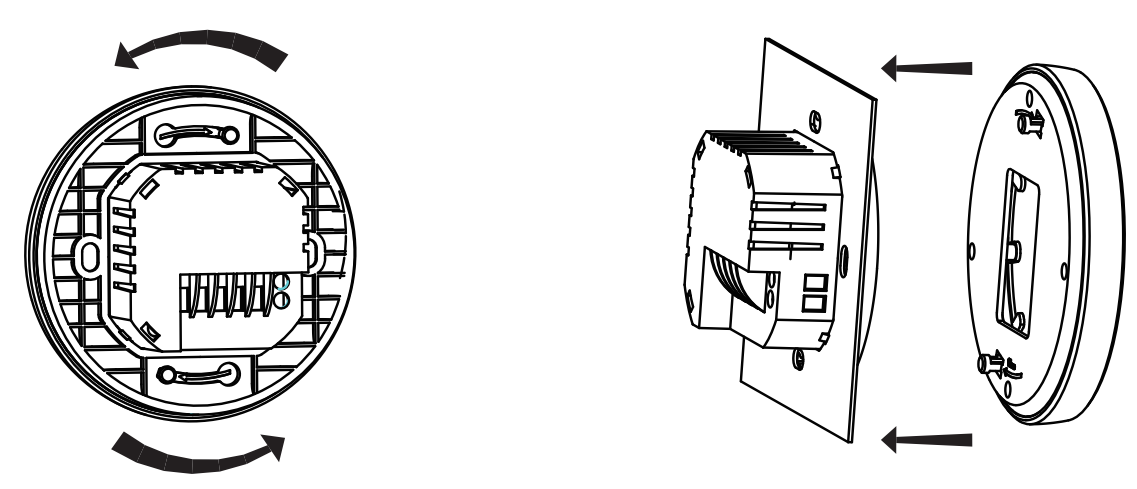
- Remove the mounting plate in this direction
- Fix mounting plate to cassette with screw
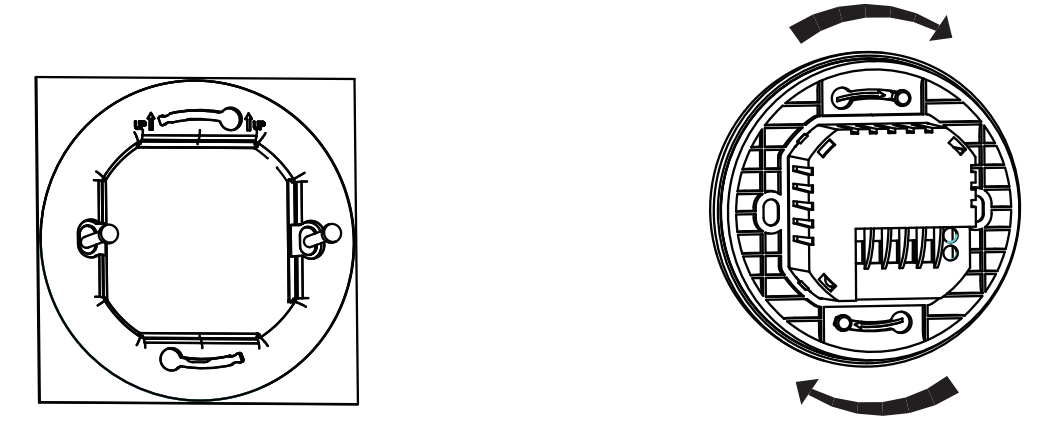
- After installation, buckle the product in this direction
Description of display & Icon
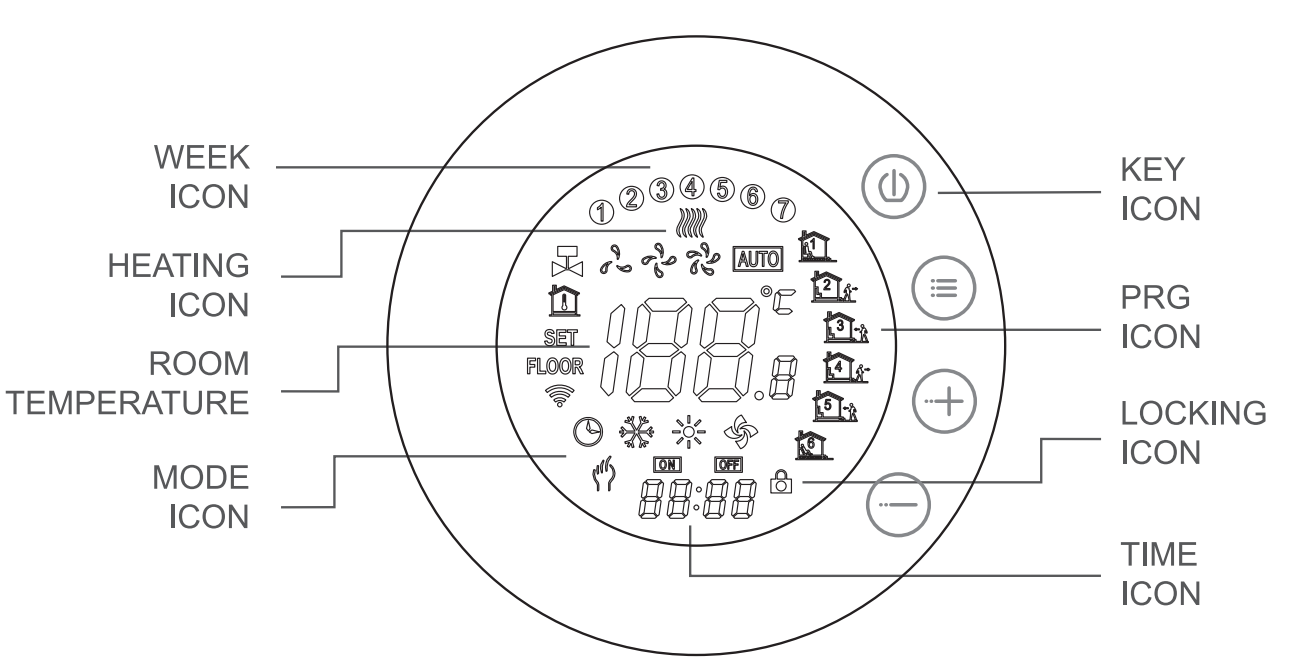
Operating Instruction
- 1. Power on/off: press
 to turn on/off the thermostat.
to turn on/off the thermostat.
2. Press the key to switch between manual and automatic modes.
key to switch between manual and automatic modes.
3. In the automatic mode, press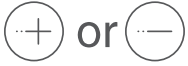 to adjust the temperature to enter the automatic temporary mode. This mode runs for only one session.
to adjust the temperature to enter the automatic temporary mode. This mode runs for only one session.
4. Long press the key and
key and  key to enter the clock setting, press
key to enter the clock setting, press  a key to switch Settings Item, and press
a key to switch Settings Item, and press 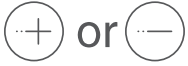 the keys to adjust the value of each parameter.
the keys to adjust the value of each parameter.
Note: the time of the WIFI model will be Automatic gets Internet time
5. Press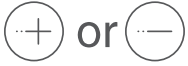 for 5 seconds to add or cancel the child lock.
for 5 seconds to add or cancel the child lock.
6. WIFI link: When the thermostat is on, long press the button for 5 seconds, and the thermostat display will come out Now the WIFI icon flashes, at this time the thermostat is into the state of code.
the button for 5 seconds, and the thermostat display will come out Now the WIFI icon flashes, at this time the thermostat is into the state of code.
Time programming instructions
Press and hold the  key to enter the programming setting, short press the
key to enter the programming setting, short press the key to switch the option, press the key
key to switch the option, press the key 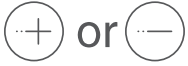 key to adjust each option parameter, and press
key to adjust each option parameter, and press  the key to exit and save.
the key to exit and save.
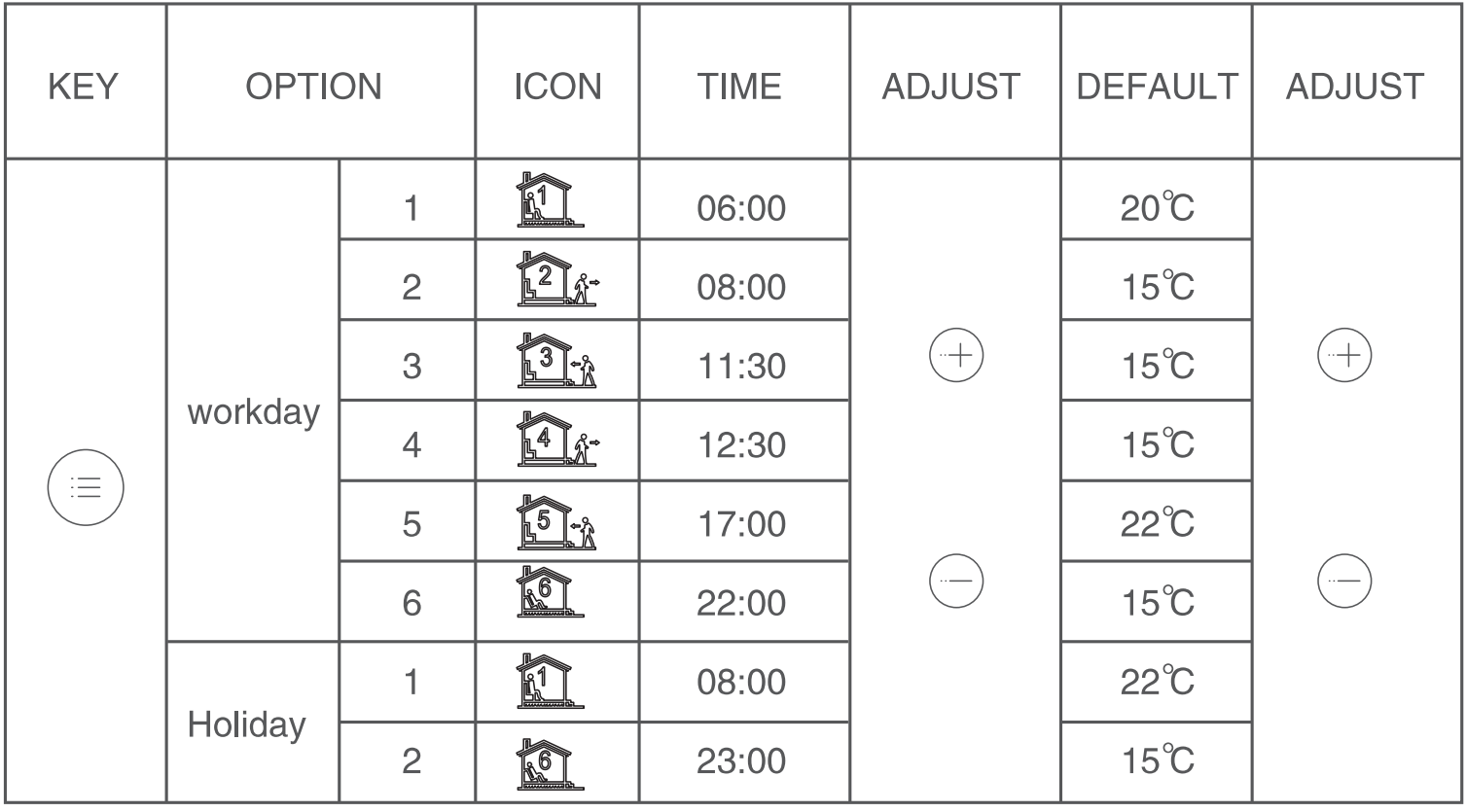
Advanced options
When POWER OFF, press the key and the
the key and the key for 5 seconds to enter the advanced options setting. Press
key for 5 seconds to enter the advanced options setting. Press  to enter the next option, press
to enter the next option, press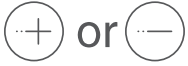 to adjust, and press to exit the height Level option.
to adjust, and press to exit the height Level option.
| 1 | Temperature compensation | The default value of the calibration room temperature is -2• C. Press the up and down keys to adjust. The adjustable range is 9.9• C to -9.9 ° C. |
| 2 | Sensor selection | The temperature sensor is selected as IN by default. Press the up and down keys to adjust as IN respectively, indicating that the internal. |
| 3 | Modify the temperature limit | The default temperature limit value is 35• C. Press the up and down keys to adjust the range from 5 ° C to 60 ° C. |
| 4 | Temperature difference start | The default temperature difference is set to 1 ° C. Press the up and down keys
to adjust the range to 1-10 degrees. |
| 5 | Antifreeze function | Set the default anti-freeze function to OFF, display OFF, press the up key to turn on anti-freeze and display ON |
| 6 | Holiday option and turn
off weekly programming |
Set the default rest day as double OFF. Press the up and down keys to
adjust it to double OFF (1-5), single OFF (1-6), no OFF (1-7) and turn off week programming (OFF) |
|
7 |
Primary and secondary reverse selection |
Set the default main and auxiliary reversal to 0. Press the up and down keys to adjust Oto turn off the main and auxiliary reversal. 01 means auxiliary reverse, 02 means auxiliary reverse, 03 means main and auxiliary reverse, shutdown and antifreeze is not on, stop output |
| 8 | Passive linkage output delay time | Set the default passive linkage delay time to 0. Press the up and down keys to adjust the range of 0-5 minutes |
| 9 | Set upper-temperature limit | The default value of the set temperature upper limit is 60 1.::, and the adjustment range is 35-95 ,= by pressing the up and down keys. |
|
10 |
Restore Factory Defaults | Set to restore the factory default setting to display “-” Press the up button to adjust the display”—“, press the enter button to restore the factory settings |
About WIFI connection
Before using the WIFI thermostat for the first time, you should set the WIFI signal and configuration through your smartphone or tablet to allow communication between your connected devices.
- Download the APP
Search for “Tuya” in App market or scan below QR Code to download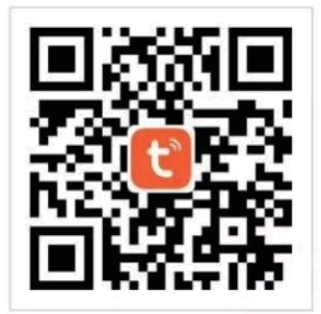
- Register Account
If you don’t have an APP account yet, you can choose to register or log in via SMS verification code. Click “Create a new account”, you will enter the Tuya Smart Platform Privacy Policy page. After you click Agree, you will officially enter the mobile phone registration page.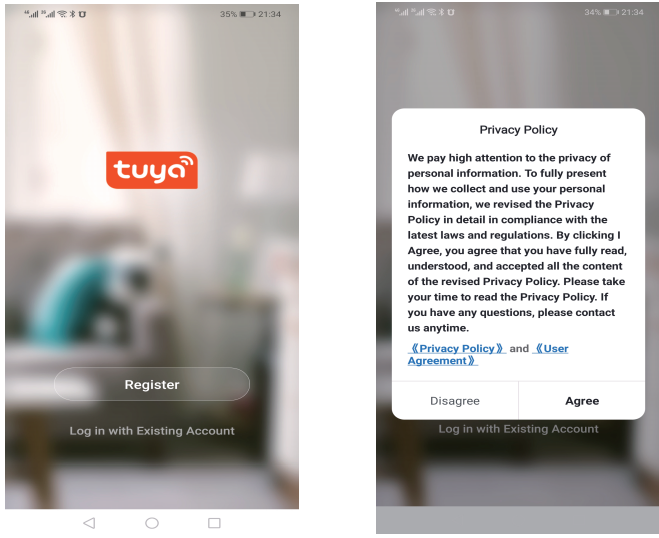
The system automatically determines the current country/region. You can also select the country/region manually. After entering your mobile phone number or email address, click “get verification code” . Enter the received verification code, then enter the password, and click “Finish” to register successfully.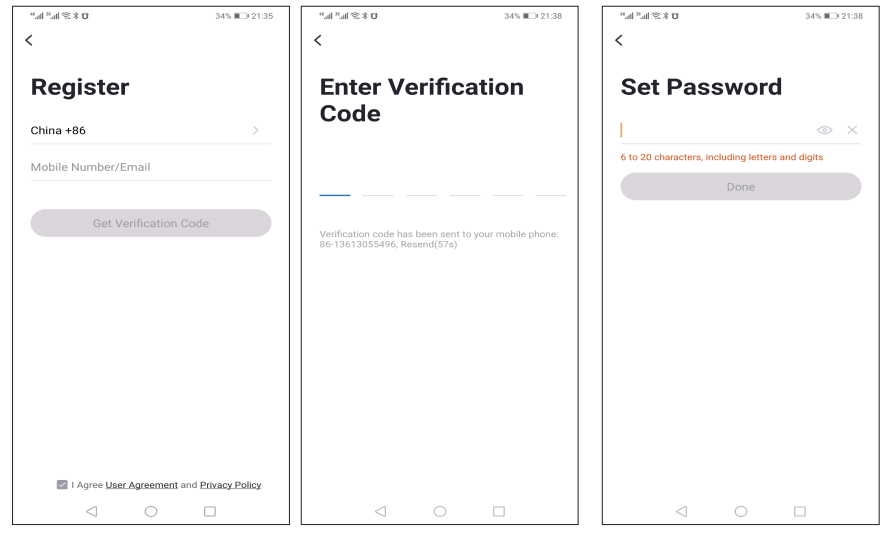
- Add device Click “add device” or “+” on the top right of the APP homepage to enter the “add device” page. Currently, there are two ways to manually add a device and search for devices.
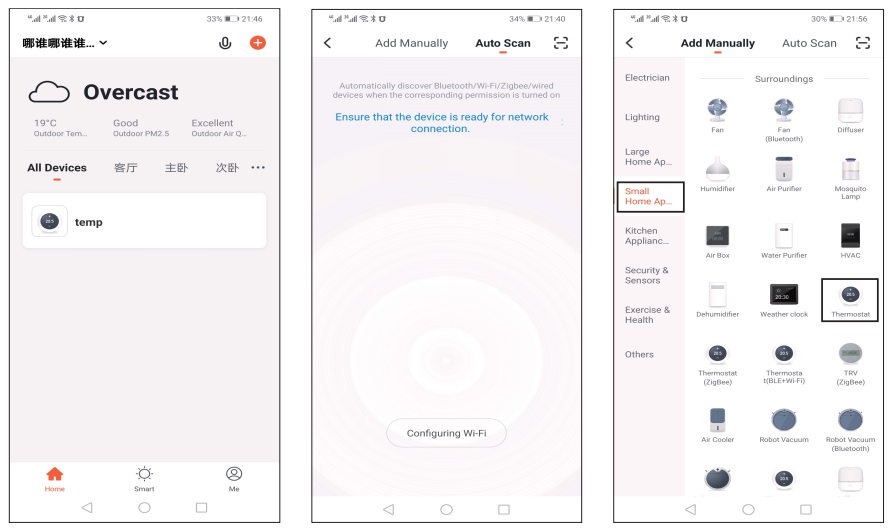
Find the thermostat product (WIFI model) in the device list. In the specified network mode, the indicator flashes (slowly flashes), and then clicks the confirm button on the page. Select the device’s work area to connect to the WIFI of the Internet and enter the WIFI password. Click “ok” to enter the matching network process.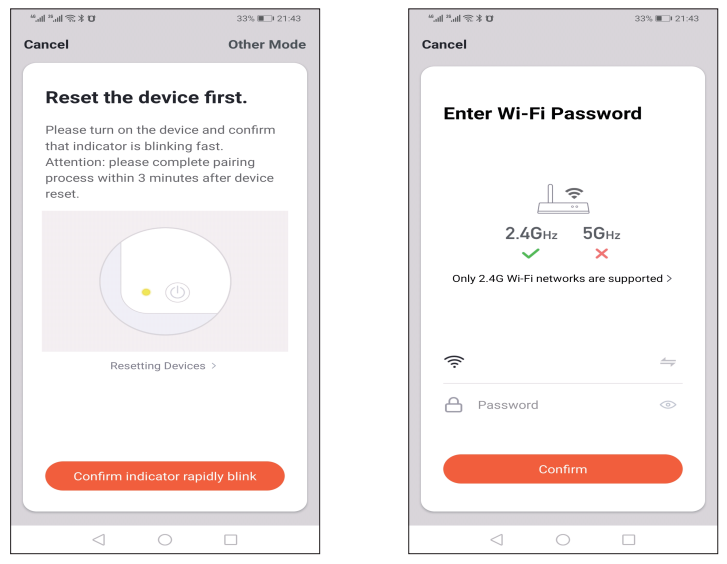 If the default mode distribution network is selected, the distribution process APP is shown in figure 1 below, and the distribution network successfully displays the interface shown in figure 2. The name of the device can be changed or the location of the room can be selected.
If the default mode distribution network is selected, the distribution process APP is shown in figure 1 below, and the distribution network successfully displays the interface shown in figure 2. The name of the device can be changed or the location of the room can be selected. 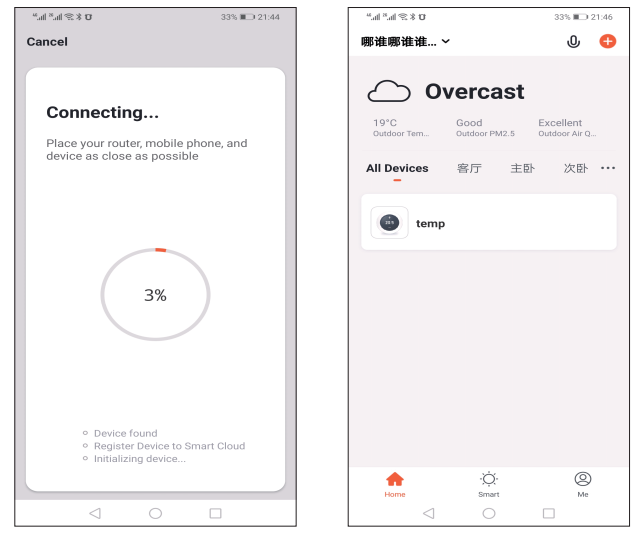 If the distribution network fails, the APP will display the page shown in the figure below. You can choose to add or view the help again. Note: if the connection fails, please confirm whether the temperature control device has entered the code matching state, refer to item 6 of the operation manual.
If the distribution network fails, the APP will display the page shown in the figure below. You can choose to add or view the help again. Note: if the connection fails, please confirm whether the temperature control device has entered the code matching state, refer to item 6 of the operation manual. 
- Display of temperature controller APP interface
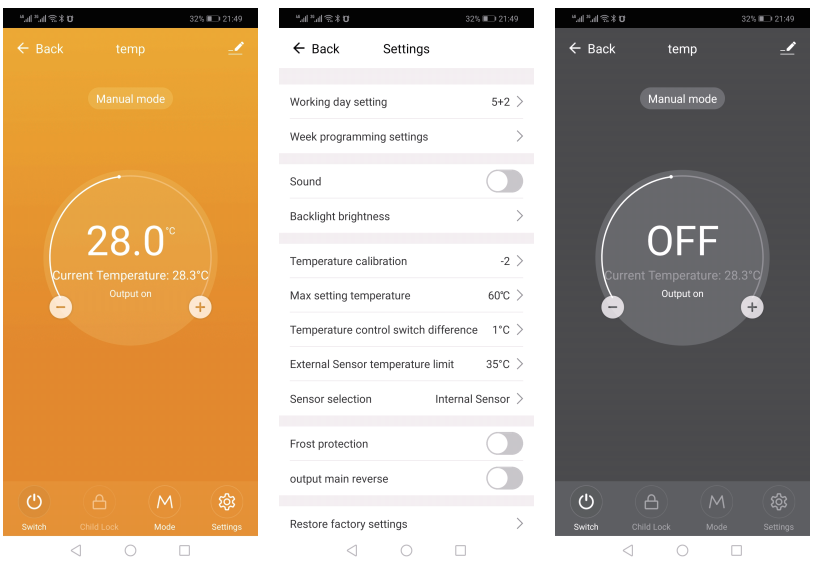
Reference
Download Manual:
Minco Heat X7H WIFI THERMOSTAT USER GUIDE


Leave a Reply