Lennox ComfortSense 5500 Programmable Thermostat

Features
The ComfortSense® 5500 Series thermostat is an electronic 7-day, single-stage, programmable, touchscreen thermostat. Features are:
- Large, clear color display that shows the current and set temperatures and time.
- Ergonomic design.
- Smooth Setback Recovery starts the system early to achieve a setpoint at the start of the program period.
- Compressor short-cycle protection (5 minutes).
- The real-time clock keeps time during power failures and automatically adjusts for daylight savings time and leap year.
- Program Hold options allow users to override the program schedule as desired by time and date.
- Select individual days or groups of days to set programming.
- Programmable fan offers increased performance when combined with whole-home indoor air quality products.
Temperature Dial Indicator
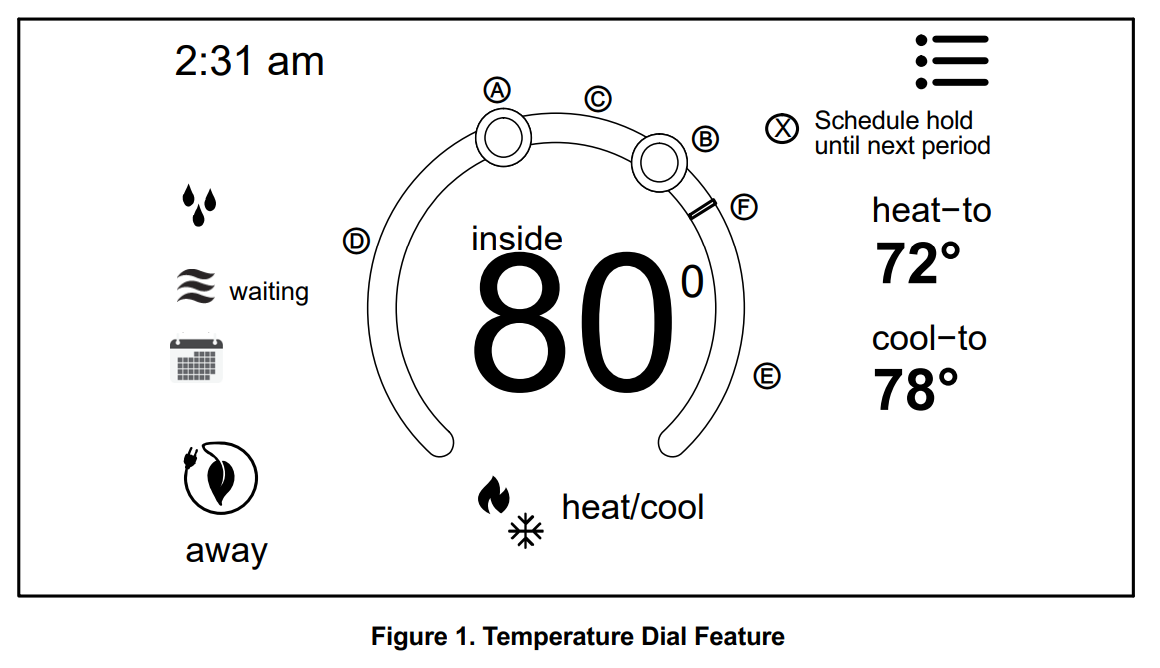
- This is the maximum heat position indicator on the dial. This object will be red in color.
- This is the maximum cool position indicator on the Dial. This object will be blue in color.
- This is the location area where no system demand is active. In figure 1, the example would be any temperature between 73°F and 77°F.
- When there is an active call for heating, this area of the dial will fade back and forth from white to red.
- When there is an active call for cooling, this area of the dial will fade back and forth from white to blue.
- The yellow line indicates the actual room temperature on the temperature dial indicator.
Home Screen
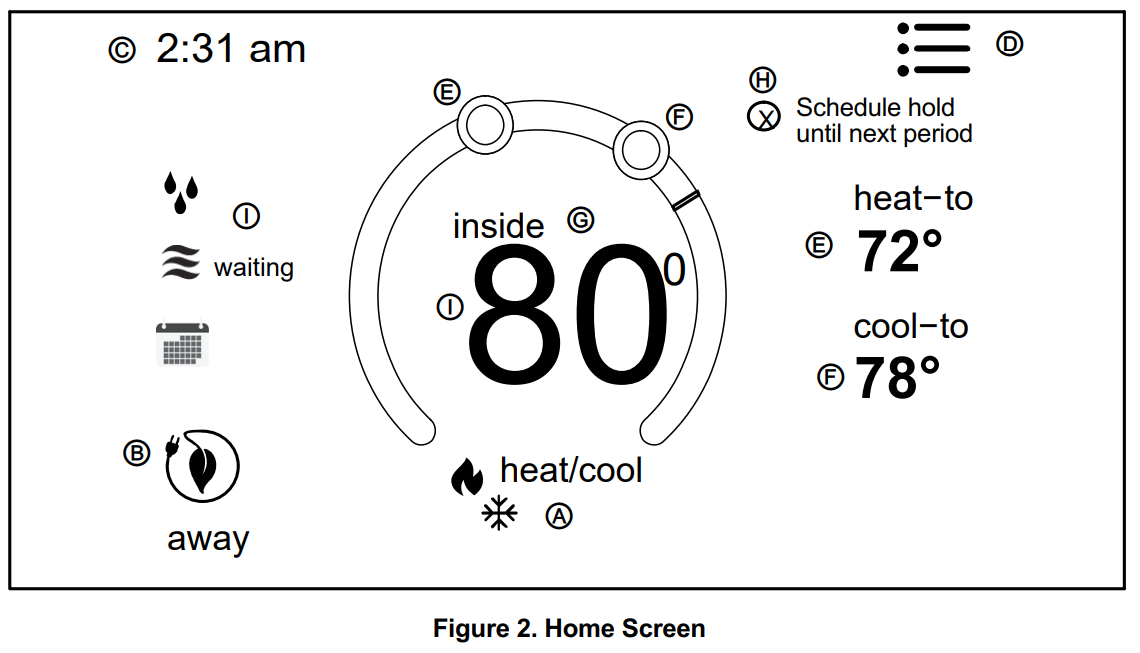
Press the screen anywhere – the first press turns on the backlight.
- OPERATING MODE – press to access the screen that will list available modes. Selectable modes are heated/cool, heat only, cools only, off, schedule 1, schedule 2, and schedule 3. In addition, fan operation can be set to on, auto, or circulate.
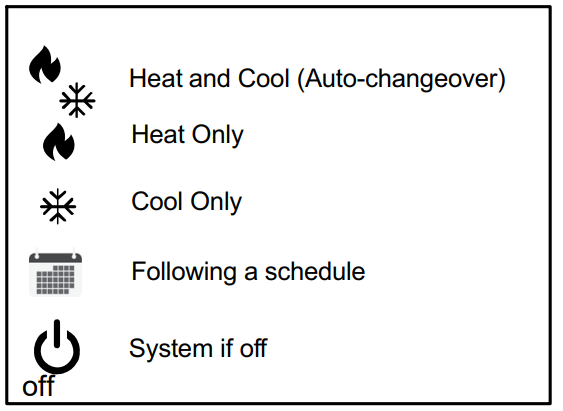
- AWAY – Selecting AWAY will allow the user to set the heating and/or cooling mode temperatures when away from home.
Press cancel to exit this screen and return to the home screen and normal system operations.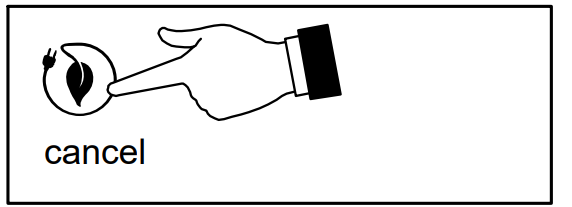
- Displays the current time.
- Menu – This will allow access to notifications, performance reports, schedules, and settings.
- This allows you to set the heat-to (if enabled) temperature. Selecting the heat-to or temperature dial position indicator will take you to the temperature setting detail screen. The temperature dial will change from white to red when the heating is active.
- This allows you to set the cool-to (if enabled) temperature. Selecting the cool-to or temperature dial position indicator will take you to the temperature setting detail screen. The dial will change from white to blue when cooling is active.
- Displays the current indoor temperature.
- Indicates the schedule is on hold until the next time period or permanent.
- Place the schedule on hold by pressing on either the heat-to or cool-to location on the screen. If an adjustment is required for the temperature setting, this can be done now.
- After approximately three seconds the screen will display the override setting options.
- From the override setting screen, the options are 1 hour, 2 hours or Permanent. Make a selection and then press set.
- For the 1 or 2-hour setting the home screen
will indicate schedule hold until the time indicated (i.e., 11:57 pm). To exit the schedule hold, press Ⓧ. - For the permanent setting, the screen will indicate schedule hold permanently. To exit the schedule hold, press Ⓧ.
- System Status Icons – Equipment operation information appears along the left side of the home screen. The displayed icons will indicate heating demand, cooling compressor delay, cooling demand, or transitioning to the next schedule setting (see table 1).
Table 1. System Status Icons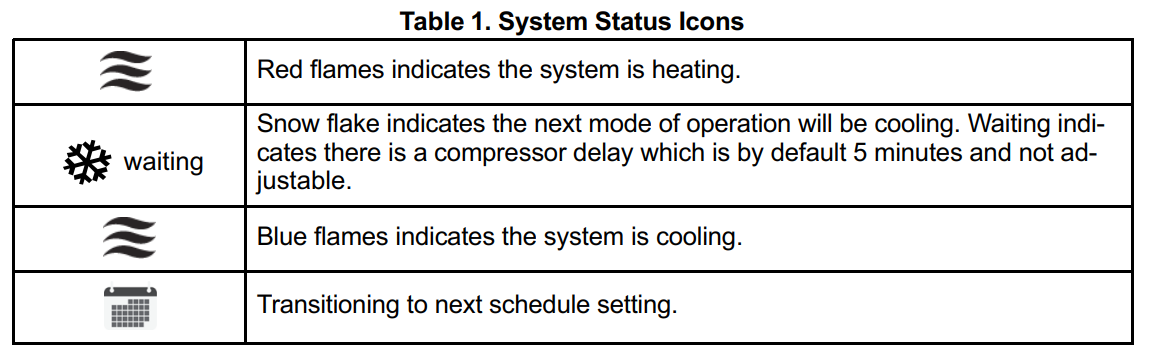
Selection Mode
Press anywhere in the area indicated below to select how the system will operate.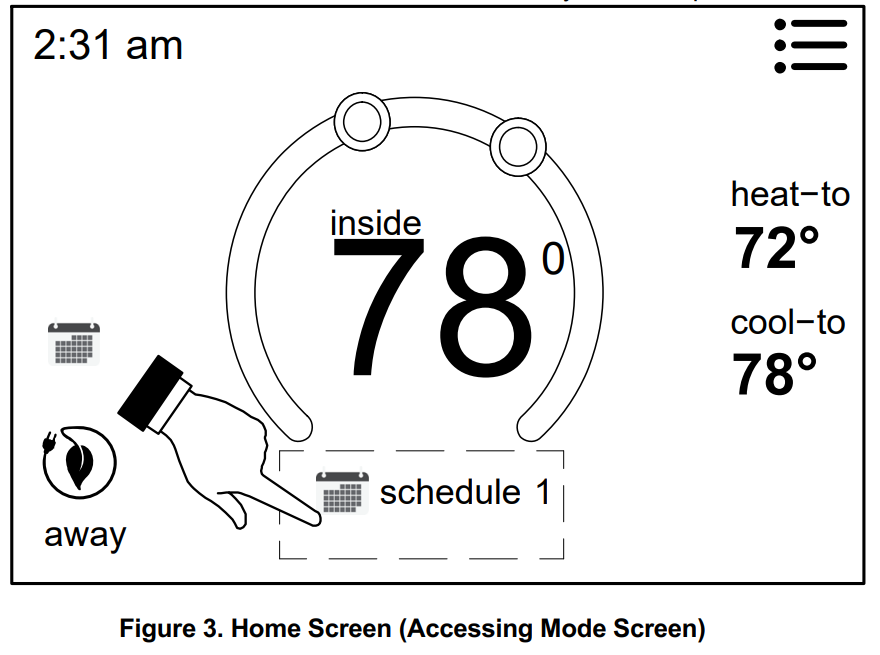
OPERATING MODES
- HEAT/COOL allows the thermostat to switch between heating and cooling automatically.
- hEAT ONLY allows only heating demand.
- COOL ONLY allows only cooling demand.
- OFF indicates the system has been turned off.
- SCHEDULES (up to three can be set), FAN-ON, AUTO, and CIRCULATE (see Edit Schedules on page 13 for customizing schedules).
- ON, AUTO, and CIRCULATE – Select by pressing the desired fan operation ON, AUTO and CIRCULATE. When selected a green check mark will be indicated.
If FAN mode AUTO, ON or CIRCULATE was selected during scheduling for the current period, the thermostat will indicate the current fan mode in the information display (FAN ON or FAN CIRC).
In the CIRCULATE mode, the user can cycle the fan for a programmed period time of active time per hour during periods of equipment inactivity (i.e., heating or cooling equipment not running).
 |
on |
Fan is NOT following the schedule and runs continuously until it is changed from the select mode. |
 |
auto |
The fan will follow the fan set ting in the selected sched ule. |
|
|
circu late |
Fan is following schedule and cycles during periods of equipment inactivity.
Circulate off time is dependent on user settings. |
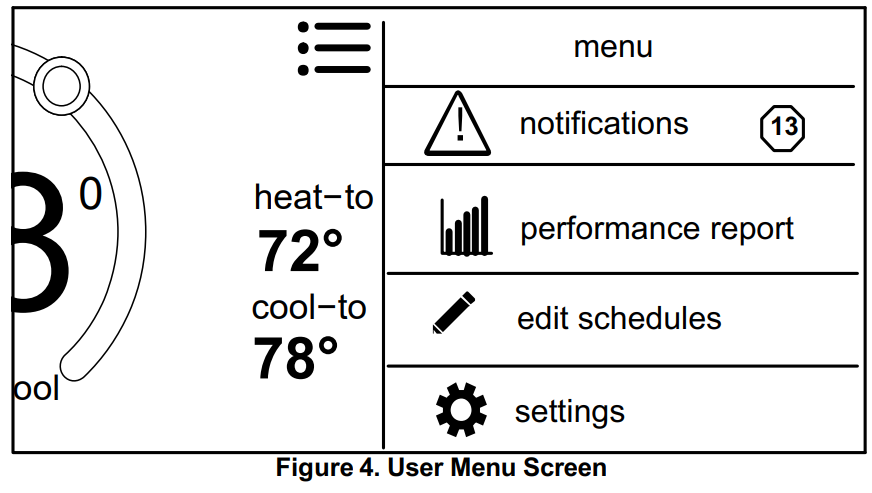
NOTIFICATIONS
When a system error or reminder occurs, a pop-up screen will appear indicating the condition.
- Error code notification pop-ups can be dismissed by pressing the back button. Contact the dealer to resolve the issue.
- For notification, press either clear or set a future reminder.
Any active history for notifications (critical errors or reminders will be listed under settings > notification.
If critical errors occur, they will also be displayed under notifications as illustrated in figure 5. Press the contractor info option for assistance.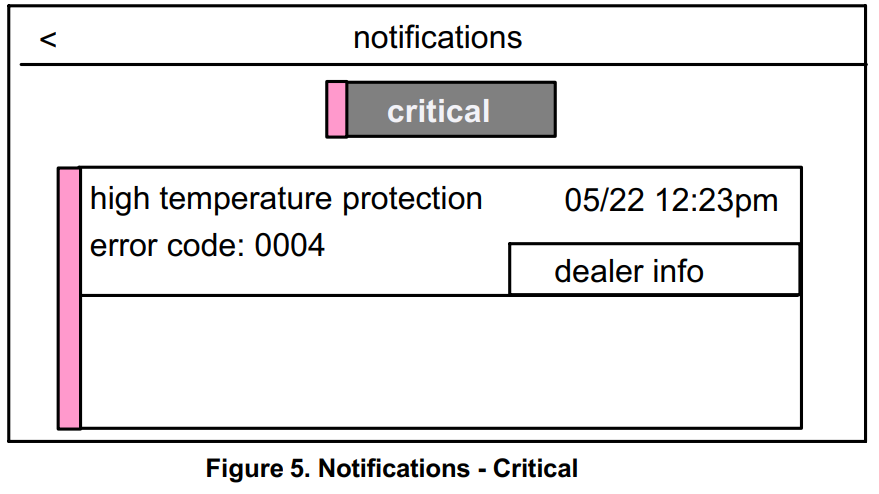
PERFORMANCE REPORT
This will display the total number of hours each month that the system has been running. An example would be for mar (March) 23H or 23 hours. To return to the menu screen, press the house icon in the upper left-hand corner of the screen.
EDIT SCHEDULES
NOTE: See Selection Mode on page 9 to run a specific schedule.
From the HOME screen press the MENU and press the edit schedules option.
The edit schedules screen will allow sections of up to three separate schedules. On the edit schedules screen, each schedule can be renamed and edited. See Figure 7 for editing schedules.
NOTE: If a fan mode is selected under the select mode screen, it will override any fan setting in individual schedules.
| < | edit schedules | |
|
schedule 1 |
> | |
|
schedule 2 |
> | |
|
schedule 3 |
> | |
| add schedule | ||
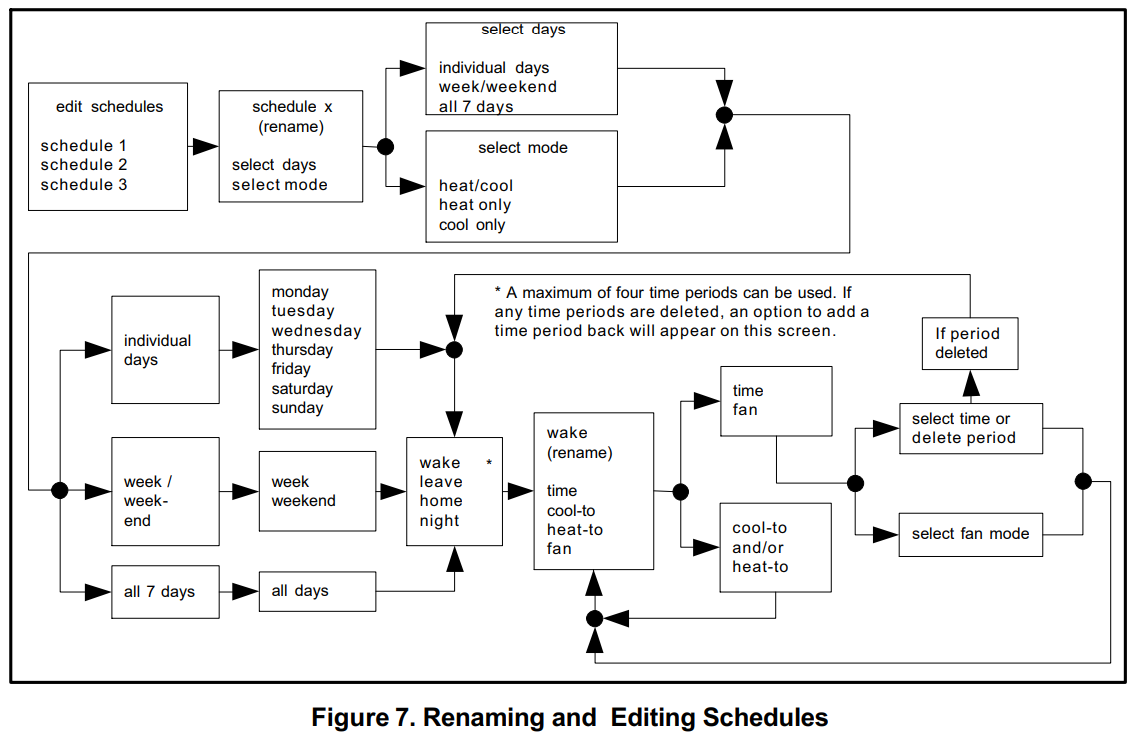
SETTINGS (USER)
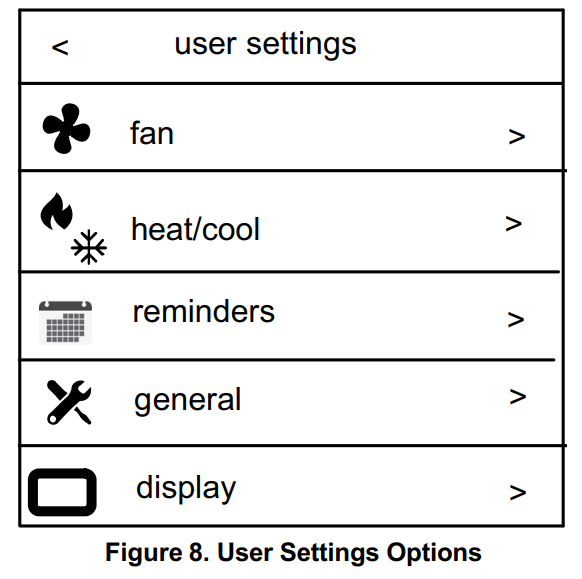
Table 3. User Settings (Fan)
| Setting Selection | Function | Description |
|
fan |
on, auto, and circulate | See table for a detailed description. |
Table 4. User Settings (Heat/Cool or Cool Only)
| Setting Selection | Function | Description |
| heat/cool (gas or electric heat ing is selected) |
normal |
Heats home to desired tempera true setting. Options are on or off. |
|
setpoint range |
Heating limits with a default of 90°F. The range is 45°F to 90°F Cooling limits with a default of
45°F. The range is 45°F to 99°F |
|
| cool only (option only appears if no heating equipment is avail able or configured) |
setpoint range |
Cooling limits with a default of 45°F. Range is 45°F to 99°F |
|
reminders |
Select reminders. The reminder setting screen will appear and a list all of the predefined reminders plus the two custom reminders at the end of the list.
NOTE: Your installer will need to change the name of the two available custom reminders. Select the desired reminder to set a date. By default all reminders are set to disable. Press disable for a specific reminder to choose from 3mon, 6mon, 12mon, 24mon or custom date. When finished, press < to return to the previous menu. |
|
Table 5. User Settings (General)
| Setting Selection | Function | Description |
|
general – provides information about the thermostat and settings for screen lock, date & time and language. |
about |
Displays information concerning thermostat model number, serial number, hardware and software revisions. |
|
screen lock |
Setting options are unlocked, partially, and locked.
To set the partial lock, create a three-digit code. Partially locked restricts access to the menu. To set locked, create a three-digit code. Lock restricts access to anything on the screen. NOTE: Partially Lock and Locked is set for one instance only. Either would need to be set each time it is desired to be partially locked or locked the screen. The master code is 864 in case the user forgets their custom code. |
|
| date & time | Settings for 24-hour clock (military), daylight savings, set time and date. | |
| language | Languages available are English, Spanish, Portuguese and French. |
Table 6. User Settings (Display)
| Setting Selection | Function | Description |
| display – Allows the user to control some information that is displayed on the home screen. | screen saver | Options are enabled and disable. Default is enabled. When enabled only the time and inside temperature is displayed on the screen. Touching the screen will restore all other details.
The backlight setting is also on the same screen. Options are continuous on or energy savings. The default is continuous on. |
| screen brightness | A horizontal adjustment bar is provided to move from minimum to maximum brightness. | |
| temperature scale | °F for Fahrenheit or C° for Celsius. | |
| clean screen | This will disable the touchscreen for 30 seconds. |
REFERENCE
Download Manual
Lennox ComfortSense 5500 Programmable Thermostat User Guide



Leave a Reply