Hotwire HWGL2 Programming Thermostat
LCD symbols
| LCD symbols | |
| Icon Legend | |
| The buttons are locked | |
| Heating is turned on | |
| Frost protection activated | |
 |
Manual mode |
| |
Temporary temperature override |
| Er | The floor sensor is not being read by the thermostat |
| |
Increase button ( |
| |
Decrease button ( |
| |
Confirmation button ( |
| |
Power button |
| |
Time and Day button |
 |
Programme button / Menu button (short-press)
Auto mode / Manual mode selection button (long-press) |
| Setting the clock and day of the week | |
| This thermostat is fitted with a real time clock. It is essential that the clock time and day are set accurately if you require your programmed events to start on
time. To set follow the steps below: |
|
| (1). Touch the change faster. |
|
| (2). Press buttons to get to the correct day. |
|
| (2). Press |
|
Setting the Programme Schedules
This thermostat has the ability to programme each individual day of the week separately, or programme 7 days of the week at once. You can also programme weekdays (5 days) to one schedule and then weekends (2 days) to a different schedule. See the Menu information for details on how to set this up.(refer to Menu 9) See page 4 of this manual.
Programming your Thermostat
This will help you programme your thermostat to come on and off automatically. If you want to simply turn it on and off when required skip this section.
- Press
 and the day display will start flashing. Using the Increase or Decrease button to select the day you wish to programme.(If your thermostat is set to 5+2 day programmable mode, the programming will skip to step 3)
and the day display will start flashing. Using the Increase or Decrease button to select the day you wish to programme.(If your thermostat is set to 5+2 day programmable mode, the programming will skip to step 3) - To select every day to be the same simply press and hold the Decrease button.
- Press
 and Program 1 i s displayed. This is the first programme function of the day
and Program 1 i s displayed. This is the first programme function of the day - The time is now flashing. Select the time you want the heating to come on in the morning. Then press .
- The temperature is now flashing. Set the temperature that you want the floor to heat to. Then press
 .
. - The LCD screen will show Program 2 and the time will be flashing.
This is the time that the thermostat will switch off in the morning. - Use Increase and De crease buttons to adjust the time you wish the heating to switch off in the morning on the selected day or days.
- Press
 and the temperature will start flashing. This can be used to
and the temperature will start flashing. This can be used to - Press
 and the Program 3 will display. The time is also flashing. Set the
and the Program 3 will display. The time is also flashing. Set the - time at which you want the heating to come on in the afternoon or evening.
NOTE: If you do not wish the heating to come in the afternoon, simply set the “off” time for only a couple of minutes after the “on” time.maintain a minimum temperature. In most cases this is not required and the temperature should be set to 5 - Press
 and set the temperature required in the afternoon.
and set the temperature required in the afternoon. - Press
 and the LCD screen will show Program 4. This is the time that the thermostat will switch off in the afternoon / evening. Press
and the LCD screen will show Program 4. This is the time that the thermostat will switch off in the afternoon / evening. Press  and set the temperature. As per above we recommend 5. Then Press
and set the temperature. As per above we recommend 5. Then Press
Hint: If you use the default programming of 5 week days plus 2 weekend days you will now need to repeat the above steps for the weekend. You may use ![]() to delete time periods for the weekend schedule.
to delete time periods for the weekend schedule.
Default Programming is as follows
| Programme | Start Time | Setpoint | Explanation |
|
01 |
WAKE 07:00 |
22 °C |
This is the time the heating will come on in the morning. |
|
02 |
LEAVE 09:30 |
16 °C |
This is the time the heating will switch off in the morning. It can also be used to set a minimum temperature for the day. |
|
03 |
RETURN 16:30 |
22 °C |
This is the time the heating will come on in the afternoon. |
|
04 |
SLEEP 22:30 |
16 °C |
This is the time the heating will switch off in the afternoon / evening. If you do not require the heating in the afternoon / evening, simply set this time to a couple of minutes after the “on” time. |
Installation and Wiring
Carefully separate the front half of the thermostat from the back plate by unscrewing the small screw at the bottom of the thermostat. Carefully unplug the ribbon connector which is plugged into the front half of the thermostat. Place the thermostat front half somewhere safe. Terminate the thermostat as shown in the diagrams below.
Screw the thermostat back plate onto the flush box
Re-connect the thermostat ribbon cable and clip the two halves together.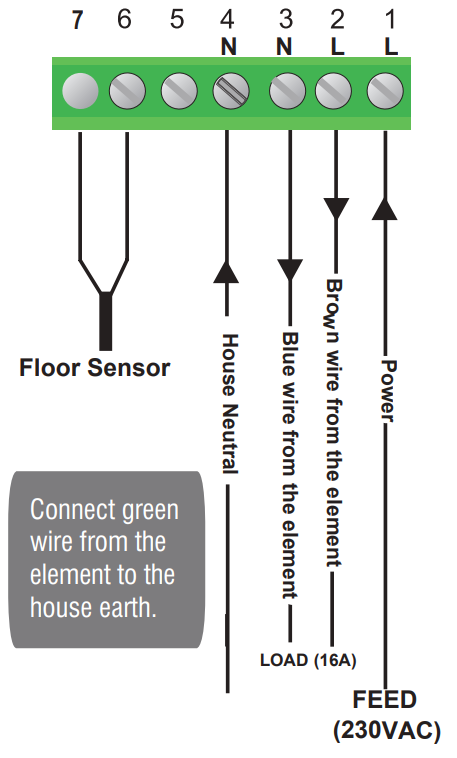
warning: This product should be i nstalled by a qualified electrician.
Change between Manual and Auto Mode
To change between Auto and Manual mode press and hold ![]()
The thermostat maintains a constant set temperature manually set by the user.
Simply adjust the temperature using the arrows. In Auto mode, the thermostat executes the preprogrammed schedules.
Lock the Keypad
To lock the keypad, press and hold the power button for 5 seconds, you will see a key symbol ![]() . To unlock, repeat the steps above and the key symbol will disappear.
. To unlock, repeat the steps above and the key symbol will disappear.
Reset to Factory Setting
The conduct a master reset to factory settings, press the power button to turn the thermostat off. Press and hold ![]() for 5 seconds. Move to menu 16 then hold the Decrease button for 5 seconds
for 5 seconds. Move to menu 16 then hold the Decrease button for 5 seconds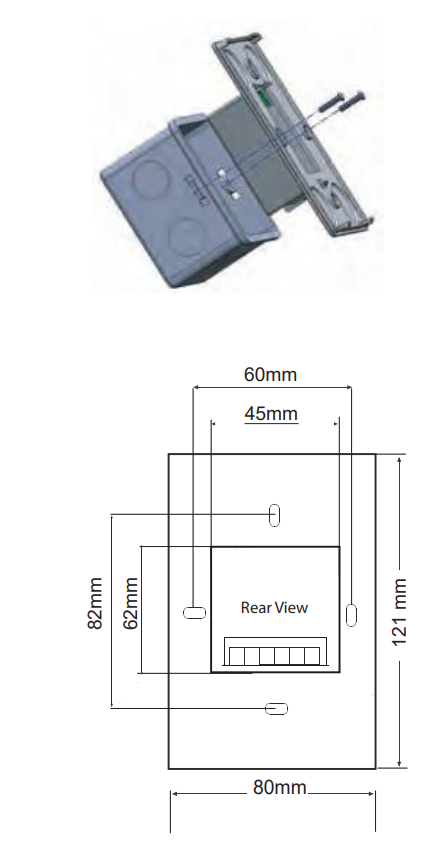
Configuration Menu
To enter into the setting menu please follow the steps below:
Step 1. Turn the thermostat off by pressing![]()
Step 2. Press ![]() you will then see menu 1.(Press and hold
you will then see menu 1.(Press and hold ![]() for about 5 seconds, you will see menu 12)
for about 5 seconds, you will see menu 12)
Step 3. Use the increase and decrease arrows to adjust the sensor selection which is Menu 1(Air sensing;Air and Floor, or Floor only)
Step 4. Press ![]() to move to the next Menu and once you have all the menu options set, press
to move to the next Menu and once you have all the menu options set, press ![]() to accept and store.
to accept and store.
|
Menu # |
Feature |
Explanation |
Adjustment
(Press up & down buttons to adjust) |
|
1 |
Mode/Sensor Selection |
This thermostat is a combination model which allows you to choose 3 different modes.
A mode = Air Sensing Only(Has built in sensor) AF mode = Air & Floor sensing (Floor probe must be installed) F mode = Floor Sensing(Floor probe must be installed) |
A / AF / F |
|
2 |
Switching differential |
The number of degrees difference before switching.
The default is 1°C which means the thermostat will switch the heating on 0.5°C below the set temperature and will turn it off 0.5°C above the set temperature.With a 2°C differential the heating will switch on 1°C below the set temperature and will switch off 1°C above the set temperature. |
1 Deg C, 2 Deg C. 10 Deg C ( 1 Deg C by default) |
| 3 | Air Temp Calibration | This is to recalibrate the air temp if required | -1 Deg C = decrease 1 °C , 1 Deg C = increase 1 Deg C |
| 4 | Floor Temp Calibration | This is to recalibrate the floor temperature if required | -1 Deg C = decrease 1 °C , 1 Deg C = increase 1 Deg C |
|
5 |
Temperature Readout (AF mode only) |
This gives you the option to show the Air Temp, Floor Temp or to show both Air & Floor at intervals |
A = Show Air Temperature F = Show Floor Temperature
A-F = Show Floor and Air Temperature in 5 sec intervals |
| 6 | Maximum Floor Temp ( AF Mode only) | This is to protect the floor surface | 20 Deg C – 40 Deg C (40 Deg C by default) |
| 7 | Temperature Format | This allows the temperature to be set to show Deg Celsius or Deg Fahrenheit | Deg C / Deg F |
| 8 | Frost Protection | This is to avoid your room temp going below 5 DegC | On = activated, Off = deactivated |
|
9 |
5+2 / 7 Day mode |
This allows you to programme either 5 days at once, then the 2 days of the weekend separately,
or a full 7 days at the same time or 7 days separately. |
01 = 5 + 2 Day Programming
02 = 7 Day Programming |
| 10 | Auto/Manual mode selection | This allows you to choose Auto / Manual mode | 00 = Auto mode 01 = Manual mode |
| 11 | Software version | This is for review only | V1.0 |
| 12 | Minimum temperature
limit |
This gives you the option to change the minimum set
temperature |
5 °C~ 20 °C (5 °C by default) |
| 13 | Maximum temperature limit | This gives you the option to change the maximum set temperature | 40 °C~ 90 °C (40 °C by default) |
| 14 | Sensor type selection | This allows you to match your thermostat to different sensor | 10 = NTC10K(by default), 100= NTC100K,
3=NTC3K |
| 15 | Backlit brightness | This allows you to adjust the brightness of the back light | 10%~100% 100 = 100%(by default) |
| 16 | Reset | This allows you to reset your thermostat to factory default | Press and hold down button until you see RE on screen |
| 17 | Direction of installation | This allows you to choose to install your thermostat vertically or horizontally | L = Vertical H= horizontal |
| 18 | Thermostat / Timer Selection | This allows you to select this device as a thermostat or timer | 01= thermostat; 02= timer |
AUSTRALIA
Hotwire Heating
WWW.HOTWIREHEATING.COM.AU
NEW ZEALAND
The Heating Company
www.theheatingcompany.co.nz/
Reference
Download Manual:
Hotwire HWGL2 Programming Thermostat Instruction Manuals
Other Manual:
Hotwire HWGL2 Dual Programming Thermostat Technical Information


Leave a Reply