Hotwire HWGL2 Dual Programming Thermostat
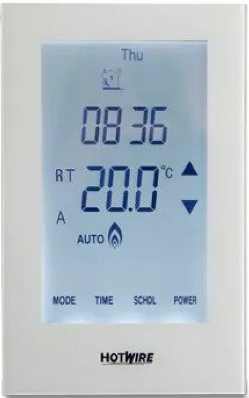
Instructions
The thermostat is a Dual Control model. You can use it to program both your Hotwire Floor Heating and Hotwire Heated Towel Rail. This manual outlines how to program the unit. If you have any difficulties we have a step-by-step video on our website at, www.hotwireheating.com.au (Australia) and www.theheatingcompany.co.nz (New Zealand)
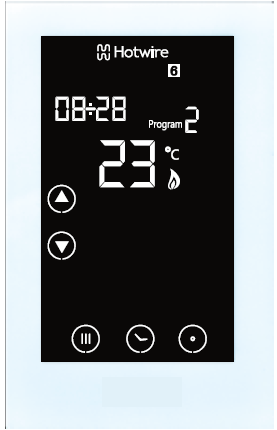
SYMBOLS
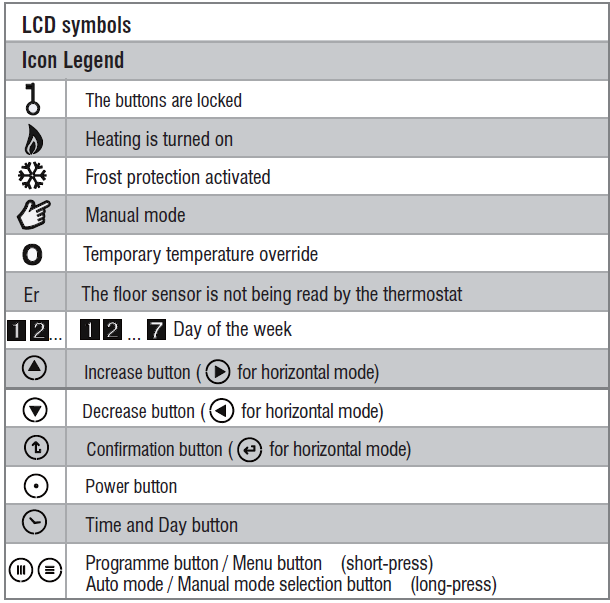
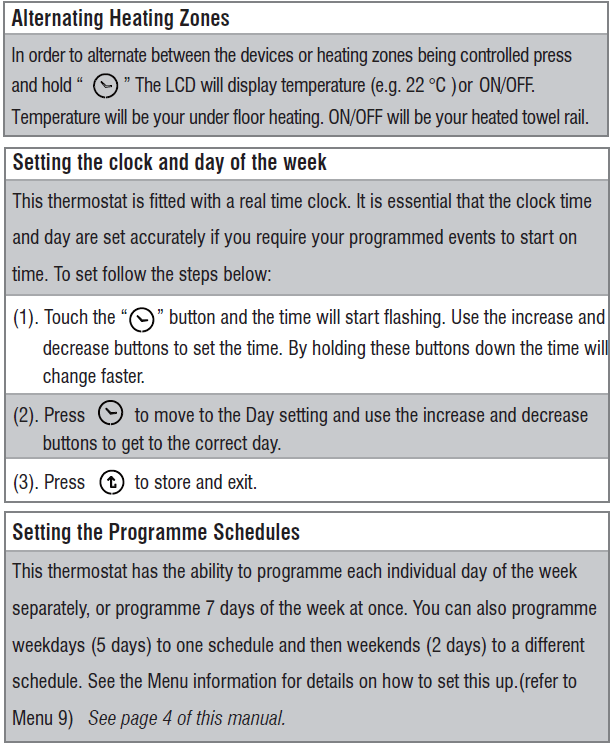
Programming your Thermostat
| This will help you programme your thermostat to come on and off automatically. If you want to simply turn it on and off when required skip this section. When programming Zone 2 for your Heated Towel Rail it will not be necessary to set the temperature in the below steps. You simply set the time only and then select
“On” for options 1 and 3, and “Off” for options 2 and 4. |
| (1). Press is set to 5+2 day programmable mode, the programming will skip to step 3) |
| (2). To select every day to be the same simply press and hold the Decrease button. |
| (3). Press |
| (4). The time is now flashing. Select the time you want the heating to come on
in the morning. Then press |
| (5). The temperature is now flashing. Set the temperature that you want the floor
to heat to. Then press . |
| (6). The LCD screen will show Program 2 and the time will be flashing.
This is the time that the thermostat will switch off in the morning. |
| (7). Use Increase and Decrease buttons to adjust the time you wish the heating
to switch off in the morning on the selected day or days. |
| (8). Press maintain a minimum temperature. In most cases this is not required and the temperature should be set to 5. |
| (9). Press NOTE: If you do not wish the heating to come in the afternoon, simply set the “off” time for only a couple of minutes after the “on” time. |
| (10). Press |
| (11). Press and set the temperature. As per above we recommend 5. Then Press |
| (*). Hint: If you use the default programming of 5 week days plus 2 weekend days you will now need to repeat the above steps for the weekend.
You may use |
Default Programming is as follows.
| Programme | Start Time | Setpoint | Explanation |
|
01 |
WAKE 06:00 |
24 °C |
This is the time the heating will come on in the morning. |
|
02 |
LEAVE 08:30 |
16 °C |
This is the time the heating will switch off in the morning. It can also be used to set a minimum temperature for the day. |
|
03 |
RETURN 18:30 |
24 °C |
This is the time the heating will come on in the afternoon. |
|
04 |
SLEEP 22:00 |
16 °C |
This is the time the heating will switch off in the afternoon / evening. If you do not require the heating in the afternoon / evening, simply set this time to a couple of minutes after the “on” time. |
Installation and Wiring
Carefully separate the front half of the thermostat from the back plate by unscrewing the small screw at the bottom of the thermostat. Carefully unplug the ribbon connector which is plugged into the front half of the thermostat. Place the thermostat front half somewhere safe. Terminate the thermostat as shown in the diagrams below. Screw the thermostat back plate onto the flush box Re-connect the thermostat ribbon cable and clip the two halves together
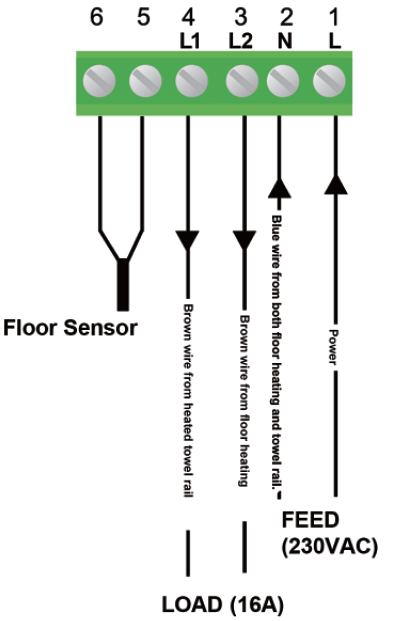 Connect green wire from the element to the house earth This product should be installed by a qualified electrician.
Connect green wire from the element to the house earth This product should be installed by a qualified electrician.
| Change between Manual and Auto Mode |
| To change between Auto and Manual mode press and hold .In manual mode, the thermostat maintains a constant set temperature manually set by the user. Simply adjust the temperature using the arrows. In Auto mode, the thermostat
executes the preprogrammed schedules. |
| Lock the Keypad |
| To lock the keypad, press and hold the power button for 5 seconds, you will see a key symbol will disappear. |
| Reset to Factory Setting |
| The conduct a master reset to factory settings, press the power button to turn the thermostat off. Press and hold hold the Decrease button for 5 seconds. |
DIMENSIONS
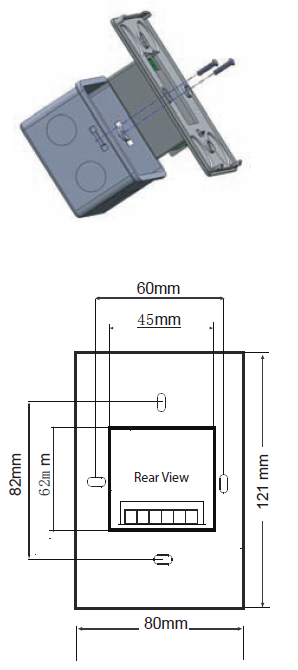
To enter into the setting menu please follow the steps below:
- Step 1. Turn the thermostat off by pressing

- Step 2. Press
 you will then see menu 1.(Press and hold
you will then see menu 1.(Press and hold for about 5 seconds, you will see menu 12)
for about 5 seconds, you will see menu 12) - Step 3. Use the increase and decrease arrows to adjust the sensor selection which is Menu 1(Air sensing;Air and Floor, or Floor only)
- Step 4. Press
 to move to the next Menu and once you have all the menu options set, press
to move to the next Menu and once you have all the menu options set, press to accept and store.
to accept and store.
|
Menu # |
Feature |
Explanation |
Adjustment
(Press up & down buttons to adjust) |
|
1 |
Mode/Sensor Selection |
This thermostat is a combination model which allows you to choose 3 different modes.
A mode = Air Sensing Only(Has built in sensor) AF mode = Air & Floor sensing (Floor probe must be installed) F mode = Floor Sensing(Floor probe must be installed) |
A / AF / F |
|
2 |
Switching differential |
The number of degrees difference before switching.
The default is 1°C which means the thermostat will switch the heating on 0.5°C below the set temperature and will turn it off 0.5°C above the set temperature.With a 2°C differential the heating will switch on 1°C below the set temperature and will switch off 1°C above the set temperature. |
1 Deg C, 2 Deg C.. 10 Deg C ( 1 Deg C by default) |
| 3 | Air Temp Calibration | This is to recalibrate the air temp if required | -1 Deg C = decrease 1 °C , 1 Deg C = increase 1 Deg C |
| 4 | Floor Temp Calibration | This is to recalibrate the floor temperature if required | -1 Deg C = decrease 1 °C , 1 Deg C = increase 1 Deg C |
|
5 |
Temperature Readout (AF mode only) |
This gives you the option to show the Air Temp, Floor Temp or to show both Air & Floor at intervals |
A = Show Air Temperature F = Show Floor Temperature
A-F = Show Floor and Air Temperature in 5 sec intervals |
| 6 | Maximum Floor Temp ( AF Mode only) | This is to protect the floor surface | 20 Deg C – 40 Deg C (40 Deg C by default) |
| 7 | Temperature Format | This allows the temperature to be set to show Deg Celsius or Deg Fahrenheit | Deg C / Deg F |
| 8 | Frost Protection | This is to avoid your room temp going below 5 DegC | On = activated, Off = deactivated |
|
9 |
5+2 / 7 Day mode |
This allows you to programme either 5 days at once, then the 2 days of the weekend separately,
or a full 7 days at the same time or 7 days separately. |
01 = 5 + 2 Day Programming
02 = 7 Day Programming |
| 10 | Auto/Manual mode selection | This allows you to choose Auto / Manual mode | 00 = Auto mode 01 = Manual mode |
| 11 | Software version | This is for review only | V1.0 |
| 12 | Minimum temperature
limit |
This gives you the option to change the minimum set
temperature |
5 °C~ 20 °C (5 °C by default) |
| 13 | Maximum temperature limit | This gives you the option to change the maximum set temperature | 40 °C~ 90 °C (40 °C by default) |
| 14 | Sensor type selection | This allows you to match your thermostat to different sensor | 10 = NTC10K(by default), 100= NTC100K,
3=NTC3K |
| 15 | Backlit brightness | This allows you to adjust the brightness of the back light | 10%~100% 100 = 100%(by default) |
| 16 | Reset | This allows you to reset your thermostat to factory default | Press and hold down button until you see RE on screen |
| 17 | Direction of installation | This allows you to choose to install your thermostat vertically or horizontally | L = Vertical H= horizontal |
AUSTRALIA Hotwire Heating WWW.HOTWIREHEATING.COM.AU
NEW ZEALAND The Heating Company www.theheatingcompany.co.nz/
Reference
Download Manual:
Hotwire HWGL2 Dual Programming Thermostat Technical Information
Other Manual:
Hotwire HWGL2 Programming Thermostat Instruction Manuals
Hotwire HWGL2 Dual Programming Thermostat Technical Information



Leave a Reply