hotowell HTW-31-WKT19-WF Wireless Room Thermostat
INTRODUCTION
This smart thermostat has been developed to be able to switch electric and conventional heating systems on and off using a set temperature and time remotely at anytime anywhere.
Technical Data
| Sender Power Supply | – 2*AAA battery | Backlight | – White |
| Receiver Load current | – 230Vac/Max 10A | Sensor | – NTC 10K, 3950ohms at 25℃ |
| Set Point Range | – 5~35℃ | Accuracy | – ± 0.5℃ (step control by +0.5℃) |
| Ambient | – 0~50℃ | Protection Class – IP30 | |
| Relative Humidity | – 85% | Housing | – ABS to UL94-5 fire retardant plastic |
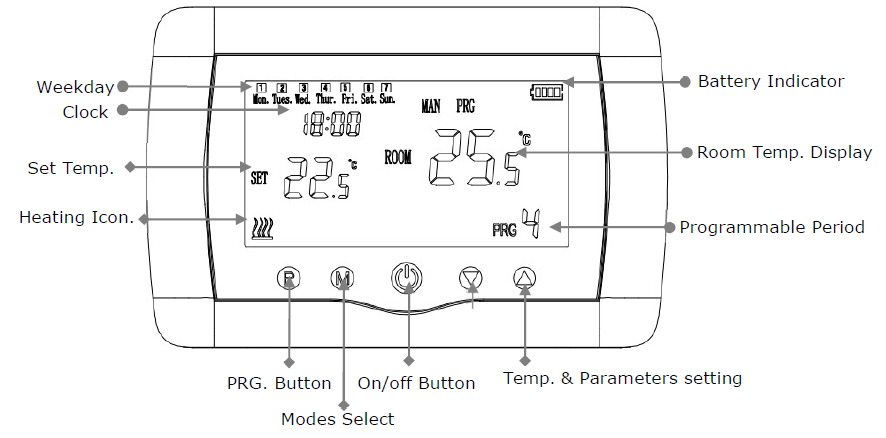
RRG. Setting
Long press P button to enter PRG setting. The weekday is fixed from Monday to Sunday(1~7), each day have 4 periods(1~4). Each press of P button can into next item setting. The time and temperature of each period i can be set in following steps.
- Press P and hold for 3 seconds, the time display flash, change the value by + and – button.
- Press P button , the temperature display flash(B), change the temperature by + and – button.
- Press P button to next period. the other period settings follow the same way.
Default Setting
| Period | 1 | 2 | 3 | 4 | ||||
| Time | Temp | Time | Temp | Time | Temp | Time | Temp | |
| 12345(Mon.~Fri.) | 7:00 | 22℃ | 8:30 | 19℃ | 17:00 | 22℃ | 22:00 | 19℃ |
| 6(Sat.) | 8:00 | 22℃ | 8:30 | 22℃ | 17:00 | 22℃ | 22:00 | 19℃ |
| 7(Sun.) | 8:00 | 22℃ | 8:30 | 22℃ | 17:00 | 22℃ | 22:00 | 19℃ |
Hour/Date Setting
- Long Press M button for 2-3 seconds
- You will see 00:00 hour information. Set the minute with up and down buttons.
- Proceed with M button.
- Set the hour with up and down buttons.
- Proceed with M button.
- Select the day with up and down buttons.
- Proceed with M button.
- Save your settings by pressing ON/OFF button or wait about 15 seconds.
Open Window Detection Function
When the Open Window mode is enabled in the parameter setting, the system will automatically stop heating when it detects a sudden drop of room temperature (2°C in 15 minutes as default). This is normally caused when a window or door is opened without turning off the heating device. The device will return to the previous mode of operation after 30mins, then icon‟”OP “disappear. Press any button will exit OWD function during the heating off period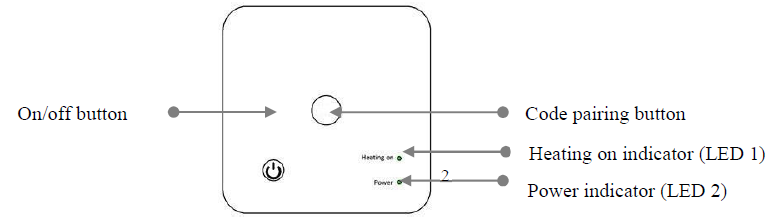
Code Pairing
Code Pairing with Sender
- Long press the code pairing button on the receiver, until LED 1, is flickering quickly.
- Long press the M button to unit Code display, then press the up button.
- Wait for a while, and LED 1 stops flickering. Code pairing finished.
Code Pairing with App
- Scan the QR code, and download the “Smart Life” APP from google play or the app store
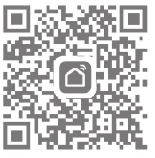
- Install app and register account
- Add device by press + button at top right corner
- Press “ Home Applicanes II”
- Find “ Thermostat” on the list and press
- Long press Pairing button on receiver to enter wifi connection mode, the LED will flash quickly.
- Press “Confirm indicator rapidly blink” on phone.
- Wait a moment till connection done. The LED on receiver will stop flashing. Wifi connection success.
- If the LED still flash slowly, the connection fail, please try again from step. 5.
Clear all pairing
Long press both code pairing button and On/Off button for 5s, until LED1 and LED2 light. And then light off, which mean the code pairing is eliminated.
Signal Lost
In case the RF and WIFI signal lost/disconnected, LED 2 will flicker slowly
Parameter Setting
| Menu
01 |
Description
Temp. calibration for internal sensor |
Range
-8 ℃ ~8 ℃ |
Default Value
0℃ |
| 02 | Set Point Max. | 5 ℃ ~35℃ | 35 ℃ |
| 03 | Set Point Min. | 5 ℃ ~35℃ | 5 ℃ |
| 05 | Frost Protection Temp. | 5 ℃ ~15℃ | 5 ℃ |
| 09 | Dead zone | 0~3℃ | 0℃ |
| 12 | Open window detect function | 1: Enable 0: Disable | 0 |
| 13 | OWD Detect Time | 2~30mins | 15mins |
| 14 | OWD Drop temp. select
(within detect time) |
2.3.4‟C | 2 „C |
| 15 | OWD Delay time select
(Return to previous working status) |
10~60min | 30mins |
| 17 | Factory reset | 0: No | 0 |
| 1: Yes, and then press
On/off button for 5s,wait until thermostat restart |
|||
| Software version | 5055-02 |
Wiring Diagrams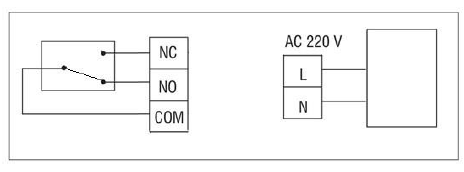
Installation and Dimension
- For portable use, its foot pod must be installed to control unit as can be seen in the figure below.
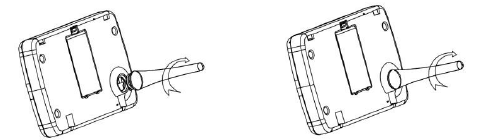
- For wall mounting, first the wall bracket should be mounted on the wall, then the control unit and the wall bracket must be fitted as shown in the following figure.
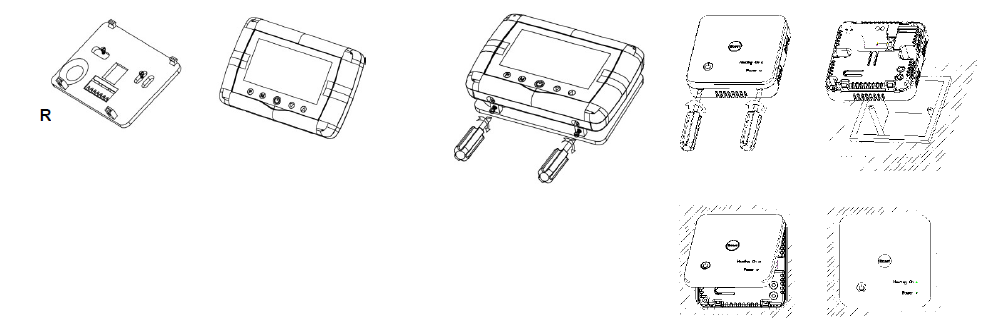
Dimensions
REFERENCE:
DOWNLOAD MANUALS:
hotowell HTW-31-WKT19-WF Wireless Room Thermostat User Manual

hotowell HTW-31-WKT19-WF Wireless Room Thermostat User Manual


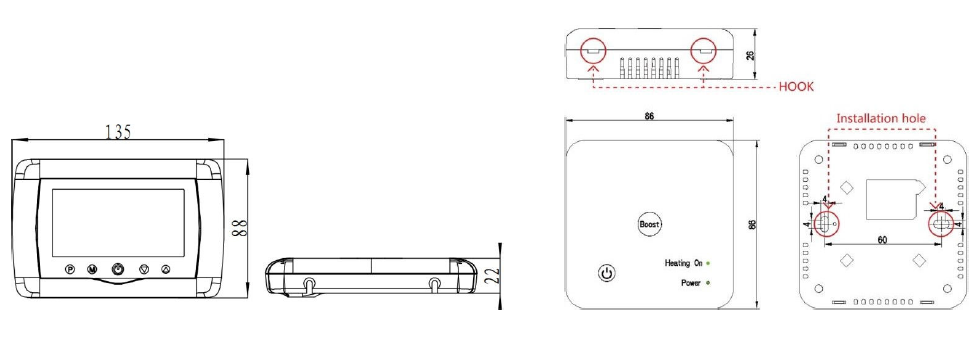
Leave a Reply