Honeywell RTH9585WF1004 Smart Touchscreen Thermostat
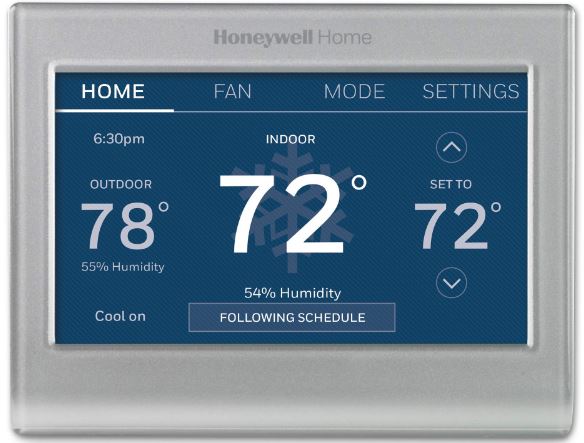
Quick reference: home use
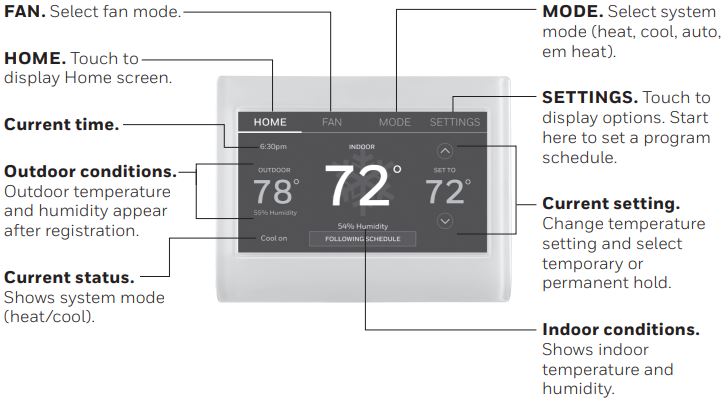
Connecting to your Wi-Fi network
- If the thermostat is asking if you want to connect to a Wi-Fi network, touch Yes. If the thermostat is not asking if you want to connect to a Wi-Fi network, Touch MENU > Wi-Fi Setup.
- Touch the name of the network you want to use. The thermostat displays a password page.
- Using the keyboard, touch the characters that spell out your home network password.
NOTE: If your home network is not shown on the list, touch Rescan. - Touch Done. The thermostat displays “Connecting to your network.
Please wait…” then shows a “Connection Successful” screen. - Touch Next to display the registration information screen.
- Note your Thermostat MAC and Thermostat CRC. You need these numbers to complete online registration.
Disconnecting your Wi-Fi network
If you need to disconnect the thermostat from your Wi-Fi network (for example, you’re replacing your router), follow these steps:
- Touch MENU.
- Select Wi-Fi Setup.
- Touch Disconnect from Network. The thermostat will display a question to confirm your selection.
- Touch Yes to confirm that you want to disconnect from the network.
- Touch OK to display the menu.
Reconnecting your Wi-Fi network
- Touch MENU.
- Select Wi-Fi Setup.
- Touch the name of the network you want to use. The thermostat may display a password page.
- To enter a password, touch characters to spell out your home network password, then touch Done.
- The thermostat displays “Connecting to your network. Please wait…” then a “Connection Successful” screen.
- Touch Next.
- If your thermostat is registered, you will see your signal strength and other status information. Touch Done.
- If the screen displays “Register Online for Remote Access,” follow the instructions on page 3 in 69-2814EFS.
Setting
Setting the time/date
- Touch the current time. The screen displays Set Time/Set Date.
- Touch Set Time or Set Date.
- Touch p or q until the proper time/date is displayed.
- Touch Done to save or Cancel to ignore changes.
Setting system mode
- Touch the SYSTEM to display system settings.
- Touch desired option: Heat, Cool, Off, Automatic, Emergency Heat (heat pumps with aux. heat).
- Touch Done to save and exit.
NOTE: The Automatic and Emergency Heat system settings may not appear, depending on how your thermostat was installed.
Adjusting program schedules
- Touch MENU.
- Select Create/Edit Schedule.
- Touch View/Edit to view the full schedule and make a quick adjustment.
- Touch Guide Me to create a schedule by answering simple questions.
Product Manuals
Search online for Resideo 33-00269 for the User Guide.
Videos
Search online for Smart Thermostat 9000.
Need Help?
For assistance please visit http://honeywellhome.com.
CAUTION
Equipment damage hazard
To prevent possible compressor damage, do not operate the cooling system when the outdoor temperature is below 50°F (10°C).
WARNING
This thermostat contains a Lithium battery which may contain Perchlorate material. Perchlorate Material— special handling may apply.
See www.dtsc.ca.gov/hazardouswaste/perchlorate
Troubleshooting
If you have difficulty with your thermostat, please try the following suggestions. Most problems can be corrected quickly and easily.
- The display is blank
- Check the circuit breaker and reset it if necessary.
- Make sure the power switch at the heating and cooling system is on.
- Make sure the furnace door is closed securely.
- “Wait” appears on the screen
The compressor protection feature is engaged. Wait 5 minutes for the system to restart safely, without damage to the compressor. - The heating or cooling system does not respond
- Touch the SYSTEM to set the system to Heat.
- Make sure the temperature is set higher than the Inside temperature.
- Touch the SYSTEM to set the system to Cool.
- Make sure the temperature is set lower than the Inside temperature.
- Check the circuit breaker and reset it if necessary.
- Make sure the power switch at the heating and cooling system is on.
- Make sure the furnace door is closed securely.
- If “Wait” is displayed, the compressor protection timer is on. Wait 5 minutes for the system to restart safely, without damaging the compressor (see page 16 in 33-00269).
Resideo Technologies, Inc.
1985 Douglas Drive North, Golden Valley, MN 55422
33-00538EFS—01 M.S. 05-20 | Printed in United States
©2020 Resideo Technologies, Inc. All rights reserved.
The Honeywell Home trademark is used under license from Honeywell International, Inc.
This product is manufactured by Resideo Technologies, Inc. and its affiliates.
Reference
DOWNLOAD MANUALS:
Honeywell RTH9585WF1004 Smart Touchscreen Thermostat User Manual
![]()
Honeywell RTH9585WF1004 Smart Touchscreen Thermostat User Manual

Leave a Reply