Heatmisser Touch-e V2 Touchscreen Electric Floor Heating Thermostat

What is a Programmable Room Thermostat?
A programmable room thermostat is both a programmer and a room thermostat. A programmer allows you to set “On” and “Off” periods to suit your own lifestyle. A room thermostat works by sensing the air temperature, switching on the heating when the air temperature falls below the thermostat setting, and switching it off once this set temperature has been reached. So a programmable room thermostat lets you choose what times you want the heating to be on, and what temperature it should reach while it is on. It will allow you to select different temperatures in your home at different times of the day (and days of the week) to meet your particular needs and preferences. Setting a programmable room thermostat to a higher temperature will not make the room heat up any faster. How quickly the room heats up depends on the design and size of the heating system. Similarly reducing the temperature setting does not affect how quickly the room cools down. Setting a programmable room thermostat to a lower temperature will result in the room being controlled at a lower temperature, and saves energy. The way to set and use your programmable room thermostat is to find the lowest temperature settings that you are comfortable with at the different times you have chosen, and then leave it alone to do its job. The best way to do this is to set the room thermostat to a low temperature – say 18°C , and then turn it up by 1°C each day until you are comfortable with the temperature. You won’t have to adjust the thermostat further. Any adjustment above this setting will waste energy and cost you more money. You are able to temporarily adjust the heating program by overriding or using the temperature hold feature. These features are explained further on pages 17 and 18 of this manual. Programmable room thermostats need a free flow of air to sense the temperature, so they must not be covered by curtains or blocked by furniture. Nearby electric fires, televisions, wall or table lamps may also prevent the thermostat from working properly.
Installation Procedure
 Do
Do
- Mount the thermostat at eye level.
- Read the instructions fully so you get the best from our product.
 Don’t
Don’t
- Do not install near to a direct heat source as this will affect functionality. Do not push hard on the LCD screen as this may cause irreparable damage.
The neoStat V2 is designed to be flush mounted and requires a back box of 35mm (minimum depth) to be sunk into the wall prior to installation.
- Step 1 Using a small screwdriver, slightly loosen the screw from the bottom face of the thermostat. Then carefully separate the front half from the back plate.
- Step 2 Place the thermostat front somewhere safe. Terminate the thermostat as shown in the diagrams on pages 28-31 of this booklet. Note: For time clock wiring connections, terminate as shown on page 38.
- Step 3 Screw the thermostat back plate securely into the back box.
- Step 4 Clip the front of the thermostat onto the back plate, securing it in place with the retaining screw.
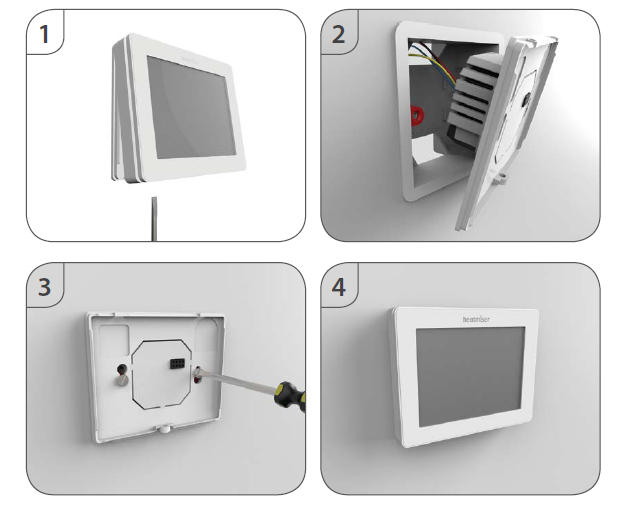
Mode Select
- Press and hold the
 key for 3 seconds ……………………………………………………………..
key for 3 seconds ……………………………………………………………..
- At this point, the screen will go blank showing only
 , ‘CLOCK’ and ’SETUP’.
, ‘CLOCK’ and ’SETUP’. - Press and hold ‘SETUP’ for 10 seconds ………………………………………………………………….

- The Touch-E V2 will factory reset and then provide 2 selectable mode options.
- Use the Left / Right keys to scroll between modes …………………………………………

- Mode 1 = Thermostat
- Mode 2 = Time Clock
- Note: the selected option will flash.
- Press ‘DONE’ to confirm selection ………………………………………………………………………….

- Press the key once ………………………………………………………………………………………………

- The Touch-E V2 will reset all parameters and restart in the selected mode.
Mode 1 – Thermostat
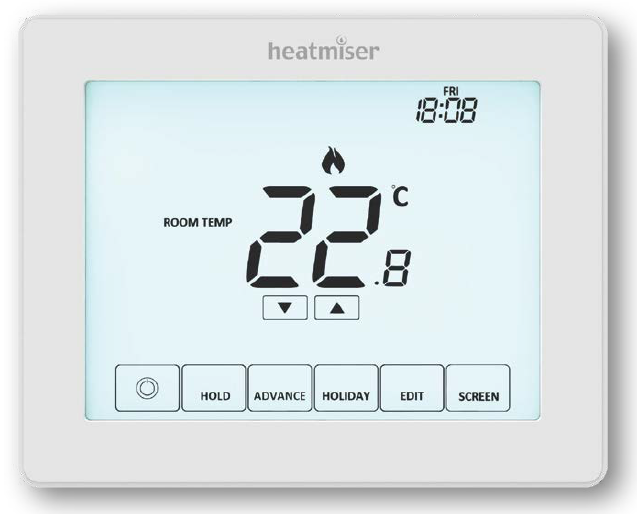

LCD Display
- Holiday – Displayed when the thermostat is in holiday mode.
- Frost Protection – Displayed when frost protection is enabled or activated by a Window/Door Switch.
- Flame Symbol – Displayed when the thermostat is calling for heat and flashes when optimum start is active.
- Advanced Until – Displayed when the Touch-E V2 is advanced to the next programmed comfort level.
- Day Indicator – Displays the day of the week.
- Hold Left – Displayed when a temperature hold is active, the remaining time will be shown.
- Clock – Time displayed in 24 hour format.
- Active Status – Indication for ‘Preheat’ and ‘Frost Protection’ modes.
- Sensor Warning – Flashes on screen when the Touch-E V2 has failed to receive a signal from a Wireless Sensor or Window/Door Switch.
- Window Icon – Displays when Window/Door Switch is triggered.
- Floor Limit Symbol – Displayed when the floor probe has reached the floor temperature limit configured in the setup menu.
- Floor/Room Temp & Set – Indicates the displayed sensor mode and when changes are being made to the current set point.
- Program Indicator – Displayed during programming (6 level mode) to show which level is being altered.
- Up/down keys – Increase/decrease of lower digit group.
- Program Indicator – Displayed during programming (4 level mode) to show which level is being altered.
- Navigation/Programming keys – Used to configure the Touch-E V2.
- View Floor Temperature Key – Used to change display to show floor temperature.
- Keypad Lock Indicator – Displayed when the keypad is locked.
- Accessory Low Battery indication – indicates if an attached accessory such as a window switch, has a low battery.
- Temperature – Displays the current sensor temperature.
- Temperature Format – Degrees Celsius or Fahrenheit.
- Up/down keys – Increase/decrease of higher digit group.
- . Time/Day/Month/Year – Displays when setting the Clock/Calendar or a Holiday Period.
Power On/ Off
- The heating is indicated ON when the flame icon is displayed.
- When the Flame Icon is absent, there is no requirement for heating to achieve the set temperature but the Touch-E V2 remains active.
- To turn the Touch-E V2 off completely, press and hold the
 key for approximately
key for approximately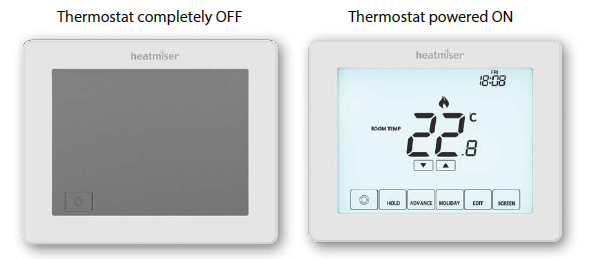
- 3 seconds until the display goes blank ………………………………………………………………………………

- The display and heating output will be turned OFF.
- To turn the Touch-E V2 back ON, press the
 key ……………………………………………………………
key ……………………………………………………………
Setting the Time and Date
- Press and hold the
 key for 3 seconds ………………………………………………………………
key for 3 seconds ………………………………………………………………
- At this point the screen will go blank showing only
 , ‘CLOCK’ and ‘SETUP’.
, ‘CLOCK’ and ‘SETUP’. - Tap the ‘CLOCK’ key ………………………………………………………………………………………………….

- The ‘Hour’ digits will now flash ………………………………………………………………………………

- Use the ‘Up/Down’ arrow keys followed by ‘NEXT’ to set the ‘Hours’ ………………..

- Use the ‘Up/Down’ arrow keys followed by ’NEXT’ to set the ‘Minutes’ ……………

- Repeat the previous two steps to set the date (‘Day, Month & Year’).
- Display will go blank once completed.
- Press the ‘DONE’ key followed by
 to return to the main display
to return to the main display
Temperature Display
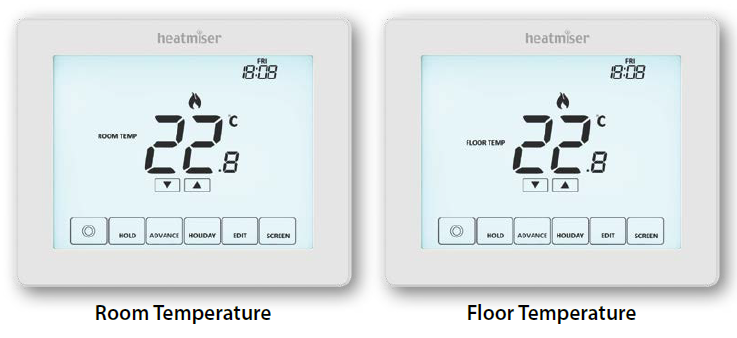
- The Touch-E V2 can be configured for different sensor options such as built in sensor, floor sensor or both. The display will clearly indicate which sensor is being used by showing either ‘ROOM TEMP’ or ‘FLOOR TEMP’ to the left the actual value
- When the Touch-E V2 is set to use both the air & the floor sensor, the room temperature will be displayed by default.
- To view the current floor temperature, press the FLOOR key. the floor temperature will be displayed for 10 seconds ……………………………………………

Accessories
Pairing Accessories
Wireless Air Sensor
Once a remote sensor is added, the Touch-E V2 will automatically display an average temperature between the ‘Wireless Air Sensor’ and the on-board sensor inside the thermostat. Averaging will also be calculated between multiple Air Sensors.
Window/Door Wireless Contact Sensor
- If any one of the ‘Window/Door’ contacts is broken, the Touch-E V2 thermostat will be alerted and will activate ‘Frost Protection’ mode.
- The display will now show the icon (right) to indicate a window or door has been opened
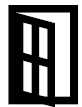 . Heating will not resume while this icon remains on screen.
. Heating will not resume while this icon remains on screen. - Pairing the Air Sensor and Window/Door Contact.
- Press and hold the
 key for 3 seconds to turn off the display …………………….
key for 3 seconds to turn off the display …………………….
- Press the ‘Setup’ key……………………………………………………………………………………………….

- Press ‘Down’ key until you see the letter ‘P’ displayed at the top of the screen then press ‘NEXT’ ………………………………………………………………………………………..

- The thermostat will now start a 99 second countdown. During this time multiple sensors can be added
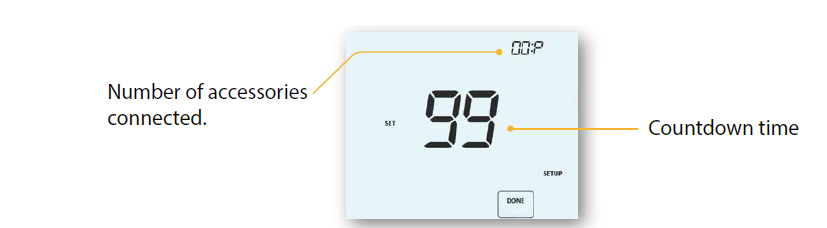
- On the ‘Air Sensor & Window/Door Contact’, press and hold the pairing button for 5 seconds. The LED will glow red to indicate pairing status
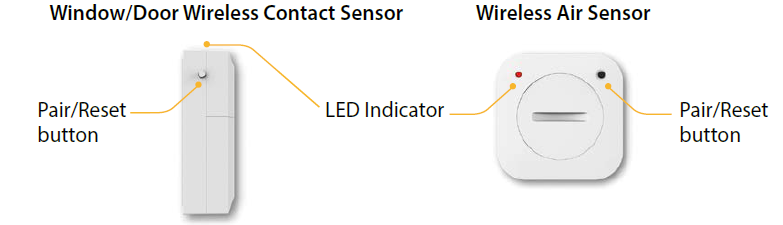
View Accessories
- Press and hold the key
 for 3 seconds to turn off the display ………………………….
for 3 seconds to turn off the display ………………………….
- Press the ‘Setup’ key……………………………………………………………………………………………………..

- Press ‘Down’ key until you see the letter ‘A’ displayed at the top of the screen then press ‘NEXT’……………………………………………………………………………………………..

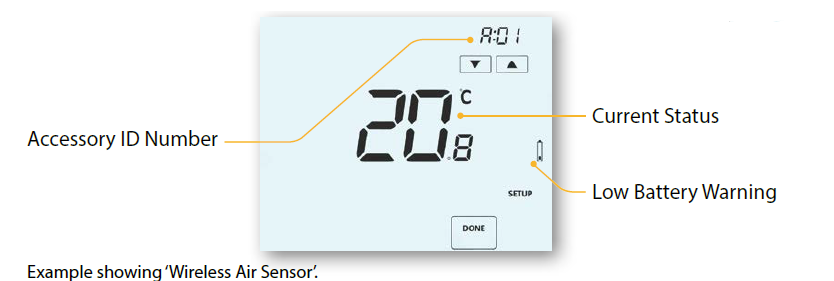
- Use the ‘Up/Down’ arrow keys to scroll through the list of attached accessories……………………………………………………………………………………………………

Removing Accessories
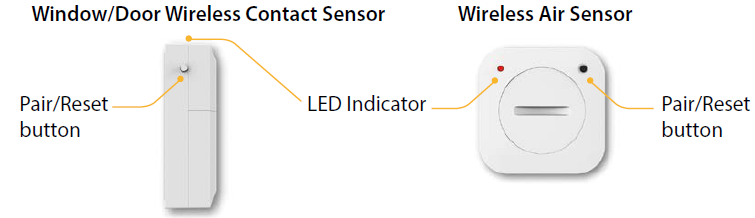
On the Sensor/Switch
Press and hold down the pairing/reset button for 15 seconds on the ‘Sensor/Switch’. LED indicator will flash 3 times to confirm reset
On the Touch-E V2 thermostat
- Follow the steps on page 16 to enter the accessory menu.
- Press the ‘Up/Down’ arrow keys to view the accessory that will be deleted……

- Press and hold down the ‘DONE’ button for 10 seconds until the sensor disappears from the menu ……………………………………………………………………………………..

Edit Comfort Levels
- The Touch-E V2 offers three program mode options; Weekday/Weekend, 7 Day and 24 Hour programming. There is also the option to use the Touch-E V2 as a manual thermostat.
- The thermostat is supplied with comfort levels already factory programmed, but these can be changed easily. The default times and temperature settings are; 07:00 – 21°C (Wake) 09:00 – 16°C (Leave) 16:00 – 21°C (Return) 22:00 – 16°C (Sleep)
- Unused levels must be set to –:– so that the Touch-E V2 will skip these and continue on to the next programmed time.
- For Weekday/Weekend programming, the four comfort levels are the same for Mon-Fri, but can be different for Sat-Sun. For 7 Day programming each day of the week can have four different comfort levels. In 24 Hour mode all days are programmed with the same comfort levels.
- To program the ‘Comfort Levels’, press the ‘EDIT’ key …………………………………………

- Use the ‘DAY’ key to select day/period of week (the selection will flash) ………..

- Press ‘NEXT’ to confirm selection …………………………………………………………………………..

- ‘WAKE’ will now flash and the current time and temperature setting will be shown
- Use the ‘Up/Down’ key at the top to set the ‘Hours’ & ‘Minutes’ …………………………

- Use the ‘Up/Down’ keys in the center to set the temperature …………………………..

- Press the ‘Right’ arrow key ………………………………………………………………………………………. ‘
 LEAVE’ will now flash and the current settings will be displayed.
LEAVE’ will now flash and the current settings will be displayed. - Repeat these steps above to set all comfort levels.
- For any unused periods set time to –:–
- Press ‘DONE’ to confirm and save the settings ……………………………………………………..

Temperature Control
- The ‘Up/Down’ keys allow you to adjust the set temperature ……………………………

- When you press either key, you will see the words ‘SET TEMP ’ and the desired temperature value ………………………………………………………………………………………

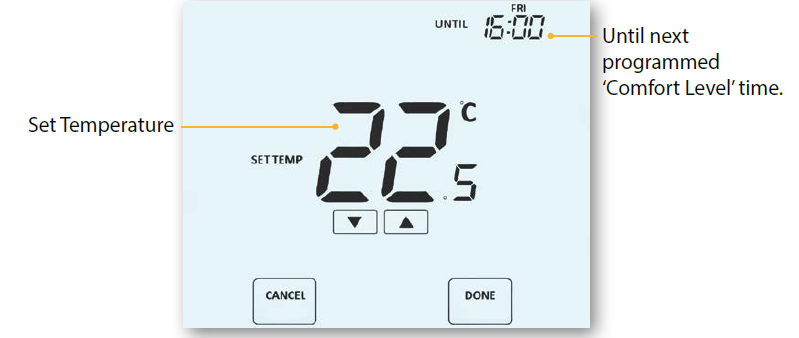
- Press ‘DONE’ to confirm temperature setting and return to the main display……

- Alternatively, to cancel this override, press the Up or Down key……………………….

Temperature Hold
- The temperature hold function allows you to manually override the current operating program and set a different temperature for a desired period.
- Press the ‘Hold’ key once………………………………………………………………………………………………

- Use the ‘Up/Down’ keys to set the desired ‘Hold’ time (Hours) then press ‘NEXT’ …………………………………………………………………………………………………………..
 Minutes will now flash.
Minutes will now flash. - Use the ‘Up/Down’ keys to set the desired ‘Hold’ time (Minutes)…………………………..

- Use the ‘Up/Down’ keys to set the desired ‘Hold’ temperature………………………………

- Press ‘DONE’ to confirm selection ………………………………………………………………………………

- You will see the ‘HOLD LEFT’ indication is displayed on screen.
- The time will countdown the set duration and then revert to the normal program. Cancel/Edit Temperature Hold
- Press the ‘Hold’ key once………………………………………………………………………………………………

- Press ‘CANCEL’ to cancel the Hold and return to normal operation ……………………..

- Alternatively, press the ‘EDIT’ key to adjust current ‘Hold’ settings ………………………

- To edit ‘Hold’ settings follow the same procedure as indicated in the steps at the top of this page.
Advance
This feature allows the next ‘Comfort Level’ setting to be brought forward and become active before its pre-programmed time. Note: Multiple advances aren’t allowed.
To enable ‘Advance’
- Press the ‘ADVANCE’ key once……………………………………………………………………………..

- ‘ADVANCED UNTIL’ time and the ‘SET’ temperature will now be displayed.
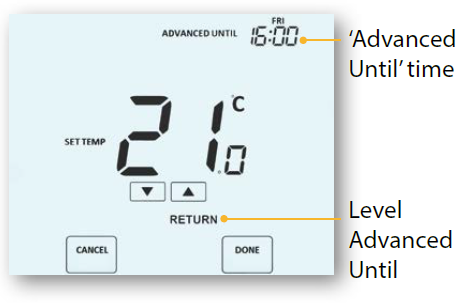
- Press ‘DONE’ to confirm selection………………………………………………………………………

- To view the ‘SET’ temperature during ‘Advance’ tap either the ‘Up’ or ‘Down’ key once ….. Press ‘DONE’ to exit ……………….

- To change the ‘SET’ temperature during ‘Advance’, use the ‘Up/Down’ keys followed by ‘DONE’ to confirm………………

To cancel ‘Advance’
- Press the ‘Advance’ key once, then press ‘CANCEL’ …………………………………………..


Frost Protection
The frost icon will toggle ON/OFF each time the key is pressed ![]() ………………………………….
………………………………….![]()
In this mode, the Touch-E V2 will display the frost icon and will only turn the heating ‘ON’ should the room temperature drop below the set frost temperature. If the heating is turned ‘ON’ whilst in frost mode, the flame symbol will be displayed.
To cancel the frost protect mode, press the key again …………………………………………………..
key again …………………………………………………..
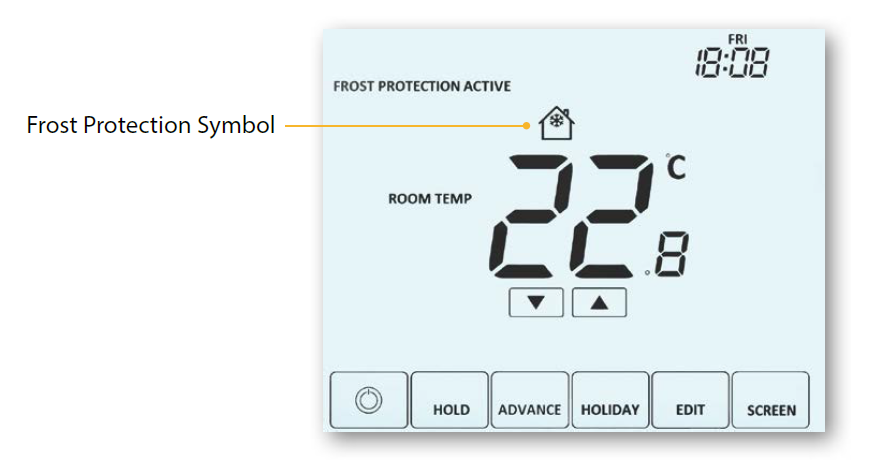
Locking/Unlocking
Locking the Touch-E V2 Display
The Touch-E V2 has a keypad lock facility. To activate the lock follow these steps.
- Press and hold the ‘HOLD’ key for 3 seconds……………………………………………………

- The display will show 0000. At this point enter a four digit pin number.
- Use the ‘Up/Down’ keys to set the first two digits …………………………………………..

- Press ‘NEXT’ ……………………………………………………………………………………………………………

- Use the ‘Up/Down’ keys to set the next two digits …………………………………………

- Press ‘DONE’ ………………………………………………………………………………………………………….

Unlocking the Touch-E V2 Display
- To unlock the Touch-E V2 press any key once
- The display will show 0000.
- At this point enter the four digit pin number you set previously.
- Use the ‘Up/Down’ keys to set the first two digits …………………………………………..

- Press ‘NEXT’ …………………………………………………………………………………………………………

- Use the ‘Up/Down’ keys to set the next two digits …………………………………………

- Press ‘DONE’ ………………………………………………………………………………………………………….

Holiday
In time clock mode; the timed output will be turned off during the holiday period, then return to the programmed settings once the holiday period finishes. In thermostat mode; the holiday function reduces the set temperature in your home to the frost mode temperature setting that is configured in the setup menu. The Touch-E V2 will maintain this temperature for the duration of the holiday and will then automatically return to the program mode on your return
To set a ‘Holiday’
- Press the ‘HOLIDAY’ key once ……………………………………………………………………………..

- Enter the return time (hours) by using the ‘Up/Down’ keys then press ‘NEXT’ to confirm ………………………………………………………………………………………..

- Enter the return time (minutes) by using the ‘Up/Down’ keys then press ‘NEXT’ to confirm ………………………………………………………………………………………..

- Repeat these steps to set ‘Day’, ‘Month’ & ‘Year’………………………………………………..

- Press ‘DONE’ to confirm………………………………………………………………………………………..

- The display will now show and indicate ‘Frost Protection Active’
- To view or change the ‘Set’ frost temperature while in ‘Holiday’ mode, press the ‘Up/Down’ keys followed by ‘DONE’ to confirm ………………………………


Settings
Optional Settings Explained
- Viewing Accessories: Current status of each accessory, remote sensors and window switches.
- Pairing Accessories: to a wireless room sensor or window switch.
- Temperature Format: This function allows you to select between °C and °F.
- Switching Differential: This function allows you to increase the switching differential of the thermostat. The default is 1°C which means that with a set temperature of 20°C, the thermostat will switch the heating on at 19°C and off at 20°C. With a 2°C differential, the heating will switch on at 18°C and off at 20°C.
- Condition: Whilst “Optimum Start” is in effect the ‘Switching Differential’ shall default to 1ºC/F
- Output Delay: To prevent rapid switching, an output delay can be entered. This can be set from 00 – 15 minutes. The default is 00 which means there is no delay.
- Condition: Output delay will not be in effect while ‘Optimum Start’ is running.
- Temperature Up/Down Limit: This function allows you to limit the use of the up and down keys. This limit is also applicable when the thermostat is locked and so allows limited control of the heating system.
- Sensor Selection: On this thermostat, you can select which sensor should be used. You can select between air temperature only, floor temperature, or both. When you enable both sensors, the floor sensor is used as a floor limiting sensor and is designed to prevent the floor from overheating.
- Floor Temp Limit: When the Floor Sensor has been enabled in feature 05, you can set a floor limiting temperature from 20-45°C, this protects the floor from overheating. (28°C is the default).
- Note: ‘Air Sensor Only’ MUST NOT be used to control electric underfloor heating. Floor Sensor or Both Air & Floor should be used.
- Optimum Start: Optimum start will delay enabling of the heating system to the latest possible moment avoiding unnecessary heating and ensure the building has reached its desired temperature at the programmed time. The thermostat uses the rate of change information to calculate how long the heating needs to raise the building temperature 1°C.
- Rate of Change: Number of minutes to raise the temperature by 1°C.
- Note: The user cannot change this feature and is for information only.
- Programming Mode: The following program modes are available;
- Non-Programmable – Basic up/down override temperature control.
- 5/2 Day Programming – 4 levels for the weekdays and 4 different levels for the weekend.
- 7 Day Programming – 4 levels for each day.
- 24 Hours – 4 levels over a 24 hour period.
- Daylight Saving Time (DST): is where the thermostat sets the clocks forward one hour from
- ‘Standard Time’ during the summer months, and back again in autumn, in order to make better use of natural daylight.
- Communications ID: To interface with building management systems using the standard Modbus protocol.
- Program Type: You can select between 4 or 6 program heating levels.
Feature Table
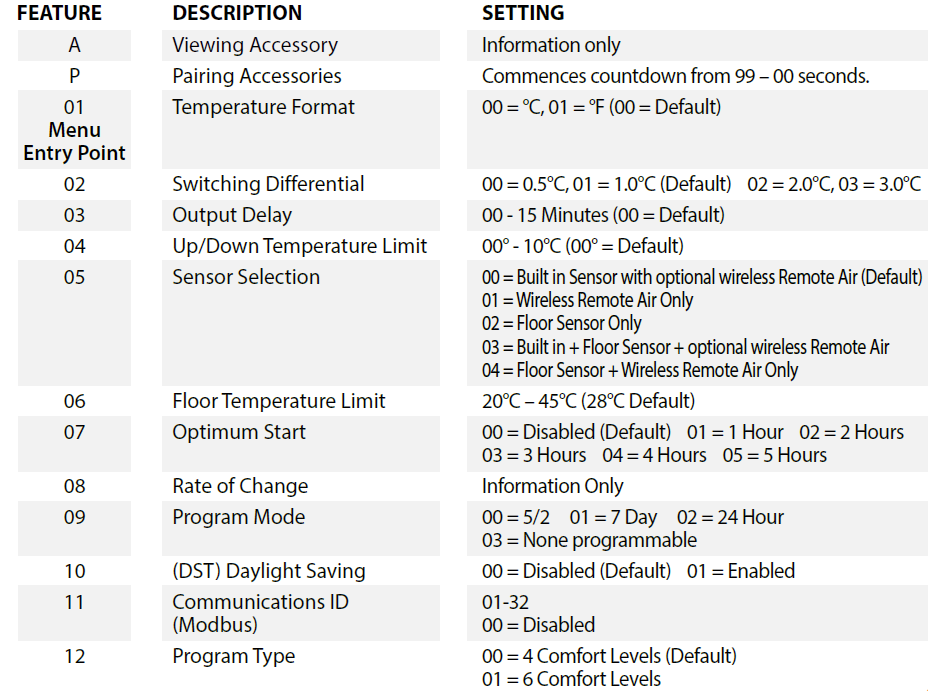
Adjusting the Optional Settings
- Press and hold the key for 3 seconds ……………………………………………………………

- The display will go blank showing only ‘Setup’ and ‘Clock’
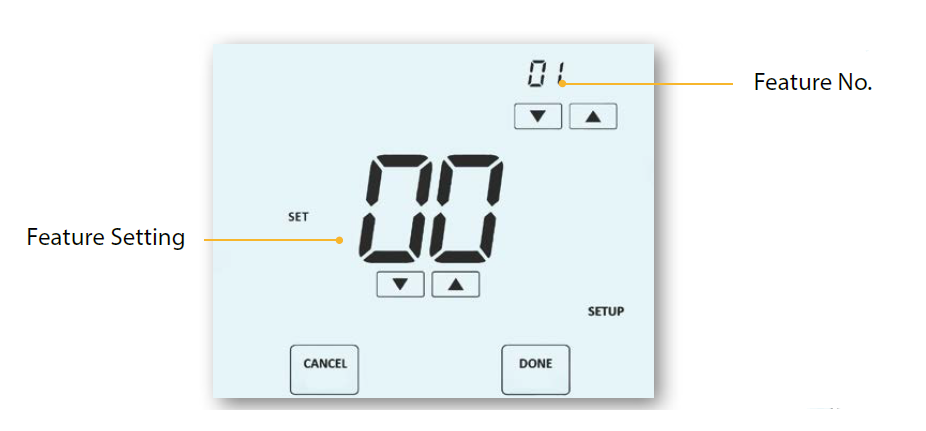
- Press the ‘SETUP’ key once, then press ‘NEXT’…………………………………………………….


- Use the ‘Up/Down’ keys at the top to scroll through features…………………………

- Use the ‘Up/Down’ keys in the centre to change feature setting……………………

- When all required changes have been made press ‘DONE’ to confirm and return to the blank display …………………………………………………………………………..

- Press the key once ……………………………………………………………………………………………

Fail Safe
- If the thermostats on board sensor is disabled and is reliant on a single wireless remote sensor for temperature measurement, failsafe will activate if connection is lost.
- From the moment ‘E2’ is displayed on screen, failsafe will become active.
- Approximately 12 minutes later the thermostat will enable the heat source for an initial 12 minute period and then repeat every hour.
- Failsafe will continue until the thermostat re-establishes connection to the remote sensor
Modbus
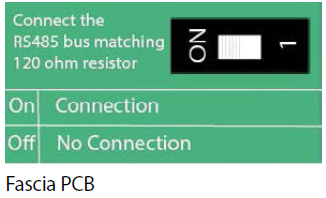
- Modbus interface allows the thermostat to be controlled via home automation or a building management system.
- A maximum of 32 devices can be connected to a single RS485 adapter.
- It is recommended that a foil twisted pair (FTP) cable is used for the Modbus connections.
- All Modbus connections should be daisy chained rather than wired in a star formation.
- If the Touch-E V2 thermostat is the last Modbus device on the end of the chain, move the toggle switch on the back of the fascia to the ‘On’ position.
Recalibrating the Touch-E V2
- This thermostat is factory set and need not re-calibrating under normal operation!
- To calibrate, follow the step below.
- Press and hold the key for 3 seconds …………………………………………………………..

- The display will go blank showing only ‘Setup’ and ‘Clock’.
- Press and hold the key for 10 seconds …………………………………………………………

- The current temperature will appear on the display.
- Use the ‘Up/Down’ keys to configure the new temperature value ……………….

- Press the ‘DONE’ key to confirm the change and the display will go blank

- Press the key once to turn the thermostat ‘ON’ …………………………………………..

Error Codes
- E0 = The internal sensor has developed a fault.
- E1 = The remote FLOOR probe has not been connected.
- The remote FLOOR probe has not been wired correctly.
- The remote FLOOR probe is faulty.
- E2 = The WIRELESS AIR SENSOR has not been paired correctly.
- The WIRELESS AIR SENSOR has lost connection to the Touch-E
- V2. (check batteries).
- The remote WIRELESS AIR SENSOR is faulty.
Wiring Diagram

Mode 2 – Time Clock
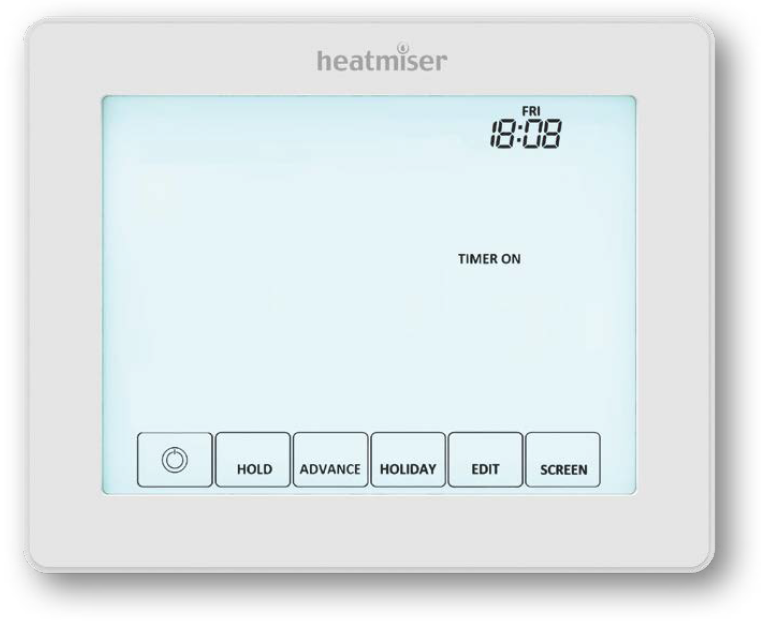
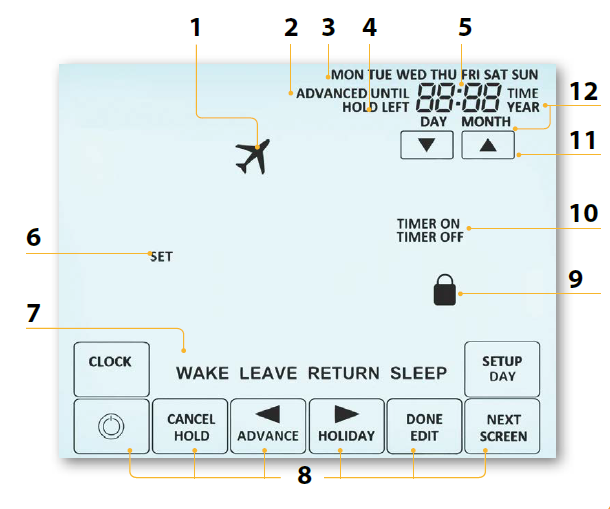
LCD Display
- Holiday – Displayed when the time clock is in holiday mode.
- Advanced Until – Displayed when the time clock is advanced to the next programmed comfort level.
- Day Indicator – Displays the day of the week.
- Hold Left – Displayed when a timer hold is active, the remaining time will be shown.
- Clock – Time displayed in 24 hour format.
- Set – Indicated when changes are being made to the current set point.
- Program Indicator – Displayed during programming, to show which level is being altered.
- Navigation/Programming keys – Used to configure the Touch-E V2.
- Keypad Lock Indicator – Displayed when the keypad is locked.
- Timer On/Off – Indicates state of time clock output.
- Up/down keys – Increase/decrease of higher digit group.
- Time/Day/Month/Year – Displays when setting the Clock/Calendar or a Holiday Period.
Setting the Switching Times
- To program the ’Switching times’, press the ‘EDIT’ key …………………………………………….

- Use the ‘DAY’ key to select day/period of week (the selection will flash) ………

- Press ‘NEXT’ to confirm selection …………………………………………………………………………

- ‘WAKE’ will now flash and the ON time will be displayed……………………….

- Use the ‘Up/Down’ key at the top to set the ‘Hours’ & ‘Minutes’……………………….

- Press Next…………………………………………………………………………………………………………………

- The OFF time will now be displayed………………………………………………………….

- Use the ‘Up/Down’ key at the top to set the ‘Hours’ & ‘Minutes’
- Press the right arrow key
- ‘Leave’ will now flash and the ON time will be displayed
- Repeat the steps above to set all switching time levels
- For any unused periods set time to –:–
- Press ‘DONE’ to confirm and save the settings …………………………………………………..

Timer Advance
To enable ‘Advance’
- Press the ‘ADVANCE’ key once …………………………………………………………………………………

- The ‘ADVANCED UNTIL’ time and the output status will now be displayed.
- Press ‘DONE’ to confirm ……………………………………………………………………………………………

- To cancel ‘Advance’
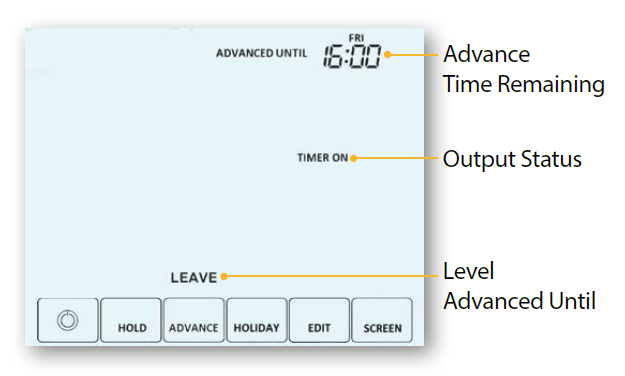
- Press the ‘Advance’ key once, then press ‘CANCEL’ ………………………………………………


Timer Override
To override the timed output ‘ON/OFF’, follow these steps.
- Press the ‘Hold’ key once …………………………………………………………………………………………………..

- Use the ‘Up/Down’ keys to set the desired ‘Hold’ time (Hours) then press ‘NEXT’ ….
Minutes will now flash.
- Use the ‘Up/Down’ keys to set the desired ‘Hold’ time (Minutes) ………………………………


- Use the ‘Up/Down’ keys in the center to adjust the output state ……………………………..

- Press ‘DONE’ to confirm selection ……………………………………………………………………………………

- You will see the ‘HOLD LEFT’ indication is displayed on screen. …………………………………..

- The time will countdown the set duration and then revert to the normal program.
To cancel Timer Override
- Press ‘HOLD’ then press ‘CANCEL’ ……………………………………………………………………………………..


Optional Settings Explained
- Programming Mode: The following program modes are available;
- 5/2 Day Programming – 4 On/Off switching times for the weekdays and
- 4 On/Off switching times for the weekend.
- 7 Day Programming – 4 individual On/Off switching times for each day.
- 24 Hours – 4 On/Off switching times over a 24 hour period.
- Daylight Saving Time (DST): is where the thermostat sets the clocks forward one hour from Standard Time during the summer months, and back again in autumn, in order to make better use of natural daylight.
- Communications ID: To interface with building management systems using the standard Modbus protocol
Optional Settings – Feature Table
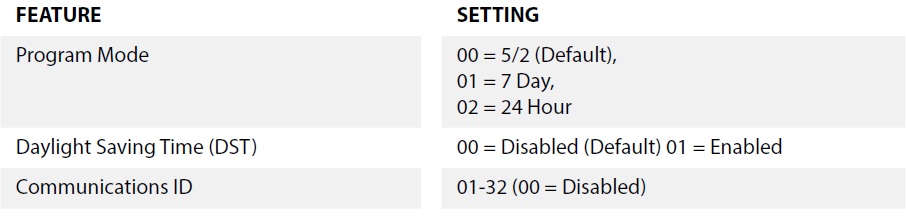
Adjusting the Optional Settings
- Press and hold the
 key for 3 seconds ………………………………………………………………
key for 3 seconds ………………………………………………………………
- The display will go blank showing only
 ‘Setup’ and ‘Clock’
‘Setup’ and ‘Clock’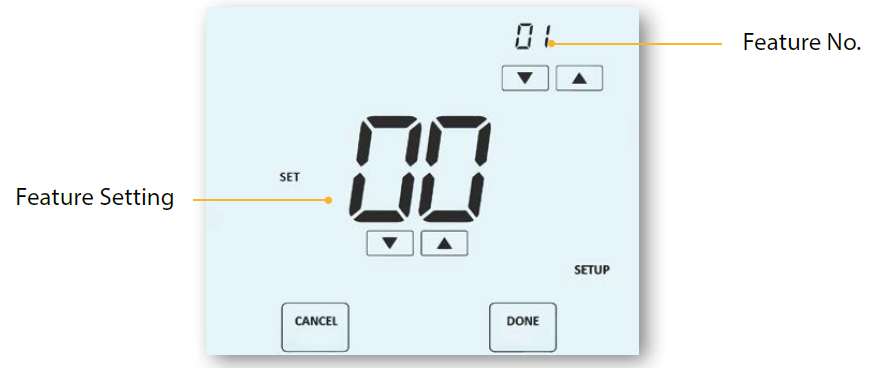
- Press the ‘SETUP’ key once ………………………………………………………………………………………

- Use the ‘Up/Down’ keys at the top to scroll through features …………………………..

- Use the ‘Up/Down’ keys in the centre to change feature setting………………………

- When all required changes have been made press ‘DONE’ to confirm and return to the blank display ……………………………………………………………………………..

- Press the key
 once ………………………………………………………………………………………………
once ………………………………………………………………………………………………
Replacing the Battery
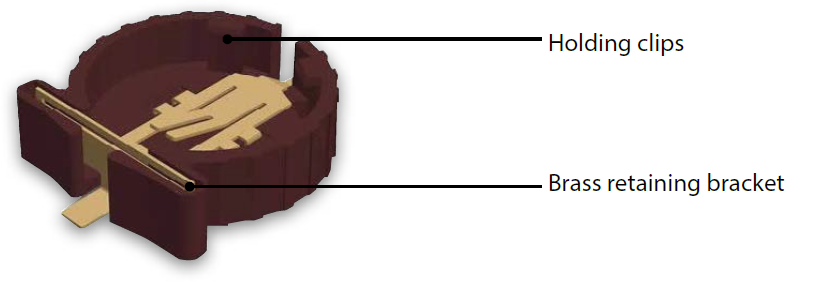
In most cases the 3 volt lithium battery does not need replacing if the thermostat has a continual power supply. Its sole purpose is to ensure correct time keeping during a power loss to the thermostat. To remove the battery use a small flat head screw driver or fingertip to push back the brass retaining bracket. This will automatically release the battery. Insert the new battery (positive side up!) by locating one end underneath the holding clips then pushing down on the opposite end against the brass holding bracket.
Heatmiser
Want More Information?
Call our support team on: +44 (0)1254 669090 Or view technical specifications directly on our website: www.heatmiser.com
- Heatmiser UK Ltd
- Units 1-5 Hurstwood Court, Mercer Way
- Shadsworth Business Park, Blackburn,
- Lancashire, BB1 2QU, United Kingdom
- Twitter: @heatmiseruk
- Facebook: facebook.com/thermostats
Reference
Download manual:
Heatmisser Touch-e V2 Touchscreen Electric Floor Heating Thermostat USER MANUAL
Other Manual:
Heatmisser Touch-e V2 Touchscreen Electric Floor Heating Thermostat PRODUCT SPECIFICATION GUIDE

Heatmisser Touch-e V2 Touchscreen Electric Floor Heating Thermostat USER MANUAL

Leave a Reply