EMOS GoSmart P56201UF Digital Room Thermostat

Floor Heating Thermostat
The P56201UF thermostat is designed for controlling underfloor heating.
Important
- Read the thermostat manual carefully before using the device for the first time.
- Turn off the power before installing the thermostat!
- Follow prescribed standards during installation.
Technical specifications
- Switched load: max. 230 V AC; 16 A for resistive load
- Temperature measurement: 0 °C to 95 °C, 0.5 °C resolution
- Temperature setting: 1 °C to 70 °C, in 0.5 °C increments
- Temperature differential setting: 0.5 °C to 2.5 °C, in 0.5 °C increments
- Calibration of set temperature: -9 °C to 9 °C, in 1 °C increments
- Power supply: 230 V
- Enclosure rating: IP20
- Accessories: 3 m floor sensor, installation equipment
- Wi-Fi frequency: 2.4 GHz
- Dimensions: 86 × 86 × 43 mm
Description of the Thermostat Screen – Icons and Buttons 
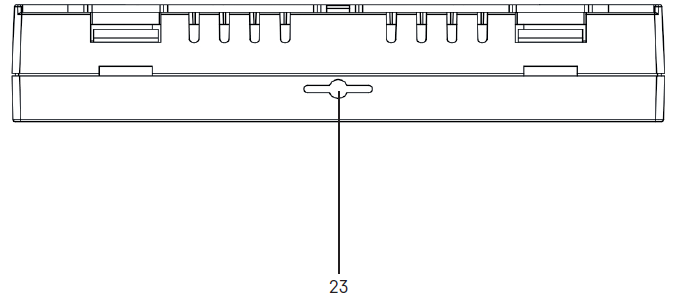
- The
 indicates the day of the week.
indicates the day of the week. - A number of the day of the week (1 – Monday, 2 – Tuesday, 3 – Wednesday, 4 – Thursday, 5 – Friday, 6 – Saturday, 7 – Sunday).
- The icon SET appearing on the screen indicates that the screen is showing the temperature you have set for the given mode.
- If the
 icon is on the screen, the screen is showing the current temperature in the room (if the thermostat’s internal sensor is active).
icon is on the screen, the screen is showing the current temperature in the room (if the thermostat’s internal sensor is active). - If the EXIT icon is on the screen, the screen is showing the temperature from the floor sensor. In a mode where both sensors are measuring temperature, you can display this temperature by holding the
 for 3 seconds.
for 3 seconds. - the
 icon on the screen indicates that Weekly Mode is active.
icon on the screen indicates that Weekly Mode is active. - The
 button switches between Weekly and Manual Modes.
button switches between Weekly and Manual Modes. - the icon
 on the screen indicates that Manual Mode is active.
on the screen indicates that Manual Mode is active. - The
 button sets the time.
button sets the time. - the
 icon on the screen indicates that Holiday Mode is active.
icon on the screen indicates that Holiday Mode is active. - icon
 appearing on the screen indicates that the thermostat is currently heating up the room.
appearing on the screen indicates that the thermostat is currently heating up the room.  is the ON/OFF button.
is the ON/OFF button.- the
 icon on the screen indicates the open window function is active.
icon on the screen indicates the open window function is active. - The
 button is used to move down.
button is used to move down. - The
 button is used to move up.
button is used to move up. - the
 icon on the screen indicates that the child lock is active.
icon on the screen indicates that the child lock is active. - Current room temperature.
- °C unit of temperature.
- Current time.
- The icon
 indicates a connection to the Cloud (AP).
indicates a connection to the Cloud (AP). - The icon
 indicates connection through Wi-Fi (EZ).
indicates connection through Wi-Fi (EZ). - The icon
 indicates which time period of Weekly Mode is currently active.
indicates which time period of Weekly Mode is currently active. - Location of the indoor temperature sensor
Installing the Thermostat
Attention:
Before changing the thermostat, disconnect the heating/air-conditioning system from the main power in your flat. This will prevent potential injury by electric current.
Placement of the Thermostat
The placement of the thermostat significantly affects its functioning. Choose a location where members of the family spend most of their time, preferably on the inside wall where air circulates freely, with no direct sunlight. Do not place the thermostat in the vicinity of heat sources (such as TV sets, radiators, and fridges), or close to a door (due to frequent shocks or vibrations). If you do not follow these recommendations, the thermostat will not maintain room temperature correctly.
- Use a screwdriver to press on the internal lock and slide out the metal frame. If necessary, carefully disconnect the internal connector joining the two parts of the thermostat together.
- Install the mounting plate onto a suitable junction box, e.g. KU 68.
- Connect the wires leading out of the junction box to the marked terminals on the thermostat in accordance with the wiring diagram. Reconnect the internal connector, fit the thermostat back onto the mounting plate and secure it with the metal frame.
- Replace the front cover.
Wiring Diagram
- LOAD – connected device
- N, L – thermostat’s power supply
- NTC – floor sensor
Instructions for Connecting the Thermostat to a Mobile Device
In order to connect the thermostat to your mobile device, you need the EMOS GoSmart app. The app is available for download on Google Play (for Android) or App Store (for iOS). Before connecting, make sure you are connected to a Wi-Fi network with a 2.4 GHz frequency. 5 GHz networks are not supported.
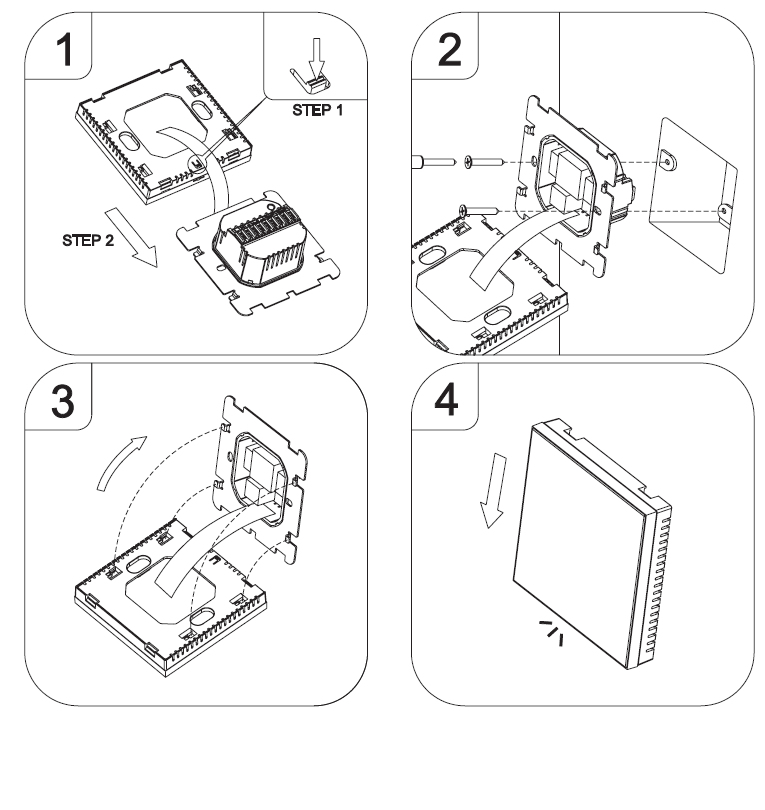
- Once you have installed EMOS GoSmart, turn it on, sign in, and log into the application (fig. 1).
- When you are logged in, the app will open the My Home page. To pair the thermostat, tap the plus button in the top right corner of the screen (fig. 2).
- Next, select which device you wish to pair. Choose Small Home Appliances and Thermostats (Wi-Fi) (fig. 3).
- To connect, enter the name of your Wi-Fi network and its password (fig. 4).
- Activate the pairing mode on your thermostat. You can do so by holding the
 buttons
buttons  at the same time for more than 5 seconds. Once the thermostat is in pairing mode, confirm in EMOS GoSmart that the
at the same time for more than 5 seconds. Once the thermostat is in pairing mode, confirm in EMOS GoSmart that the icons
icons are flashing rapidly. Then press Next (fig. 5).
are flashing rapidly. Then press Next (fig. 5). - EMOS GoSmart will start searching for available devices.
- Once the thermostat has been detected, EMOS GoSmart will redirect you to the Add Device screen. Tap the green plus next to the icon and name of the Thermostat.
Confirm the selection by pressing the Done button in the top right corner of the screen (fig. 7).
HOW TO USE
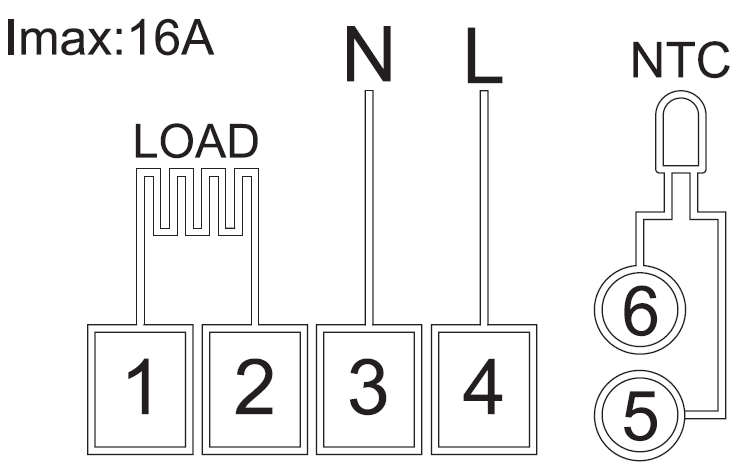
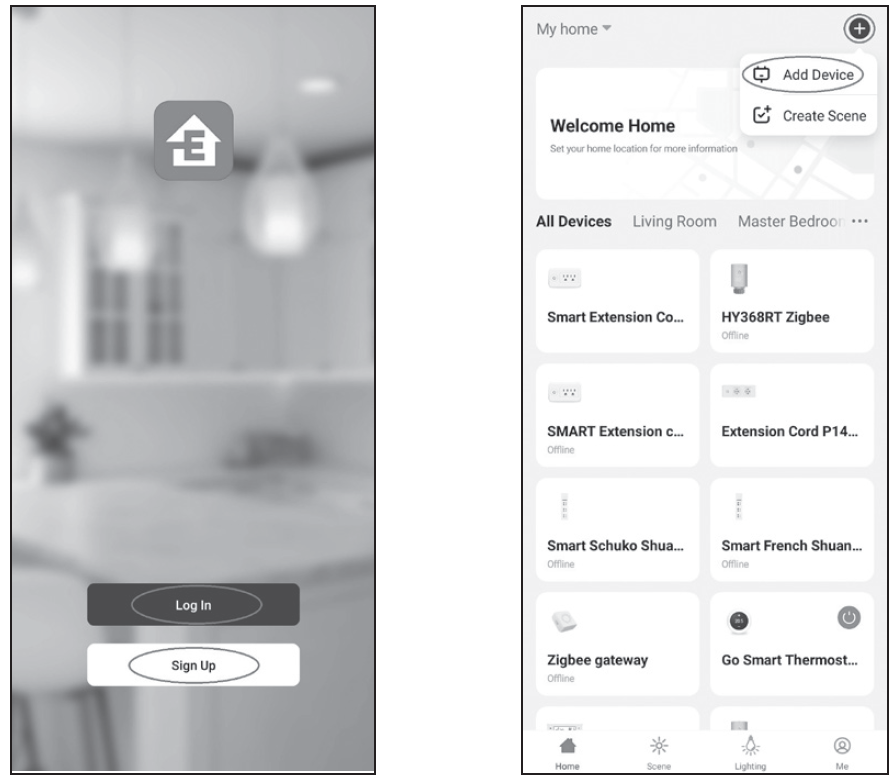
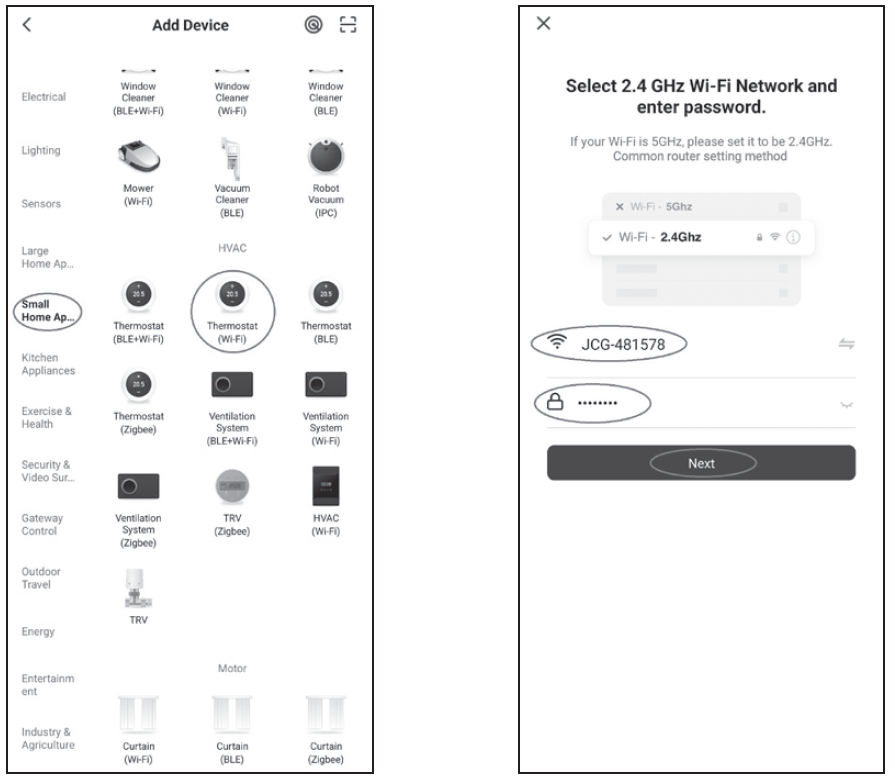
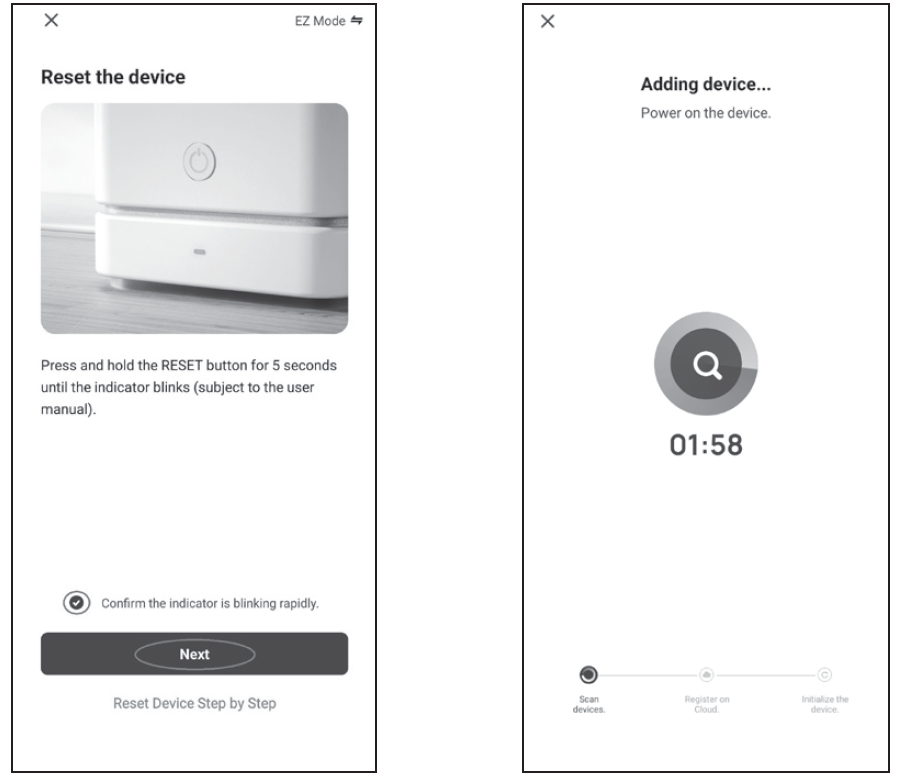
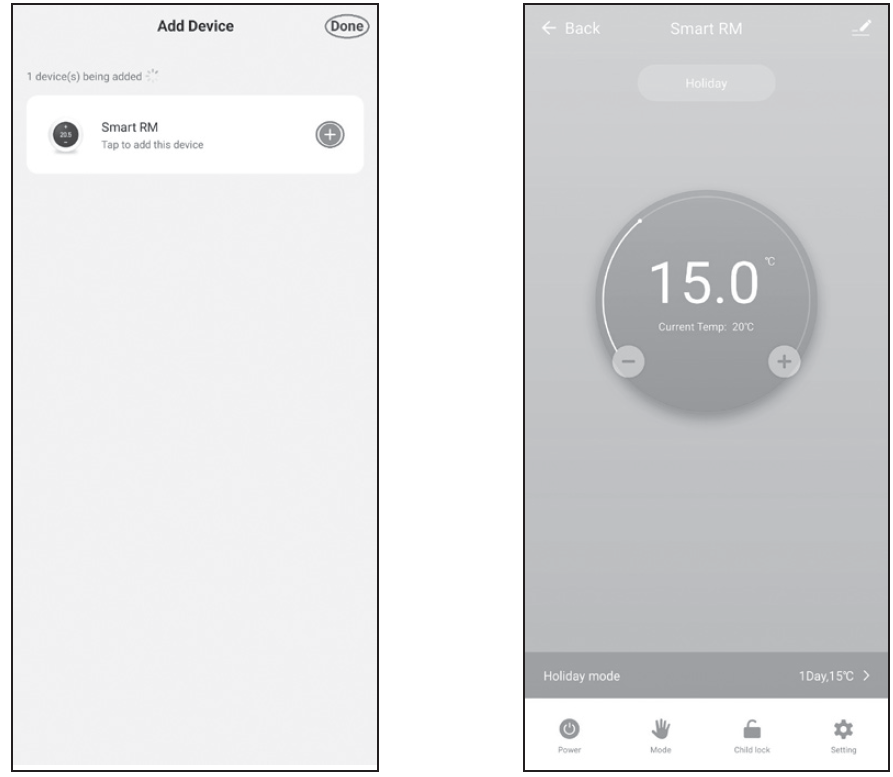
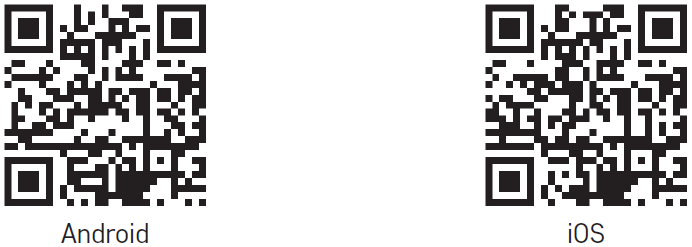
Temperature Programmes
The type of temperature program can be chosen in the Calendar Mode tab in EMOS GoSmart settings.
Types of temperature programs:
- 5 + 2 (Mo–Fr + Sa + Su)
- Allows setting a fixed temperature for 5 workdays + 2 weekend days.
- Allows setting up to 6 time periods for each type of day.
- 6 + 1 (Mo–Sa + Su)
- Allows setting a fixed temperature for 6 days (Monday to Saturday) + Sunday.
- Allows setting up to 6 time periods for each type of day.
- 7 days
- Allows setting a fixed temperature for 7 days.Allows setting up to 6 time periods for each type of day.
Time periods can be set in the Weekly Mode Settings tab in the EMOS GoSmart app.
For each time period, set the temperature that should be set on the thermostat from the time you specify in the time period settings. The temperature you have set will be active until the next time period.
Example: If you set the time periods in accordance with the table below, the temperature in the room will be set to 16 °C from 3:00 to 6:00, then 20 °C from 6:00 to 9:00, 17 °C from 9:00 to 12:00, 19 °C from 12:00 to 14:00, 23 °C from 14:00 to 22:00 and 17 °C from 22:00 to 3:00.
| 1st time period | 3:00 | 16 °C |
| 2nd time period | 6:00 | 20 °C |
| 3rd time period | 9:00 | 17 °C |
| 4th time period | 12:00 | 19 °C |
| 5th time period | 14:00 | 23 °C |
| 6th time period | 22:00 | 17 °C |
Advanced Settings
Temperature Calibration
- The temperature sensor in the thermostat is calibrated from production, but additional calibration can be done to optimize the thermostat further, for instance by comparing the measured room temperature with a reference thermometer.
- Example: The thermostat shows a room temperature of 22 °C; setting calibration to +1 °C will cause the thermostat to display 23 °C instead.
- Calibration can be set in EMOS GoSmart in a range of -9 °C to 9 °C with 1 °C resolution.
Temperature Differential
- The temperature differential (hysteresis) is the difference in temperature required for switching the system on and off.
- Example: If you set the temperature in the heating system to 20 °C and differential to 2 °C, the thermostat activates heating as soon as room temperature drops to 18 °C and switches heating off when the temperature reaches 22 °C.
- The temperature differential of the internal sensor can be set to between 0.5 °C and 2.5 °C.
- The temperature differential of the floor sensor can be set to between 1 °C and 9 °C (EMOS GoSmart app).
Temperature Limits for Manual Thermostat Settings
- Maximum temperature setting limit – specifies the maximum temperature that can be set on the thermostat (20 °C to 70 °C, 1 °C resolution).
- Minimum temperature setting limit – specifies the minimum temperature that can be set on the thermostat (1 °C to 20 °C, 1 °C resolution).
Temperature Protection
- High-temperature protection – Specifies the maximum temperature the thermostat heats the system up to.
- Example: When temperature protection for the sensor is set to 45 °C and the limit to 2 °C, the thermostat relay switches off if the temperature exceeds 45 °C and turns on again if the temperature drops to 43 °C.
- Low-temperature protection – Specifies the lowest possible room temperature. If the temperature drops below the set value, the thermostat will start automatically heating up the room. Can be set to between 1 °C and 10 °C.
Status of the Device after Reconnecting to Power after a Power Outage
- The same as before turning off – the thermostat returns to the state it was in before the power outage.
- Off – the thermostat stays off after reconnecting.
- On – the thermostat turns on after reconnecting.
Active Temperature Sensor
The setting defines which sensor is detecting temperature – either the internal sensor, floor sensor, or both.
Child Lock![]()
- The child lock is activated/deactivated in the settings of the EMOS GoSmart app or by holding
 the button for 3 seconds.
the button for 3 seconds. - If the lock is active, a lock icon will be displayed on the thermostat’s screen or the thermostat’s main page in EMOS GoSmart.
Thermostat Screen Brightness in Standby Mode
- Specifies screen brightness after 10 seconds of inactivity.
- Can only be adjusted in the settings on the thermostat’s screen.
- 0 = screen off
- 1 = room temperature is slightly illuminated on the screen
- 2 = room temperature is strongly illuminated on the screen
Open Window Function
- If the thermostat detects a sudden drop in temperature (e.g. when the window or door is open), it stops heating the room.
- The thermostat will resume heating the room after the set time period elapses or after you close the window.
- The function can only be set/turned off in the settings on the thermostat’s screen.
Temporary Manual Mode
- Temporary manual mode activates if Weekly Mode is set on the thermostat and you press the
 or
or  arrow.
arrow. - When it is active, the screen will show both the Weekly Mode
 and Manual Mode
and Manual Mode  icons.
icons. - This mode is turned off only by changing to a different mode.
Holiday Mode![]()
- The Holiday Mode allows you to set a temperature of choice for an extended period of time.
Reset
- The device can be reset to factory settings.
- This function can only be activated through the thermostat’s screen (as described below).
Setting Modes and Functions on an Active Thermostat Screen
- Setting Current Time and Day of the Week
- Press the
 button to set, in order, minutes, hours, and days of the week.
button to set, in order, minutes, hours, and days of the week. - Change the values using the
 or
or  arrows.
arrows. - Confirm by pressing
 again.
again.
- Press the
- Setting Weekly Mode

- Press and hold the
 button for 3 seconds. This will open workday settings.
button for 3 seconds. This will open workday settings.
Set, in order, the hour, minutes, and temperature for the first time period of the workday. Confirm each value by pressing the button again. Once you have set the 1st time period, the settings automatically navigate to the 2nd time period. Gradually proceed to up to the 6th time period. After setting the 6th workday time period, you will be redirected to weekend day settings.
button again. Once you have set the 1st time period, the settings automatically navigate to the 2nd time period. Gradually proceed to up to the 6th time period. After setting the 6th workday time period, you will be redirected to weekend day settings. - To set the schedule for the weekend day, repeat the same actions you did to set the schedule for the workday.
- Change the values using the
 or
or  arrows.
arrows. - Once you have set the final time period for the weekend day, press the button
 again and the Weekly Mode is set.
again and the Weekly Mode is set.
- Press and hold the
- Setting Holiday Mode

- Press and hold the
 button for 3 seconds. Once the text OFF or ON starts flashing in the top right corner instead of the clock, you have entered Holiday Mode settings.
button for 3 seconds. Once the text OFF or ON starts flashing in the top right corner instead of the clock, you have entered Holiday Mode settings. - If you wish to activate Holiday Mode, use the
 or
or  arrow to switch the flashing text in the top right corner to ON and confirm with
arrow to switch the flashing text in the top right corner to ON and confirm with .
. - After confirmation, a number will start flashing in the top of the screen indicating the interval of the Holiday Mode. Adjust the interval using the
 or
or  arrows. Confirm by pressing
arrows. Confirm by pressing .
. - After confirming the interval, you will be redirected to set the temperature for Holiday Mode. Adjust the temperature using
 or
or  the arrows. Confirm by pressing
the arrows. Confirm by pressing . Confirming activates Holiday Mode.
. Confirming activates Holiday Mode. - To turn off Holiday Mode, hold the button
 for 3 seconds and change the text to OFF. Confirm with
for 3 seconds and change the text to OFF. Confirm with to deactivate Holiday Mode.
to deactivate Holiday Mode.
- Press and hold the
Setting A Modes and Functions on an Inactive Thermostat Screen
Turn off the thermostat screen using ![]() the button. When the screen is off, only the bottom bar of the buttons is active.
the button. When the screen is off, only the bottom bar of the buttons is active.
To access the thermostat’s advanced settings (A), press and hold the  button for 3 seconds.
button for 3 seconds.
Adjust values/parameters in any mode or function using the![]() or
or ![]() arrows.
arrows.
To navigate in advanced settings, press to access  the settings for the next function/ mode. The functions/modes are marked as A1–AE (in the top right corner of the screen).
the settings for the next function/ mode. The functions/modes are marked as A1–AE (in the top right corner of the screen).
Confirm any values you set by pressing ![]() .
.
Functions/Modes:
- A1 – Temperature calibration
- Can be set to between -9 °C and 9 °C.
- The temperature shown on the screen will be adjusted by the Calibration value you have set.
- The Calibration value is displayed in the top of the screen.
- The default setting is -1 °C.
- A2 – Temperature differential
- Can be set to between 0.5 °C and 2.5 °C.
- The default setting is 1 °C.
- A3 – Screen child lock

- Can be set to 0 or 1.
- 0 = lock off.
- 1 = lock on.
- The default value is 0.
- A4 – Status of the device after reconnecting to power after a power outage
- Can be set to 0, 1, or 2.
- 0 = same status as before the outage.
- 1 = thermostat off.
- 2 = thermostat on.
- The default value is 0.
- A5 – Thermostat screen brightness in standby mode
- Can be set to 0, 1, or 2.
- 0 = screen off.
- 1 = room temperature is slightly illuminated on the screen.
- 2 = room temperature is strongly illuminated on the screen.
- The default value is 2.
- A6 – Calendar Mode selection for Weekly Mode
- Can be set to 0, 1, or 2.
- 0 = 5+2 (Mo–Fr + Sa + Su).
- 1 = 6+1 (Mo–Sa + Su).
- 2 = 7 days.
- The default setting is 0.
- A7 – Minimum temperature setting
- Can be set to between 1 °C and 10 °C.
- The default setting is 5 °C.
- A8 – Maximum temperature setting
- Can be set to between 20 °C and 70 °C.
- The default setting is 35 °C.
- A9 – Low-temperature protection
- Can be set to between 1 °C and 10 °C or turned off completely.
- The protection is turned off by setting the value to 10 °C and pressing the
 or
or  arrow. Two dashes will appear on the screen.
arrow. Two dashes will appear on the screen. - The default setting is 5 °C.
- AA – High-temperature protection of the external sensor
- Can be set to between 20 °C and 70 °C or turned off completely.
- The protection is turned off by setting the value to 20 °C and pressing the
 or
or  arrow. Two dashes will appear on the screen.
arrow. Two dashes will appear on the screen. - The default setting is 45 °C.
- AB – Setting the limit of the sensor’s high-temperature protection
- Can be set to between 1 °C and 9 °C.
- The default setting is 2 °C.
- AC – Open Window function (temperature)
- Can be set to between 10 °C and 20 °C or turned off completely.
- The function is turned off by setting the value to 10 °C and pressing the
 or
or  arrow. Two dashes will appear on the screen.
arrow. Two dashes will appear on the screen. - The default setting is off.
- AD – Open window function (interval)
- Can be set to between 10 and 20 minutes.
- The default value is 10 minutes.
- AE – Reset
- Ao is shown on the screen. To reset to factory settings, hold the
 button for 5 seconds.
button for 5 seconds.
- Ao is shown on the screen. To reset to factory settings, hold the
Setting B Modes and Functions on an Inactive Thermostat Screen
Turn off the thermostat screen using the![]() button. When the screen is off, only the bottom bar of the buttons is active.
button. When the screen is off, only the bottom bar of the buttons is active.
To access the thermostat’s advanced settings (B), press and hold the button for 3 seconds.
for 3 seconds.
Adjust values/parameters in any mode or function using the![]() or
or ![]() arrows. To navigate in advanced settings, press
arrows. To navigate in advanced settings, press  to access the settings for the next function/ mode. The functions/modes are marked as BN, and Bo (in the top right corner of the screen). Confirm any values you set by pressing
to access the settings for the next function/ mode. The functions/modes are marked as BN, and Bo (in the top right corner of the screen). Confirm any values you set by pressing  .
.
Functions/Modes:
- BN – Active temperature sensor
- Can be set to N1, N2 and N3.
- N1 = internal sensor is active.
- N2 = floor sensor is active.
- N3 = internal and floor sensor is active.
- The default value is N1.
- Bo – Product information
- An option that cannot be adjusted.
Upkeep and Maintenance
The product is designed to serve reliably for many years if used properly. Here are some tips for proper operation:
- Read the manual carefully before using this product.
- Do not expose the product to direct sunlight, extreme cold, humidity, and sudden changes in temperature. This would reduce measuring accuracy.
- Do not place the product in locations prone to vibrations and shocks – these may cause damage.
- Do not subject the product to excessive force, impacts, dust, high temperatures, or humidity – doing so may cause malfunction, shorten battery life, damage the batteries or deform the plastic parts.
- Do not expose the product to rain or high humidity, dripping, or splashing water.
- Do not place any open flame sources on the product, e.g. a lit candle, etc.
- Do not place the product in places with inadequate airflow.
- Do not insert any objects in the product’s vents.
- Do not tamper with the internal electric circuits of the product – doing so may damage the product and will automatically void the warranty. The product should only be repaired by a qualified professional.
- To clean the product, use a slightly moistened soft cloth. Do not use solvents or cleaning agents – they could scratch the plastic parts and cause corrosion of the electric circuits.
- Do not immerse the product in water or other liquids.
- In the event of damage or defect of the product, do not make any repairs by yourself.
Have it repaired in the shop where you bought it. - This device is not intended for use by persons (including children) whose physical, sensory, or mental disability or lack of experience and expertise prevents safe to use unless they are supervised or instructed in the use of the appliance by a person responsible for their safety. Children must always be supervised to ensure they do not play with the device.
Do not dispose of domestic waste. Use special collection points for sorted waste. Contact local authorities for information about collection points. If the electronic devices would be disposed on landfill, dangerous substances may reach groundwater and subsequently the food chain, where it could affect human health.
Reference
Download
EMOS GoSmart P56201UF Digital Room Thermostat Installational Manual

EMOS GoSmart P56201UF Digital Room Thermostat Installational Manual

Leave a Reply