EARUELETRIC WiFi Smart Thermostat

Description
Improve the smarts of your thermostat. The app, which is available on Google Play and the Apple Store, allows you to operate the thermostat from any location. It’s called MIJIA. Remote control: real-time equipment control via a phone app Management of family memes:may accept an invitation to join the family or become one Equipping each other: Accept or start sharing equipment simple and quick installationTo finish the self-installation, adhere to our instructions. Energy efficiency Your house will become more intelligent and energy efficient with the aid of four models.
FEATURES
- Screen: LCD Accuracy:±1℃
- Dimensions: 86x86x13mm
- Language: English
- Output:<16A(Electric), AC100-240V
- Supply:220V AC, 50/60Hz NTC 10K B:3950 sensors Cons:
- 1.7 KWh/month of power range: 5 to 35 °C
- Received a Red Dot Design Award from Germany
- Support Mi Home APP control, flawless Mi Home IoT system integration
- Supportcubee smart APP control anytime, anyplace, Use the free cubee smart mobile app for Android and iOS devices to remotely manage your home’s comfort from your smartphone.
- Beautiful piano key layout
- Special improved protection terminal that is specially made
- Reduce energy costs: Heating and cooling expenses may be reduced by up to 23% yearly for homeowners.
- Easy installation with only three steps
APP REMOTE CONTROLLER
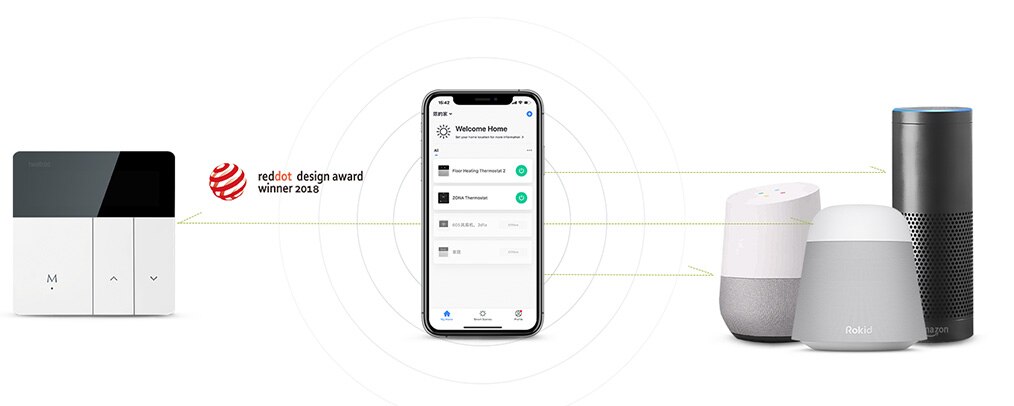
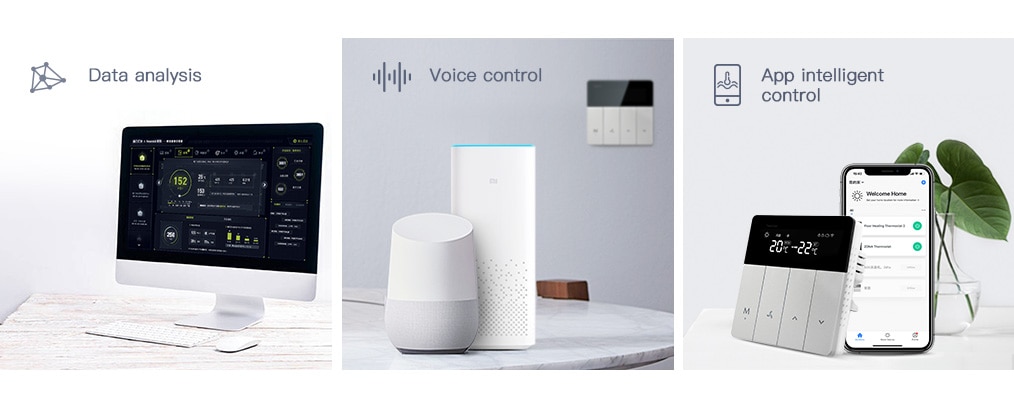
MULTIPLE OPERATING MODES –SMART CONTROL
Could control the device in a group or smart scenes via an APP. Set your APP Region: CHINA
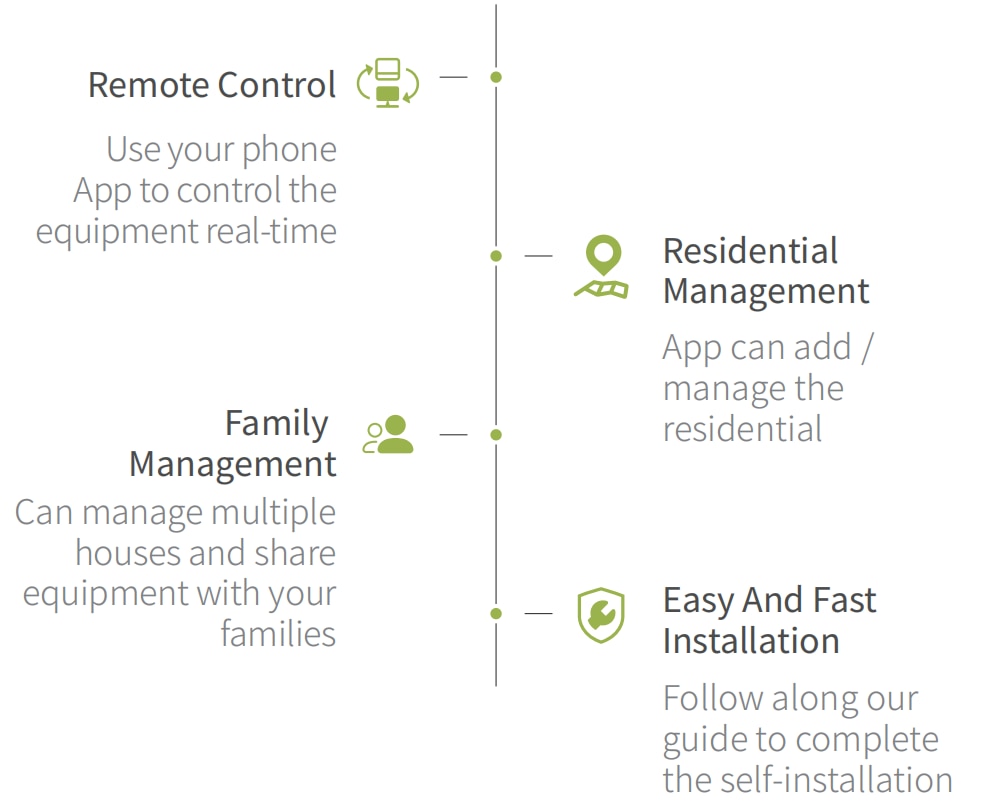
HOW TO OPERATE
If you have an EARUELETRIC WiFi Smart Thermostat, here are general instructions on how to operate a typical WiFi smart thermostat. Keep in mind that specific steps may vary depending on the model and firmware of your thermostat. It’s always a good idea to refer to the manufacturer’s documentation for precise instructions.
- Install and Set Up:
- Follow the manufacturer’s instructions to physically install the thermostat on your wall and connect it to your HVAC system.
- Download the manufacturer’s mobile app for your smartphone or tablet from the appropriate app store.
- Connect to WiFi:
- Power on the thermostat and access the settings menu.
- Look for the WiFi or network settings and select it.
- Follow the prompts to connect the thermostat to your home’s WiFi network. You will usually need to enter your network name (SSID) and password.
- Register and Sync:
- Open the mobile app and create an account if required.
- Follow the app’s instructions to sync the thermostat with your account.
- Some thermostats may require you to enter a pairing code or scan a QR code to establish the connection.
- Basic Temperature Control:
- On the mobile app’s main screen, you will typically see the current temperature and controls to adjust the desired temperature.
- Swipe or tap the temperature controls to increase or decrease the desired temperature.
- Set Schedules:
- Explore the app’s menu or settings to find the scheduling options.
- Create custom schedules based on your daily routines and temperature preferences. You can set different temperatures for different times of the day or days of the week.
- Save and activate the schedule to have the thermostat automatically adjust the temperature according to your programmed settings.
- Remote Control and Monitoring:
- When connected to the internet, you can use the mobile app to control and monitor your thermostat from anywhere.
- Adjust the temperature, change the mode (heating/cooling/off), or override the schedule if needed.
- Some apps provide additional features like energy usage reports and the ability to set vacation modes.
These are general instructions for operating a WiFi smart thermostat. The specific steps may differ depending on the model and app interface. Always refer to the user manual or documentation provided by EARUELETRIC for accurate instructions specific to your thermostat model.
FAQS
Earuelectric WiFi Smart Thermostat: What is it? Using your smartphone or other connected devices, you can remotely manage your heating and cooling systems with the Earuelectric WiFi Smart Thermostat, a gadget for home automation.
What is the operation of the Earuelectric WiFi Smart Thermostat? The thermostat links to the WiFi network in your house, allowing you to change the schedule and temperature settings via a mobile app or a web interface.
When I’m not at home, can I still operate the Earuelectric WiFi Smart Thermostat?
Yes, the thermostat’s ability to be controlled remotely is one of its most important characteristics. Anywhere you go, you may change the temperature settings if you have an online connection.
Do voice assistants operate with the Earuelectric WiFi Smart Thermostat?
The answer is that the thermostat works with well-known voice assistants like Google Assistant and Amazon Alexa. To change the thermostat’s settings, utilize voice commands.
Do multiple zones work with the Earuelectric WiFi Smart Thermostat? Yes, depending on the model, the thermostat may support numerous zones, giving you the ability to independently manage the temperature in various rooms or regions of your house.
Will my selections be stored in the Earuelectric WiFi Smart Thermostat? The learning algorithms in certain Earuelectric WiFi Smart Thermostat models allow them to gradually adjust to your schedule and temperature preferences.
Are there any energy-saving features on the Earuelectric WiFi Smart Thermostat?
Yes, you may optimize your energy use by using the thermostat’s energy-saving features, which often include scheduling choices, geofencing, and usage reports.
Do all HVAC systems work with the Earuelectric WiFi Smart Thermostat? The majority of HVAC systems, including heat pumps and central heating and cooling systems, are compatible with the Earuelectric WiFi Smart Thermostat.
Has the touchscreen display on the Earuelectric WiFi Smart Thermostat been updated? Yes, a touchscreen display is included on many thermostat models, enabling you to observe and change the temperature settings right on the gadget.
Is the Earuelectric WiFi Smart Thermostat compatible with other smart home appliances? Yes, to build a linked home environment, the thermostat often offers a connection with other smart home gadgets, such as smart lighting, locks, and security systems.
Do temperature notifications come from the Earuelectric WiFi Smart Thermostat? Yes, the thermostat has the ability to give you alerts and messages when the temperature in your house exceeds or falls below certain criteria.
Is it simple to install the Earuelectric WiFi Smart Thermostat?
The wiring and HVAC system you have might affect how complex an installation is. However, many thermostats are designed for simple installation and often include comprehensive instructions or instructional videos.
Is there a battery backup for the Earuelectric WiFi Smart Thermostat?
Some thermostat models feature a built-in battery backup that enables them to work even when there is a power outage.
Can I use the Earuelectric WiFi Smart Thermostat to keep an eye on my energy usage? Yes, you may follow and examine your energy consumption habits thanks to the thermostat, which often offers statistics and reports on energy use.
Are renewable energy sources compatible with the Earuelectric WiFi Smart Thermostat?
The thermostat can help you maximize the use and efficiency of renewable energy sources like solar panels and geothermal systems.


Leave a Reply