E-top HT-22W Touch Screen Programmable Thermostat

Specifications
- Warranty: 2 years
- WIFI Frequency: 2.4G
- Current: Max. 16A
- Programmability: 5+1+1 days programmable
- Sensor: Internal & External
- Setpoint Range: 5°C—35°C
- Accuracy: +/- 0.5 °C
- Frequency: 2.4G
- Brand: E-top
Introduction
The adaptable and user-friendly HT-22W Touch Screen Programmable Thermostat is designed to improve temperature management and energy efficiency in household and business settings. The HT-22W thermostat delivers simplicity, versatility, and accurate temperature control with its stylish touchscreen interface and cutting-edge features.m The HT-22W thermostat offers a smooth user experience thanks to its contemporary and clear touchscreen display. Programming and temperature changes are made with ease because of the user-friendly, colorful interface, which makes it simple to browse through the many settings and functions.
The customizable capability of the HT-22W thermostat is one of its primary characteristics. You may set various temperature settings at different periods of the day or week in accordance with your unique demands and preferences by using the ability to construct customized temperature schedules. By automatically regulating the temperature depending on your daily routine, you can optimize energy use and save expenses without compromising comfort. The thermostat is appropriate for a variety of HVAC configurations since it supports both heating and cooling systems. Additionally, it has a temperature sensor integrated into it that measures the ambient temperature precisely, giving you complete control over your home’s environment.
The HT-22W thermostat has a number of operating modes, including manual, automatic, and vacation. While in automatic mode, the temperature is automatically controlled by the pre-programmed schedule, manual mode enables you to manually alter the temperature to meet your urgent needs. With the help of vacation mode, you may set a precise temperature while you’re away to save energy and guarantee a pleasant atmosphere when you get back.
What’s In the Box?
- E-top Thermostat
- Screws
- Mounting Plate
- User Manual
How To USE?
Using the HT-22W Touch Screen Programmable Thermostat is a straightforward process. Here are the basic steps to operate the thermostat:
- Turn the thermostat on
Make that the thermostat is turned on and linked to a power source. The touchscreen display ought should come up to show that the thermostat is operational. - Learn how to use the touchscreen
The touchscreen on the thermostat serves as the main interface for communicating with it. The time, temperature, and other buttons or icons for accessing different operations are often shown. - Set the time now
Find the time-setting option in the menu and make the necessary adjustments if the thermostat does not display the proper time. This guarantees precise scheduling and temperature control. - Change the thermostat
Find the temperature adjustment buttons on the touch screen to change the temperature manually. Typically, up and down arrows or plus and minus signs are used to depict these buttons. To raise or lower the temperature as required, press the corresponding button. - Temperature schedules in programs
With the programmable scheduling feature of the HT-22W thermostat, you may set multiple temperature settings at different periods of the day or week. Set up your chosen temperature schedule by navigating to the programming menu or schedule settings on the touch screen and following the on-screen instructions. For each schedule, you may need to provide the ideal temperatures and time frames. - On the automated setting
The thermostat will start to automatically regulate the temperature in accordance with the schedule after you have selected the appropriate temperature schedule. This guarantees temperature management that is energy-efficient without requiring frequent human adjustments. - Investigate more features
There may be other options and settings available on the HT-22W thermostat, such as WiFi connection, fan control, and vacation mode. To understand how to use these capabilities, see the user guide or the on-screen instructions. - Connect to WiFi, if necessary
You may join your home’s WiFi network with the HT-22W thermostat if it supports a WiFi connection. To connect the thermostat to your network, open the WiFi settings menu and follow the instructions there. As a result, the thermostat may be accessed and controlled remotely via a smartphone app or other linked devices.
Frequently Asked Questions
Q: Can I utilize my current HVAC system with the HT-22W thermostat?
Yes, a variety of heating and cooling systems, including gas, electric, and heat pump systems, are compatible with the HT-22W thermostat. Before buying the thermostat, it’s crucial to ensure compatibility with your particular HVAC system.
Q: How can I set up the HT-22W thermostat’s temperature schedule?
A: Access the programming menu or schedule settings on the thermostat’s touchscreen to configure the temperature schedule. In accordance with your preferences, set up various temperature settings at various times of the day or week by following the directions in the user handbook. For each schedule, you may need to provide the ideal temperatures and time frames.
Q: Can I alter the HT-22W thermostat’s preprogrammed schedule?
A: The HT-22W thermostat’s preprogrammed schedule may be overridden, yes.
Simply use the touchscreen interface to access the manual mode or temporary override option. This enables you to manually change the temperature for a certain time without changing the scheduled time.
Q: What WiFi capabilities does the HT-22W thermostat have?
A: Depending on the particular model or version, the HT-22W thermostat may or may not support a WiFi connection. If WiFi access is available, you may join your home’s WiFi network to the thermostat and use a smartphone app or other connected devices to operate it remotely. To find out whether the model you have supports a WiFi connection, check the product specs or contact the manufacturer.
Q: How can I use WiFi to connect the HT-22W thermostat?
Use the touch screen of the HT-22W thermostat to access the WiFi settings menu if the WiFi connection is supported by the device. To link the thermostat to your home’s WiFi network, adhere to the on-screen directions. Usually, this entails picking your network, inputting the network password, and connecting. For further information about connecting to WiFi, see the user guide or manufacturer’s instructions.
Q: Is there a vacation mode on the HT-22W thermostat?
A: The HT-22W thermostat does, in fact, often include a vacation mode. With this option, you may set a certain temperature while you’re away to save energy and guarantee a pleasant atmosphere when you get back. To choose the preferred temperature and duration of the vacation mode, access the vacation mode settings on the touchscreen interface and follow the instructions.
Q: Is the HT-22W thermostat compatible with Alexa or Google Assistant voice control systems?
A: Depending on the model and maker, the HT-22W thermostat may or may not be compatible with voice control systems. Thermostats that allow connection with well-known voice control services like Alexa or Google Assistant may come in specific versions or models. For details on voice control compatibility, see the product specifications or get in touch with the manufacturer.
Q: How can I reset the HT-22W thermostat to factory settings?
A: Locate the reset option in the options menu or look up the procedure in the user handbook to do a factory reset on the HT-22W thermostat. Usually, you’ll have to open the settings, choose the reset option, and then confirm your reset choice. The thermostat’s default settings will be restored by performing a factory reset.
E-top HT-22W Touch Screen Programmable Thermostat User Manual

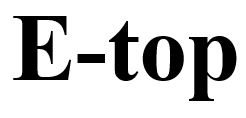
Leave a Reply