AMATI TP528 WiFi Heating Room Thermostat

Application
This thermostat range has been developed to control electric underfloor or water heating or water/gas boiler system. These units are designed for use in commercial, industrial, civil and domestic properties. Thermostat all passed CE and Rohs standard.
Thermostat box you will find
| Application | water heating | Gas boiler heating | Electric heating |
| Thermostat | |||
| Manual | |||
| Screws | |||
| QC pass certificate | |||
| External sensor |
Features
- Simple installation
- Acrylic face plate
- Large, backlit display
- Sleek, contemporary design
- Elegant chrome frame
- Feather touch control panel
- 5+1+1 six period per day programming
- Simple, one-touch temperature control over-ride .
- Pre-set temperatures maintained within +/- 1°C
- Internal and external sensors allow control of both air and/or floor temperatures
- Suitable for installation in a standard single pattress box or European 60mm round box
- WIFI/ZIGBEE/MODBUS communication optional
Technical Data
- Sensor: NTC
- Accuracy: ±1℃
- Power Consumption: < 1.5W
- Timing Error: <1%
- Power Supply: 95 ~ 240VAC, 50 ~60Hz
- Current Load: 5A(water heating, water/gas boiler), 16A(electric heating)
- Shell material: PC+ABS (flame retardant)
- Dimension:86x86x13.3mm
- Ambient Temp: 0-45℃,5-95%RH (Non-condensing)
- Storage Temp: 5-55℃
- Installation Hole distance: 60mm
LCD Display Reference

Operation
 You could press this button to power on/off your thermostat
You could press this button to power on/off your thermostat Time setting:Press button to set min/hour/week
Time setting:Press button to set min/hour/week Manual/program setting:
Manual/program setting:
- manual mode: Press
 button to select
button to select  manual mode.When you Choose manual mode.The symbol
manual mode.When you Choose manual mode.The symbol  will show the left corner of LCD,Press
will show the left corner of LCD,Press 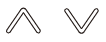 to set the desired temperature.
to set the desired temperature. - Program Mode: press
 button to select program mode.When you choose this mode.The symbol
button to select program mode.When you choose this mode.The symbol  will show on LCD,press
will show on LCD,press  button above 5seconds to set the desired (5+1+1)six periods time and temp
button above 5seconds to set the desired (5+1+1)six periods time and temp - Temperary mode: During program mode.If you need change temp.The
 button will show on LCD.The pre-program setting will return in next period
button will show on LCD.The pre-program setting will return in next period
- manual mode: Press
 Child lock set: Press an hold the
Child lock set: Press an hold the 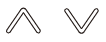 button above 5seconds to lock/ unlock your thermostat
button above 5seconds to lock/ unlock your thermostat- Programm go back factory setting: Press
 button above 5 seconds to enter program mode. Press and hold the button
button above 5 seconds to enter program mode. Press and hold the button 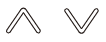 above 5seconds when the “def”flash in the LCD.It is go back factory settings sucessful
above 5seconds when the “def”flash in the LCD.It is go back factory settings sucessful
Dimension
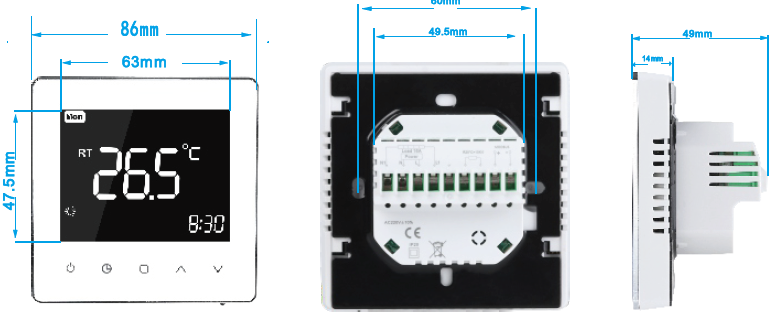
Wiring Diagram
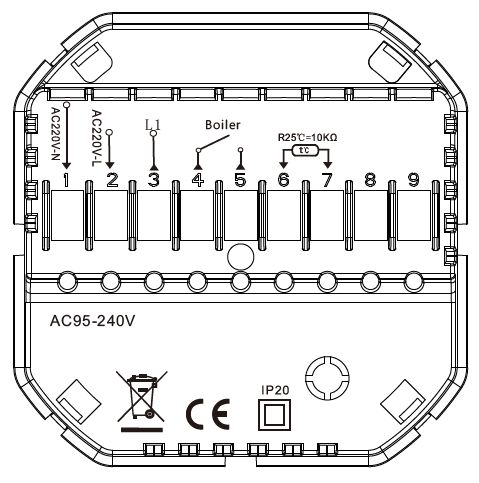
Long press button ![]() above 5sec to enter this menu when power off .During this menu,short press
above 5sec to enter this menu when power off .During this menu,short press ![]() to change parameters Press
to change parameters Press ![]() to comfirm the setting
to comfirm the setting
| No. | Function | Press |
to | set |
Defaul |
|
1 |
Calibration |
– 9℃ to 9℃ |
0℃ |
||
|
2 |
Dead Zone | 1℃ to 5℃ |
1℃ |
||
|
3 |
Lock |
0:Unlock
1:All buttons will lock except the Power button |
1 |
||
|
4 |
Sensor Selection | IN: = control temperature using the internal sensor OU:=control temperature using external senor ALL:= Both inner and external sensor |
ALL |
||
|
5 |
Minimum temperature setting |
5℃ to 15℃ |
5℃ |
||
|
6 |
Maximum temperature setting | 15℃ to 45℃ |
35℃ |
||
|
7 |
Display Mode |
00:Display room temp and set temp 01:Display set temp only |
0 |
||
|
8 |
Standby Backlight |
0-100 |
10 |
||
|
9 |
High temperature protection setting | 25℃-70℃ |
45℃ |
||
|
A |
Anti-freez tempreature range | 2- 10℃ | 5℃ | ||
|
B |
Anti- Freez protection | 0:Off | 1:ON | 0 | |
| C | ECO mode | 0:Off | 1:ON | 0 | |
|
D |
ECO Temp set range | 5℃ to 30℃ |
16℃ |
||
| E | Backlight selection |
1-100 |
80 |
||
Note: Water heating&Gas boiler heating Item4 select IN Electric heating item4 select ALL
Program Setting
- When power on,Long press into programmable. Press to change the different items.
- Press or to set the relative values.
- The order is Minute adjusting→ Hour adjusting Temerature adjusting → Minute timing-on → Hour timing-on→ Minute timing-off→ Hour timing-off→
- Temperature adjusting (“Mon-Fri”,”Sat”,”Sun”, is “5+1+1” programmable mode, every mode has two times zones and a time temperature setting)
|
Time display |
Weekday(MON-FRI) | Weekend(Saturday) | Weekend(Sunday) | |||
|
Time |
Set Temp |
Time |
Set Temp |
Time |
Set Temp |
|
| Period 1 | 6:00 | 22℃ | 6:00 | 22℃ | 6:00 | 22℃ |
| Period 2 | 8:00 | 16℃ | 8:00 | 16℃ | 8:00 | 16℃ |
| Period 3 | 12:00 | 22℃ | 12:00 | 22℃ | 12:00 | 22℃ |
| Period 4 | 14:00 | 16℃ | 14:00 | 16℃ | 14:00 | 16℃ |
| Period 5 | 18:00 | 22℃ | 18:00 | 22℃ | 18:00 | 22℃ |
| Period 6 | 22:00 | 16℃ | 22:00 | 16℃ | 22:00 | 16℃ |
Installation
Your thermostat is suitable for installation within a standard 86mm pattress box or European 60mm round pattress box.
- Keep power off.Remove the mounting Plate.
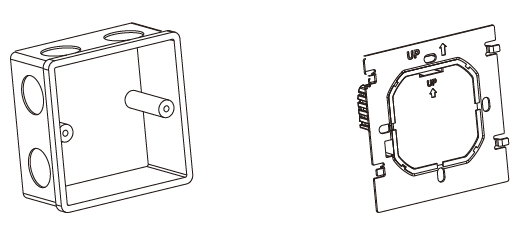
- Connect power supply, load and external (floor) sensor into the appropriate terminals if there is external sensor.(see “Wiring your thermostat” for details and Fix the mounting plate into the wall with screws in the box.
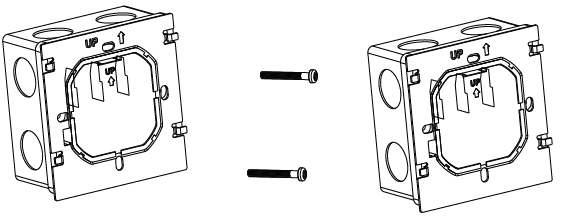
- Fasten body of thermostat and the mounting plate through the groove.Installation complete.
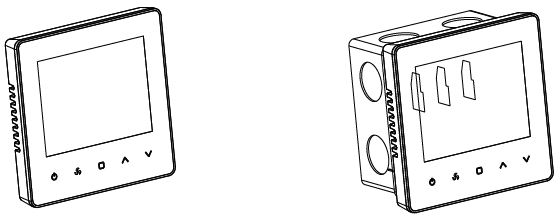 RISK OF ELECTRICAL SHOCK. Disconnect/isolate power supply prior to making electrical connections. Contact with high voltage components can cause electrical shock, severe injury or death.
RISK OF ELECTRICAL SHOCK. Disconnect/isolate power supply prior to making electrical connections. Contact with high voltage components can cause electrical shock, severe injury or death.
WIFI Connection and app use explanation
Please try to make sure the router or modern closely with your mobile phone when first time to connect WIFI with your smart thermostat . This will help you connect WIFI sucessful more fastly.
Step 1.Please download the App (Fig1-1,Fig2-2)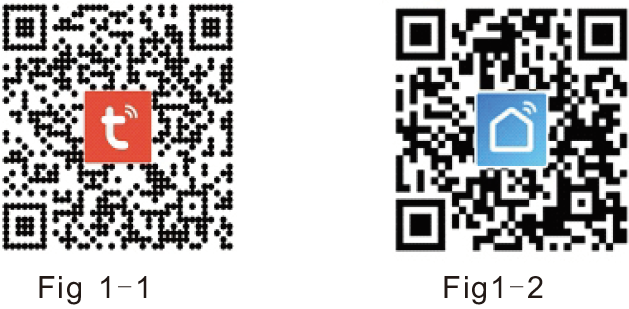
- For IOS devices could search”Tuya Smart”or “Smart Life”app in app store.Or scan the QR code above(Fig1-1,Fig2-2)
- For Android devices could search”Tuya Smart”or ”Smart life”app in google play store.Or scan the QR code above(Fig1-1,Fig2-2)
Step 2.Register your account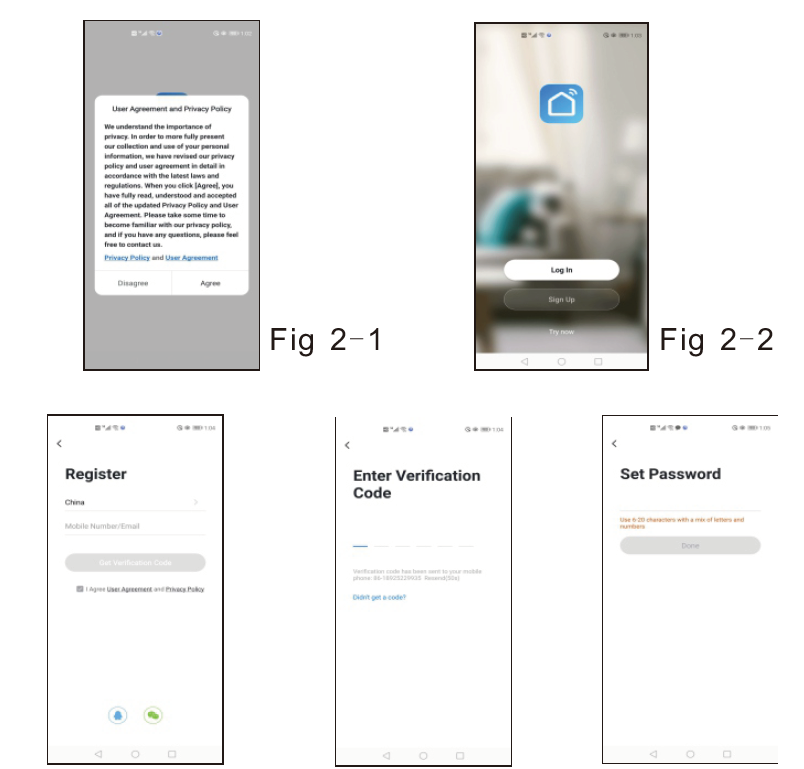
- Open “Smart Life” app.You will get a notification (Fig 2-1),Click Agree to go into your page of register (Fig 2-2). Press register and enter your phone no. or email (Fig 2-3) then you can get a verifification code (Fig2-4). Set your password and confifirm (Fig 2-5) to complete your registeration..If you have account, please log in.
Step 3 Connect WIFI signal with thermostat
Note: There are two WIFI signal connection way to your thermostat,EZ mode and AP mode Default is EZ mode(AP mode is slowly connection way, do not suggest to use)
EZ MODE WIFI connection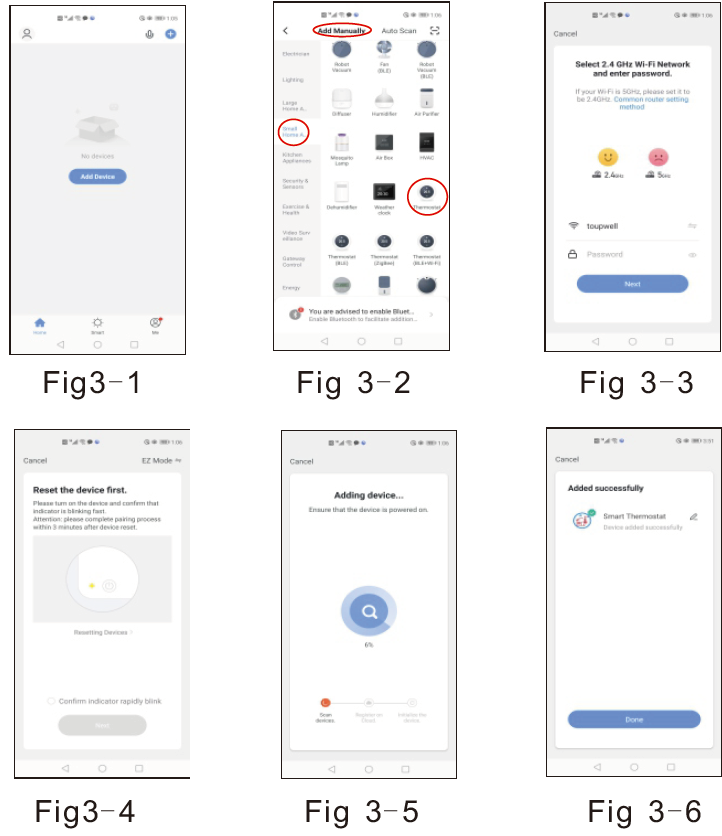
- Please make sure your thermostat is power on. Press the button more than 5seconds.The icon will flash one time per 0.5 second.
Then go to the app page see the picture(Fig3-1) bellow press “Add device”or”+”in the upper right to add your device.Choose- small applicance device-add manualy -Thermostat (Fig3- - Then enter your wireless router and password(Fig3-3) comfirm next.Click Confifirm indicator rapidly blink comfim next button (Fig 3-4).The app will connect automaticlly (Fig3-5).This will take 12seconds to connect sucessfully (Fig3-6)
AP MODE wifi connection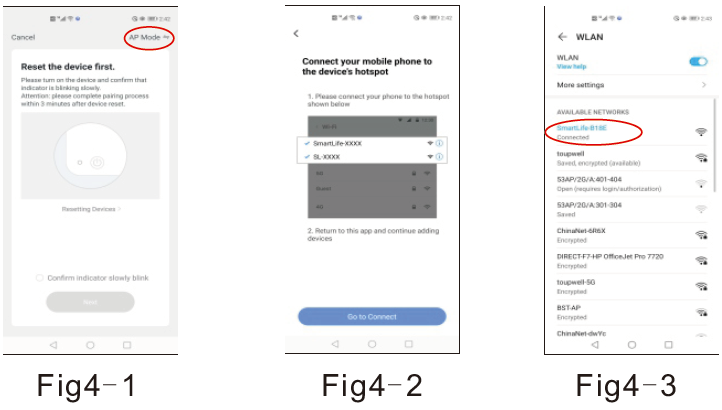
- On your thermostat
Please make sure your thermostat power is on. Press button the wifi symbol flash one time per second. Click Confirm indicator slowly blink (Fig 4-1) then select your network and back to your app to enter the password of your wireless router (Fig 3-3) and confifirm. The app will go into the page in (Fig 4-2). Press Go to connect to select the wif signal Smartlife-XXXX of your thermostat (Fig 4-3) . Then Go back to your app the app will connect automatically(Fig3-5).This will take 12seconds to connect sucessfully (Fig3-6)
App Buttons explanation
When you thermostat connect sucussfully.The page will same as (Fig 5-1).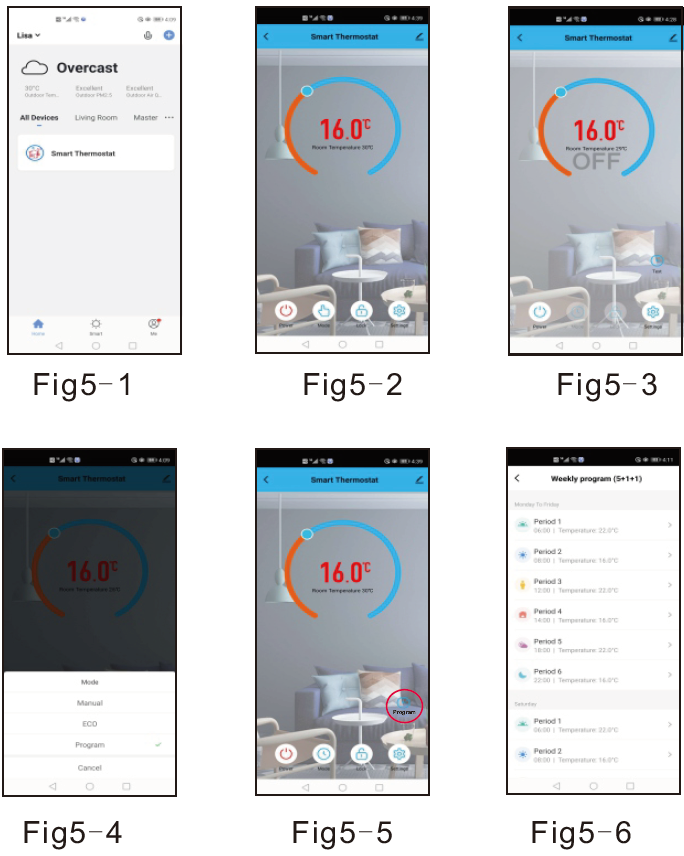
 : Power On/Off button. See page(fig5-2)When the button red is powered on(fig5-2). The button blue is power off(Fig5-3).
: Power On/Off button. See page(fig5-2)When the button red is powered on(fig5-2). The button blue is power off(Fig5-3). : Select manual/program/eco mode here.
: Select manual/program/eco mode here.
Manual mode: In this mode, you could change the setting manually
In this mode, you could change the setting manually
Program mode: In this mode, you could programmable your thermostat click the button in the left side circle in red.see page(fig5-5).You
In this mode, you could programmable your thermostat click the button in the left side circle in red.see page(fig5-5).You
can change the weekdays and weekends’ temp and time.6events each day(fig5-6),click on SAVE and the app will send the programming to your thermostat and confirm the schedule has been saved Thermostat will run as your pre-setting schedule.
Eco mode: In this mode. The thermostat will run in a 16-degree factory setting..This temp cannt change on your app.(Thermostat configuration could change temp)
In this mode. The thermostat will run in a 16-degree factory setting..This temp cannt change on your app.(Thermostat configuration could change temp) : Select lock/unlock your thermostat. When the button in red it means lock.Unclock status The button will be blue.
: Select lock/unlock your thermostat. When the button in red it means lock.Unclock status The button will be blue. :This is setting button.You could select temperature condensation, Forest protection function and back to factory setting.see page
:This is setting button.You could select temperature condensation, Forest protection function and back to factory setting.see page
( fig5-7).
Where to connect with thrid party access service-Voice control?
In this page(Fig6-1),You could click ![]() in the upper right side button.Go into page(Fig 6-2) Or in the page (Fig6-3)click “me” to enter more service (Fig6-4) select voice contro Alexa.Google.TFTTT, Smart things etc.l
in the upper right side button.Go into page(Fig 6-2) Or in the page (Fig6-3)click “me” to enter more service (Fig6-4) select voice contro Alexa.Google.TFTTT, Smart things etc.l
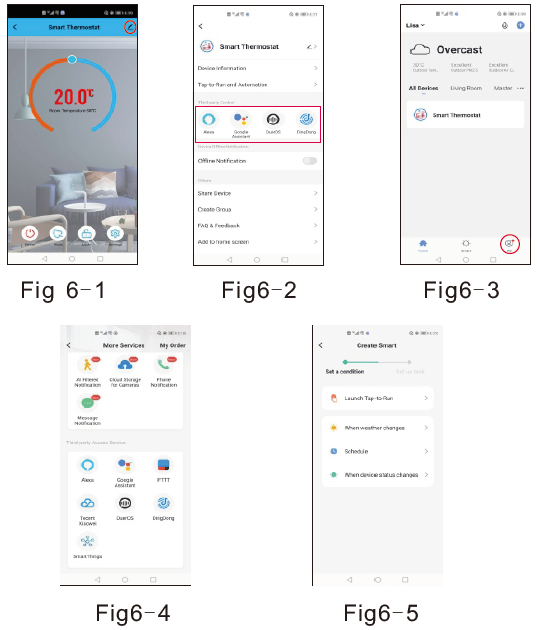
You could also choose” share devices” and “create group” with your family.See page(Fig6-2)Choose the “smart” button( Fig6-3)Customize your own personal scenes to suit your needs.(Fig6-5)
Thermostats Troubleshooting
| NO. | Phenomenon | Handling method |
| 1. | Room temp is little different from the actual temp | You could use thermostat temperature compensation to change the temp to be the same |
| 2. | When the thermostats show ERR | This means you need to connect your external sensor |
| 3. | Power on but not display | Please check whether you connect the correct wires or if your thermostat is connected well. |
Thermostat Warranty
We will provide 2 years warranty for our dear customers. During this period,if the products Have quality issue.We will replace or fix for you. If the problem is not quality issue or overrides The warranty time. You may need to charge for it.
REFERENCE:
DOWNLOAD MANUALS:
AMATI TP528 WiFi Heating Room Thermostat User Guide


Leave a Reply