Beok TGT70WIFI-WP TouchScreen Thermostat

INTRODUCTION
The Beok TGT70WIFI-WP TouchScreen Thermostat is a programmable thermostat designed for controlling heating and cooling systems in residential or commercial settings. With its touch screen interface and Wi-Fi connectivity, it offers convenient and advanced temperature control options. The thermostat is compatible with various heating and cooling systems, including gas boilers, electric heating systems, and air conditioning units.
The TGT70WIFI-WP thermostat features a sleek and modern design with a large color touchscreen display, making it easy to read and navigate through the menu options. It allows you to set and adjust the desired temperature in your space, create personalized temperature schedules, and even control the thermostat remotely using the dedicated mobile app.
One of the key features of the Beok TGT70WIFI-WP thermostat is its Wi-Fi connectivity, which enables you to connect it to your home or office network. This connectivity allows you to control the thermostat from anywhere using your smartphone or tablet, providing you with the flexibility to manage your heating and cooling system even when you are away.
The thermostat also offers programmable scheduling options, allowing you to set different temperature levels for different times of the day or days of the week. This helps to optimize energy usage and create a comfortable environment based on your daily routines.
Additionally, the TGT70WIFI-WP thermostat may include features such as temperature calibration, vacation mode, and holiday mode. Temperature calibration ensures accurate temperature readings, while vacation mode allows you to set a specific temperature range for when you are away for an extended period. The holiday mode lets you temporarily suspend the normal schedule and maintain a specific temperature during holidays or special occasions.
Installation of the Beok TGT70WIFI-WP thermostat is relatively straightforward, but it’s recommended to consult the user manual or hire a professional if you are not familiar with thermostat installations. It typically requires connecting the thermostat to the HVAC system and configuring the Wi-Fi settings for remote control and monitoring.
In summary, the Beok TGT70WIFI-WP TouchScreen Thermostat offers a user-friendly interface, programmable scheduling, Wi-Fi connectivity, and remote control capabilities, making it a versatile and convenient option for controlling your heating and cooling system.
PRODUCT OVERVIEW

Technical Parameter
|
Corrent Load
|
3A (For Water Heating)
|
|
Working Voltage
|
230V,50~60HZ
|
|
Power Consumption
|
<0.3W
|
|
Setting Temperature
|
5~60℃(internal sensor); 5~99℃(external sennor)
|
|
Control Precision
|
+/-1℃
|
|
Sensing Element
|
NTC Resistance
|
|
Surface Material
|
PC Engineering Plastic
|
|
Install Way
|
Wall Insert / Wall mounted
|
|
Junction box
|
80X80mm (European standard)
|
HOW TO OPERATE
To operate the Beok TGT70WIFI-WP TouchScreen Thermostat, follow these general steps:
- Power on the thermostat: Make sure the thermostat is properly powered on. This usually involves connecting it to a power source or batteries.
- Set the date and time: Use the touchscreen interface to set the current date and time. This step is important for scheduling and programming features.
- Set the desired temperature: Use the up and down arrows on the touchscreen to set your desired temperature. The thermostat will display the current temperature and adjust accordingly.
- Adjust the fan settings (optional): If your thermostat has fan control settings, you can adjust them according to your preferences. You can choose between auto mode or continuous fan operation.
- Set the mode (heating or cooling): Depending on your needs, select the appropriate mode for heating or cooling. This allows the thermostat to control the HVAC system accordingly.
- Schedule programming (optional): If you want to schedule temperature changes throughout the day, you can set up a programming schedule. This allows the thermostat to automatically adjust the temperature at specific times.
- Enable Wi-Fi connectivity: If your thermostat has Wi-Fi connectivity, you’ll need to connect it to your home network. Follow the manufacturer’s instructions to set up the Wi-Fi connection.
- Connect to a mobile app (optional): If the thermostat is compatible with a mobile app, download the app and follow the instructions to connect the thermostat to your smartphone or tablet. This allows for remote control and monitoring.
- Adjust settings as needed: Explore the menu options on the touchscreen to access additional settings and features. This may include language settings, display brightness, temperature calibration, and more.
- Monitor and adjust: Once the thermostat is set up and programmed, monitor the temperature and adjust settings as needed to ensure your comfort.
DIMENSION

Function
|
Heating System
|
Applied to temperature control of gas boiler heating , electrical heating or water heating appliance.Or 2 pipe and 4 pipe 3 fan
speed air-conditioning systems. |
|
WiFi Enabled
|
Makes it easy to remotely control and schedule the comfort of your home. You could choose BEOK APP or TUYA APP, support Google
home and Alexa voice control |
|
Memory Function
|
Memorize all your settings after a sudden power-off. When the power is on again, you do not need to reset it.
|
|
Programmable Function
|
With weekly programmable function. 5+2 or 6+1 or 7 days program is optional.Everyday 6 periods for you to set.
|
|
Multi-languages
|
The mobile App supports 9 languages, such as English, Russian, German, Spanish, Italian,Franch, Polish, Slovak and Czech.
|
|
Manual mode
|
Manual mode and moto mode, transfer ir easily, One-click switch mode, to control room temperature flexibility.
|
|
Child lock
|
Child lock function will make other functions invalid which avoids the danger caused by children’s misuse of curiosity.
|
|
Anti-frozen
|
For unoccupied rooms or long-term business trips, set the antifreeze function, and room temperature is constant 5-7 ℃, to ensure that the
system will not be damaged by freezing. |
|
Temperature adjustment
|
When the room temperature displayed by the thermostat does not match the actual one, you can manually set it to adjust it
accurately. |
|
Deadzone hysteresis
|
0.5-3℃, The factory default is 1℃,if you think 1℃ is too big, you could change to 0.5℃Eg: when room set 22℃, DIF=1℃, in cooling
mode. when room temp drop to 21℃, the relay stops outputting; when temp up to 23℃, the relay start outputting again. |
|
Factory setting
|
Put FAC to 00, then press “M”
|
FAQS
What is the Beok TGT70WIFI-WP TouchScreen Thermostat?
The Beok TGT70WIFI-WP TouchScreen Thermostat is a programmable thermostat designed to control heating and cooling systems in residential or commercial settings.
How does the Beok TGT70WIFI-WP TouchScreen Thermostat work?
The thermostat connects to your HVAC system and allows you to set and adjust the desired temperature in your space using its touch screen interface. It communicates with the heating or cooling system to activate or deactivate based on your settings.
What are the main features of the Beok TGT70WIFI-WP TouchScreen Thermostat?
Some of the main features of this thermostat may include:
- Touch screen interface for easy temperature adjustment
- Programmable scheduling for customized temperature control
- Wi-Fi connectivity for remote control and monitoring
- Energy-saving modes to optimize efficiency
- Temperature and humidity sensors for accurate readings
- Compatibility with various heating and cooling systems
- User-friendly interface with intuitive controls
Does the Beok TGT70WIFI-WP TouchScreen Thermostat require an internet connection? The Beok TGT70WIFI-WP TouchScreen Thermostat supports Wi-Fi connectivity, allowing you to control and monitor the thermostat remotely through a mobile app or web portal. While it can function without an internet connection, the remote control features will not be accessible without Wi-Fi.
Can I control the Beok TGT70WIFI-WP TouchScreen Thermostat with a mobile app?
Yes, the Beok TGT70WIFI-WP TouchScreen Thermostat typically comes with a mobile app that allows you to control and monitor the thermostat remotely using your smartphone or tablet.
Does the Beok TGT70WIFI-WP TouchScreen Thermostat have voice control capabilities?
The Beok TGT70WIFI-WP TouchScreen Thermostat does not usually have built-in voice control capabilities. However, if the thermostat is integrated with a smart home system that supports voice control, you may be able to control it using voice commands through the smart home system.
Can I program temperature schedules with the Beok TGT70WIFI-WP TouchScreen Thermostat?
Yes, the Beok TGT70WIFI-WP TouchScreen Thermostat typically offers programmable scheduling options, allowing you to set temperature schedules based on your preferences and daily routines.
Is the Beok TGT70WIFI-WP TouchScreen Thermostat compatible with all HVAC systems?
The Beok TGT70WIFI-WP TouchScreen Thermostat is designed to be compatible with a wide range of heating and cooling systems, including central air conditioning, heat pumps, and electric or gas furnaces. However, it’s recommended to check the product specifications or consult with the manufacturer to ensure compatibility with your specific system.
Does the Beok TGT70WIFI-WP TouchScreen Thermostat have energy-saving features?
Yes, the Beok TGT70WIFI-WP TouchScreen Thermostat typically offers energy-saving features such as programmable scheduling, temperature setbacks, and adaptive algorithms to help optimize energy usage and reduce costs.
Can I view my energy usage and history with the Beok TGT70WIFI-WP TouchScreen Thermostat?
Yes, the Beok TGT70WIFI-WP TouchScreen Thermostat usually provides energy usage tracking and history features through its mobile app or web portal. You can view and analyze your energy consumption patterns to make informed decisions on energy efficiency.
Is the Beok TGT70WIFI-WP TouchScreen Thermostat easy to install?
The ease of installation can depend on your existing HVAC system and wiring setup. It’s generally recommended to follow the product manual or consult a professional HVAC technician for proper installation.
Does the Beok TGT70WIFI-WP TouchScreen Thermostat support multiple temperature zones?
The Beok TGT70WIFI-WP TouchScreen Thermostat is typically designed for single-zone temperature control. If you require multiple temperature zones, you may need additional thermostats or a more advanced zoning system.
Can I manually override the programmed temperature on the Beok TGT70WIFI-WP TouchScreen Thermostat?
Yes, the Beok TGT70WIFI-WP TouchScreen Thermostat usually allows manual temperature adjustments, giving you the flexibility to override the programmed temperature temporarily.
Does the Beok TGT70WIFI-WP TouchScreen Thermostat have a warranty?
The warranty information for the Beok TGT70WIFI-WP TouchScreen Thermostat can usually be found in the product documentation or on the manufacturer’s website. Review the warranty terms and conditions to understand what is covered and for how long before making a purchase.
Is the Beok TGT70WIFI-WP TouchScreen Thermostat compatible with other smart home devices?
The Beok TGT70WIFI-WP TouchScreen Thermostat may be compatible with other smart home devices and systems that support the same protocols or standards. It’s recommended to check the product specifications or consult with the manufacturer to determine its compatibility with your specific smart home ecosystem.
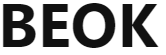

Leave a Reply