Terneo Sx WI-FI Smart Thermostat
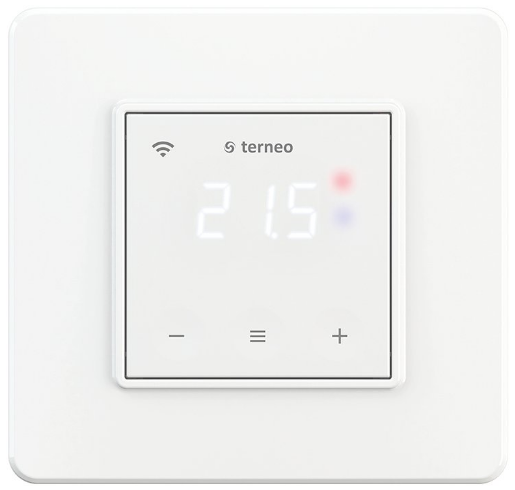
Smart thermostat Terneo sx is designed to control a warm floor based on an electrical heating cable, a heating film, or in the system warm water floor via the Ateneo mobile app, my. Internet web page, or by voice via Google Assistant.
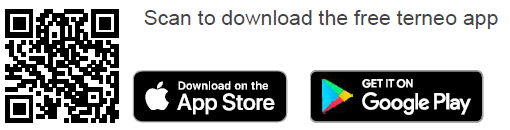
Underfloor water heating is controlled by means of an electro-thermal servo actuator with an operating voltage of 230 V. Servo actuator can be both normally closed and normally open. At the connection of the normally open servo actuator to the temperature regulator used in the additional settings of the «cloud» function Normally closed contact.
Heating based on infrared panels, electrical connectors, and other electrical heaters is controlled by placing a temperature sensor in the air.
IN THE BOX
- Thermostat, frame 1 piece
- Temperature sensor
- with connected sensor 1 piece
- Technical data sheet and installation and operation manual and warranty card 1 piece
- The packing box 1 piece
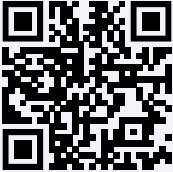 Scan to see all the benefits of the Smart thermostat Terneo sx and download the Terneo app features brochure from the web page.
Scan to see all the benefits of the Smart thermostat Terneo sx and download the Terneo app features brochure from the web page.
IMPORTANT. Before the installation and operation of the device, please read the end of this document. This will help to avoid possible dangers, mistakes, and misunderstandings.
IN CASE OF NO VOLTAGE, all thermostat and heating schedule settings are kept in the non-volatile thermostat storage, and the clock will continue to operate fed from the internal power source for three days.
| TECHNICAL DATA | |
| Adjustment range | 5…45 °С |
| Maximum load current | 16 А |
| Rated load capacity | 3 000 VА |
| Input voltage | 230 V ±10 % |
| Weight in the complete set | 0,18 kg ±10 % |
| Temperature sensor (in set) | NTC thermo-resistor 10K OM at 25 ° C |
| The length of the sensor connected cable | 3 m |
| Types of the supported sensors: | |
| analog | NTC 4.7, 6.8, 10, 12, 15, |
| 33, 47K OM at 25 °C | |
| digital | D18 |
| Number combinations under heat, at least | 50 000 cycles |
| Number of combinations without heating, no less than | 20 000 000 cycles |
| Temperature hysteresis by floor | 0,5…10 °С,
step 0,1 °С |
| Wireless Networking Standard | 802.11 b/g/n |
| Wi-Fi power output | +20 dBm |
| Minimum recommended speed of Internet connection | 128 kb / s |
| Operating frequency range | 2400-2483,5 MHz |
| Minimal Internet traffic | 20–30 MB / ms. |
| Measured temperature range | –28…+75 °С |
| Cross-section of connection wires | not more than 2,5 mm2 |
| The maximum extension length of the temperature sensor | 20 m |
| Compatibility with frames from other manufacturers | Schneider Electric Unica и Unica New |
| Available languages on the app | ru, ua, en, rom, cs, pl, de |
WIRING
Thermostat supports two types of sensors: analog sensor (thermal resistor) or digital sensor (DS18B20). Analog sensor R10 is connected to terminals 1 and 2. Wires’ colors are of no importance. The digital sensor is connected to terminal 1 using white wire and to terminal 2 using blue wire. If a thermo passes into the accidental regime of work of offloading by timer (D18) stat (Operating Instructions page ), try connecting to terminal 1 using blue wire and to the terminal using white wire. If, at both attempts, the thermo does not see the sensor, contact the Service CenterPower voltage (230 V ± 10 %, 50 Hz) is supplied to terminals 4 and 5, at that phase (L), is determined by indicator and is connected to terminal 5, and neutral (N) — to terminal 4. Load (connecting wires from the heating element) is connected to terminals 3 and 6. THE STAT IS MOUNTED AND CONNECTED after the installation and load testing THERMO IN THE CASE OF INCORRECT WIRING, which is the possible failure of the thermostat. make sure that the external sensor and mains voltage are connected correctly.

INSTALLATION
The stat is designed for indoor installation. The ingress risk of moisture or liquid into the place of installation must be minimized. When installed in a bathroom, toilet, kitchen, or swimming pool the stat should be installed at a place out of reach of casual spraying. The ambient temperature during installation must be between –5 … +45 °C. The installation height of the thermostat should be in the range 0,4…1,7 m above the floor level. To protect against short-circuit in the load circuit the circuit breaker (CB) has to be installed before installing the thermostat. The circuit breaker is installed in the gap of the phase conductor, as shown in the Wiring. It should be designed for not more than 16 A. To protect people against electric shock leakage is installed the SSD (safety shutdown device). This event is obligatory when installing floor heating in wet areas. The stat is mounted in the standard mounting box 60 mm in diameter, with mounting screws. For installation, you must:
- make a hole in the wall for box mounting and wall chase for power wires and the sensor;
- take the power wires of the heating system and the sensor to the mounting box;
- perform the compounds according to the passport data
- fix the thermo in the mounting box. To this, a front frame must be removed.
- Put the thermo in the mounting box and tighten the mounting screws.
The stat terminals are designed for a wire with a section not more than 2.5 mm. To reduce the mechanical loads on the terminals it is desirable to use a soft wire. The ends of the wires must be cleaned and crimped with ferrules with insulation. The wires are tightened in the terminals using a screwdriver with a blade width of no more than 3 mm. A screwdriver with a blade width of more than 3 mm can cause mechanical damage to the terminals. This may result in the loss of the right to warranty. The terminals should be tightened with torque 0,5 N·m. From the mounting box with the stat, the mounting tube (metal tube Ø 16 mm) is put into a zone heated by about 0 5 m. The curves and the length of the tube should ensure smooth movement of the sensor. The end of the pipe introduced into the zone, which is heated, must be carefully sealed to avoid ingress of the solution, for example, with tape. The sensor is introduced into the pipe after solidifying the screed.
If necessary is the acceptable reduction and increase (up to 20 m) of sensor connecting wires? Near the sensor connecting wires should not be the power cables, they maybe interfere. It is necessary that the thermostat commutes the current not more than 2/3 of the maximum power specified in the passport. If the exceeds 2/3 of the maximum current specified in the datasheet, the heating cable must be connected with a contactor (magnetic starter, power relay), which is designed for this current (wiring 3).
WARRANTY TERMS
The warranty for devices is valid from the date of sale, provided that the instructions are followed. The warranty period for products without a warranty certificate is counted from the date of production.If your device is not working properly, we recommend that you first read the section «Possible problems». If you cannot find an answer, contact Service Center. In most cases, these actions resolve all issues. If you continue to have issues with the device, please send it to a Service Center or to the store where you purchased the device. If your device is defective due to our fault, we will repair or replace it under warranty within
14 business days. Please see the full text of the warranty and the data you need to send to your Service Center on the website https://ds-electronics.com.ua/en/support/warranty/. If you have a warranty case, please, contact the General distributor in your area.
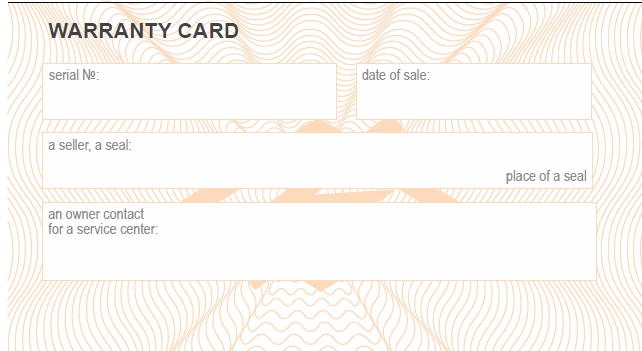
Figure .1
Mounting the stat and warm floor system
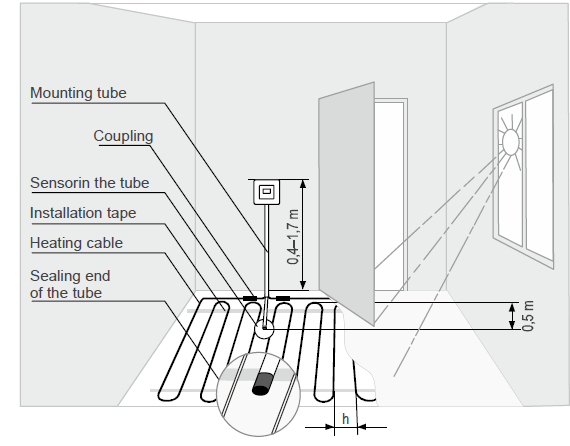
MOUNTING OF THE SENSOR MUST BE PERFORMED SO THAT IT WAS POSSIBLE TO EASILY REPLACE IT.
Wiring 2. Wiring and simplified internal circuit.
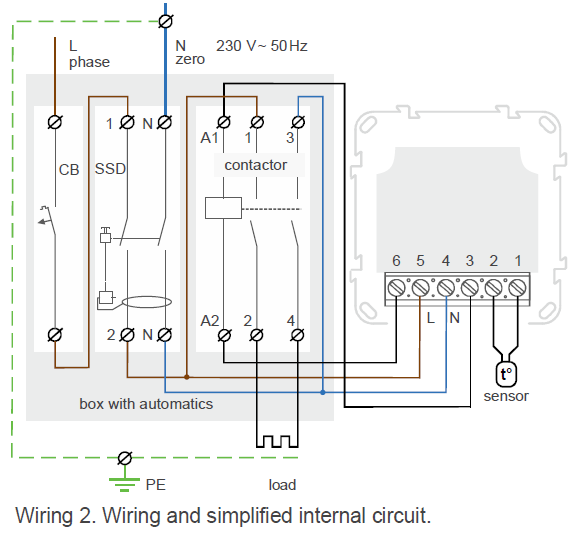
SMART REMOTE CONTROL FEATURES
- LAN control from a mobile app;
- weekly schedule;
- energy consumption graphs in kWh and monetary terms;
- nobody is home and Preheat functions (self-learning); single control over a group of thermostats;
- ranting access to other family members;
- voice control via Google Assistant.
Smart functions allow you to save up to 50% by maintaining a comfortable floor temperature when you need it only.
CONNECTING TO THE «CLOUD» FOR CONTROL FEATURES
If to say in brief, the «cloud» is intended for the safe keeping of data on the net Internet, comfortable and safe long-distance connection and operation. Internet connection available the thermostat constantly synchronizes with the cloud, performs its commands, receives the latest settings, and sends the telemetry about its status. If you block the remote control of the thermostat, the «cloud» can only be used to accumulate statistical data (see details in Table 1). For the statistics and heating schedule to operate correctly, after connecting to the «cloud», specify your time zone. Further, the thermostat will independently update the date and time online. In the absence of the Internet, the thermostat will continue its operation according to the latest settings. In addition, you can control the thermostat via the thermostat buttons or offline mode in the Internet app. Please note that instead of landline connection modes, you can use mobile data. To do this, you need a separate device (for example, a smartphone) with a WLAN Hotspot to share.
When restoring the Wi-Fi connection
of the stat with the cloud, all settings are synchronized. Not recommended to use in networks with Multi-WAN technology
![]() If previously you connected the thermostat to your Wi-Fi network or want to use these settings, choose «Clı» Client mode (Таble 1).
If previously you connected the thermostat to your Wi-Fi network or want to use these settings, choose «Clı» Client mode (Таble 1).
Setup and Terneo Account for Android
- Download the free app «Turned» on Google Play and launch it.
- Register or log in with the help of your Facebook account Apple ID or Google account
- Turn the thermostat to the mode «AP» — Access Point mode. Upon first switching on the thermostat will stay in the Access Point mode for approximately 10 minutes. If during this period of time, there is no connection to the thermostatic regulator, there will automatically return to the Client mode «Clı».In order to pass to Access Point «AP»:
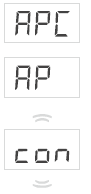 regime button before the emergence of the inscription «≡» «APC»;
regime button before the emergence of the inscription «≡» «APC»;- using «+» or «–» replace the «Clı» value with «AP».
- When connecting to the thermostat in the Access Point mode, on the screen there will be a message like (conneсtion) every 5 s . «con» second
- In the application press, further press «Device» or, further «Add th» further «Device».
- Select the Wi-Fi network created by the thermostat (for example, turned sx_А68FDB ).
- Enter the name and password from your Wi-Fi.
The app will show you how to connect your thermostat. In the presence of the Internet, the thermostat will be added to the main application screen and registered in the «cloud».
Setup and terneo Account for IOS
- Download the free app «terneo» on Google Play and launch it.
- Register or log in with the help of your Facebook account, Apple ID, or Google account.
- Turn the thermostat to the mode «AP» — Access Point mode. Upon first switching on the thermostat will stay in the Access Point mode for approximately 10 minutes. If during this period of time, there is no connection to the thermostatic regulator, there will automatically return to the Client mode «Clı».In order to pass to Access Point «AP»:
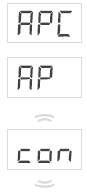 regime button before the emergence of the inscription «≡» «APC»;
regime button before the emergence of the inscription «≡» «APC»;- using «+» or «–» replace the «Clı» value with «AP».
- When connecting to the thermostat in the Access Point mode, on the screen there will be a message like (conneсtion) every 5 s.
- In the application press, further press «Device» or, further «Add th» further «Device»
- Select the Wi-Fi network created by the thermostat, and Press «Further». The WLAN connection does not have to be 5G.
- Go to WLAN settings on your iPhone. Connect to the Wi-Fi network, created by the thermostatic regulator (for example, Ateneo x_A68FDB). If a password is required for the connection, enter DSEXXXXXX, where XXXXXX is the last six symbols in the name of the network (for example DSEА68FDB).
Then return to the app and the app will show you how to connect your thermostat the thermostat will be added to the main application screen and registered in the «cloud».
Setup and terneo Account through the web page my.terneo.ua
- Turn the thermostat to the mode «AP» — Access Point
mode. Upon first switching on the thermostat will
stay in the Access Point mode for approximately 10
minutes. If during this period of time, there is no connection
to the thermostatic regulator, there will automatically return to
the Client mode «Clı».In order to pass to Access Point «AP»: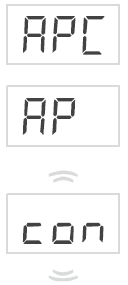 regime button before the emergence of the inscription «≡» «APC»;
regime button before the emergence of the inscription «≡» «APC»;- using «+» or «–» replace the «Clı» value with «AP».
- When connecting to the thermostat in the Access Point mode, on the screen there will be a message like (conneсtion) every 5 «con» second
- Go to WLAN settings. On the desktop connect to the WiFi network, created by the thermostat (for example, stereo sx_А68FDB). If a password is required for the connection, center SEXXX XXX, where XXX XXX is the last 6 symbols in the name of the network (for example DSEА68FDB). The Android operating system may prompt you to confirm the connection to a WLAN network that does not have access to the Internet. To continue the connection, click «Do not disconnect».
- In the address bar of the browser, type 192.168.0.1
- On the thermostat page, select your Wi-Fi network and enter its password. Click the «Connect» button
- The thermostat for one minute will generate the connection to your Wi-Fi net. The successful connection to the WLAN network will be indicated by the constant glow of the blue indicator of the thermostat
- the thermostat will display the PIN code, necessary for the connection to the «cloud» ( After the successful connection the screen of the three-digit number without any additional characters).
- Go to WLAN settings on your phone and make sure you are already connected to your home WLAN network.
- In the address bar of the browser, enter mine. terne.
- Register or log in with the help of your Facebook account, Apple ID, or Google account.
- On the desktop app click «+ Add» – «Device» and enter a name (for example, «Bedroom») and a pin code which is displayed* on the thermostat screen. Press «Next» and the device will be added.
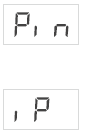 f there is no PIN code on the thermo screen, read the chapter «PIN-code for registration in the cloud I stat or local IP» Table 1.
f there is no PIN code on the thermo screen, read the chapter «PIN-code for registration in the cloud I stat or local IP» Table 1.- If the thermostat displays instead a PIN code, this indicates no connection with the cloud «iP» «ip ».
If the thermostat screen does not display or the WLAN connection is failed TO CHANGE THE PASSWORD OF YOUR WI-FI NETWORK, follow the first six points of the section «Connecting through web page my. stereo».
STATUS OF THE BLUE INDICATOR
on the thermostat indicates the WLAN mode and connection with the «cloud»
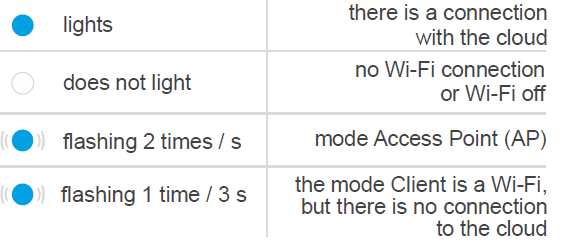
After switching on the thermostat will start to display the sensor temperature. If it is below the current set temperature, voltage is applied to the load. The indicator starts to glow red. Use or change the heating temperature. The screen will first display the operating mode, then set the temperature of this mode. «+» «–» For viewing the necessary section of the menu press a certain number of times button. For the selection and change use buttons 5 seconds after the last push of the buttons, there is a return to the temperature display «≡» «+» and «–».
![]() BUTTONS AUTOLOCK (PROTECTION AGAINST FALSE BUTTON TAPPING)
BUTTONS AUTOLOCK (PROTECTION AGAINST FALSE BUTTON TAPPING)
It turns on for 20 s. after the last button tap, when the «Button blocking» function is off.
Button blocking (child and public protection)
![]() In order to enable (disable) button blocking Press the buttons at the same time for 6 sec till to appearance indicator «+» «–» «Loc» or running line («unlock»).
In order to enable (disable) button blocking Press the buttons at the same time for 6 sec till to appearance indicator «+» «–» «Loc» or running line («unlock»).
Reduce to factory reset
![]() To reset all settings to factory (besides Wi-Fi settings) press a button for 30 seconds. before emergence on the screen of the inscription After the release of the button thermostat will reload
To reset all settings to factory (besides Wi-Fi settings) press a button for 30 seconds. before emergence on the screen of the inscription After the release of the button thermostat will reload
Viewing of firmware version (current firmware version F2.5)
![]() Holding the button «–» for 12 seconds will display on the screen the version of insertion. After the release of the button, the thermostat will return to normal mode.
Holding the button «–» for 12 seconds will display on the screen the version of insertion. After the release of the button, the thermostat will return to normal mode.
If the firmware version of the thermostat does not meet the version mentioned in the manual, download from the website Operation Manual for required version. The website address can be found in the instructions in the Contacts section. Our company reserves the right to make changes to its firmware, cloud interface, and applications for iOS and Android for improving the energy efficiency of the device
and for optimizing its operation.
Table 1. FUNCTION MENU
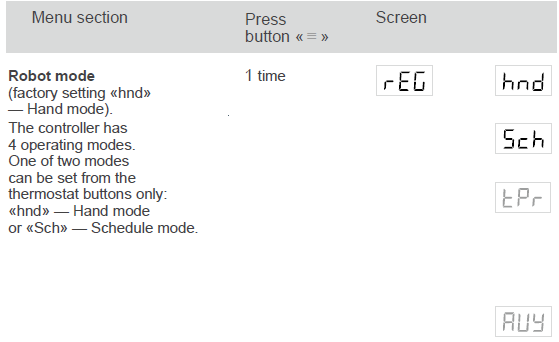
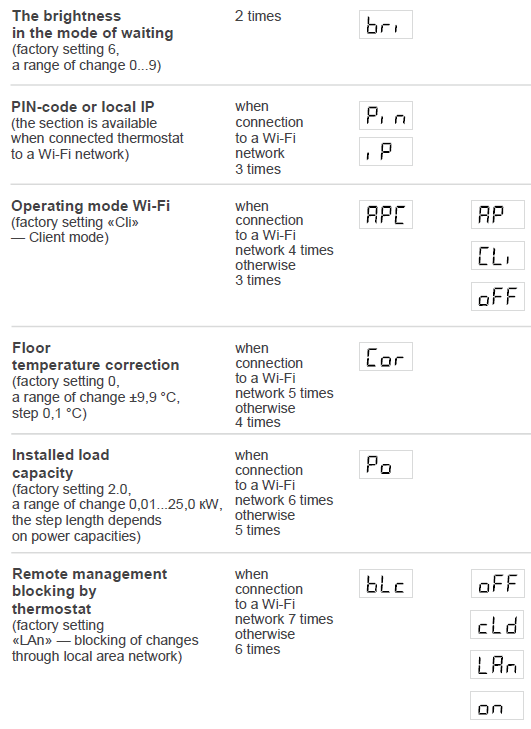
Notes
Hand mode. Adjustable via the app or controller buttons. It allows you to maintain one pre-set temperature.
Schedule mode. Adjustable via the app. If the Preheat feature is enabled on the app, the screen will display «Prh».
Temporary mode. If to change the temperature of the setting in the mode Schedule to the timetable, the thermostat will support it until the end of the current period. The outcome from the temporary mode under the return of the setting back, the shutdown of the supply, and turning on of the period of the leaving.
Away mode
Is tuned only by means of the app For the cancellation of the mode Away withhold the middle button for 4 seconds to the apparition of «of» in the indicator. After the release of the button, the thermostat will return to acting mode before the beginning of the period of the Away.
- With 0 in the screen, only points will be displayed: left — an indicator of the presence of the tension of the power supply; middle — is reflected the state of loading; right — is reflected the state of the Wi-Fi net.
- When Wi-Fi is turned off, the item is unavailable.
- When connected to the cloud, it outputs a PIN code for registration. When you connect to Wi-Fi, but the lack of communication with the cloud will output your local IP address.
- Adjustable via the app or controller buttons. If necessary, it is possible to make a correction to the floor temperature at the Indicator of the thermostat
- Adjustable via the app or controller buttons. For proper operation of energy consumption statistics, it is required to insert installed load capacity.
- Switched of.
- Switched on blocking of changes from «cloud».
- Switched on blocking of changes through the local area network.
- Total blocking of management from the cloud. It is possible to change parameters only using the buttons of the thermostat
Enabling sleep mode
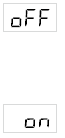 Hold the «≡» button for 4 seconds (3 dashes will appear on the display one by one) before appearing on the display «oFF». For a complete shutdown, the circuit breaker should be turned off.
Hold the «≡» button for 4 seconds (3 dashes will appear on the display one by one) before appearing on the display «oFF». For a complete shutdown, the circuit breaker should be turned off.- To disable sleep mode, also hold down the middle button for 4 seconds until «on» is up on the screen.
POSSIBLE PROBLEMS, CAUSES, AND WAYS TO OVERCOME THEM
The load does not operate according to the settings, every 5 seconds the screen displays «OC» or «SC»
![]() «OC» — open of circuit of the sensor
«OC» — open of circuit of the sensor
«SC» — a short circuit of the sensor
The temperature controller has switched to the Emergency Timer Mode. Possible cause: Failed connection, damage to the sensor circuit, or temperature out of range (see Specifications). What should be done: check the junction of the temperature sensor with the thermostat and its circuit, check for mechanical damages along the entire length of the connecting wire, and no power wiring that passes close.
Operation in the Emergency Timer Mode: the mode will ensure the operation of the underfloor heating in case of damage to the sensor: the user selects the time of the work of the applied force, the rest time in the 30–minute cyclic interval of the applied force will be switched off. The time of the work of the applied force can be installed in the range oFF, 1…29 minutes, on. For the purpose that applied force will work constantly elect «on», for the purpose to switch off it completely select «oFF». Neither indicator nor display lights up upon thermostat switch-on Possible reason: no power supply voltage. Required: check the availability of power supply voltage using a voltmeter. If the power supply voltage is available then contact the Service center, please. The thermostat does not respond to changing settings on the app Possible reason: switched on blocking of changes from «cloud».
Required: go to the thermostat menu section and change its status to T «blc» «of» (see table 1, «Remote management blocking by thermostat »).
 The load is disabled, and hot flashes on the screen «out» The temperature inside the housing exceeded 90 °C and triggered protection against internal overheating. Every 1 sec the screen displays «out».Possible cause: inner overheating of the device which can lead: to bad contact in the terminals of the device, high ambient temperature, overwhelming power output or incorrectly selected cross-section of wires for connecting.
The load is disabled, and hot flashes on the screen «out» The temperature inside the housing exceeded 90 °C and triggered protection against internal overheating. Every 1 sec the screen displays «out».Possible cause: inner overheating of the device which can lead: to bad contact in the terminals of the device, high ambient temperature, overwhelming power output or incorrectly selected cross-section of wires for connecting.
It is necessary to: check the tension of power wires in the device terminals, make sure that the switching load does not exceed the permissible and that the cross-section of the wires is selected correctly Feature of protection against internal overheating: the device will be unlocked in case if the temperature inside will decrease to °C. 71 If the protection trips more than 5 times within 24 hours, the thermostat is blocked until the temperature inside the case drops to °C and one of the buttons is pressed 63 or after 30 minutes without pressing any buttons. When overheated, pressing any button will display the current temperature of the thermal protection sensor.
Every 5 sec the screen displays «Ert»
![]() Possible cause: open or short circuit of the internal overheating sensor. Control over inner overheating will not be done. It is necessary to: send the device to the Service Center. Otherwise, control over inner overheating will not be done.
Possible cause: open or short circuit of the internal overheating sensor. Control over inner overheating will not be done. It is necessary to: send the device to the Service Center. Otherwise, control over inner overheating will not be done.
When you press the buttons, it displays «Lbt»
![]() Possible cause: discharge or damage to the internal power supply. It is necessary to: wait approximately 1-2 hours to charge the power supply or contact the service center. Otherwise, if there is no power in the network, the operation of the clock will not continue. For the connected controller, the LED has stopped glowing blue, and the state of the controller on the application is offline.
Possible cause: discharge or damage to the internal power supply. It is necessary to: wait approximately 1-2 hours to charge the power supply or contact the service center. Otherwise, if there is no power in the network, the operation of the clock will not continue. For the connected controller, the LED has stopped glowing blue, and the state of the controller on the application is offline.
Possible cause:
- Internet connection unavailable or provider-side issues;
- change of the router, its settings, or its damage
It is necessary to:
- make sure you have an available WLAN connection or Internet access;
- in case of changing the router settings, reconnect the thermostat via the Terneo desktop app;
- until the issue is solved, you can change the temperature using the thermostat buttons or using the offline mode on the Android application.
The thermostat does not display the PIN code. The blue indicator on the controller is constantly on It is necessary to: go to the section on the thermostat T You will see a PIN code three-digit number with no additional characters). Connection failed via Android or iOS apps, the indicator is blue The thermostat is connected to the cloud, but the account is not accessed It is necessary to: follow steps 8-10 to connect via my. Ateneo desktop application.
Preliminary warming up out-of-service or incorrect operation
Possible cause
- the function is disabled on the app Preliminary warming up;
- there are often sudden changes in temperature in the room or the power of the underfloor heating is not enough to reach the set temperature in less than 3 hours;
- the transition between heating/cooling modes is completed, and there is not enough time for self-learning;
- the floor temperature offset has been changed, and there is not enough time for self-learning
It is necessary to: make sure that there are no frequent sudden changes in the room temperature or that the power of the underfloor heating is sufficient to reach the set temperature in less than 3 hours. For the preheat function to operate, make sure that this function is enabled on the app, the thermostat is in schedule mode, and enough time has passed for self-learning.
The heating does not turn off, and the set heating temperature remains not reached
Possible cause:
- insufficient power of the heating cable;
- lack or insufficient thermal insulation;
- incorrect installation of the heating cable or temperature sensor;
- the power is not enough for the operation of the underfloor heating in the specified mode
It is necessary to: make sure that the underfloor heating is installed correctly (the cable section is selected correctly, a sufficient level of thermal insulation of the room is made, the heating cable and temperature sensor are installed in accordance with the requirements) and that the power of your power supply network is sufficient for the operation of the underfloor heating. Otherwise, contact the service center.
When you press the thermostat button, the screen displays a flashing dash Possible cause: buttons AutoLock (protection against false button tapping). It is necessary: to unlock, consistently tap 3 buttons from
left to right. Simultaneously with taps, the screen will display 3 dashes
Wrong password when connecting to the WLAN a network created by the thermostat
It is necessary to: enter a password for case-sensitive language-sensitive, and number-of-character-sensitive DSEXXXXXX, where XXXXXX is the last six symbols in the name of network Wi-Fi, created by the thermostat and to which actual connection is being established (for example DSEА68FDB).
WE TAKE YOUR PRIVACY SERIOUSLY
We’re committed to being open and honest about how we use data. We’ll work hard to keep your data safe and we always ask for permission before sharing personally identifiable information. To learn more about our Privacy Policy, go to https://my.terneo.ua/confidential/en.
ADDITIONAL INFORMATION
Do not fire and do not throw away the device with the household waste. After the end of its service life, the product must be disposed of in accordance with applicable law. Transportation of goods carried in the package, ensuring the safety of the product. motor, and air transportation). The date of manufacture is on the back side of the device. Application time is unlimited. The device does not contain harmful substances.
If you have any questions or you something will not clear, call the Service Center at the telephone number listed below.
SAFETY INSTRUCTIONS
- Carefully read and become aware of yourself these instructions.
- Connection of the device must be done by a qualified electrician.
- Do not connect the 230 V mains voltage instead of the sensor (it leads to the failure of the thermostat).
- Before the installation (dismantling) and connection (disconnection) of the device, turn off the voltage supply, and also act according to the «Rules of an arrangement of electric installations».
- Do not immerse the sensor with a connecting wire in the liquid medium.
- Do not switch the non-assembled device to the network.
- Turning on and off or configuring the device should be done with dry hands.
- Do not connect the device to the network disassembled.
- Avoid hitting water or moisture on the device.
- Do not expose the device to extreme temperatures (higher than 40 ºСor below -5°C) and high humidity.
- Never clean the device with the use of chemicals such as benzene, or solvents.
- Do not store the device and do not use it in areas with dust.
- Do not attempt to disassemble and repair the device.
- Do not exceed the landmarks value adaptor and power.
- To protect against overvoltage caused by lightning discharges, use a lightning protector.
- Protect the children from games with the working device, it is dangerous.
Low Voltage Directive 2014/35/EU EMC Directive 2014/30/EU
Manufacturer and vendor: DS ELECTRONICS, LTD
04136, +38 (091) 1-91-8 , : +38 (091) 1-91-8 [email protected] www.ds-electronics.com.ua/en/
Ukraine, Kyiv region, Kyiv, 1–3 Pivnichno-Syretska str. 48 1 Service Center 48
Reference
Download Manual:
Terneo Sx WI-FI Smart Thermostat Operation Manual
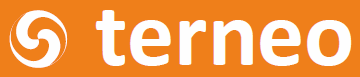

Leave a Reply