ESI ESRTP6WHW Programmable Room Thermostats

Quick reference guide
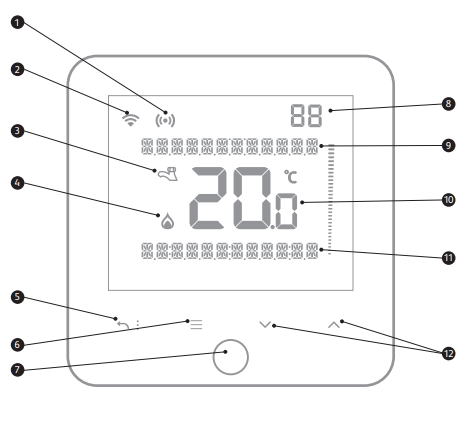
- RF signal
- WiFi signal
- Hot water demand
- Heating demand
- Return to previous page / home page
- Menu
Access all menus and sub-menus - Home Button:
- Wakes up the thermostat
- Mode selection
- Select
- Accepts changes
- Access other menus
- Menu number
- Set temperature / Message centre
- Room temperature
- Mode / Message centre
- Temporary temperature change
- Navigate to menus
- Change settings
Heating modes
To change the heating mode, touch the home button until the desired heating mode is selected:
- Home In Home mode, the thermostat will work as per the user’s programming setting. (See Heating schedule for pre-set times).
- Manual Manual mode permanent manual override of set temperature.
- Away mode Away mode sets the user defined temperature (default 15˚C) and will be permanent until the mode is returned to Home mode.
Sleep Sleep Mode selects the user defined temperature (default 17˚C). This mode will continue until the first program of the following day. (See User menu – Mode settings).
Screen settings
The Always On Display (AOD) turns itself off at the end of the last heating schedule of the day and back on at the beginning of the first heating schedule of the following day.
Temporary override – Heating
To temporarily override the current temperature use![]() to adjust to the desired heat setting. The temporary override will end when the next programmed event starts indicated by the TO time.
to adjust to the desired heat setting. The temporary override will end when the next programmed event starts indicated by the TO time.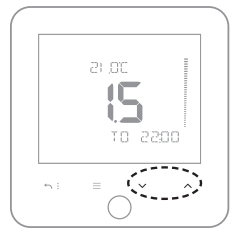
Temporary Override – Hot water
Touch and hold the Home Button until Hot Water Boost is displayed.
Let go of the Home Button and use the (up down arrows) to adjust the time for the temporary override.
Setting the time and date
If the thermostat is not connected to the internet, you will need to follow these steps. During initial setup or after power failure, the time and date will need to be reset. Use![]() to enter the menu and use the
to enter the menu and use the![]() to navigate to SET TIME menu. If the display is not already flashing, touch the Home button
to navigate to SET TIME menu. If the display is not already flashing, touch the Home button![]() to enter the menu, accept changes and move to the next settings.
to enter the menu, accept changes and move to the next settings.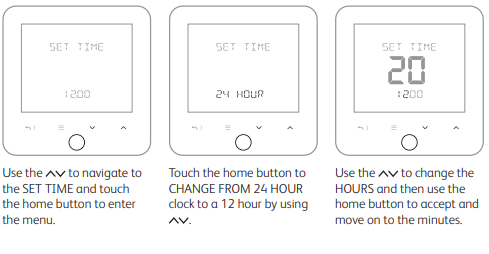

Choosing the heating schedule option
Use ![]() to enter the menu and use the
to enter the menu and use the![]() to navigate to SET SCHEDULE menu. Touch the Home button
to navigate to SET SCHEDULE menu. Touch the Home button![]() to enter the menu, accept changes and move to the next settings.
to enter the menu, accept changes and move to the next settings.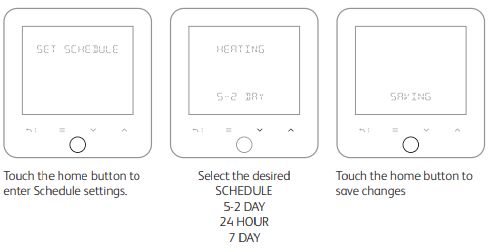
- 5-2 Day Individual programmes for weekdays and weekends
- 7 day Individual programmes for each day
- 24 Hour Each day is the same
Heating schedule (Pre-sets)
The RTP6WHW Programmable room thermostat has been designed to be a simple to use thermostat, requiring minimal user intervention with a pre-programmed heating profile. The pre-set heating times and temperatures will suit most people.
| EVENT | Time | Temp | EVENT | Time | Temp | ||
| Week Days | 1 | 06:00 – 08:00 | 20°C | Weekends | 1 | 07:30 – 09:30 | 20°C |
| 2 | 08:00 – 17:00 | 15°C | 2 | 09:30 – 16:30 | 20°C | ||
| 4 | 17:00 – 22:00 | 21°C | 4 | 16:30 – 22:30 | 21°C | ||
| 5 | 22:00 – 06:00 | 15°C | 5 | 22:30 – 07:30 | 15°C | ||
Adjusting the heating schedule (7day)
Use ![]() to enter the menu and use the
to enter the menu and use the![]() to navigate to HEATING. Touch the Home button
to navigate to HEATING. Touch the Home button![]() to enter the menu, accept changes and move to the next settings.
to enter the menu, accept changes and move to the next settings.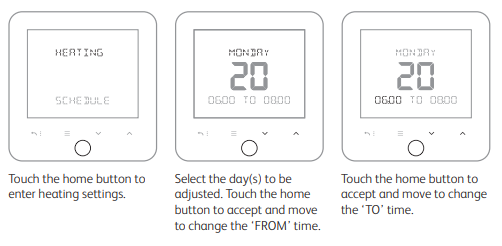

Changing the AOD settings
Use![]() to enter the menu and use the
to enter the menu and use the![]() to navigate to AOD SETTINGS menu. Touch the Home button
to navigate to AOD SETTINGS menu. Touch the Home button ![]() to enter the menu, accept changes and move to the next settings.
to enter the menu, accept changes and move to the next settings.
Brightness settings
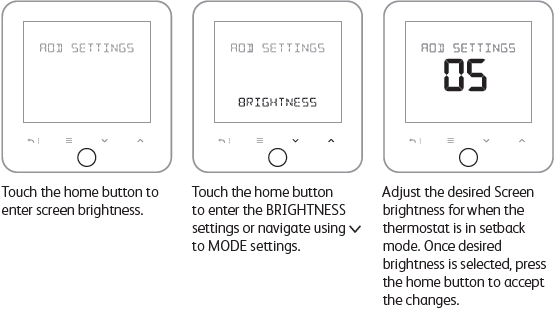
AOD settings;
- On – AOD will always be on.
- Day – AOD will stay on until your overnight program starts, then it will go to sleep.
- Off – AOD will go to sleep after 40 seconds and stay off.
You can wake the AOD at any time by pressing the HOME button.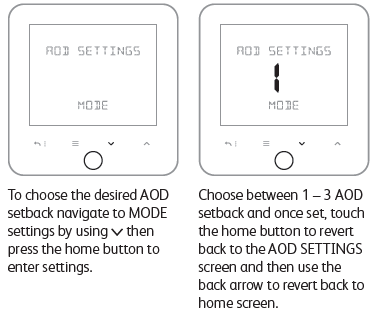
Reference
Download Manual:
ESI ESRTP6WHW Programmable Room Thermostats User Instructions
ESI ESRTP6WHW Programmable Room Thermostats User Instructions


Leave a Reply