Lightwave LW921 Home Thermostat

Get Started
- How do I get started?
The following setup guide will explain how to link the Home Thermostat to other LightwaveRF heating devices. It is recommended to use the Thermostat in conjunction with the Lightwave Link & Web App.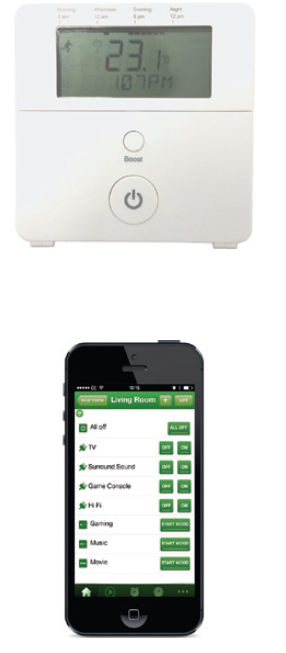
- What do I need?
- The Home Thermostat does not need any tools or expertise to be installed. It is completely wireless and can be positioned anywhere in the home. It also comes with a backplate that can be screw mounted or stuck to the wall.
- Help video & further guidance
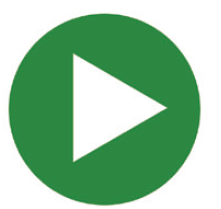
For additional guidance, and to watch a video that will help guide you through the installation process, please visit the support section on www.lightwaverf.com
Installation
Overview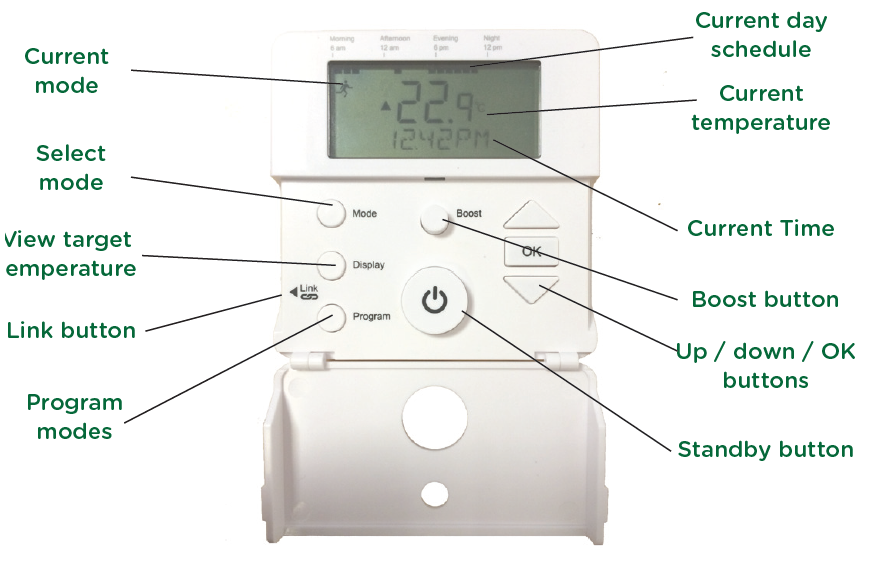
IMPORTANT: Please retain these instructions for guidance on how to link other LightwaveRF heating devices to the Home Thermostat. For App setup and additional guidance please visit www.lightwaverf.com
Inserting/changing the batteries
The Home Thermostat requires 2 x AA batteries for operation. The battery compartment can be accessed by removing the backplate. To do this, the two screws at bottom of the
The thermostat needs to be loosened. The backplate can be gently pulled away from the Thermostat body and slid downwards until it comes free from the hooks at the top of the device.
Wall mounting
The backplate is designed to be wall mounted. This can be achieved by inserting suitable screws through the two mounting holes, or by using adhesive pads (not included).
Device setup
Basic operation
The Home Thermostat is used to control and schedule home heating. It wirelessly links to LightwaveRF Boiler Switch which turns your on and of your boiler. If the Thermostat is also linked to the Lightwave Link, you can also control and schedule your heating via the LightwaveRF App. This section will show you how to set up the basic functions of the Home Thermostat including setting the target temperature, and modes, and creating a schedule. The following section will show you how to link the Thermostat to other LightwaveRF Heating devices, such as the Boiler Switch, to integrate it into your heating system.
The Standby button
The default mode of operation of the Home Thermostat is referred to as ‘Running Mode’. This is denoted by the symbol of the running man on the main display. When in Running Mode, the Thermostat implements the pre-set heating schedule and maintains pre-set ‘on’ and ‘setback’ temperatures during the relevant set time periods (see programming section for information on how to set this). If the heating is on, pressing the Standby button overrides the schedule and turns o the heating until the next ‘on period’. If the heating is oFF, pressing the Standby button will turn the heating on until the next ‘oFF period’. When toggling Standby, the new target temperature is briefly displayed on the screen in place of the current temperature. If the thermostat requires the heating to be turned on to achieve its new target temperature, a flame symbol will be displayed to indicate that it has sent a command to the LightwaveRF Boiler Switch to turn on the boiler. Holding the Standby button for a couple of seconds activates ‘Away mode’. Away mode also reverts to a pre-set setback temperature (see setting modes); however, rather than returning to the schedule at the next on/oFF period, the mode will continue to remain active until it is manually canceled by pressing the Standby button. These functions can also be carried out on the LightwaveRF App.
The Boost function
Pressing the Boost button sets a temporary target temperature of 1.5 degrees above the current temperature for the duration of 1 hour. If there is a target temperature higher than the current temperature already set, pressing the boost button will match this temperature. Pressing the button twice boosts the temperature for 2 hours, three times 4 hours, four times 8 hours, and the fifth press will cancel the boost function. An active boost function is denoted by a sun symbol on the display. It can be canceled at any time by pressing the standby button (press twice to return to normal running mode).
- Setting a target temperature
The arrow-shaped buttons on the Thermostat allow you to manually change the current target temperature. Tap the up or down buttons to move the temperature in 0.5-degree increments. The new target temperature will remain active until standby mode is activated, the mode button is pressed to change modes, or the next ‘heating cycle’ in the running schedule is initiated (explained in the next section). These actions will revert the target temperature to the current existing pre-sets. Pressing the ‘Display’ button allows you to view the current target temperature. - Modes
Pressing the Mode button toggles between the thermostat modes. Each mode changes the thermostat’s behavior. Pressing the standby button at any time will revert back to running mode (the default operating mode). - Running mode (running man symbol): This is the standard mode of operation. In running mode, the set temperature is governed by the heating schedule (see next section). In a scheduled oFF period, the word ‘standby’ will also appear at the bottom of the screen to indicate that the heating is set to the setback (oFF) temperature until the next scheduled on period.
- Away mode (moon symbol): Away mode sets the heating to the temperature specified until the next day (starting at 6 a.m.). This mode can also be activated by holding the standby button for several seconds.
- Holiday mode (airplane symbol): Holiday mode sets the heating to the specified temperature for the number of days specified. The thermostat will revert to the heating schedule after this time period.
- Constant mode (sun symbol): Selecting constant mode will cause the heating to remain at the specified temperature until canceled. The schedule will be ignored. The target temperature can be altered using the arrow keys.
- Frost mode (snowflake symbol): This mode should be activated when the home is unoccupied for long periods. It prevents pipes from freezing by reverting to a low setback temperature.
Programming Running mode
- Press the ‘Program’ button and then press the ‘OK’ button when option ‘1’ appears on the display.
- The next option screen allows you to choose which days of the week to schedule. You can set all weekdays to be the same, set up the week then weekend days, or each day individually. Select the appropriate option by using the Arrow keys to scroll and then pressing the ‘OK’ button. You will need to return to the menu several times if you want to set up days individually.
- Next, the target temperature and setback temperature (on and of) need to be set for each ‘heating cycle’. Once again, use the Arrow keys to scroll and OK to select a temperature.
- Once this is set, you need to choose the periods of the day that you want to be heated. Each one is referred to as a ‘heating cycle’ and is denoted on the display by a series of blocks corresponding to the times of day marked next to it. Set the first heating cycle by scrolling to select a start time and pressing OK. Then select an end time and press OK. Running mode allows up to 4 independent heating cycles. Each one of these needs to be set, however, if you require less than 4, simply set the on and oFF times for unwanted cycles to the same time which will effectively cancel them.
Setting Away, Holiday, and Frost modes
- Press the ‘Program’ button, scroll using the Arrow keys, and then press the ‘OK’ button when options ‘3 (Away), 5 (Holiday), or 6 (Frost)’ appear on the display.
- Select a target temperature by scrolling using the Arrow Keys and pressing OK when the desired temperature has been selected. This applies to all three modes.
Programming time, date & offset temperatures
To set the time and date, press the Program button, scroll to option 2 using the Arrow keys, and press the OK button. Scroll to select the correct, year, month, and day followed by the time, and press OK to save it.
Setting the oFFset temperature causes the Thermostat to display a current temperature that is higher or lower that the actual temperature measured. It can be raised or lowered in 1-degree increments using the arrow keys and saved by pressing the OK button.
Using the Thermostat with a Boiler Switch
The Home Thermostat schedules the heating by wirelessly controlling the LightwaveRF Boiler Switch which turns the boiler on or oFF. It is also linked to the Lightwave Link to allow the App to control the boiler via the Home Thermostat.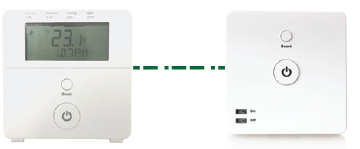
Using Thermostats & Boiler Switches to manage a multi-zone (upstairs/downstairs) system.
If you have an existing multi-zone heating setup that includes motorized valves (more common in larger houses), more than one Home Thermostat and Boiler Switch can be used to control each zone separately. Refer to the Boiler Switch instruction manual for more information about this setup. See www.lightwaverf.com/product-manuals.
Linking the Thermostat to LightwaveRF heating devices
To use a LightwaveRF Home Thermostat with other LightwaveRF heating devices, such as the Boiler Switch, you will need to ‘link’ them. The thermostat can be linked to other LightwaveRF heating devices using the following method.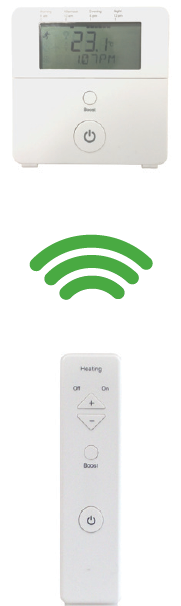
- Press and release the ‘link’ button on the thermostat. ‘link’ should appear on the display.
- Press the Link button on the heating device you wish to link. ‘Link OK’ should appear to indicate that the Thermostat is linked.
To unlink a heating device from the Thermostat, press and release the linking button and then press the Standby button.
This activates ‘unlinking’ mode. Press the linking button on the heating device you wish to unlink. The ‘deleted’ should be displayed to indicate that the devices have been unlinked.
To completely clear the memory of the Thermostat, press and release the linking button. Then hold the linking button until ‘clear’ is displayed. Finally, press and release the linking button once more. ‘Cleared’ should be displayed.
Setting up the LightwaveRF App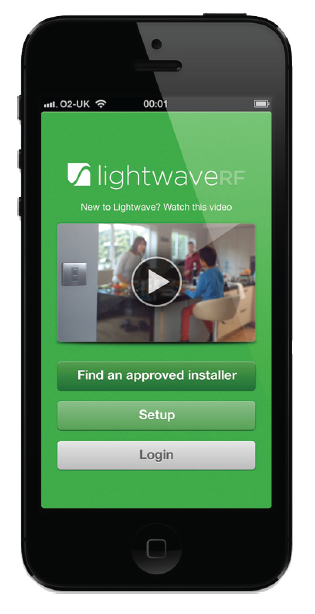
Linking to the LightwaveRF Apps
To use the LightwaveRF App or Web App to control the Home Thermostat, you will first, need to install the ‘Lightwave Link’. This allows any LightwaveRF devices to be linked to and controlled by a smartphone, tablet, or PC. The Thermostat can be linked to the App using the following method:
- Download the App and follow the in-App setup instructions to set up the Lightwave Link and App. Access the ‘Heating Page’ and follow the instructions regarding how to add a device.
- When prompted, press and release the ‘Link’ button on the Thermostat (‘link’ will flash on the screen).
- Send the linking command from the App (the in-App instructions will explain how to do this). ‘Link Ok’ will flash on the screen to indicate a successful link.
Using the Home Thermostat with the App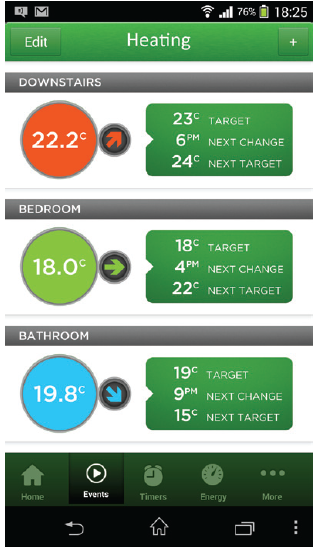
IMPORTANT: For full instructions on how to use the Home Thermostat with the App or Web App follow the in-App help or visit www.lightwaverf.com.
The main use of the Home Thermostat, if linked to the LightwaveRF App and Web App, is to be an accurate temperature reference. You can still schedule the heating and select modes using the thermostat. It may be more convenient, however, to do this from the App or Web App on your smartphone/tablet. The Thermostat now acts as a convenient manual control to complement the App.
Importantly, the Home Thermostat and App work together: when you change the mode or schedule on the Home Thermostat or the App, it will automatically appear on the other device.
Add other heating devices
Creative ideas for heating
- (Intermediate): Remote control of the boiler

Required: Home Thermostat, Boiler Switch, Heating Remote It is really comfortable and convenient to be able to have direct control over the house temperature without having to get up and alter the thermostat or boiler. This can be achieved using the LightwaveRF Home Thermostat, Boiler Switch, and Heating Remote. You can turn the temperature up and down, boost the heating for an hour, or simply turn it on/of. Use the Remote to control the Home Thermostat from the comfort of the sofa, and this will, in turn, carry the commands to the Boiler Switch. - (Intermediate): Smartphone control from anywhere

Required: Home Thermostat, Lightwave Link, Boiler Switch
Installing a LightwaveRF Boiler Switch and linking it to a Lightwave Link and Home Thermostat allows you to control your home heating from anywhere using a smartphone or tablet. If you are staying late at work, you can turn oFF the heating so as not to waste energy, or turn it on in advance if coming back late on a cold night. If you are away on holiday in the winter, turn on the heating to a low level to make sure that the house does not get cold and damp. This simple installation can save you a significant amount of energy. - (Advanced): Zoned heating

Required: Home Thermostat, Link, Universal Heating Switch, TRVs With the LightwaveRF App and the Lightwave Link you can create an expandable zoned system that can take care of your entire home.
Temperatures can be set for each room or ‘heating zone’, and heating can be planned week by week and room by room. If you have electric radiators, you can still achieve this by connecting them to Universal Heating Switches. You can also link wet radiators AND electric radiators and schedule them together for a totally integrated heating system!
Troubleshooting
Problem: The Thermostat will not consistently operate remotely.
Solution: The Remote/Thermostat/Lightwave Link may be encountering interference or may be at the edge of its reliable range of operation. First, ensure that there are no large pieces of metal or bodies of water in the path of the transmission. If the problem persists, try moving the devices closer together.
FAQs
- How many heating devices can I install on the App?
You can currently install up to 80 heating devices on the App. - Can I link a TRV, Electric Switch or Magnetic Trigger to a Thermostat?
It is possible to link one of these devices to a home thermostat directly. - Is it legal for me to install a LightwaveRF Thermostat myself?
Yes, LightwaveRF products are fully legal to install in your own home. - How long do the batteries last?
This can vary, but up to one year can be expected with normal use and good-quality batteries. For optimum battery life, lithium batteries are recommended. - How do I know if the batteries need replacing?
The display will report that the batteries are low. The App should also report that battery levels are running low.
Technical Specification
Specification
- RF frequency: 868 MHz
- Batteries: 2 x 1.5V (AA)
- Warranty: 2-year standard warranty
2 Quadrant Park Mundells
Welwyn Garden City Herts
AL7 1FS
01707 386035
Reference
Download manual:
Lightwave LW921 Home Thermostat Instruction Manual
other manual:
Lightwave LW921 Home Thermostat Product Specifications Guide


Leave a Reply