
For Fan Coil Unit
Welcome
Thank you for your purchase.
Your new thermostat will provide uniform and comfortable temperature control throughout every room in your property. We bring together technology, craftsmanship, and the highest quality materials to provide you with a safe, reliable product combined with sleek, contemporary design.
Please read this installation/programming manual for the comprehensive thermostat. Please also ensure a suitably qualified person installs your thermostat and complies with all local regulations
ABOUT YOUR THERMOSTATS
BAC-3000 series Modern Round Touch Screen Room Thermostats are designed to on/off control the fans and valves in air conditioner applications via comparison of the room temperature and setting temp. as reaching the aim of comfort and saving energy.
FEATURES
On Appearance
- 86mm hidden box and a European 60mm round box is suitable.
- Full white appearance, perfectly integrated into your family.
- LED matrix light, simple display, energy saving, protect your eyes.
- Touch buttons to make simple operation.
- Amazing Silver Frame opens your modern life.
- The visiable thickness above the wall is only 12mm.
- Interlock to connect gives you easy installation.
On Functionality
- Powerful functions are available such as WIFI/Modbus etc,.
- 0.5℃ Acuracy keeps temperature within the level you set. 3.℃ or ℉ can be customized.
- Data memory when power is off.
- 5+2 six periods programmable maximize comfort and economy.
- Temporary programmable.
- All setting languages sunchronize your time zone, address and language.
- No limit to add thermostats in App and support Smart Scene..
- Creat thermostat group to Centralized control.
- Integrate with Amazon Echo, Google Home, Tmall Genie.
- Support device sharing.
DIMENSION

CAUTION
Electrical Shock or Equipment Damage Hazard. Can shock individuals or short equipment circuitry.
Disconnect the power supply before installation.
WIRING
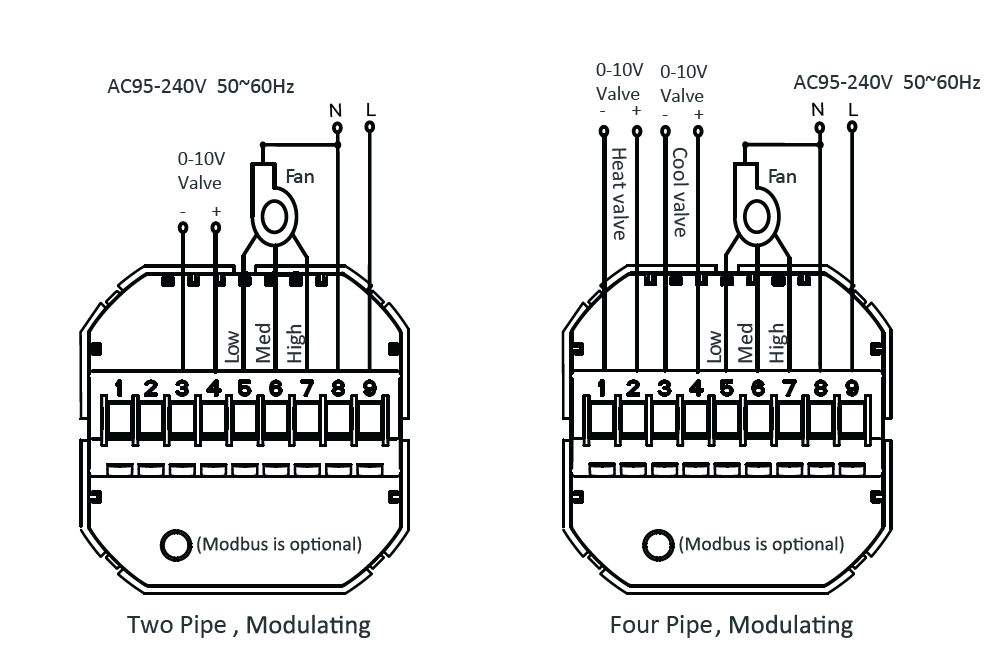
INSTALLATION
Your thermostat is suitable for installation within a standard 86mm pattress or European 60 mm pattress box.
- Step 1. Keep the electricity off. See Fig 1.
- Step 2. Remove the mounting Plate by rotating the LCD part. See Fig 2.

- Step 3. Connect power supply, load into the appropriate terminals. (see “Wiring your thermostat” for details and Fig 3). the box. See Fig 4.

- Step 5. Fasten body of thermostat and the mounting plate See Fig 6
- Step 6. Installation complete. See Fig 5

HOME SCREEN QUICK REFERENCE

OPERATION
During Power On
- Power On/off: Press
 to turn the thermostat on/off.
to turn the thermostat on/off. - Manual & Programmable
Press and hold M, will flash. Press
will flash. Press  to select manual and press
to select manual and press  to select weekly programmable.
to select weekly programmable. - Setting Temperature
In the mode of manual, press to set the temperature. will display in the left corner of screen.
will display in the left corner of screen. - Locking Your Thermostat
Press and hold the for 5 seconds to lock/unlock your thermostat.
for 5 seconds to lock/unlock your thermostat.
In item 3 of high senior options, you can select full lock or half lock. - Selecting System Mode
Press M to change the system mode HEATING, COOLING and VENTILATION. In the mode of VENTILATION, the valve is off but the fan runs. - Setting the Fan Speed
Press to select the fan speed AUTO, HIGH, MED, LOW.
to select the fan speed AUTO, HIGH, MED, LOW. - Restore Manufacturer Defaults
Press the Restore Manufacturer Defaults ,you can reset thermostat. Steps: Open your app – go into your room – click menu on the top right corner – move to the end – Press Restore Manufacturer Defaults. - Adjusting/Setting the Clock
Press and hold M, will flash. Press
will flash. Press  to set minute,hour and weekday (1 = Monday, 2 = Tuesday etc.) by using the
to set minute,hour and weekday (1 = Monday, 2 = Tuesday etc.) by using the  arrows, after 3 seconds the value will be confirmed automatically
arrows, after 3 seconds the value will be confirmed automatically - Adjusting the Weekly Programmable
Press M to do the adjustment of weekly programmable. Then press M to change the different items. Press or
or  to set the relative values.
to set the relative values.
Your thermostat provides six scheduled heating and cooling periods each day three Comfort periods – 1, 3 & 5 (the temperature required when room is occupied) and three Economy periods 2, 4 & 6 (the temperature required when room is unoccupied). Your can set both the time and temperature for each of these six daily periods. Adjusting/setting the schedules can only be carried out when in program mode; Touch M (mode) to change between manual mode and program mode. In manual mode, will show in the bottom left of the screen. Touch the icon M for four times until the weekday schedule settings paper (1 2 3 4 5 will show along the top of the screen). Use the
will show in the bottom left of the screen. Touch the icon M for four times until the weekday schedule settings paper (1 2 3 4 5 will show along the top of the screen). Use the  and
and  arrows to adjust the time for the 1st (Comfort) period Press the icon M and use the and arrows to set the temp. for the 1st period. Repeat this process for periods 2 6. Press the icon M once more to enter the weekend schedule settings (6 & 7 will show along the top of the screen). Repeat the above process to set the weekend schedule. .Press M once more to confirm and exit.
arrows to adjust the time for the 1st (Comfort) period Press the icon M and use the and arrows to set the temp. for the 1st period. Repeat this process for periods 2 6. Press the icon M once more to enter the weekend schedule settings (6 & 7 will show along the top of the screen). Repeat the above process to set the weekend schedule. .Press M once more to confirm and exit.
Default settings for program schedule
| Time display | WEEKDAY (MONDAY – FRIDAY) (12345 shows on screen) |
WEEKEND (SATURDAY) (6 shows onscreen) | WEEKEND (SUNDAY) (7shows on screen) | |||
| TIME | TEMPERATURE | TIME | TEMPERATURE | TIME | TEMPERATURE | |
| Period 1 | 6:00 | 20°C | 6:00 | 20°C | 6:00 | 20°C |
| Period 2 | 8:00 | 15°C | 8:00 | 20°C | 8:00 | 20°C |
| Period 3 | 11:30 | 15°C | 11:30 | 20°C | 11:30 | 20°C |
| Period 4 | 13:30 | 15°C | 13:30 | 20°C | 13:30 | 20°C |
| Period 5 | 17:00 | 22°C | 17:00 | 20°C | 17:00 | 20°C |
| Period 6 | 22:00 | 15°C | 22:00 | 15°C | 22:00 | 15°C |
In the mode of programmable, set temp., time could not be adjusted.
During Power Off
Setting the Functions and Options
When power is off, press and hold Mand ![]() at the same time for 5 sec. in order to reach system function.
at the same time for 5 sec. in order to reach system function.
Then press M to change the different items.
All the settings will confirm automatically when power is on.
| Code | Function | Setting and options | Default |
| 1 | Temperature compensation | -7 to7°C | -2 |
| 2 | Fan control | 00:When room temp. reaches the set point, the fan will turn off 01:When room temp. reaches the set point, the fan will turn to low speed |
0 |
| 3 | Button Locking | 00:All buttons are locked except power button 01:All buttons are locked. | 1 |
| 4 | Heat/cool | 00:Cool only 01:Heat/Cool | 1 |
| 5 | Min. Set Temp. | 5 to 15°C | 5 |
| 8 | Max. Set Temp. | 5 to 35°C | 35 |
| 7 | 12/24 hours | 00:12h 01:24h | 1 |
| 8 | Display Mode | 00: Display both set temp. and room temp. 01: Display set temp. only |
0 |
| 9 | Energy saving Mode | 00: Non-energy saving Mode 01: Energy saving Mode, set Temp. keep economy Temp. |
0 |
| A | Heating Economy Temp. | 30° 10 to 30°C | 20 |
| B | Cooling Economy Temp. | 10 to 30°C | 26 |
| C | Deadband Temp. | 1 to 5°C | 1 |
Definition of P-Value
The proportional band is the amount of change required by the ambient temperature for the output to go from 0 to 100%. It can be adjusted from 1~10. Factory default is 2.
The P value is bigger, the change of valve output will be bigger; if The P value is smaller, the change of valve output will be smaller. For example, when P=2, the temperature difference between ambient temperature and the setpoint is 5 ℃, the valve will open about 10%; when P=4, the temperature difference between ambient temperature and the setpoint is 5 ℃, the valve will open 20%.
Heat mode (P-band: 2 )
When the ambient temperature is below the set point the output is somewhere between 0~100%.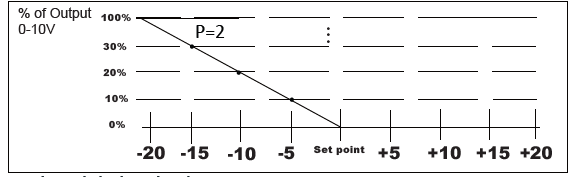
Cool mode(P-band: 2 )
When the ambient temperature is above the set point the output is somewhere between 0~100%.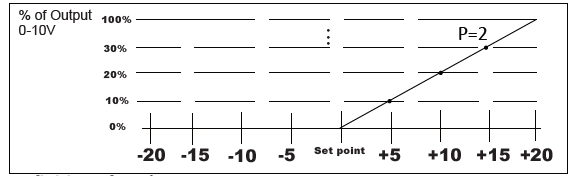
ABOUT WIFI
WI-FI CONNECTION
Before using your Wi-Fi thermostat for the first time, you must configure the Wi-Fi signal and settings through your smartphone or tablet, This will allow communication between your connected devices
- Step 1 Download your APP Fig1-1
 Search for “Smartlife” in Apple Store or Google Play or use a browser to scan the QR code above (Figure 1-2), and complete account registration and installation according to the guidance of the APP.
Search for “Smartlife” in Apple Store or Google Play or use a browser to scan the QR code above (Figure 1-2), and complete account registration and installation according to the guidance of the APP. - Step 2. Connect the thermostat
Check the tutorial below to complete the connection and setup.- Method 1: Scan the QR code to configure the network guide (Fig 2.1-Fig 2.3)
 https://smartapp.tuya.com/s/p?p=N8bUqOZ8HBQjU0K0&v=1.0
https://smartapp.tuya.com/s/p?p=N8bUqOZ8HBQjU0K0&v=1.0 - Method 2: Ordinary distribution network guidance (Fig. 2. 1&Fig. 2.3.1)


- Method 1: Scan the QR code to configure the network guide (Fig 2.1-Fig 2.3)
Network distribution mode:
- EZ Mode When the thermostat is off, press and hold the “
 “until the thermostat screen flashes quickly and displays the “
“until the thermostat screen flashes quickly and displays the “ ” icon, and then operate according to the following figure (Fig 2.4-Fig 2.7).
” icon, and then operate according to the following figure (Fig 2.4-Fig 2.7).

- AP Mode When the thermostat is off, press and hold the ”
 ” until the thermostat screen flashes slowly and the “
” until the thermostat screen flashes slowly and the “ ” icon is displayed (if the “
” icon is displayed (if the “ ” icon appears, continue to press the “
” icon appears, continue to press the “ ” until the thermostat screen Flashes slowly and displays the “
” until the thermostat screen Flashes slowly and displays the “ ” icon), and then operate according to the following figure (Fig 2.8-Fig 2.14).
” icon), and then operate according to the following figure (Fig 2.8-Fig 2.14).



After connecting to this hotspot, return to the “smartlife” APP

APP operation interface description (FCU thermostat)

More settings

SIMPLE EXCEPTION HANDLING
| No. | Phenomenons | Handling |
| 1 | Power is on but without display. | * Check if the terminals between LCD panel and Power Unit Box is loosen. |
| 2 | Without output but display works. | * Use a new LCD panel or new Power Unit Box to replace the old one. |
| 3 | Room Temp. Is a little different from the actual. | * Do temperature calibration in item 1 of high senior options |
SERVICE
Your thermostat carries a 24 months warranty from the date of purchase. Service outwith the warranty period may incur a charge. For more detail please contact with us directly.
REFERENCE
Download Manual:
beca BAC-2000-ML Modulating Touch Button Thermostats User Guide

beca BAC-2000-ML Modulating Touch Button Thermostats User Guide

Leave a Reply