Micro-Air 356 Touch Screen Thermostat

Introduction
The EasyTouch 356 model thermostats were designed to directly replace certain 12-volt Coleman™, Airxcel™, RVComfort™, TrueAir™, and ComfortGuard™ single zone, single/dual-stage compressor, single/dual-stage heater systems. These are typically “basement units” in Winnebago or Alfa brand recreational vehicles. Please use the section EasyTouch RV 356 Models and Compatible Replacements to make sure that this model is right for you.
EasyTouch RV 356 Models and Compatible Replacements
EasyTouch RV 356 can be purchased in two colors. Table 1 lists all EasyTouch RV 356 models. The obsolete thermostats are no longer sold, however, their only difference was how to wire the unit. There is no need to replace these models as operations and build quality were identical to the latest thermostats
| EasyTouch RV 356 Model | Color |
| ASY-356-X01 | Black |
| ASY-356-X02 | White |
| –OBSOLETE- ASY-356-X03 –OBSOLETE- | |
| –OBSOLETE- ASY-356-X04 –OBSOLETE- | |
Table 2 and Table 3 list the known OEM model numbers that can be used with EasyTouch RV 356. The tables are not exhaustive so if your thermostat is not listed, please contact Micro-Air https://www.micro-air.com/SupportRequest to verify if this is the correct model for your application. Thermostat model numbers can be found in your original user’s manual and on the back side of the thermostat or the back of the mounting plate. Note that a “ * ” character means any character in that position is a match. A 4-to-3 wire harness is provided with EasyTouch RV 356 that may or may not be needed. Table 2 are those that do not use this harness, while Table 3 thermostats will. See section Wiring the Thermostat for how and when to use it, if needed.
| Compatible OEM Thermostats | |
| 6536A335* | 6795B345* |
| 6536-345* | 6795A365* |
| 6759B345* | 6636-345* |
| 6537-335* | 6535*335* |
| 6636-344* | |
| Compatible OEM Thermostats | |
| 6535-344* | 9530*335* |
| 9330-336* | 6330B355* |
| 6537-344* | |
Installing the Thermostat
Safety
First, it is recommended to remove both AC and DC power from your system. Unplug your RV from shore power and turn off any converters or generators to remove AC power. Open your 12-volt DC bus breaker or fuse to de-energize your thermostat. This greatly reduces the chance of any harmful electrical discharge, as well as preventing accidentally opening a fuse
Removing the Old Thermostat
The original thermostats have a front cover that pops off. Behind the cover, there are 2-4 mounting screws that must be removed to free the back plate. Once the thermostat is removed, pull out some of the wire from the wall to inspect how it was installed. Some RV builders will use the proper plugs recommended by the original thermostat manufacturer, which is also how EasyTouch RV is designed. This means you can simply unplug the thermostat and proceed to the next section. Other RV builders do not use the proper plugs and direct wire the thermostat to the RV manufacturer’s wiring using wire crimps or similar. Some of them may use a mix of plugs and direct wire. If the unit is direct-wired fully or in part then take some pictures of this wiring for reference. Be sure that you can see where the thermostat wires meet with the wall wires as they are typically different colors. You can also write in Table 4 later in the section to record what color wires meet.
Wiring the Thermostat
Molex™ Plugs If your installation was done with the proper mating Molex™ plugs, then you can simply plug in all the mating connectors and move on to the section Mounting the Thermostat. The provided 9-pin (3×3) wire harness will not be needed. Not all installations will use all plugs, just ensure that every original plug has an EasyTouch match. You may find the Molex™ plug coming from the wall has a 3-pin plug and EasyTouch comes with a 4-pin plug installed. Use the provided 4-to-3-pin adapter harness in these systems, where the orange/white wire is not used. If you have a 4-wire plug coming from the wall already then you will not need the 4-to-3 pin adapter harness. If you find the 9-pin (3×3) is used but not a 4-or 3-pin then you will use the relevant Direct-Wired section directions to complete the wiring. If the plugs are not the standard Molex™ plugs that mate with EasyTouch then you will have to wire it direct as described in the Direct-Wired section. You could also make up your own plugs but this is beyond what Micro-Air can assist with.
Direct-Wired
The original thermostat in these systems will have wires coming out of the back of it that are connected to the RV manufacturer’s wiring harness, using a crimp-splice or similar. The wire colors on the RV manufacturer’s harness can vary, but the wires at the back of the original thermostat are always the same color for their use. Follow the thermostat wires to where they are spliced to the RV manufacturer’s wire harness. Write in the RV wiring harness colors in Table 4 below before making connections. Take pictures if you have not already for reference as well. Some thermostats and harnesses may not have all of the wires shown in Table 4. The important part is that every original wire has an EasyTouch match
Micro-Air provides a 9-pin harness that will be used to interface between EasyTouch and the RV manufacturer’s wires. One side plugs into EasyTouch RV while the other wire end side is used to make your new wire connections. You will have to source or reuse electrical connectors to make these connections. EasyTouch will also have a pre-wired 2-pin connector and a pre-wired 4-pin connector attached to the back. Connect the provided 4-to-3 pin adapter harness to EasyTouch. Strip away the black heat shrink on the orange/white stripe wire if the orange/white stripe wire is used. Cut off the 2-pin and 3-pin plugs as needed and use electrical connectors (not provided) to complete the installation per Table 4. Any unused wires or plugs you can cut short or leave untouched. When you know where each wire goes you should begin cutting wires. Move through them one at a time, replacing an OEM thermostat wire with the appropriate EasyTouch wire until all the wires are replaced.
| Micro-Air Connector | Original thermostat wire
color |
Micro-Air harness color |
Function |
Factory harness color (Provided to
write in your color) |
||
| 2- pin connector | Green/White Stripe | Green/White Stripe | Room Sensor | |||
| Green/White Stripe | Green/White Stripe | Room Sensor | ||||
| 9-pin connector |
Gray |
Pin No. |
Gray |
Freeze Sensor | ||
| 1 | ||||||
| Red | 2 | Red | + 12 VDC Out | |||
| Gray | 3 | Gray | Freeze Sensor | |||
| Green | 3 | Gray | AGS | |||
| Blue | 4 | Blue | – 12 VDC
(Ground) Out |
|||
| Yellow | 5 | Yellow | Compressor 1 | |||
| Orange | 6 | Orange | Compressor 2 | |||
| Black | 7 | Black | Indoor Fan High | |||
| White/Black Stripe | 8 | White/Black Stripe | Electric Heat | |||
| Purple | 9 | Purple | Indoor Fan Low | |||
| 3-pin Connector | 4-pin Connector | Red or Red/White Stripe | 1 | Red/White Stripe | + 12 VDC In | |
| Blue or Blue/White Stripe | 2 | Blue/White Stripe | – 12 VDC
(Ground) In |
|||
| White | 3 | White | Gas Heat 1 | |||
| Orange/White Stripe | 4 | Orange/White Stripe | Gas Heat 2 | |||
Webasto (TrueAir) Special Considerations
Some Webasto (TrueAir) thermostats may have an additional consideration. Some of them had a freeze sensor while some used an AGS (Auto-Generator Start) output, but never both. Inspect your OEM thermostat wires for either two gray wires or a green wire. As per Table 4, connect your gray wires to the gray wires of the Micro-Air 9-pin harness (polarity does not matter) or connect your green wire to the pin-3 gray wire of the Micro-Air 9-pin harness. Pin-3 is the gray wire next to orange and red. See the Auto-Gen Start section in Initial Setup Instructions to tell the thermostat how you have it wired.
Re-apply Power
Restore DC power and the thermostat screen should light up and boot into the main menus. This will happen if the four power wires are connected properly. All other wires control the outputs or are sensors. Restore AC power so that your appliances can run again. Move on to the section Mounting the Thermostat, or the section Initial Setup Instructions and mount the thermostat later.
Mounting the thermostat
- Step 1: Locate the mounting buttons horizontally across the hole with the smaller diameter against the wall.

- Step 2: Screw in one screw and level the buttons so the display will be straight when installed.

- Step 3: Screw in second screw making sure the two buttons remain level

- Step 4: Remove mounting tab before mounting on the wall.

- Step 5: Aligning the buttons with the holes in the back of the display. Press the display against the wall and gently slide the display down to lock it in place.

Initial Setup Instructions
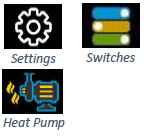 Configure your Available Outputs
Configure your Available Outputs
EasyTouch RV 356 is meant to replace a few different OEM thermostats and so must be configured for your system prior to using it. Tap the Settings button on the main screen, then navigate to the Switches button and tap it. Tap the heat pump button to enable or disable it based on what is installed in your system. A red circle with a line through it over the button indicates disabled. Cool and gas furnace are always enabled.
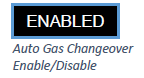 Auto Gas Changeover Enable/Disable
Auto Gas Changeover Enable/Disable
You can enable or disable auto gas changeover by tapping the Enable/Disable button under the “Auto Gas Changeover” heading. When enabled, all of your available heat modes will act in stages based on how far the inside temperature is from the set-point. See section Auto Gas Changeover in section Operating the Thermostat for more details.
Auto-Gen Start – Webasto (TrueAir) Systems
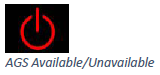 Some systems have hardware to allow for a generator to start prior to a cycle occurring that needs it. The hardware for Auto Gen-Start (AGS) is not part of the thermostat but it must be configured to know if it is available.
Some systems have hardware to allow for a generator to start prior to a cycle occurring that needs it. The hardware for Auto Gen-Start (AGS) is not part of the thermostat but it must be configured to know if it is available.
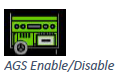 Tap the AGS Available/Unavailable button under the “Auto Gen-Start” heading to set it based on what you have. If set as “Available” then the Generator button will appear and you can turn the functionality on or off. Setting this to “Unavailable” is the default and should be used for all non-AGS systems. See section Auto-Generator Start (AGS) in Settings Screens for more details.
Tap the AGS Available/Unavailable button under the “Auto Gen-Start” heading to set it based on what you have. If set as “Available” then the Generator button will appear and you can turn the functionality on or off. Setting this to “Unavailable” is the default and should be used for all non-AGS systems. See section Auto-Generator Start (AGS) in Settings Screens for more details.
Warning: You MUST configure AGS availability appropriately or your thermostat may not function as designed. You CANNOT enable this function unless you know you have the appropriate hardware. See section Webasto (TrueAir) Special Considerations if you are not sure. This can also be found in your original thermostat’s manual. Micro-Air cannot assist with acquiring AGS hardware.
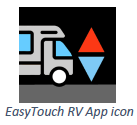 Connecting Remotely
Connecting Remotely
EasyTouch RV can be operated entirely by the touchscreen, however you can also communicate, monitor, and modify operation of it wirelessly using the EasyTouch RV application. Some extra features will require a wireless connection and is described in their sections. See Appendix A: Working Wirelessly for details.
Operating the Thermostat
Main Screen
This screen is where most time is spent using the thermostat. This screen allows you to set and monitor the desired operation of the thermostat and is shown in Figure 1.
Inside temperature
This is the temperature reading for the space that the thermostat is trying to temper, determined by a local sensor. “Inside” means it is using a sensor inside the thermostat. “Inside(R)” indicates that a Remote sensor is in use and connected to the green/white wires on the back of the thermostat.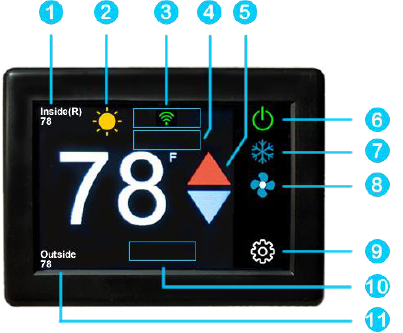
Local Weather
This icon indicates the local weather at the last time weather information was received. Tap the icon for more detailed weather information. See the Local Weather and Local Time section for more details.
Status Tray
Various icons may be here to indicate active operations.  The Wi-Fi indicator shows the state of the thermostat’s Wi-Fi connection. No icon means no connection to an internet enabling device. Red means it is connected to an internet enabling device but does not have internet. Green means it is connected to the internet. The number of bars indicate strength. See the Connecting to a New Wi-Fi Network for more details.
The Wi-Fi indicator shows the state of the thermostat’s Wi-Fi connection. No icon means no connection to an internet enabling device. Red means it is connected to an internet enabling device but does not have internet. Green means it is connected to the internet. The number of bars indicate strength. See the Connecting to a New Wi-Fi Network for more details. 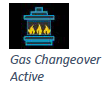 The Furnace icon here means that the heat mode is in Active Gas Changeover. See section Auto Gas Changeover in Operating the Thermostat for more details.
The Furnace icon here means that the heat mode is in Active Gas Changeover. See section Auto Gas Changeover in Operating the Thermostat for more details.  The Schedule icon here means that the created schedule is active and will change operation on that schedule. This is turned on and off in the Settings screens. See section Schedule Screens for more details.
The Schedule icon here means that the created schedule is active and will change operation on that schedule. This is turned on and off in the Settings screens. See section Schedule Screens for more details.
Status Message
Various messages may be shown here to indicate active operations. See the Status Messages section for potential messages and their meanings.
Temperature Set Point
Adjust Raise and lower the temperature set-point using the red and blue arrows. This sets the desired temperature for the space based on the operating mode. All modes are listed in the (7) Operational Mode section.
System Power
Use the power button to turn the system on or off. Button is red for off and green for on
Operational Mode
Pressing the mode button changes the current operating mode depending on what is available in your system. All possible modes are listed below. See the Operational Modes section for more details
Fan Speed
Pressing the fan button selects how the fan will operate in conjunction with the (7) Operational Mode. Fans with green bars are manually always-on regardless of heating or cooling, with number of bars indicating speed. Fan Auto turns the fan on and off with a cooling or heat pump cycle and operates as Fan Off in all other operational modes
 Settings
Settings
Pressing the settings button will change the screen to the settings screen to allow additional configurations. See section Settings Screens for more details.
Additional Status Tray
Various icons may be here to indicate active operations. This thermostat has no icons to display here.
Outside Temperature
This is the temperature reading for your local area that is retrieved over the thermostat’s internet connection and is part of the (2) Local Weather information.
Operational Modes
All modes operate the overhead fan and/or a heating or cooling cycle based on the current heating or cooling setpoint, relative to the inside temperature.
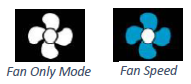 Fans and Fan Only Mode
Fans and Fan Only Mode
This mode lets the fan to operate based on the chosen (8) Fan Speed. This will circulate the air without operating any heating or cooling cycles.
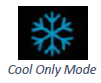 Cool Only Mode
Cool Only Mode
This mode only runs a cool cycle to maintain the cooling set-point in the space. Set the (7) Operational Mode button to Cool Only and the desired (8) Fan Speed, where behavior will then be based on Table 5.
| Environment (°F) | Cycle Operation | Auto Fan Operation |
| Inside ≤ Setpoint | None | Off |
| Inside 1° Above Setpoint | Compressor #1 On | On Low |
| Inside 2° Or More Above Setpoint | Compressor #1 and #2 On | On High |
| Inside Returns 1° Below Setpoint | Compressors Off | Runs 45 More Seconds, Off |
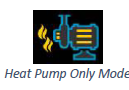 Heat Pump Only Mode
Heat Pump Only Mode
This mode only runs an electric, overhead, heat pump heating cycle to maintain the heating set-point in the space. Set the (7) Operational Mode button to Heat Pump Only and the desired (8) Fan Speed, where behavior will then be based on Table 6. Environment
| Environment (°F) | Cycle Operation | Auto Fan Operation |
| Inside ≥ Setpoint | None | Off |
| Inside 1° Or More Below Setpoint | Compressor #1 And #2 On | On High |
| Inside Returns 1° Above Setpoint | Compressors Off | Runs 45 More Seconds, Off |
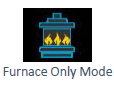 Furnace Only
Furnace Only
This mode only runs an auxiliary heating cycle to maintain the heating set-point in the space. Set the (7) Operational Mode button to Furnace Only or Aqua Only and the desired (8) Fan Speed, where behavior will then be based on Table 7.
| Environment (°F) | Cycle Operation | Auto Fan Operation |
| Inside ≥ Setpoint | None | Off |
| Inside 1° Or More Below Setpoint | Furnace Stage #1 On | |
| Inside Returns 1° Above Setpoint | Furnace Stage #1 Off |
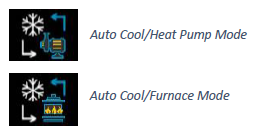 Auto Modes
Auto Modes
These modes will automatically switch between heating and cooling cycles as needed. Their operation will be the same as their “only” mode counterparts described earlier in the Operational Modes section. Auto modes will have their own “dual” set-points that are separate heating and cooling set-points. No heating or cooling cycles will occur when the inside temperature is between the set- points.
This can be useful when setting a higher day-time cooling temperature and lower night-time heating temperature. It can also be used to control the temperature extremes when you are away from the RV. Figure 2 shows how the main screen will look in auto mode.
Note: These auto modes are subject to Auto Gas Changeover and Gap operations. See their Auto Gas Changeover and Temperature Gap (Hysteresis) sections respectively for more details.
Auto Mode Set-Points
Press the set-points to toggle between which set-point you have selected. A blue square will show around the one you have selected. The upper set-point is for cooling and the lower set-point is for heating.
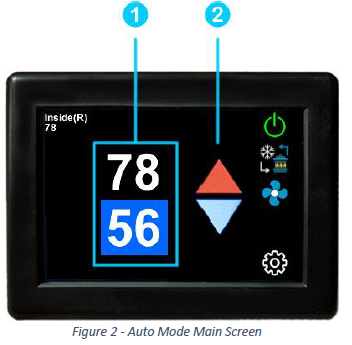
Set-Point Adjustment
Use the up and down arrows to change the selected set-point value
Auto Gas Changeover
Note: See section Auto Gas Changeover in section the Initial Setup Instructions for enabling and disabling this feature.
Auto Gas Changeover operation mirrors the OEM thermostat’s operation for additional stages of heat when the thermostat determines more are needed. The three escalating stages are shown in Table 8. All three stages may not be available based on your system, but EasyTouch will output the same logic. Stage 2 heating is available in every system.
| Staging | Heat Source |
| Stage 1 | Heat Pump |
| Stage 2 | Furnace 1 |
| Stage 3 | Furnace 2 |
Heat Pump and Auto Cool/Heat Pump Changeover Behavior
Table 9 shows how Auto Gas Changeover affects the Heat Pump operational modes when enabled
| Environment (°F) | Operation |
| Inside 4° Or Less Below Setpoint | Normal Heat Pump Operation (Stage 1) |
| Inside 5° Or 6° Below Setpoint | Stage 1 and Stage 2 Run Until Setpoint is Satisfied |
| Inside 7° Or More Below Setpoint | Stage 1, Stage 2, and Stage 3 Run Until Setpoint is Satisfied |
| or | |
| Any Stage Runs 20 Minutes | Stage Escalates to the Next Highest Available Stage |
| 3 Cycles in a Row Call for Escalation | Operates on Table 10 Behavior for Two Hours |
Furance and Auto Cool/Furnace Changeover Behavior
Table 10 shows how Auto Gas Changeover affects the Furnace operational modes when enabled
| Environment (°F) | Operation |
| Inside 4° Or Less Below Setpoint | Normal Furnace Operation (Stage 2) (Stage 1 Never Runs) |
| Inside 5° Or More Below Setpoint | Stage 2 and Stage 3 Run Until Setpoint is Satisfied |
| or | |
| Any Stage Runs 20 Minutes | Stage Escalates to the Next Highest Available Stage |
| 3 Cycles in a Row Call for Escalation | Stage 2 and Stage 3 will Start Together for Next Two Hours |
Local Weather and Local Time
- Local weather is displayed on the main screen and shown visibly in section (2) Local Weather under section Main Screen.
- Tapping the button will reveal more detailed weather information of the last received weather data.
- The local temperature is displayed in the lower-left corner of the main screen, as shown in section (11) Outside Temperature.
- A valid location and an internet connection on the thermostat are required to retrieve weather data.
- Local time data also requires valid location data. Location is saved in the thermostat when a Bluetooth connection is made from a smart device with its location services enabled.
- The location in the thermostat is updated when a subsequent Bluetooth connection is made with a different smart-device location than the one saved.
- Location is preserved through power losses or device restarts.
- New weather data is retrieved when there is a screen press or when a connection from a smart device is made, along with the above prerequisites.
- Time is pulled in when a Bluetooth or Wi-Fi connection is made from the app.
- Also, an internet connection on the thermostat will grab the time so long as there is a valid saved location.
- If power is interrupted or the device is restarted, it will go out to the internet to grab the current time when the internet connection is re-established, without app interaction.
Status Messages
Some messages may be displayed on the main screen as shown in section (4) Status Message under Main Screen. Table 11 shows the potential messages and their meaning
| Message Text | Description |
|
OPEN INDOOR SENSOR |
The room sensor inside EasyTouch RV has failed open/disconnected or shorted. It must be repaired, or replaced by an external Airxcel OEM remote sensor using the green/white stripe wires of EasyTouch RV. |
| BAD INDOOR SENSOR | |
| OPEN FREEZE SENSOR | The freeze sensor is open to say that the indoor coil has frozen up under cooling operation and should be serviced as directed in the OEM manual for the A/C unit. The cooling operation will resume when the sensor closes to indicate it has warmed up and will resume cooling operation.
If not, ensure that the sensor is installed to the thermostat correctly on the two gray wires. AGS systems do not use a freeze sensor so ensure that the thermostat is configured properly for AGS systems if used, as described in the Webasto (TrueAir) Special Considerations section. |
| AUX HEAT ENABLED | This means that the two-hour timer of the Auto Gas Changeover logic is active. See the Auto Gas Changeover section in Operating the Thermostat for details. |
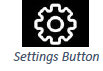 Settings Screens
Settings Screens
The settings screens allow for further configuration and control of the thermostat. It is a paged system that you can navigate through to see all available settings. Each setting button can be tapped to configure the related settings. Note: Not all settings may be available depending on your EasyTouch RV model. If you do not see the graphic then it is not available for your system. Tap the settings button as shown in section (9) Settings under Main Screen to view them.
Navigation
Use these buttons to flip through all the available settings or return to the main screen.
 System Help
System Help
This screen displays a QR code that can be scanned to provide information about thermostat operation and troubleshooting from the Micro-Air website. It also shows the current thermostat firmware revision and the thermostat serial number.

 Day/Night Mode (Screen Saver)
Day/Night Mode (Screen Saver)
Tap this icon to switch between Day or Night mode. Day mode will dim the display down to the Sleep Level set in the Display Brightness settings, after 30 seconds of no screen presses. Night mode will turn the backlight completely off after 30 seconds of no screen presses. The display will brighten again after a screen press to the Active Level set in the Display Brightness settings.
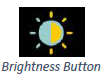 Display Brightness
Display Brightness
This screen allows you to set the Active and Sleep brightness levels that are used by the Day/Night Mode (Screen Saver) settings. Tap the associated up and down arrows to change their level.
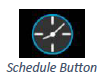 Schedule – Edit, Enable or Disable
Schedule – Edit, Enable or Disable
There are two Schedule buttons with sub-writings “Schedule” or “Enable/Disable”. Tap the enable/disable button to turn the schedule on or off. Tap the schedule button to modify the schedule. See section Schedule Screens for more details.
 Wi-Fi Information
Wi-Fi Information
This screen allows you to monitor the state of your Wi-Fi connection to the thermostat. SSID and Password fields shows the saved credentials that the thermostat is always attempting to find and connect to. Tap the password field to reveal the password. The Router, Strength, and Internet fields show the state of the Wi-Fi connection. The MAC address of the thermostat is also shown at the bottom. See section Connecting to a New Wi-Fi Network for more details about using Wi-Fi.
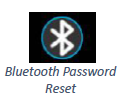 Bluetooth (Account) Password Reset
Bluetooth (Account) Password Reset
This screen is used to reset the saved Bluetooth password in the thermostat. This is the password that must match your EasyTouch RV app account to make remote connections. Only one account can have access to the thermostat. Use this whenever you reset the password to your app account to regain remote access to the thermostat.
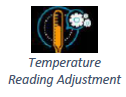 Temperature Reading Adjustment
Temperature Reading Adjustment
This setting allows you to calibrate the Inside temperature reading with an offset. For example, if the inside temperature reads 72°F (22.2°C) and you feel it is 75°F (24°C), you can use the up and down arrows on this page to increment the offset to +3°F (+1.8°C).
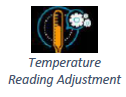 Temperature Gap (Hysteresis)
Temperature Gap (Hysteresis)
This setting determines the difference in temperature required between setpoint and inside temperature before a heating or cooling cycle will begin. This is helpful to prevent short cycling in large spaces or spaces with high thermal loss, by running a cycle for longer amounts of time. This offset is applied to all logic that involves setpoint operations, such as auto modes, auto gas changeover, etc. See Table 12 for an operational example.
| Inside
Temperature (°F) |
Heating
Setpoint (°F) |
Heating Gap
Setting (°F) |
System Operation |
| 69 |
68 |
3 |
None |
| 66 | None | ||
| 65 | Heating Cycle Begins | ||
| 67 | Heating Cycle Continues | ||
| 69 | Heating Cycle Terminates |
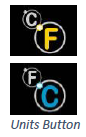 Measurement Units
Measurement Units
This setting determines how to display temperatures on the thermostat. Tap the Units button to toggle between Fahrenheit and Celsius.
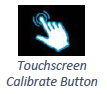 Touchscreen Calibration
Touchscreen Calibration
The EasyTouch RV touchscreen is calibrated at the factory to accurately interpret your touch presses. Pressing the Touchscreen Calibrate Button will allow you to recalibrate the touch press area. Follow the on-screen prompts to calibrate the touchscreen. Any overlapping test targets on the second screen is a good calibration.
 Restart
Restart
This setting will turn the thermostat off then on as if removing and restoring power. Tap the Restart button and follow the on-screen prompts to confirm.
 Reset All
Reset All
This setting will reset certain settings in the thermostat back to factory defaults. Some thermostats offer options to which settings to return to defaults. Tap the Reset All button and follow the on-screen prompts to choose what you would like to reset.
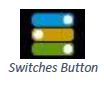 Dip Switches
Dip Switches
This setting is used to configure your thermostat’s operational settings and is slightly different for each EasyTouch RV model. Some simply display how the air conditioner control board that EasyTouch RV communicates with is configured. Others allow for telling EasyTouch RV what appliances it has connected to it. Tap the Switches button to see what configurations are available. See section Initial Setup Instructions for details on what must be configured, if any. Micro-Air cannot assist with manipulating and adding more appliances to your system.
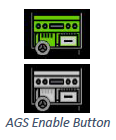 Auto-Generator Start (AGS)
Auto-Generator Start (AGS)
Warning: See Section Auto-Gen Start – Webasto (TrueAir) Systems in Initial Setup Instructions for configuring this behavior where appropriate.
This setting allows for a generator to start prior to any appliances that need line voltage to run. EasyTouch RV will output voltage to its pin 3 grey wire to go to existing AGS hardware, prior to calling for any appropriate cycles. It then disconnects voltage from this wire when it is no longer needed. Tap the AGS Enable button to green to enable this behavior or to gray to disable it.
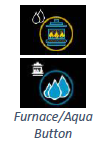 Furnace/Aqua Icons
Furnace/Aqua Icons
Most RV systems have auxiliary heat modes in the form of a “forced-air” gas furnace or hydronic heat. EasyTouch RV or the associated control board treats these as the same output and so you can tap the Furnace/Aqua button to toggle between what icons to display for this operational mode. This is simply a cosmetic setting for all EasyTouch RV models except the 350 model, which should be set appropriately
Schedule Screens
The schedule supports 7 day per week scheduling of events. Events can include changes to the set point or mode of operation for one or more zones. Figure 3 shows the main schedule screen. The smart device application also offers a method to copy days. Once a schedule is set for one day, it can be copied to any other day.
Day of the Week
Day of the week is selected from the days along the top of the screen. The day selected appears in white.
Scheduled Events
Events are numbered 1 to 6 along the left side of the display. Tap an event to edit it and advance to the schedule edit screen, shown in Figure 4. Tap “more” to see events 4, 5, and 6.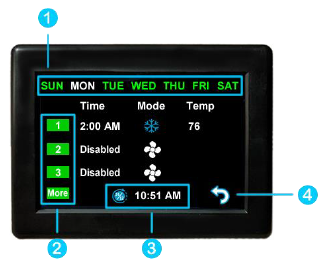
System Time
System time is displayed along the bottom. Tap the time to change from 12-hour to 24-hour time format. A “–:–” is shown when time has yet to be set. See section Local Weather and Local Time for setting up the system time.
Back
Tap the back arrow to return to the last screen
Figure 4 shows the edit screen when an event is tapped as shown in (2) Scheduled Events on the main schedule screen. The event on the main screen and action time in the edit screen will show disabled until a time is set. Press “Disabled” (1) at the top of the screen to show a gray box around the disabled selection. Use the up and down arrows to make a change. The up and down arrows change to full color once a selection is made. Use the back arrow (2) to save any changes and leave the screen.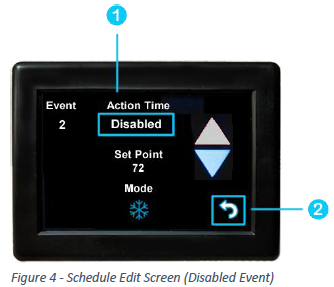
Figure 5 shows the schedule edit screen once a valid time is set for the event.
- Set the event time by selecting hours, minutes or AM/PM.
- Set the desired mode by tapping the mode button.
- Tap the hours, minutes, AM/PM or the set point to select an editable parameter, then use the red and blue arrow buttons to make a change.
- Tap the zone number to enable/disable the zone you want this event to affect.
- A green box will draw around zones the event is enabled for.
- EasyTouch RV models that are not zone controls will not have this feature and will always be enabled when a valid Action Time (1) is used.
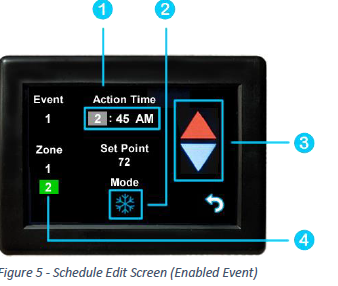
Create and Enable a Schedule
- Tap the edit schedule button as described in the Schedule – Edit, Enable or Disable section in settings, to enter the main schedule screen, shown by Figure 3.
- Ensure that a valid (3) System Time is shown. Tap the day you want to set up a schedule for, then the event you want to edit, all shown by Figure 3. Tapping the event will take you to the edit schedule screen, shown by Figure 5.
- Tap the Action Time, Setpoint and Mode to make edits to what you want your event to do. Tap the zone you want this event to occur in if shown.
- Tap the back button and repeat for any other events and any other days.
- Tap the back button once again to return to the settings screen and this will save your schedule. Activate the schedule by pressing the schedule button with the “Enabled/Disabled” subtext as described in the Schedule – Edit, Enable or Disable section in settings. When enabled, it will be noted on the Main Screen (3) Status Tray.
Smart-Device Application Features
Restart Thermostat
This Bluetooth only feature allows resetting the display just as if you removed and restored power.
Calibrate Touchscreen
It is normally not necessary to recalibrate the touchscreen. This selection prompts the user to press the four corners of the display then test the calibration using three diagonal marks. This feature is only available from Bluetooth as being at the thermostat is required.
Check for Updates
Checks to see if any updates are available for the thermostat. The smart device application must have internet and the thermostat must be connected to Wi-Fi with a green Wi-Fi symbol. Tap Check for Updates and follow the prompts.
Notifications
Notifications provide a way for the user to monitor the temperature in the space using notification limits. Limits are set by connecting to the thermostat in the app, selecting the settings gear, and then selecting notifications. A minimum and maximum allowed temperature can be set. Table 13 shows an example of operation with an 80°F maximum temperature set. Notification will be sent for each degree it rises above the maximum temperature. If temperature drops, no notification will be sent unless the temperature exceeds the last maximum temperature again (82 in the example). If the temperature drops two degrees below the set maximum, (78 in the example) it will again alert for each degree above the set maximum. This behavior helps avoid nuisance notifications to your smart device.
| Temperature (°F) | Action |
| 80 | Send first notification |
| 81 | Send another notification |
| 82 | Send another notification |
| 81…79 | Temperature drops, no
notification |
| 78 | Max temp resets |
Edit Wi-Fi Settings or Connect to Wi-Fi
This is where you will make the connection from the thermostat to the internet. See the section Connecting to a New Wi-Fi Network for details on how to use this feature. The app must be connected to the thermostat over Bluetooth to see this option.
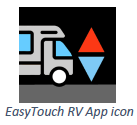 Appendix A: Working Wirelessly
Appendix A: Working Wirelessly
This thermostat may be operated remotely using either Bluetooth or Wi-Fi. All connectivity is performed through the EasyTouch RV App on a smart device. The app is downloaded from the Google Play store or Apple App store. The first time the app is opened, it will ask to create an account. Create your account and follow the prompts to connect your thermostat.
Bluetooth is a limited range method to connect, typically used when near the thermostat. The thermostat can be connected to an internet-connected network, where you can then access the thermostat from anywhere you have an internet connection with the app.
If a second user is going to use the thermostat remotely, they MUST use the same account and password that the first user assigned to the thermostat. Each thermostat can only be assigned to a single account, but many users can control the thermostat if they use the same account.
First Connection Steps
- EasyTouch RV uses BLE which is a special implementation of Bluetooth. It is not necessary to “Pair” the thermostat with the phone but an account must be created for operation. Ensure that Bluetooth is enabled and that the app has Bluetooth and location services permissions. Android users must also have locations services turned on in general.
- Start the app on your smart device. The app will open and if you have not entered your account information, it will ask you to create an account and enable permissions. Enter your name, email, and a password at the prompts. The system will send a confirmation email to your inbox. Enter the number in the confirmation email when asked.
- Once the account is created, the application may ask to add a device. If your thermostat is powered it will show in the list to be added to your account. Select the device and enter a name for it. This name is used to identify and connect to it in the future.
- If you added a control, the app will ask if you want to connect it to Wi-Fi now. Enter your SSID (network name) and password of the network you want to connect the thermostat to.
Adding a Thermostat to Your Account
Follow the next steps if the account process does not add a control or a second thermostat is to be added.
- Press the settings gear and “Add Device”.
- The nearby thermostat(s) should be listed in the new selection window. These are the thermostats heard over Bluetooth. Select the device and enter a name for the device.
- Press OK and the screen will return to the settings menu (Android) or the selection screen (Apple). Android users should press the back button to get to the selection screen.
- Select the device name to open the thermostat screen.
Connecting to a New Wi-Fi Network
You can connect to the thermostat from anywhere using the app when the thermostat is connected to an internet source. The internet source must be a 2.4GHz network to connect to EasyTouch.
- Connect to the thermostat in Bluetooth (Apple) and press the settings gear.
- Select Wi-Fi Setup from the settings window.
- Connect to a network:
- The SSID (network name) will say “searching” and then switch to “select”. Tap “select” to choose from a network the thermostat can hear.
- Alternatively, enter the SSID manually (case sensitive)
- Enter the password (case sensitive).
- Press OK and the screen will return to the selection screen. The thermostat will reset and a green Wi-Fi symbol will appear on the thermostat screen if the connection was successful.
- With a green Wi-Fi symbol, you can now connect to the thermostat from anywhere using the app over the internet.
Updating The EasyTouch RV Thermostat
- Ensuring you have the latest thermostat software is key to having all the latest features.
- Ensure the thermostat is connected to Wi-Fi with a green Wi-Fi symbol.
- Connect to the thermostat and press the settings gear, then tap Check for Updates.
- Follow the prompts to update the thermostat or ensure that you already have the latest software.
Appendix B: Troubleshooting
The most common problems during installation are not matching the wires correctly or properly mating the wires. The first step should always be to recheck the instructions and make sure the wires are joined and seated properly. The second most common problem is not knowing the thermostat operation. If the system is running a heating or cooling cycle, the set point will turn red for heating and blue for cooling. When the thermostat turns white, the heat pump, heat strip and furnace should all be off. The fan may continue to run for a while after the cycle completes. If a fan is left in manual mode it will not shut off.
Testing an Output
Table 4 – Wire Color Chart in section Wiring the Thermostat shows the color label and purpose for each of the thermostat wires. This information can be used in troubleshooting to verify that the thermostat has turned on an output and troubleshooting the output is required.
Use a voltmeter to verify that the thermostat has turned on an EasyTouch output. Set to voltmeter measure DC voltage and check for ~12 volts between the blue (ground) wire and the output terminal to be tested to see if the thermostat has turned on the output. If there is 12 volts present further troubleshooting of the component (fan, compressor furnace, heat pump, heat strip) is required. If 12 volts is not present, verify that the fuse in EasyTouch RV is still good.
Wi-Fi Troubleshooting
No Wi-Fi Icon
- SSID (Network name) and password are both case-sensitive.
- Be sure you are connecting to a 2.4 GHz network and not a 5GHz or 6GHz network.
- Set the security to WPA2 and TKIP+AES if you are having trouble.
- The thermostat has a limit of 31 characters for the SSID and 50 for the password.
- Ensure the number of devices limit for the network is not full.
- Ensure the Wi-Fi source is not out of range or metal partitions blocking the signal.
- Try a guest network or mobile hotspot that may have reduced restrictions.
- Reset the router to renew the DHCP lease.
- If you are in a metal enclosure, try moving the router or thermostat a few inches (even if temporary) and trying again.
- If using MAC filtering, add the thermostat to the allowed devices list.
- Try assigning a DHCP reservation to the thermostat MAC address.
Red Wi-Fi Icon
- The router must have an internet connection
- The server may be down, check back at a later time
- Be sure there is no firewall in the router blocking the incoming messages (port 8883, MQTT). Place the thermostat IP into the DMZ settings to bypass any firewalls.
EasyTouch RV Knowledge Bank – More Information
Visit our knowledge bank at http://www.micro-air.com/kb_easytouch_rv.cfm for the latest resources for setup, operation, and troubleshooting, as well as our main website for contacting us for support.
REFERENCE
DOWNLOAD MANUALS:
Micro-Air 356 Touch Screen Thermostat Operating Manual


Leave a Reply