 SALUS ST898ZB OPTIMA S Touchscreen Thermostat
SALUS ST898ZB OPTIMA S Touchscreen Thermostat

SAFETY INSTRUCTIONS
Please read these instructions carefully before installing and using the Optima S Thermostat. This manual is meant to be used as a reference guide for the installation, configuration and maintenance of your device.
- Follow all local and electricity supplier regulations regarding the installation or replacement of a thermostat. An authorized, qualified installer may be required.
- Do not connect any of the terminals to the 110/220 VAC supply. The
Optima S Thermostat uses two AA batteries or a 24 VAC power source. - Do not cover any of the vents on the thermostat.
- Do not install this unit at an altitude of over 2000 meters.
- Do not place the unit in a bathroom or area of excessive moisture.
- Do not allow the unit to get wet. This device serves as a temperature control system only in dry, closed living and office spaces.
- Do not expose the unit to temperatures below 5°C or above 40°C, humidity above 80%, or pollution above level 2.
- Do not expose the unit to voltage fluctuations more than +/- 10%.
- Do not use solvents or aggressive cleaning agents. A dry, soft cloth is recommended.
The manufacturer does not accept responsibility for any damage caused by not following these instructions.
INTRODUCTION
The Optima S is available in 2 configurations: Standard and Router to the network.
| Model | Description |
| ST898ZB | This model functions as a standard ‘End Device’ and may be powered by 24VAC or battery. |
| SA898ZBR | This model functions as a Router to the network and will route messages between devices on the network. Because of the higher level of communications this model must be powered by 24VAC with a C-wire to avoid draining the batteries. |
INSTALLING THE THERMOSTAT
There are five basic steps to installing the thermostat:
- Turn off the power to the HVAC system.
- Determine the wiring configuration. Install new thermostat, remove old thermostat and mounting the Wall Plate if required.
- Turn power back on to the HVAC system.
- Configure the new thermostat.
Please review the separate installation instructions and wiring diagrams in Appendix A at the end of this manual for installation details.
CONTROLS AND DISPLAY
Buttons
There are six (6) button areas on the Optima S touchscreen display as shown on the right and defined below. The Reset button is a recessed button on the bottom side surface of the device, below the logo.
| Button | Definition | Home Screen | Settings Screens |
| Main | Home Screen button | Not used | Returns display to Home
Screen |
| Mode | Operating mode select
(Heat, Cool, Auto or Off) |
Change operating
mode |
Not used: mode icons are
displayed if needed |
| Fan | Fan mode select
(On or Auto) |
Change Fan mode or
set Permanent Hold |
Not used |
| Settings | Device settings | Enter Settings screens | Move between Settings screens |
| Up | Increment or confirm changes | Increase Set Point | Increment options / Confirm |
| Down | Decrement or cancel changes | Decrease Set Point | Decrement options / Cancel |
| Reset | Restore device to Home screen | ||
Indicators
The following indicators are available on the LCD display


INITIALIZATION
When power is applied to the Thermostat the display will cycle through an initialization sequence where it performs a display test and displays the firmware version. If it was not previously associated with a network, it will display JOining… 10 as it attempts to join a network. The number will count down from 10 minutes to 0.
When it either finds a network, times out, or pairing is canceled by the user, the thermostat will default to the setting HVAC EQPT TYP.
If there is no button activity for 30 seconds, the display will revert to the Home screen. If the thermostat had previously joined a network, it will default to the Home screen. Once initialization is complete, the Optima S is ready for use, or to be configured for the intended application. The Optima S may be configured manually through the keypad, or by using the SALUS Smart Home App. To use the desktop App go to https://us.salusconnect.io/login
To download the mobile App search for Salus Smart Home on the Apple App Store and Google Play
CONFIGURING THE THERMOSTAT
There is an extensive list of configuration settings that can be accessed by tapping the ![]() Settings button.
Settings button.
Navigating the Settings Menu
To move forward and back through the Settings menu and make any changes to the settings, the buttons function as follows:
| Touch Button | Type | Action |
| Enter Settings menu, and Save and go to next parameter setup | ||
| + or
|
Short | Increment parameter value by 1 |
| Long | After long press time, increment by 1 at 4 Hz rate while key remains down | |
|
– |
Short | Decrement parameter value by 1 |
| Long | If applicable, decrement value by 1. After long press time,
decrement by 1 at 4 Hz rate while key remains down |
|
| Back |
— | Save and go to previous parameter setup |
After 30 seconds of no user input, changes will be saved, and the device will return to Home screen.
Settings
Press the ![]() button to enter the Settings menu
button to enter the Settings menu
- Pressing
 will save the setting and advance to the next menu item
will save the setting and advance to the next menu item - Pressing
 will save the setting and advance to the previous menu item
will save the setting and advance to the previous menu item
The thermostat defaults to a Heat Pump equipment type with configuration settings typical for that type of equipment.
Equipment Type allows you to select the equipment the Optima S will be controlling.
| EQPT TYP- | HP (default) | For conventional Heat Pumps |
+ or – |
Use the + or – buttons to step through the available options. |
| HP+EH | For Heat Pumps with Emergency Heating | |||
| HT/AC | For forced air Heating and Cooling systems | |||
| –/AC | For Cooling only systems | |||
| HT/– | For Heating only systems |
If HP or HP+EH are selected, you must set the Reversing Valve operation
| REVERS VALVE- | O(default) | Reversing valve for Heat switching to Cool | +
or – |
Use the + or – buttons to select O or B. |
| B | Reversing valve for Cool switching to Heat |
If Heat + AC or Heat only are selected, you must set the Fan Control
| FAN CNTL- | FURNC (default) | Used with Gas heating elements | +
or – |
Use the + or – buttons to FURNC or TSTAT. |
| TSTAT | Used with Electric heating elements |
The Auxiliary Relay function is shown when either Heat Pump or AC only is selected. For all other HVAC types, the output is configured for heating
| AUX FUNC- | NONE | No function | +
or – |
Use the + or – buttons to step through the available options. |
| HMDFY | For control of a humidifier | |||
| DHMFY | For control of a dehumidifier | |||
| HEAT | For 2nd stage heating control (not for AC only) |
When the Equipment Type is Heat Pump or AC only, and the Auxiliary Relay function is set for Humidify, or Dehumidify, you must configure the relay operation.
| AUX ACTIVE- | CLS (default) | Functions like a Normally Closed relay | +
or – |
Use the + or – buttons to select Close or Open. |
| OPN | Functions like a Normally Open relay |
The Optima S supports a remote temperature sensor for control if the thermostat is not located in the optimum location due to existing wiring. The remote sensor, SS909ZB, may be paired with the thermostat and the value will be displayed on the Optima S. The Settings menu allows you to select the internal or external sensor for control.
| TEMP SEL-INT (default)
TEMP SEL-RMT (Zigbee) |
Select Internal (INT) or remote (RMT)
temperature sensor 1 |
Use the + or – buttons to step
through the available options. |
1 See Pairing Remote Temperature Sensor on page []
The displayed value for the temperature internal and external (if selected) sensor may be adjusted to increase or decrease the value. The thermostat will control to this value.
| INT | TEMP | OFFST | 0 | (default) | Internal temperature
offset |
±4 in 0.5ºC steps
±8 in 1ºF steps |
Use the + or – buttons
to step through the |
| RMT | TEMP | OFFST | 0 (default) | Remote temperature
offset |
±4 in 0.5ºC steps
±8 in 1ºF steps |
available options. | |
Depending on the Equipment Type selected, you may have 2 heating stages and 2 cooling stages. The parameters below allow you to set the separation between when the 1st stage energizes, and the 2nd stage energizes below set point (heating) and above set point (cooling).
| DLTA 1ST STAGE
(heating) 2 |
0.25°C/0.5°F
(default) |
Heating differential
1st stage |
0.25 – 1ºC in 0.25º steps
0.5 – 2ºF in 0.5º steps |
| DLTA 2ND STAGE
(heating) 2 |
1.0°C/2.0°F
(default) |
Heating differential
2nd stage |
0.25 – 2.0ºC in 0.25º steps
0.5 – 4.0ºF in 0.5º steps |
| DLTA 1ST STAGE
(cooling) 3 |
0.25°C/0.5°F
(default) |
Cooling differential
1st stage |
0.25 – 1ºC in 0.25º steps
0.5 – 2ºF in 0.5º steps |
| DLTA 2ND STAGE
(cooling) 3 |
1.0°C/2.0°F
(default) |
Cooling differential
2nd stage ° |
0.25 – 2.0ºC in 0.25º steps
0.5 – 4.0ºF in 0.5º steps |
- 2 Not applicable for AC only (–AC)
- 3 Not applicable for Heating only (HT–)
To avoid short cycling of the compressor, the Y1Y2 Min Off Time delays how long the cooling output will remain OFF after cooling is satisfied. The output will not reenergize until the Y1Y1 Min Off Time expires.
| Y1Y2 MIN OFF T
(Not applicable for Heat Only) |
5.0
(default) |
Compressor protection minimum OFF time | 0 – 5 minutes in 0.5 steps |
When cooling is satisfied and the output turns Off, the fan will continue to run for the time designated by FAN DELAY to minimize condensation on the cooling coil.
| FAN DELAY | 0.5 (default) | Fan control relay keeps fan running for Fan Delay
after cooling stops. |
0 – 5 minutes in 0.5
steps |
The heating and cooling set points may be set to a limited range to prevent over heating or under cooling a space to save energy.
- HEAT MAX SETPT does not appear if EQPT TYP is AC only
- COOL MIN SETPT does not appear if set to Heat only
HEAT MAX SETPT 28.5°C/83°F (default)
Max Heating Set point 20 – 30 ºC in 0.5 º steps 68 – 86 ºF in 1 º steps
COOL MIN SETPT 8°C /46°F (default)
Min Cooling Set point 5 – 24ºC in 0.5º steps 41 – 75ºF in 1º steps
When EQPT TYP is HP, HP+EH and HT/AC you can set a DEAD BAND which determines the number of degrees between where cooling turns Off and heating turns On and vice-a-versa.
| DEAD BAND | 1.5°C /3°F
(default) |
Dead band value is used for Auto mode. | 1.5 – 5ºC in 0.5ºC steps
3 – 10ºF in 1º steps |
The HEAT PROTECT set point creates a limit, above which the heating outputs will be de-energized regardless of the system configuration. Not displayed if AC only.
| HEAT PROTECT | — (default) = Off | Heat Protect Setpoint | 30 – 35ºC in 0.5 º steps
86 – 95 ºF in 1º steps |
The LOCK SRC determines if the key lock function can be controlled by the thermostat keypad (hold + and – buttons for 3+ seconds) and the App, or just by the App
| LOCK SRC-KY+APP (default)
LOCK SRC-APP |
Key Lock Source
(Device+App or App Only) |
Use the + or – buttons to switch between values. |
The LCK function allows you to lock any combination of Parameter Settings, Set Point, Fan Speed, and Mode to prevent changes using the thermostat buttons.
 Temperature values may be displayed in degrees F or in C.
Temperature values may be displayed in degrees F or in C.
| DEGREE UNITS | °C
° F (default) |
C/F Selection | Use the + or – buttons to switch between ºF
and ºC |
The display brightness may be adjusted from 1 (dim) to 10 (brightest). Increasing display brightness will impact battery life.
| BRIGHTNESS | 6 (default) | Set display brightness | Use the + or – buttons to change brightness 1 to 10 |
The display may be configured to dim or turn off after the selected time frame, or if AC powered it can b set to remain on continuously.
| DISPLAY | ON-DM (default) | 4 | DM = dims display after 10 seconds | Use the + or – buttons to change the |
| DISPLAY DISPLAY DISPLAY DISPLAY | ON-10 ON-20 ON-30 ON-YES 4 | 10, 20 & 30 = Display On Time in seconds
YES = The display remains on |
display time out. |
4 When powered by batteries and set to DM or YES, the display will turn off after 10 seconds.
Prompts may be shown in English, French or Spanish based on language preference.
| LANGUAGE- | EN ES
FR |
English (default)
Spanish French |
Language Selection. | Use the + or – buttons to change the language prompts between English, French, and Spanish |
The time display may be set to either a 24-hour format or a 12-hour format
| 24 | HOUR | CLOCK | (default) | Time Display Format | Use the + or – buttons to change |
| 12 | HOUR | CLOCK | the clock setting |
The Optima S has an internal humidity sensor which is displayed by default. If you do not wish to see the humidity value, you can choose to hide the humidity reading.
| SHOW HUMIDITY (default)
HIDE HUMIDITY |
Show or hide humidity reading | Use the + or – buttons to switch between Show and Hide Humidity. |
If Equipment Type Heat Pump (HP) or AC only (–AC) is selected, and the Auxiliary Relay function is set to Humidify or Dehumidify, the Humidify Set Point prompts will be displayed. This is the set point around which the humidifier or dehumidifier will be controlled.
| HUMIDITY SETPT | 45% (default) | Set point for controlling humidifier/dehumidifier | Use the + or – buttons to change the set point value between 20 – 60%. |
If the Optima S does not have internet connection through the Gateway, you must
manually set the Time, Date and Daylight Savings time.
| TIME 00:00 5 | increment Hour
increment Minute |
Set Time and Date | Tap the symbol to increase the
value for Hour and Minute. |
| DST ADJUST ON (default) 5
DST ADJUST OFF |
Enable/disable Day Light Saving time | Use the + or – buttons to change between On and Off. | |
| SET YEAR 2020 (default) 5 | Set Year | Use the + or – buttons to
change the value of year. |
|
| DATE M/D-1/01 (default) 5 | increment Month
increment Date |
Set Month and
Date |
Tap the symbol to increase the
value for Month and Date. |
Not displayed if connected to a Gateway and the internet
| EDIT- | WKDY/WKND (default) | Current schedule mode: | After OTA, if there is no schedule mode in |
| WEEKLY DAILY WKDY/SA/S
SCHD OFF |
Press √ to edit schedule. Press + or – to step through schedule types 6 | the device side and it has joined network, then schedule mode is CLOUD, device receives schedule setpoint from Gateway. |
6 Press to access the Schedule menus to set the Interval, Time and Set Point. See Schedule configuration page []
The Lock/Unlock function allows you to lock and unlock the keypad through the Settings menu in addition to through the keypad and/or App.
| LOCK KEYS? 7 | press √ to lock keys | To lock and unlock the keypad. |
| UNLOCK KEYS? 7 | press √ to unlock keys |
7 Only displayed when Lock Source = KY+APP and Key Lock Type ¹ NONE
The Identify mode sends an Identify command to paired devices which support it and their display, or LED will flash on and off to indicate they are connected devices.
| IDENTIFY? 8 | Press √ to Initiate Identify mode
Identify Check 10 is displayed |
Identify devices on
the shared channel |
Identify mode counts
from 10 to 0 minutes |
8 Most simple temperature, door/window, and water leak sensors do not support Identify.
Tapping the ! to Join Network places the thermostat in a mode where it will Join an available Zigbee network. The network channel will be displayed for 3 seconds once the thermostat successfully joins.
| JOIN NETWORK? | Press √ to join network,
Press x to exit or 10 min time out |
Initiate Join to an
available network |
Displayed only if it has not
joined network. |
Note: The network Gateway or Coordinator must also be in the Join mode scanning for devices.
Used to force the thermostat to leave the current network and search for a new network to join
| NEW NETWORK? | Press √ to delete network
setting and Join next network. |
Delete network settings and
Join new network |
Displayed only if it is Joined
to network |
Note: The network Gateway or Coordinator must also be in the Join mode scanning for devices.
If the thermostat is not functioning as expected, you may reset it to factory defaults.
All configuration and network settings will be cleared.
| FACTORY RESET? | Press √ to factory reset to default
settings and reboot. |
Reset to Factory default settings |
Note: You may first want to try a hardware reset by momentarily pressing the reset button on the bottom of the thermostat. A hardware reset will not clear configuration and network settings.
THE HOME SCREEN
The Optima S home screen provides offers basic functions using the Home Screen controls.
Changing the Set Point Temperature
To change the set point, simply touch the Up (+) or Down (+) button. The ambient temperature will move to the time display area and the current set point will be displayed in the Main Temperature display. The Message Display will indicate which set point is being changed.
Touch the Main Temperature display to save the new set point and return to the Home Screen. The thermostat will save the new set point after 3 seconds of no activity and return to the Home Screen.
There is a minimum dead band between the Heat and Cool set points. If the set point being changed gets too close to the other set point, the other set point will be adjusted to maintain the separation. The default separation is 1.5°C / 3°F.
Fan Control
The Fan operates in one of two modes, Fan Auto and Fan On. Tapping the Fan icon switches between the two modes.
- Fan Auto
 The fan will run when the thermostat calls for heat or cooling.
The fan will run when the thermostat calls for heat or cooling. - Fan On
 the fan running continuously.
the fan running continuously.
When you want the fan to be on regardless of the heating or cooling state, press to display the Fan On icon on the home screen.
There will be a slight delay between selecting Fan On mode and the fan turning on.
Operating Mode
To change the operating mode of the system, simply touch the Mode button to select between the following:
- Off
 – The thermostat will not call for heat or cooling.
– The thermostat will not call for heat or cooling. - Cool
 – The thermostat will call for cooling if the room temperature is above the Cool set point.
– The thermostat will call for cooling if the room temperature is above the Cool set point. - Heat
 – The thermostat will call for heat if the room temperature is below the Heat set point.
– The thermostat will call for heat if the room temperature is below the Heat set point. - Auto Heat/Cool

 – The thermostat will call for heat or cooling as required to keep the room temperature within the range set by the Heat and Cool set points.
– The thermostat will call for heat or cooling as required to keep the room temperature within the range set by the Heat and Cool set points.
Frost Protect is active by default in all the above modes, including Off and Cool. Should the room temperature drop below the Frost Protect set point, the thermostat will call for heat to prevent frost damage. The Operating Mode will appear in the Message line, alternating between current operating mode and Day/Date.
Locking/Unlocking Keypad
If enabled. the keypad functions may be locked or unlocked from the keypad (see settings LOCK SRC). To lock or unlock the selected functions (see settings LCK-XXX) press the + and – buttons for 3 seconds. The buttons for the selected function will disappear and appear as the function is locked and unlocked.
Schedule Function
The Optima S includes a flexible programmable schedule to vary set points based on time of day to reduce energy when there is an opportunity to relax the comfort level. While the schedule can be set using the keypad, it is more efficient to use the App. There are 5 schedule modes, each having up to 6 schedule intervals. Each Interval has a Start Time and the ability to set heating and/or cooling set points depending on the equipment type. The 5 modes are:
| WKDY/WKND | This is a 5+ 2 schedule with M/T/W/T/F with one schedule S/S another. |
| WEEKLY | With this schedule, every day uses the same Interval settings. |
| SCHD OFF | This ‘Permanent Hold’ mode turns the schedule Off and set points are set using the keypad or App. |
| WKDY/SA/S | This is a 5 + 1 + 1 schedule with M/T/W/T/F with one schedule Sat and Sun each with their own. |
| DAILY | This schedule mode each day is configured with its own schedule intervals. |
To select the Schedule mode, press the ! button
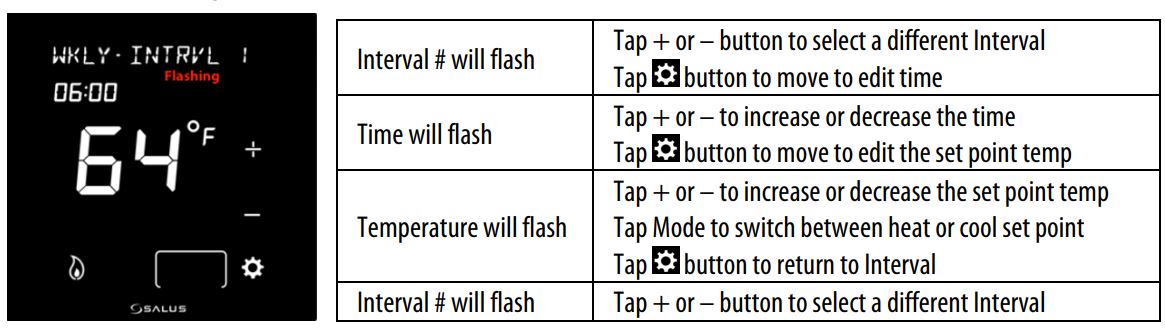
Tap the Settings button to edit the Schedule Interval 1
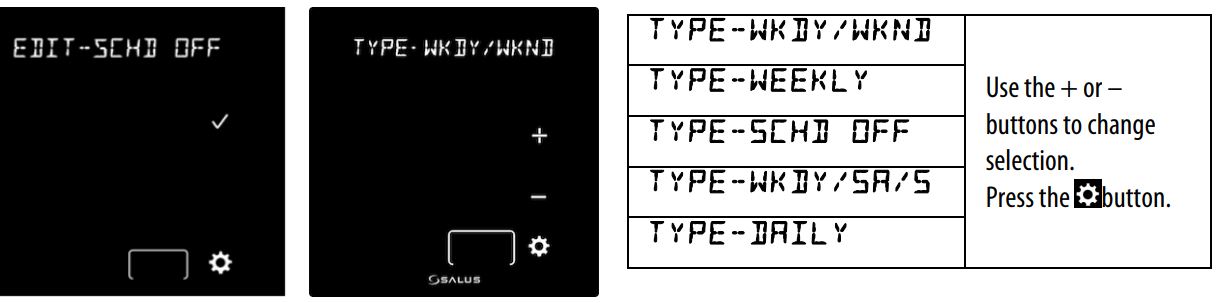
Continue to edit the Interval #, Time and Set Point(s) for each of the Intervals desired by advancing the Interval and editing the Time and Temperature. For applications where there is both heating and cooling, once you have set the heat set point, tap the mode button so the cooling icon s If you wish to skip an Interval (ex 4 intervals: Sleep, Wake, Leave, Return) allow the Time setting for unwanted intervals to be blank (Time = –:– and Temperature = – -). When using a Daily, WKDY/WKND, or WKDY/SA/S schedule, to select the alternate periods, with the Interval # flashing continue to tap the + or – buttons to step through the intervals for each; Day, WKDY & WKND, and WKDY, SA and S
Temporary Hold
The thermostat may be placed in a temporary hold state which will temporarily override the schedule settings until the next interval time is reached. To temporarily override the scheduled set point, simply increase (+) or decrease (-) set point. When the next interval time occurs, the thermostat will resume its programmed schedule.
Permanent Hold
To permanently override the schedule, you must turn the schedule Off either through the thermostat menu (TYPE-SCHD OFF), or by using the App. When the schedule is Off the Permanent Hold icon will appear on the thermostat display. The current set point will be maintained until a future change is made, or The Permanent Hold is turned Off by selecting a Schedule mode.
Pairing Optima S with SS909ZB Temperature Sensor
When the thermostat is located where it may not read the optimum temperature for the comfort zone, a remote wireless sensor (SS909ZB) may be paired with the thermostat and the ambient temperature of the remote sensor will be used for control. If the sensor has not be previously associated with a Zigbee network:
- Place the Gateway or Coordinator in Joining mode (Scan for devices)
- Place the Optima S in Identify mode:
- Tap the Settings button until IDENTIFY? is displayed
- Tap and IDENTIFY CHECK 10 will be displayed and count down from 10 to 0 minutes.
- Remove the SS909ZB from the packaging:
- Remove the front cover by lifting slightly on the top edge and pulling forward.
- Remove the red battery tab
- The LED on the Sensor will flash 3 times, pause, and repeat
- hen the LED on the Sensor stops flashing it will have joined the network and paired with the Optima S
If the SS909ZB had previously joined the network, but is not paired with the Optima S:
- Place the Optima S in Identify mode (step 2 above).
- Place the SS909ZB in pairing mode:
- Hold the network button on the side of the sensor for 3 seconds until the LED turns Red
- Within 2 seconds of the LED turning Red:
- Release, press, and release the network button on the sensor.
- The LED on the Sensor will flash 3 times, pause, and repeat
- When the LED on the Sensor stops flashing it will have paired with the Optima S
SPECIFICATIONS
- Temperature units °C or °F
- Operating temperature 32-122 °F (0-50 °C)
- Indoor temperature measurement range 32-104 °F (0-40 °C)
- Protocol ZigBee – Home Automation 1.0
- AC power 18-30 VAC at RC and C terminals
- Battery Power * 2 x AA Alkaline batteries
- Battery Life 18 months under normal usage
- Size 4.2” (L) x 4.2” (W) x 1.1” (H) 10.7cm (L) x 10.7cm (W) x 2.9cm (H)
- Weight 0.76 lbs (345 g)
* The ST898ZBR thermostat functions as a router to the network. Because of the frequent need to transmit and receive the ST898ZBR must be powered by 24VAC with RC and C wires. Specifications may change without notice
TROUBLESHOOTING
The thermostat does not call for heat and/or cooling.
- Check that the connector pins are straight.
- Check that the thermostat is fully seated on the mounting plate. If the terminal connections are not fully engaged, the firmware does not activate the relays.
This prevents power surges to the HVAC system.
The heat and cooling are reversed. - Check that the thermostat is configured properly, Heat Pump or Non Heat Pump. If Heat Pump, Check that the O/B configuration is correct.
- Check that the wiring is correct, especially the Y and W wires. If Heat Pump,
Check that the O/B wire is correct.
The fan does not turn on. - Check that the wiring is correct, especially the G wire.
- If oil or gas heating, make sure the furnace is working. In furnace mode (FURNC), the fan is under furnace control to avoid a blast of cold air at the start. Display does not appear when low batteries are replaced.
- Press the Reset button on the bottom of the thermostat with a straightened paper clip or pen point.
SALUS WARRANTY
SALUS North America, Inc. (“Salus”) warrants that for a period of two (2) years (“Warranty Period”) from the date of purchase by the consumer (“Customer”), this device, excluding batteries (“Product”), shall be free of defects in materials and workmanship under normal use and service in accordance with all supplied instructions. During the warranty period, Salus shall, at its option, repair or replace any defective Products, at no charge for the device. Any replacement and/or repaired devices are warranted for the remainder of the original Warranty Period or ninety (90) days, whichever is longer. This warranty does not cover removal or reinstallation costs. This warranty does no apply to any Product (i) which has been modified, repaired, or altered, except by Salus or an authorized Salus representative, (ii) which has not been maintained in accordance with any handling or operating instructions supplied by Salus, or (iii) which has been subjected to unusual physical or electrical stress, misuses, abuse, negligence or accidents.
This warranty is the only express warranty Salus makes for the Product. Any implied warranties, including warranties of merchantability or fitness for a particular purpose, are limited to the Warranty Period or the shortest period allowed by law. SALUS SHALL NOT BE LIABLE FOR ANY LOSS OR DAMAGE OF ANY KIND, INCLUDING ANY SPECIAL, INCIDENTAL OR CONSEQUENTIAL DAMAGES RESULTING, DIRECTLY OR INDIRECTLY, FROM ANY BREACH OF ANY WARRANTY, EXPRESS OR IMPLIED, OR ANY OTHER FAILURE OF THIS PRODUCT. Some states and provinces do not allow the exclusion or limitation of incidental or consequential damages, or limitation on the duration of implied warranties of merchantability or fitness, so these exclusions or limitations may not apply to you.
No oral or written information or advice given by Salus or a Salus-authorized representative shall modify or extend this warranty. If any term is held to be illegal or unenforceable, the legality or enforceability of the remaining terms shall not be affected or impaired.
Customer’s sole and exclusive remedy under this limited warranty is product repair or replacement as provided herein. If a Product under warranty is defective, the Customer may:
- contact the party (“Seller”) from which the Customer purchased the Product to obtain an equivalent replacement product after the Seller has determined that the Product is defective and the Customer is eligible for a replacement, or,
- contact Salus Service at [email protected], to determine whether the device qualifies for a replacement. If a replacement is warranted and is shipped prior to the return of the device under warranty, a credit card is required and a hold may be placed on the Customer’s credit card for the value of the replacement until the returned device is verified as eligible for replacement, in which case, the Customer’s credit card will not be charged.
This warranty gives you specific legal rights, and you may also have other rights that vary from jurisdiction to jurisdiction. If you have any questions regarding this warranty,
please write Salus at: SALUS North America, Inc.
2215 Cornell Avenue
Montgomery, IL 60538
APPENDIX A – WIRING DIAGRAMS
Terminal Definitions
| Optima S Thermostat Terminal Reference | ||
| Terminal | Non-Heat Pump | Heat Pump |
| RJP | Power Jumper (RH) | |
| RC | 24 VAC for Cooling System or Jumper to RJP | |
| RH | 24 VAC for Heating System | 24 VAC for Heat Pump |
| C | 24 VAC Common Return | |
| Y1 | Single or 1st Stage Cooling | Single or 1st Stage Compressor |
| Y2 | 2nd Stage Cooling | 2nd Stage Compressor |
| W1AX | Single or 1st Stage Heating | Auxiliary or Emergency Heat |
| W2OB | 2nd Stage Heating | Changeover Valve |
| G | Fan Control | |
| L | Not Used | System Monitor |
ST898ZBR requires RH/RC and a C-wire and cannot operate on batteries.
Conventional Single Transformer Heat and Cool System

Conventional Two Transformer Heat and Cool System
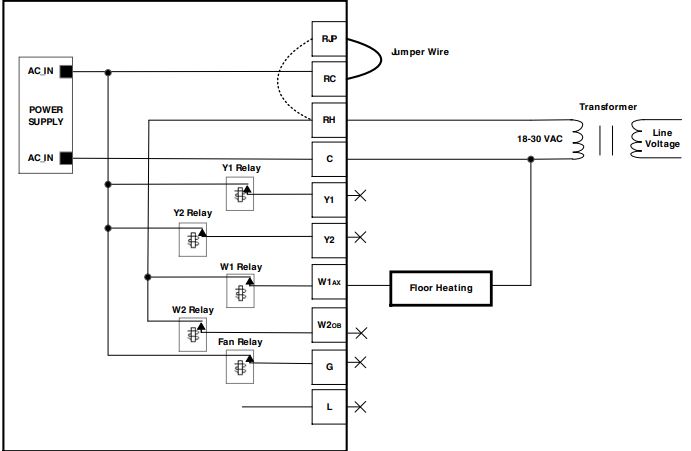
Floor Heating System
 Single Transformer Heat Pump System
Single Transformer Heat Pump System

Two Transformer Heat Pump Systems

APPENDIX B – REGULATORY STATEMENTS
FCC Statements
WARNING: Changes or modifications to this unit not expressly approved by the party responsible for compliance could void the user’s authority to operate the equipment. This device complies with Part 15 of the FCC Rules. Operation is subject to the following two conditions:
- this device may not cause harmful interference, and
- this device must accept any interference received, including interference that may cause undesired operation.
NOTE: This equipment has been tested and found to comply with the limits for a Class B digital device, pursuant to Part 15 of the FCC Rules. These limits are designed to provide reasonable protection against harmful interference in a residential installation. This equipment generates, uses and can radiate radio frequency energy, and if not installed and used in accordance with the instructions, may cause harmful interference to radio communications. However, there is no guarantee that interference will not occur in a particular installation. If this equipment does cause harmful interference to radio or television reception, which can be determined by turning the equipment off and on, the user is encouraged to try to correct the interference by one or more of the following measures:
- Reorient or relocate the receiving antenna.
- Increase the separation between the equipment and receiver.
- Connect the equipment into an outlet on a circuit different from that to which the receiver is connected.
- Consult the dealer or an experienced radio/TV technician for help.
FCC and Industry Canada RF Radiation Exposure Statement: This equipment complies with FCC and Industry Canada RF radiation exposure limits set forth for an uncontrolled environment. This equipment should be installed and operated with a minimum distance of 20 centimeters between the antenna and all persons.
Industry Canada
This device complies with Industry Canada license-exempt RSS standard(s). Operation is subject to the following two conditions:
- this device may not cause interference, and
- this device must accept any interference, including interference that may cause undesired operation of the device.
For Sales assistance: [email protected]
For technical support: [email protected]
SALUS North America, Inc.
2215 Cornell Avenue
Montgomery, IL 60538
REFERENCE:
DOWNLOAD MANUALS:
SALUS ST898ZB OPTIMA S Touchscreen Thermostat User Guide
OTHER MANUALS:
SALUS ST898ZB OPTIMA S Touchscreen Thermostat Product Specification Sheet
SALUS ST898ZB OPTIMA S THERMOSTAT INSTALLATION GUIDE


Leave a Reply